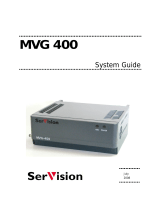Page is loading ...

PTN Electronics
VGA Matrix Switchers System
User Manual
Please read this manual carefully before using this product.
MVG Series ---Computer Graphics (VGA)/Stereo Audio Matrix

Notice:
This MVG Matrix Switchers User Manual takes example of the Matrix model
MVG88A. It can be used as user’s manual of other MVG matrix switcher models.
This manual is only an instruction for operators, not for any maintenance usage.
The functions described in this version are updated till Jan 2010. Any changes of
functions and parameters since then will be informed separately. Please refer to
the dealers for the latest details.
This manual is copyright PTN Electronics Limited. All rights reserved. No part of
this publication may be copied or reproduced without the prior written consent of
PTN Electronics Limited.
All product function is valid till 2010-1-1

Computer Graphics (VGA)/Stereo Audio Matrix Switcher
PTN
E
lectronics Limited
www.
PTN
-
electronics
.com
ii
!
Safety
O
peration
G
uide
In order to ensure the credibility use of the product and the user’s safety, please comply with the
following items during installation and maintenance:
The system must be earthed properly. Please do not use two blades plugs and ensure the alternating
power supply ranged from 100v to 240v and from 50Hz to 60Hz.
Do not put the switcher in a place of too hot or too cold.
To avoid any damage by over heat, please keep the working environment good in ventilation to radiate
the heat when running the switcher.
The switchers should be turned off when in rainy and humid days or nonuse for a long time,
The alternating power supply line should be disconnected with the power socket during the following
operation.
A. Take out or reinstall any component of the switcher
B. Disconnect or re-connect any connector of the switcher
Please do not attempt to maintain and uncover the switcher for there is a high-voltage component
inside and the risk of the electric shock.
Do not splash any chemical product or liquid on or near the equipment.

Computer Graphics (VGA)/Stereo Audio Matrix Switcher
PTN
E
lectronics Limited
www.
PTN
-
electronics
.com
iii
Contents
1. INTRODUCTION ................................................................................................................................... 4
1.1
A
BOUT
MVG
M
ATRIX
S
WITCHER
S
YSTEM
........................................................................................ 4
1.2
MVG
M
ATRIX
S
WITCHER
M
ODELS
................................................................................................... 4
2. PACKING OF THE PRODUCT ............................................................................................................. 5
3. INSTALLATION .................................................................................................................................... 5
4. FRONT VIEW OF THE PRODUCT ...................................................................................................... 6
4.1
F
RONT
V
IEW OF THE
MVG44A ........................................................................................................ 6
4.2
F
RONT
V
IEW OF THE
MVG82A、MVG84A、MVG88A ................................................................... 6
5. REAR VIEW OF THE PRODUCT ......................................................................................................... 6
5.1
R
EAR
V
IEW OF THE
VGA44A .......................................................................................................... 6
5.2
R
EAR
V
IEW OF THE
MVG82A、MVG84A、MVG88A ..................................................................... 6
6. EXTERNAL CONNECTION.................................................................................................................. 7
6.1
I
NTRODUCTION OF THE
I
NPUT AND
O
UTPUT
C
ONNECTORS
................................................................ 7
6.2
C
ONNECTION OF
RS-232
C
OMMUNICATION
P
ORT
............................................................................ 7
6.2.1 Connection with Control Systems .......................................................................................... 7
6.2.2 Connection with Computer ..................................................................................................... 7
6.3
H
OW TO
C
ONNECT WITH THE
I
NPUT AND
O
UTPUT
T
ERMINALS
........................................................... 8
6.4
H
OW TO
C
ONNECT WITH THE
MVG
I/O
D
EVICES
.............................................................................. 9
7. OPERATION OF THE CONTROL PANEL ........................................................................................... 9
7.1
F
RONT
P
ANEL
D
ESCRIPTION
............................................................................................................ 9
7.2
C
OMMAND
F
ORMAT OF THE
S
WITCHING
O
PERATION
....................................................................... 10
7.3
E
XAMPLES OF
O
PERATION
............................................................................................................. 10
8. USAGE OF THE REMOTE CONTROLLER ...................................................................................... 11
9. COMMUNICATION PROTOCOL AND COMMAND CODES ............................................................ 12
10. TECHNICAL SPECIFICATIONS ...................................................................................................... 14
11. SYSTEM DIAGRAM ......................................................................................................................... 15
12. TROUBLESHOOTING & MAINTENANCE ...................................................................................... 15

Computer Graphics (VGA)/Stereo Audio Matrix Switcher
4
1. Introduction
1.1 About MVG Matrix Switcher System
MVG series Matrix switcher is a high-performance professional computer and audio signal switcher that
can be used for cross switching of multi computer and audio signal.
MVG series switcher mostly apply in broadcasting TV engineering, multi-media meeting room, big
screen display engineering, television education, command control center or other fields. It provides
power-fail locale protection function, LED indicating, shortcut selecting function. With RS232 interface,
it can be worked with PC, remote control system and any other far-end control system devices. The
user manual takes MVG88 as the example; other models can take reference from it too.
F 1-1 MVG 88A
1.2 MVG Matrix Switcher Models
According to different situation and users, the MVG series can be classified into the following models:
Specifications
Models
Video Inputs
Video
Outputs
RS232
Interface
Audio I/O
MATRIX MVG44A 4 4 √ √
MATRIX MVG82 8 2 √ ×
MATRIX MVG82A 8 2 √ √
MATRIX MVG84 8 4 √ ×
MATRIX MVG84A 8 4 √ √
MATRIX MVG88 8 8 √ ×
MATRIX MVG88A 8 8 √ √

Computer Graphics (VGA)/Stereo Audio Matrix Switcher
5
2. Packing of the Product
MVG Matrix Host
RS-232 Communication Cord
Power Supply Cord
CD with Application
3. Installation
MVG matrix switchers adopt metal shell and can be stacked with other device. Moreover, they are
rack-mountable enclosure and can be installed in the standard 19” rack.
F 3-1 Installing the MVG matrix switcher in the standard 19” rack

Computer Graphics (VGA)/Stereo Audio Matrix Switcher
6
4. Front View of the Product
4.1 Front View of the MVG44A
F 4-1 Front view of the MVG44A
4.2 Front View of the MVG82A、MVG84A、MVG88A
F 4-2 Front view of the MVG82A、MVG84A、MVG88A
5. Rear View of the Product
5.1 Rear View of the MVG44A
F 5-1 Rear view of the MG44A
5.2 Rear View of the MVG82A、MVG84A、MVG88A
F 5-2 Rear view of the MVG82A、MVG84A、MVG88A

Computer Graphics (VGA)/Stereo Audio Matrix Switcher
7
6. External Connection
6.1 Introduction of the Input and Output Connectors
The MVG matrix switchers adopt female 15-pin HD connectors as the video signal I/O interface, and
captive screw connectors as the audio signal I/O interface. Please refer to the rear view figure of the
model concerned for details.
6.2 Connection of RS-232 Communication Port
Except the front control panel, infrared remote controller (Optional) and the Ethernet control (Optional),
the MVG matrix switcher can be controlled from far-end control systems via the RS-232 communication
port.
This RS-232 communication port is a female 9-pin D connector. The definition of its pins is as the table
below.
Pin RS-232 Description
1 N/u Not used
2 Tx Transmit data
3 Rx Receive data
4 N/u Not used
5 Gnd Signal ground
6 N/u Not used
7 N/u Not used
8 N/u Not used
9 N/u Not used
6.2.1 Connection with Control Systems
With the RS-232 port, can control and communicate with the switcher remotely.
6.2.2 Connection with Computer
When the switcher connects to the COM1 or COM2 of the computer with control software, users can
control it by that computer.
To control the switcher, users may use the RS232 software.
RS-232
Computer for controlling
Conver t er

Computer Graphics (VGA)/Stereo Audio Matrix Switcher
8
F 6-1 Connection between MVG matrix switcher and the computer
6.3 How to Connect with the Input and Output Terminals
The MVG matrix switchers may take laptops, desktop computers, graphic workstations and document
cameras as their input signal source, and projectors, RP TVs, displayers and amplifiers as their output
signal destinations.
VGA Connection:
The MVG matrix switchers support all kinds of the RGB and VGA signal sources with 15-PIN HD VGA
connectors.
The 15-PIN HD VGA connector is shown as the figure below.
Pin RGB YcbCr
1 R Cr
2 G Y
3 B Cb
4 Not used
5 Ground
6 R ground Cr ground
7 G ground Y ground
8 B ground Cb ground
9 Not used
10 Sync signal ground
11 Not used
12 Not used
13 H or H/V
14 V
15 Not used
F 6-2 15-PIN HD VGA connector
If the RGB device doesn’t with VGA output terminals, please convert the signals with an RGB to VGA
switcher for getting high quality VGA output effects.
Please use the special VGA signal cord to connect the input and output devices and connect the 15-Pin
HD connectors carefully.
Audio Signal Connection:
Audio connection is little complicated than video. It has two kinds of connection: balanced and
unbalanced.
The balanced connection transmits a pair of balanced signals with two signal cords. Because
interferences will have the same intensity and the opposite phases on the two signal cords, it will be
counteracted in the end. For the low frequency extent of the audio signal, it would be easily interfered
under long distance transmission. Therefore,as an anti-interference connection , it is mostly used in
audio connection of special device.
The unbalanced connection transmits signals only with a signal cord. Without counteraction, it can be
interfered more easily. Accordingly, it is adopted for household appliance or some cases with low
technical demand.
The two kinds of connection are shown below.
15
6
10
1115

Computer Graphics (VGA)/Stereo Audio Matrix Switcher
9
Unbalanced Input
Tip
Tip
Sleeve
Balanced Input
Tip
Ring
Tip
Ring
Unbalanced Output
Tip
Tip
Sleeve
Sleeves
Sleeves
Balanced Output
Tip
Ring
Tip
Ring
Sleeves
F 6-3 Balanced/unbalanced connection on captive screw connector
The connection should be selected is up to the interface of the device. When available, the balanced
connection is the first choice. Before connection, please read the command or relevant demand in the
user manual carefully. In some cases, maybe there is balanced in source signal end but unbalanced in
the destination end. If in a nonstandard case, it is done to connect balanced for the balanced end and
unbalanced for unbalanced end. But if in a standard one, the converter must be used to switch the
signals as the same, balanced or unbalanced.
6.4 How to Connect with the MVG I/O Devices
VGA/VGA signal converter is for the VGA signal source without VGA output ports, such as: desktop
computers and notebooks. It can convert the VGA signals to VGA signals.
F 6-5 Connection of VGA I/O devices
7. Operation of the Control Panel
7.1 Front Panel Description
“AV” AV synchronal button: To transfer video and audio signal synchronously by the switcher
Example: To transfer both the video and the audio signals from input channel No.3 to
output channel No.4.
Operation: Press buttons in this order “AV”,“3”,, “4””.
“VIDEO” Video button: To transfer only video signals from input channel to output channel
Example: To transfer video signals from input channel No.3 to output channel No.4.
Operation: Press buttons in this order “VIDEO”, “3”, “4”.
“AUDIO” Audio button: To transfer only audio signals from input channel to output channel
Example: To transfer audio signals from input channel No.2 to output channel No.3.
Operation: Press buttons in this order ““AUDIO”, “2”, “3””.
“1,2,3,4” I/O Keypads: Keys to select I/O channels.
Example: To transfer input channel No.3 to output channel No.1
Operation: Press buttons in this order : “3” in INPUT area, “1” in OUTPUT area.

Computer Graphics (VGA)/Stereo Audio Matrix Switcher
10
7.2 Command Format of the Switching Operation
With the front control panel, the switcher could be control directly and rapidly by pressing the buttons
under below format.
“Menu” +“Input Channel” +“Output Channel 1”
“Menu”: “AV”, “Audio”, “Video”
“Input Channel”: Fill with the number of input channel to be controlled
“Output Channel”: Fill with the number of output channels to be controlled
7.3 Examples of Operation
Example 1:To transfer video and audio signals from input channel No.1 to output channel
No.3,4
1, Press the button for switching mode “AV” for the switching mode of video
and audio (“Audio” for the switching mode of audio only; “Video” for the
switching mode of video only)
2, Press the button for input channel number“1”
3,Press the button for the first output channel number “3”
4, Press the button for the second output channel number “4”
Then, switching OK ! audio/video switching from “1” to “3” and “4”
1 3 42
AV AudioVideo
3 42
3 42

Computer Graphics (VGA)/Stereo Audio Matrix Switcher
11
8. Usage of the Remote Controller
With the infrared remote controller, the matrix switcher could be control remotely. Because the function
buttons on the remote controller are the same with the ones on the front control panel, the remote
controller shares the same control operation and command format with the control panel.
The inputs
channels, from
0~9, and
plusing “10+”
for more
The inputs
channels, from
0~9, and
plusing “10+”
for more
Menu, for
switching
source and
function
The outputs
channels, from
0~9, and
plusing “10+”
for more

Computer Graphics (VGA)/Stereo Audio Matrix Switcher
12
9. Communication Protocol and Command
Codes
With this command system, the RS232 software is able to control & operate the MVG Matrix remotely.
Communication protocol:
Baud rate: 9600 Data bit: 8 Stop bit: 1 Parity bit: none
Command
Types
Command
Codes
Functions
System Command
/*Type; Inquire the models information.
/%Lock; Lock the keyboard of the control panel on the Matrix.
/%Unlock; Unlock the keyboard of the control panel on the Matrix.
/^Version; Inquire the version of firmware
/:MessageOff; Turn off the feedback command from the com port. It will only show
the “switcher OK”.
/:MessageOn; Turn on the feedback command from the com port.
Undo. To cancel the previous operation.
Demo. Switch to the “demo” mode, 1->1, 2->2, 3->3 … and so on.
[x1]All. Transfer signals from the input channel [x1] to all output channels
All#. Transfer all input signals to the corresponding output channels
respectively.
All$. Switch off all the output channels.
[x1]#. Transfer signals from the input channel [x1] to the output channel
[x1].
[x1]$. Switch off the output channel [x1].
Operation Command (PTN2.0 Command
[x1] V[x2]. Transfer the video signals from the input channel [x1] to the output
channel [x2].
[x1]
V[x2],[x3],[x4].
Transfer the video signals from the input channel [x1] to the output
channels [x2], [x3] and [x4].
[x1] A[x2]. Transfer the audio signals from the input channel [x1] to the output
channel [x2].
[x1]
A[x2],[x3],[x4].
Transfer the audio signals from the input channel [x1] to the output
channels [x2], [x3] and [x4].
[x1] B[x2]. Transfer both the video and the audio signals from the input channel
[x1] to the output channel [x2].
[x1]
B[x2],[x3],[x4].
Transfer both the video and the audio signals from the input channel
[x1] to the output channels [x2], [x3] and [x4].
Status[x1]. Inquire the input channel to the output channel [x1].
Status. Inquire the input channel to the output channels one by one.

Computer Graphics (VGA)/Stereo Audio Matrix Switcher
13
Save[Y]. Save the present operation to the preset command [Y]. [Y] ranges
from 0 to 9.
Recall[Y]. Recall the preset command [Y].
Clear[Y]. Clear the preset command [Y].
Note:
1. [x1], [x2], [x3] and [x4] are the symbols of input or output channels ranged according to the
model of the matrix switcher. If the symbols exceed the effective range, it would be taken as a
wrong command.
2. In above commands, “[”and “]” are symbols for easy reading and do not need to be typed in
actual operation.
3. Please remember to end the commands with the ending symbols “.” and “;”.
Detail Examples:
1、 Transfer signals from an input channel to all output channels: [x1]All.
Example: To transfer signals from the input channel No.3 to all output channels. Run Command:
“3All.”
2、 Transfer all input signals to the corresponding output channels respectively: All#.
Example: If this command is carried out on an MVG1616-A matrix switcher, the status of it will be:
1->1, 2->2, 3->3, 4->4……16->16.
3、 Switch off all the output channels: All$.
Example: After running this command, there will be no signals on all the output channels.
4、 Check the version of the firmware: /^Version;
To check the version of the firmware.
5、 Switch off the detail feedback command from the COM port: /:MessageOff;
Switch off the detail feedback information from the COM port. But, it will leave the “switch OK” as
the feedback, when you switch the matrix.
6、 Switch on the detail feedback command from the COM port: /:MessageOn;
Switch on the detail feedback information from the COM port. it will show the detail switch
information when it switch. Example: when switch 1->2 for Audio, it will feedback “A0102”.
7、 Transfer signals from an input channel to the corresponding output channel: [x]#.
Example: To transfer signals from the input channel No.5 to the output channel No.5. Run
Command: “5#.”
8、Switch off an output channel: [x]$.
Example: To switch off the output channel No.5. Run Command: “5$.”
9、Switch video signals command: [x1] V[x2].
Example: To transfer the video signals from the input channel No.3 to the output channel No.5.
Run Command: “3V5.”
10、Switch audio signals command: [x1] A[x2].
Example: To Transfer the audio signals from the input channel No.10 to the output channel
Run Command: “10A2.”

Computer Graphics (VGA)/Stereo Audio Matrix Switcher
14
11、Switch both video and audio signals synchronously: [x1] B[x2].
Example: To transfer both the video and the audio signals from the input channel No.120 to the
output channel No.12,13,15. Run Command: “120B12,13,15.”
12、Inquire the input channel to the output channel [x]: Status[x].
Example: To inquire the input channel to the output channel No.23. Run Command: “Status23.”
13、Inquire the input channel to the output channels one by one: Status.
Example: To inquire the input channel to the output channels one by one. Run Command:
“Status.”
14、Save the present operation to the preset command [Y]: Save[Y].
Example: To save the present operation to the preset command No.7. Run Command: “Save7.”
15、Recall the preset command [Y]: Recall[Y].
Example: To recall the preset command No.5. Run Command: “Recall5.”
16、Clear the preset command [Y]: Clear[Y].
Example: To clear the preset command No.5. Run Command: “Clear5.”
10. Technical Specifications
Video Input Video Output
Input 8 VGA Output 8 VGA
Input Connector Female 15 pin HD Output Connector Female 15 pin HD
Input Coupling AC coupling only Switching Type Vertical interval
Input Level 0.5 ~ 2.0Vp-p output Level 0.5 ~ 2.0Vp-p
Input Impedence 75Ω Output Impedence 75Ω
Video General
Gain 0 dB Bandwidth 350MHz (-3dB), fully load
Video Signal
VGA-UXGA,RGBHV,RGBS,
RGsB, RsGsBs, component
video, S-video, and composite
video .
Video Type
VGA-UXGA,RGBHV,RGBS,
RGsB, RsGsBs, component
video, S-video, and composite
video .
Switching Speed 200ns (Max.) Crosstalk <-50dB@5MHz
Audio Input Audio Output
Input 8 stereo, balanced/unbalanced
Output 8 stereo, balanced/unbalanced
Input Connector
Captive screw connector, 5
pole
Output Connector
Captive screw connector, 5
pole
Input Impedance >10KΩ Output Impedance 50Ω

Computer Graphics (VGA)/Stereo Audio Matrix Switcher
15
Audio General
Frequency
Response
20Hz ~ 20KHz CMRR >90dB@20Hz~20KHz
Stereo Channel
Separation
>80dB@1KHz THD + Noise
1%@1KHz, 0.3%@20KHz at
nominal level
Control Parts
Serial Control Port
RS-232, 9-pin female D
connector
Pin Configurations 2 = TX, 3 = RX, 5 = GND
IR Remote Default IR remote
Front Panel
Control
Buttons
Options TCP/IP control by PTNET(PTN's programmable interface)
General
Power Supply 100VAC ~ 240VAC, 50/60Hz
Power
Consumption
25W
Temperature
-20 ~ +70℃
Humidity 10% ~ 90%
Case Dimension
W483 x H87 x D260mm
(2U high, full rack wide)
Product Weight 3.5Kg
11. System Diagram

Computer Graphics (VGA)/Stereo Audio Matrix Switcher
16
12. Troubleshooting & Maintenance
1) When the output image in the destination device connected to the MVG Matrix has ghost, such as
the projector output with ghost, please check the projector’s setting or try another high quality
connection cord.
2) When there is a color losing or no video signal output, it may be the unmatched VGA connector
order between the input and output end.
3) When the remote controller doesn’t works:
A. Maybe the battery is run out of, please change a new one.
B. Maybe the controller is broken, please ask the dealer to fix it.
4) When user can not control the MVG Matrix by computer through its COM port, please check the
COM port number in the software and make sure the COM port is in good condition.
5) When switching , the beeper beeps but without any output image:
A. Check with oscilloscope or multimeter if there is any signal at the input end. If there is no
signal input, it may be the input connection cord broken or the connectors loosen.
B. Check with oscilloscope or multimeter if there is any signal at the output end. If there is no
signal output, it may be the output connection cord broken or the connectors loosen.
C. Please make sure the destination device is exactly on the controlled output channel
D. If it is still the same after the above checking, it may be something wrong in the switcher.
Please send it to the dealer for fixing.
6) If the output image is interfered, please make sure the system is earthed well.
7) If the static becomes stronger when connecting the BNC connectors, it may be due to the incorrect
earthing of the power supply, Please earth it again correctly, and otherwise it would bring damage
to the switcher or shorten its natural life.
8) If the Matrix can not be controlled by the keys on the front panel, RS232 port or remote controller,
the host may has already been broken. Please send it to the dealer for fixing.
/