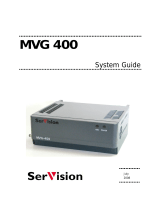Page is loading ...

VGA/Stereo Audio Matrix Switcher 8x8
PTN Electronics Limited www.PTN-electronics.com
MVG88A
PTN VGA/Stereo Audio Matrix Switcher 8x8
USER MANUAL
Version: MVG88A2013V1.1

VGA/Stereo Audio Matrix Switcher 8x8
PTN Electronics Limited www.PTN-electronics.com
NOTICE: Please read this user manual carefully before using this product.
Update History
Version
Date
Update Content
1.0
2010.01.01
First Version.
1.1
2013.05.29
Modified the system diagram.
This manual is for operation instruction only, not for any maintenance usage.
The functions described in this version are updated till May 2013. Any changes
of functions and parameters since then will be informed separately. Please
refer to the dealers for the latest details.
This manual is copyright PTN Electronics Limited. All rights reserved. No part
of this publication may be copied or reproduced without the prior written
consent of PTN Electronics Limited.
All product function is valid till 2013-05-29.

VGA/Stereo Audio Matrix Switcher 8x8
PTN Electronics Limited www.PTN-electronics.com
Table of Contents
1. Introduction ............................................................................................................... 1
1.1. Introduction of MVG88A ................................................................................... 1
1.2. Package Contents ............................................................................................ 1
2. Features .................................................................................................................... 1
3. Specification .............................................................................................................. 1
4. Operations of the Control panel and the Remote Controller ..................................... 3
4.1. Operation of the Control Panel ......................................................................... 3
4.2. Usage of the Remote Controller ....................................................................... 4
5. External Connection .................................................................................................. 5
5.1. Introduction of the Input and Output Connectors .............................................. 5
5.2. How to Connect with the Input and Output Terminals ....................................... 6
5.3. Connection with RS232 Communication Port ................................................... 7
5.4. Connection with Computer ............................................................................... 7
5.5. Audio Signal Connection .................................................................................. 7
6. System Diagram ........................................................................................................ 8
7. Communication Protocol and Command Codes ....................................................... 9
8. Safety Operation Guide ........................................................................................... 11
9. Troubleshooting & Maintenance .............................................................................. 12
10. After-sales Service .................................................................................................. 13

VGA/Stereo Audio Matrix Switcher 8x8
PTN Electronics Limited www.PTN-electronics.com
1
1. Introduction
1.1. Introduction of MVG88A
MVG88A is an 8x8 VGA matrix switcher following with stereo audio, it supports audio
follow and audio breakaway switching. With bandwidth up to 350MHz(-3db), it supports
crosspoint switching. It shows a good application in broadcast room, television teaching
room, commanding center etc.
1.2. Package Contents
1 x MVG88A
1 x Power cord
1 x IR remote (The cell battery is not included)
16 x Captive screw connectors
4 x Plastic cushions
1 x RS232 cable
1 x User manual
2. Features
Video bandwidth up to 350MHz.
Audio follow or audio breakaway switching.
Fast switching speed in 200ns.
Power-fail protection, allows switcher restore to previous settings.
10 presets to save and recall switching patterns.
Front panel lockout.
Controllable via button, IR & RS232.
3. Specification
Video Input
Video Output
Input
8 VGA
Output
8 VGA
Input
Connector
Female 15 pin HD
Output
Connector
Female 15 pin HD
Input
Coupling
AC coupling only
Switching Type
Vertical interval
Input Level
0.5 ~ 2.0Vp-p
output Level
0.5 ~ 2.0Vp-p
Input
Impedence
75Ω
Output
Impedence
75Ω
Video General
Gain
0 dB
Bandwidth
350MHz (-3dB), fully
load
Video Signal
RGBHV,RGBS,
RGsB, RsGsBs,
Video Type
RGBHV,RGBS,
RGsB, RsGsBs,

VGA/Stereo Audio Matrix Switcher 8x8
PTN Electronics Limited www.PTN-electronics.com
2
component video,
S-video, and
composite video .
component video,
S-video, and
composite video .
Switching
Speed
200ns (Max.)
Crosstalk
<-50dB@5MHz
Audio Input
Audio Output
Input
8 stereo,
balanced/unbalanced
Output
8 stereo,
balanced/unbalanced
Input
Connector
Captive screw
connector, 5 pole
Output
Connector
Captive screw
connector, 5 pole
Input
Impedance
>10KΩ
Output
Impedance
50Ω
Audio General
Frequency
Response
20Hz ~ 20KHz
CMRR
>90dB@20Hz~20KHz
Stereo
Channel
Separation
>80dB@1KHz
THD + Noise
1%@1KHz,
0.3%@20KHz at
nominal level
Control Parts
Serial
Control Port
RS-232, 9-pin female
D connector
Pin
Configurations
2 = TX, 3 = RX, 5 =
GND
IR Remote
Default IR remote
Front Panel
Control
Buttons
Options
TCP/IP control by PTNET(PTN's programmable interface)
General
Power
Supply
100VAC ~ 240VAC,
50/60Hz
Power
Consumption
25W
Temperature
-20 ~ +70℃
Humidity
10% ~ 90%
Case
Dimension
W483 x H87 x
D260mm
(2U high, full rack
wide)
Product Weight
3.5Kg

VGA/Stereo Audio Matrix Switcher 8x8
PTN Electronics Limited www.PTN-electronics.com
3
4. Operations of the Control panel and the Remote Controller
4.1. Operation of the Control Panel
① Input Channel ②Output Channel ③Function Buttons ④Power indicator
F4-1 Front Panel
Detailed Description:
Buttons
Function Description
INPUTS
Input buttons, ranging from "1" to "8".
OUTPUTS
Output buttons, ranging from "1" to "8".
AV
AV synchronal button: To transfer video and audio signal
synchronously by the switcher.
Example: To transfer both the video and the audio signals
from input channel No.3 to output channel No.4.
Operation: Press buttons in this order “AV”,“3”, “4””.
VIDEO
Video button: To transfer only video signals from input
channel to output channel
Example: To transfer video signals from input channel No.3
to output channel No.4.
Operation: Press buttons in this order “VIDEO”, “3”, “4”.
AUDIO
Audio button: To transfer only audio signals from input
channel to output channel
Example: To transfer audio signals from input channel No.2
to output channel No.3.
Operation: Press buttons in this order “AUDIO”, “2”, “3”
ALL
All button: To transfer an input channel to all output channels or
switch off all the output channels.
Example1: To transfer video and audio signals from input
channel No.7 to all output channels.
Operation: Press buttons in this order “7”, “ALL”.
Example2: To transfer all input signals to the corresponding
output channels respectively. In another word, to switch to this
status: 1->1, 2->2, 3->3, 4->4……8->8.
Operation: Press buttons in this order “ALL”, “THROUGH”.

VGA/Stereo Audio Matrix Switcher 8x8
PTN Electronics Limited www.PTN-electronics.com
4
UNDO
Undo button: To resume to the status before the command just
performed.
Backspace button: To backspace the latest input button.
THROUGH
Through button: To transfer the signals directly to the
corresponding output channels.
Example: To transfer the signals from input channel No. 3 to
their corresponding output channels.
Operation: Press buttons in this order “3”, “THROUGH”.
Note: With the front control panel, the switcher could be control directly and rapidly by
pressing the buttons under below format.
“Menu” +“Input Channel” +“Output Channel”
1) “Menu”: “AV”, “VIDEO”, “AUDIO”
2) “Input Channel”: Fill with the number of input channel to be controlled.
3) “Output Channel”: Fill with the number of output channels to be controlled.
4.2. Usage of the Remote Controller
With the infrared remote controller, the matrix switcher could be control remotely.
Because the function buttons on the remote controller are the same with the ones on
the front control panel, the remote controller shares the same control operation and
command format with the control panel.
Operations of the remote controller are showed as follows.

VGA/Stereo Audio Matrix Switcher 8x8
PTN Electronics Limited www.PTN-electronics.com
5
F4-2 Panel of the Remote Controller
5. External Connection
5.1. Introduction of the Input and Output Connectors
① ② ③ ④ ⑤ ⑥
F5-1 Rear panel
The outputs
channels, from
0~9, and plusing
“10+” for more.
The inputs
channels, from
0~9, and plusing
“10+” for more.
Menu, for
switching source
and function.

VGA/Stereo Audio Matrix Switcher 8x8
PTN Electronics Limited www.PTN-electronics.com
6
Detailed description:
No.
Name
Description
①
VGA INPUTS
VGA input channels, 8 in total. Female 15-pin
connector.
②
AUDIO INPUTS
Audio input channels, 8 in total. Phoenix connector.
③
VGA OUTPUTS
VGA output channels, 8 in total. Female 15-pin
connector.
④
AUDIO OUTPUTS
Audio output channels, 8 in total. Phoenix connector.
⑤
RS232
Serial control port, 9-pin female connector.
⑥
AC100V~240V
Alternating current for power supply.
5.2. How to Connect with the Input and Output Terminals
The MVG matrix switchers may take laptops, desktop computers, graphic
workstations and document cameras as their input signal source, and projectors, RP
TVs, displayers and amplifiers as their output signal destinations.
The MVG matrix switchers support all kinds of the RGB and VGA signal sources with
15-PIN HD VGA connectors. The 15-PIN HD VGA connector is shown as below.
F5-2 15-PIN HD VGA connector
Pin
RGB
YcbCr
Pin
RGB
YcbCr
1
R
Cr
9
Not used
2
G
Y
10
Sync signal ground
3
B
Cb
11
Not used
4
Not used
12
Not used
5
Ground
13
H or H/V
6
R ground
Cr ground
14
V
7
G ground
Y ground
15
Not used
8
B ground
Cb ground
If the RGB device doesn’t with VGA output terminals, please convert the signals with an
RGB to VGA switcher for getting high quality VGA output effects.
Please use the special VGA signal cord to connect the input and output devices and
connect the 15-Pin HD connectors carefully.
15
6
10
1115

VGA/Stereo Audio Matrix Switcher 8x8
PTN Electronics Limited www.PTN-electronics.com
7
5.3. Connection with RS232 Communication Port
Except the front control panel, infrared remote controller (Optional) and the Ethernet
control (Optional), the MVG matrix switcher can be controlled from far-end control
systems via the RS232 communication port. This RS232 communication port is a
female 9-pin D connector. The definition of its pins is as the table below.
No. Pin Function
1 N/u Unused
2 Tx Transmit
3 Rx Receive
4 N/u Unused
5 Gnd Ground
6 N/u Unused
7 N/u Unused
8 N/u Unused
9 N/u Unused
F5-3 9HDF
5.4. Connection with Computer
When the switcher connects to the COM1 or COM2 of the computer with control
software, users can control it by that computer.
Please refer the details in Communication Protocol and Command Codes.
RS-232
Computer for controlling
Converter
F5-4 MVG connecting to computer
5.5. Audio Signal Connection
Audio connection is little complicated than video. It has two kinds of connection:
balanced and unbalanced.
The balanced connection transmits a pair of balanced signals with two signal cords.
Because interferences will have the same intensity and the opposite phases on the two
signal cords, it will be counteracted in the end. For the low frequency extent of the audio
signal, it would be easily interfered under long distance transmission. Therefore, as an
anti-interference connection, it is mostly used in audio connection of special device.
The unbalanced connection transmits signals only with a signal cord. Without

VGA/Stereo Audio Matrix Switcher 8x8
PTN Electronics Limited www.PTN-electronics.com
8
counteraction, it can be interfered more easily. Accordingly, it is adopted for household
appliance or some cases with low technical demand.
The two kinds of connection are shown below.
Unbalanced Input
Tip
Tip
Sleeve
Balanced Input
Tip
Ring
Tip
Ring
Unbalanced Output
Tip
Tip
Sleeve
Sleeves
Sleeves
Balanced Output
Tip
Ring
Tip
Ring
Sleeves
F 5-5 Balanced/unbalanced Connection on Captive Screw Connector
The connection should be selected is up to the interface of the device. When available,
the balanced connection is the first choice. Before connection, please read the
command or relevant demand in the user manual carefully. In some cases, maybe there
is balanced in source signal end but unbalanced in the destination end. If in a
nonstandard case, it is done to connect balanced for the balanced end and unbalanced
for unbalanced end. But if in a standard one, the converter must be used to switch the
signals as the same, balanced or unbalanced.
6. System Diagram
F6-1 MVG88A system connection

VGA/Stereo Audio Matrix Switcher 8x8
PTN Electronics Limited www.PTN-electronics.com
9
7. Communication Protocol and Command Codes
Communication protocol: RS232 Communication Protocol
Baud rate: 9600 Data bit: 8 Stop bit: 1 Parity bit: none
Command
Types
Command
Codes
Functions
System Command
/*Type;
Inquire the models information.
/%Lock;
Lock the keyboard of the control panel on the
Matrix.
/%Unlock;
Unlock the keyboard of the control panel on the
Matrix.
/^Version;
Inquire the version of firmware
/:MessageOff;
Turn off the feedback command from the com port.
It will only show the “switcher OK”.
/:MessageOn;
Turn on the feedback command from the com port.
Undo.
To cancel the previous operation.
Demo.
Switch to the “demo” mode, 1->1, 2->2, 3->3 …
and so on.
[x1]All.
Transfer signals from the input channel [x1] to all
output channels
All#.
Transfer all input signals to the corresponding
output channels respectively.
All$.
Switch off all the output channels.
[x1]#.
Transfer signals from the input channel [x1] to the
output channel [x1].
[x1]$.
Switch off the output channel [x1].
Operation Command (PTN2.0 Command
System)
[x1] V[x2].
Transfer the video signals from the input channel
[x1] to the output channel [x2].
[x1]
V[x2],[x3],[x4].
Transfer the video signals from the input channel
[x1] to the output channels [x2], [x3] and [x4].
[x1] A[x2].
Transfer the audio signals from the input channel
[x1] to the output channel [x2].
[x1]
A[x2],[x3],[x4].
Transfer the audio signals from the input channel
[x1] to the output channels [x2], [x3] and [x4].
[x1] B[x2].
Transfer both the video and the audio signals from
the input channel [x1] to the output channel [x2].
[x1]
B[x2],[x3],[x4].
Transfer both the video and the audio signals from
the input channel [x1] to the output channels [x2],
[x3] and [x4].
Status[x1].
Inquire the input channel to the output channel
[x1].

VGA/Stereo Audio Matrix Switcher 8x8
PTN Electronics Limited www.PTN-electronics.com
10
Status.
Inquire the input channel to the output channels
one by one.
Save[Y].
Save the present operation to the preset command
[Y]. [Y] ranges from 0 to 9.
Recall[Y].
Recall the preset command [Y].
Clear[Y].
Clear the preset command [Y].
Note:
1. [x1], [x2], [x3] and [x4] are the symbols of input or output channels ranged
according to the model of the matrix switcher. If the symbols exceed the effective
range, it would be taken as a wrong command.
2. In above commands, “[”and “]” are symbols for easy reading and do not need to be
typed in actual operation.
3. Please remember to end the commands with the ending symbols “.” and “;”.
4. Type the command carefully, it is case-sensitive.
Detail Examples:
1、 Transfer signals from an input channel to all output channels: [x1]All.
Example: “3All.” to transfer signals from the input channel No.3 to all output channels.
2、 Transfer all input signals to the corresponding output channels respectively:
All#.
Then the status of it will be: 1->1, 2->2, 3->3, 4->4…, 8->8.
3、 Switch off all the output channels: All$.
Then there will be no signals on all the output channels.
4、 Check the version of the firmware: /^Version;
To check the version of the firmware.
5、 Switch off the detail feedback command from the COM port: /:MessageOff;
It will leave the “switch OK” as the feedback, when you switch the matrix.
6、 Switch on the detail feedback command from the COM port: /:MessageOn;
It will show the detail switch information when send the commands.
7、 Transfer signals from an input channel to the corresponding output channel:
[x]#.
Example: “4#.” to transfer signals from the input channel No.4 to the output channel
No.4.
8、Switch off an output channel: [x]$.
Example: “4$.” to switch off the output channel No.4.
9、Switch both video and audio signals synchronously: [x1] B[x2].
Example: “2B2,3,4.” to transfer signal from the input channel No.2 to the output
channel No.2,3,4.
10、Inquire the input channel to the output channel [x]: Status[x].

VGA/Stereo Audio Matrix Switcher 8x8
PTN Electronics Limited www.PTN-electronics.com
11
Example: “Status3.” to inquire the input channel to the output channel No.3.
11、Inquire the input channel to the output channels one by one: Status.
Example: “Status.” to inquire the input channel to the output channels one by one.
12、Save the present operation to the preset command [Y]: Save[Y].
Example: “Save7.” to save the present operation to the preset command No.7.
13、Recall the preset command [Y]: Recall[Y].
Example: “Recall5.” to recall the preset command No.5.
14、Clear the preset command [Y]: Clear[Y].
Example: “Clear5.” to clear the preset command No.5.
8. Safety Operation Guide
In order to guarantee the reliable operation of the equipments and safety of the staff,
please abide by the following proceeding in installation, using and maintenance.
The system must be earthed properly. Please do not use two blades plugs and ensure
the alternating power supply ranged from 100v to 240v and from 50Hz to 60Hz.
1) Do not put the switcher in a place of too hot or too cold.
2) As the power generating heat when running, the working environment should be
maintained fine ventilation, in case of damage caused by overheat.
3) Cut off the general power switch in humid weather or left unused for long time.
4) Before following operation, ensure that the alternating current wire is pull out of the
power supply:
Take off or reship any components of the equipment.
Take off or rejoin any pin or other link of the equipment.
5) As to non-professional or without permission, please DO NOT try to open the casing
of the equipment, DO NOT repair it on your own, in case of accident or increasing
the damage of the equipment.
6) DO NOT splash any chemistry substance or liquid in the equipment or around.

VGA/Stereo Audio Matrix Switcher 8x8
PTN Electronics Limited www.PTN-electronics.com
12
9. Troubleshooting & Maintenance
1) When the output image in the destination device connected to the MVG Matrix has
ghost, such as the projector output with ghost, please check the projector’s setting
or try another high quality connection cord.
2) When user cannot control the switcher by computer through its COM port, please
check the COM port number in the software and make sure the COM port is in
good condition.
3) When switching , there is no output image:
Check with oscilloscope or multimeter if there is any signal at the input end. If
there is no signal input, it may be the input connection cord broken or the
connectors loosen.
Check with oscilloscope or multimeter if there is any signal at the output end. If
there is no signal output, it may be the output connection cord broken or the
connectors loosen.
Make sure the destination device is exactly on the controlled output channel.
If it is still the same after the above checking, maybe there is something wrong
in the switcher. Please send it to the dealer for fixing.
4) If the POWER indicator doesn’t work or no respond to any operation, please make
sure the power cord connection is good.
5) If the output image is interfered, please make sure the system is earthed well.
6) If the static becomes stronger when connecting the video/audio connectors, it may
be due to the incorrect earthling of the power supply, Please earth it again
correctly, and otherwise it would bring damage to the switcher.
7) If the Matrix cannot be controlled by the keys on the front panel, RS232 port or
remote controller, the unit may has already been broken. Please send it to the
dealer for fixing.

VGA/Stereo Audio Matrix Switcher 8x8
PTN Electronics Limited www.PTN-electronics.com
13
10. After-sales Service
1) If there appear some problems when running the switcher, please check and deal
with the problems reference to this user manual. Any transport costs are borne by
the users during the warranty.
2) You can email to our after-sales department or make a call, please tell us the
following information about your cases.
Product version and name.
Detailed failure situations.
The system connections.
3) We offer products for all three-year warranty, which starts from the first day you
buy this product (The purchase invoice shall prevail).
4) Any problem is same with one of the following cases listed, we will not offer
warranty service but offer for charge.
Beyond the warranty.
Damage due to incorrectly usage, keeping or repairing.
Damage due to device assembly operations by the maintenance company
non-assigned.
No certificate or invoice as the proof of warranty.
The product model showed on the warranty card does not match with the
model of the product for repairing or had been altered.
Damage caused by force majeure.
Remarks: For any more questions or problems, please try to get help from your local
distributor, or email PTN at [email protected].
/