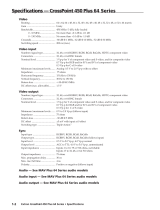19
www.atlona.com
Toll free: 1-877-536-3976
Local: 1-408-962-0515
CONNECTING RGB48/642,RGB48/6432,RGB48/6448,RGB6464
FRONT PANEL/ CONTROL
Step 1, Set box RED as main control box, Set “R” and “M” in the “Address” of R box to the “On” position;
Turn the other switches to the ”Off” position, All other boxes will need to be set to slave.
Set “G” and “S” of G box to “On” position, others to the “Off” position.
Set “B” and “S” of B box to “On” position, others to the “Off” position.
Set “H” and “S” of H box “On” position, others to the “Off” position.
Set “V” and “S” of V box “On” position, others to the “Off” position.
Step 2, Using a standard CAT5 cable; connect from the OUT port of the back panel BME COMM of the main
control box, to the IN port of the back panel to the first sub control box directly. Connect from the OUT port of
the backboard BME COMM of the first slave control box, to the IN port of the backboard BME COMM of the
second slave control box directly. Repeat above steps until the four slave control boxes are connected; making
the five boxes as a whole.
LCD display: Real time monitor of the operations and status
“0, 1,9” Keypad: Keys to select I/O channels and save/recall preset commands
“AV” AV synchronal button: To transfer video and audio signals synchronously by the switcher.
Example: To transfer both the video and the audio signals from input channel No.3 to output
channel No.6.
Operation: Press buttons in the following order “3”, “AV”, “6”, “END”, “ENTER”
“VIDEO” Video button: To transfer only video signals from input channel to output channel.
Example: To transfer video signals from input channel No.3 to output channel No.10.
Operation: Press buttons in the following order “3”, “VIDEO”, “1”, “0”, “END”, “ENTER”
“AUDIO” Audio button: To transfer only audio signals from input channel to output channel.
Example: To transfer audio signals from input channel No.12 to output channel No.6.
Operation: Press buttons in the following order “1”, “2”, “AUDIO”, “6”, “END”, “ENTER”
“ / ” Break button: To break different channels in a command
Example: To transfer video and audio signals from input channel No.1 to output
Channel No.2, 13, 6 at the same time
Operation: Press buttons in the following order “1”, “AV”, “2”, “/”, “1”,“3”, “/”, “6”, “END”,
“ENTER”
“END” Ending command button: Use when the command input has been finished.
“ENTER” Execute Command: To perform a command after inputting it