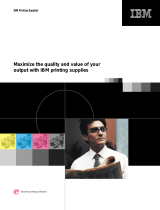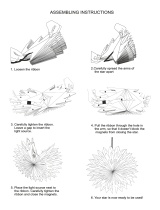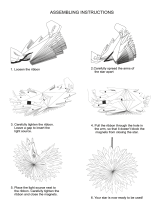Page is loading ...

6400 Line Matrix Printers
Maintenance Information Manual
Cabinet and Pedestal Models
Form Number S246-0117-08
© Copyright IBM Corp. 1995, 2000


Maintenance Information Manual
Cabinet and Pedestal Models
6400 Line Matrix Printers
S246-0117-08

ENERGY STAR
NOTE: Before using the information and the product it works with, make sure
that you read the general information under “Notices” below.
Ninth Edition (August 2000)
This edition applies to the IBM 6400 Line Matrix Printer.
The following paragraph does not apply to any other country where such
provisions are inconsistent with local law:
INTERNATIONAL BUSINESS MACHINES CORPORATION PROVIDES
THIS PUBLICATION “AS IS” WITHOUT WARRANTY OF ANY KIND,
EITHER EXPRESS OR IMPLIED, INCLUDING, BUT NOT LIMITED TO, THE
IMPLIED WARRANTIES OF MERCHANTABILITY OR FITNESS FOR A
PARTICULAR PURPOSE. Some states do not allow disclaimer of express or
implied warranties in certain transactions; therefore, this statement may not
apply to you. Requests for IBM publications should be made to your IBM
representative or to the IBM branch office serving your locality. Publications
are not stocked at the address given below.
You may send your comments by facsimile to 1-800-524-1519, by E-mail to
print_pubs@vnet.ibm.com, or by mail to:
IBM Printing Systems Company
Information Development
Department H7FE, Building 003G
P.O. Box 1900
Boulder, CO 80301-9191
USA
When you send information to IBM or IBM Printing Systems Company, you
grant a nonexclusive right to use or distribute the information in any way IBM
or IBM Printing Systems Company believes appropriate without incurring any
obligation to you.
© Copyright International Business Machines Corporation 1995, 2000.
All rights reserved.
Note to U.S. Government Users - Documentation related to restricted rights -
Use, duplication or disclosure is subject to restrictions set forth in GSA ADP
Schedule Contract with IBM Corp.
E
NERGY
S
TAR
The EPA ENERGY STAR** Computers program is a partnership effort with
manufacturers of data processing equipment to promote the introduction of
energy-efficient personal computers, monitors, and printers, and to reduce air
pollution caused by power generation.
IBM participates in this program by introducing printers that reduce power
consumption when they are not being used. This feature can cut energy use
by up to 50 percent.

Notices
Note: The ENERGY STAR emblem does not represent EPA endorsement of
any product or service.
Notices
References in this publication to IBM products, programs, or services do not
imply that IBM intends to make these available in all countries in which IBM
operates. Any reference to an IBM licensed product, program, or service is
not intended to state or imply that only IBM’s product, program, or service
may be used. Any functionally equivalent product, program, or service that
does not infringe any of IBM’s intellectual property rights may be used instead
of the IBM product. Evaluation and verification of operation in conjunction with
other products, except those expressly designated by IBM, is the user’s
responsibility.
Any performance data contained in this document was obtained in a
controlled environment based on the use of specific data. The results that
may be obtained in other operating environments may vary significantly.
Users of this document should verify the applicable data in their specific
environment. Therefore, such data does not constitute a performance
guarantee or warranty.
IBM may have patents or pending patent applications covering subject matter
in this document. The furnishing of this document does not give you any
license to these patents. You can send license inquiries, in writing, to the IBM
Corporation, IBM Director of Licensing, 208 Harbor Drive, Stamford,
Connecticut, United States, 06904.
Electrical Safety
This printer is inspected and listed by recognized national testing laboratories,
such as Underwriters Laboratories, Inc. (UL**) in the U.S.A. and Canadian
Standards Association (CSA**) in Canada. Listing of a product by a national
testing laboratory indicates that the product is designed and manufactured in
accordance with national requirements intended to minimize safety hazards.
IBM equipment meets a very high standard of safety in design and
manufacture. Remember, however, that this product operates under
conditions of high electrical potentials and heat generation, both of which are
functionally necessary.

Trademarks And Service Marks
Trademarks And Service Marks
The following terms, denoted by an asterisk (*) in this publication, are
trademarks of IBM Corporation in the United States or other countries or both:
AS/400
IBM
PC-DOS
RISC System/6000
SCS
Token-Ring
The following terms, denoted by a double asterisk (**) in this publication, are
trademarks of other companies:
Acrobat Adobe Systems Incorporated
Adobe Adobe Systems Incorporated
AMD Advanced Micro Devices, Inc.
Centronics Genicom Corporation
Code V Quality Micro Systems
CSA Canadian Standards Association
Dataproducts Dataproducts Corporation
ECOS ECOS Electronics Corp., Inc., Oak Park, Ill.
EIA Electronic Industries Association
Energy Star United States Environmental Protection Agency
Epson Seiko Epson Corporation
Ethernet Xerox Corporation
Fluke John Fluke Manufacturing Co., Inc.
FX Seiko Epson Corporation
IEEE Institute of Electrical and Electronics Engineers, Inc.
IGP Printronix, Inc.
Motorola Motorola, Inc.
MS-DOS Microsoft Corporation
MTOS Industrial Programming, Inc.
PrintNet Printronix, Inc.
Printronix Printronix, Inc.
QMS Quality Micro Systems, Inc.
RibbonMinder Printronix, Inc.
Siemens Fujitsu Siemens Corporation
SureStak Printronix, Inc.
Torx Camcar/Textron Inc.
UL Underwriters Laboratories, Inc.

Table of Contents
ENERGY STAR ................................................................................4
Notices ..............................................................................................5
Electrical Safety ................................................................................5
Trademarks And Service Marks........................................................6
1 Maintenance Overview........................................ 13
About The Printer...................................................................................13
The IBM 6400 Series Printer Family......................................................13
Hanzi Printers..................................................................................14
Printer Evolution..............................................................................15
How To Identify The Printer.............................................................15
Important Maintenance Notes.........................................................16
About This Manual.................................................................................16
How To Use This Manual................................................................16
Notes And Notices ..........................................................................17
Printing Conventions In This Manual...............................................18
Related Documents.........................................................................18
Controls And Indicators .........................................................................20
Electrical Controls, Cabinet Models ................................................20
Electrical Controls, Pedestal Models...............................................22
Mechanical Controls, All Models.....................................................24
Tools, Test Equipment, And Supplies....................................................26
2 Installation ........................................................... 27
Installing And Configuring The IBM 6400 Printer...................................27
3 Preventive Maintenance...................................... 29
Cleaning The Printer..............................................................................29
Cleaning The Exterior .....................................................................29
Cleaning The Interior.......................................................................30
Cleaning The Shuttle Frame Assembly...........................................31
Cleaning The Card Cage Fan Assembly.........................................33
4 Principles Of Operation ....................................... 35
Line Matrix Printing................................................................................35
Printing Rates........................................................................................38

Table of Contents
Printing Mechanism...............................................................................38
Shuttle Frame Assembly.................................................................39
Paper Transport System .................................................................41
Ribbon Transport System ...............................................................42
Logical Control Of The Printer...............................................................43
Printer Electronics...........................................................................43
Operator Panel ......................................................................................44
CMX Controller Board............................................................................45
Data Controller................................................................................47
Engine Controller ............................................................................49
Printer Interface.....................................................................................51
10Base2 And 10Base-T LEDs And DIP Switches ..........................52
10/100Base-T LEDs And DIP Switches..........................................54
Power Supply Board..............................................................................57
AC Power........................................................................................57
DC Power........................................................................................57
Graphics ................................................................................................58
5 Troubleshooting...................................................59
Introduction............................................................................................59
Troubleshooting Aids.............................................................................59
Start Of Call...........................................................................................60
Troubleshooting Display Messages.......................................................61
Message List...................................................................................62
Troubleshooting Other Symptoms.......................................................109
General Symptom List...................................................................110
Communications Failures....................................................................131
Operator Print Tests ............................................................................132
Selecting And Running Tests........................................................133
Customer Engineer (CE) Tests............................................................134
Boot Diagnostics Menu .................................................................137
Hex Code Printout ...............................................................................140
ASCII Character Set............................................................................142
Printer Information Menu.....................................................................143
Soft vs. Hard Reset..............................................................................145
Soft Reset .....................................................................................145
Hard Reset (“Cycle Power”)..........................................................145
The Power On Sequence ....................................................................146
CMX Controller Board Handshake Sequences.............................146
DC Software Initialization And Power Up......................................150

Table of Contents
6 Adjustment Procedures..................................... 151
Introduction..........................................................................................151
List Of Adjustments.......................................................................151
Preparing The Printer For Maintenance ..............................................152
Returning The Printer To Normal Operation........................................153
Belt, Paper Feed Timing, Adjustment..................................................154
Belt, Platen Open, Adjustment.............................................................156
Paper Drive Motor Pulley Alignment....................................................158
Paper Scale Alignment........................................................................160
Platen Gap Adjustment........................................................................162
Platen Open Motor Pulley Alignment...................................................164
Ribbon Guide Alignment......................................................................166
Splined Shaft Skew Adjustment...........................................................168
Adjusting The End Of Forms Distance ................................................169
Hammer Phasing Adjustment..............................................................173
Downloading 6400 Microcode From The World Wide Web.................175
Loading Flash Memory........................................................................176
Coil Temperature Adjustment..............................................................181
Set Shuttle Speed................................................................................182
Ethernet Initialization ...........................................................................183
7 Replacement Procedures
And Illustrated Parts Lists....................................... 185
Organization Of This Chapter..............................................................185
Section I: Replacement Procedures....................................................186
List Of Procedures ........................................................................186
Belt, Paper Feed Timing ...............................................................188
Belt, Platen Open..........................................................................189
Circuit Board: Controller................................................................190
Circuit Board: Power Supply .........................................................192
Circuit Breaker ..............................................................................193
Coax/Twinax Multi-Platform Interface ...........................................194
Connector Shells...........................................................................195
Connector Stiffening Clips.............................................................198
Cover Assembly, Hammer Bank / Ribbon Mask...........................200
Cover Assembly, Shuttle...............................................................203
Cover Assembly, Top, Pedestal Model.........................................204
Dashpot.........................................................................................205
Doors, Cabinet, Reversing............................................................206
Ethernet Interface Assemblies ......................................................207
Fan Assembly, Cabinet Exhaust...................................................208
Fan Assembly, Card Cage............................................................209

Table of Contents
Fan Assembly, Hammer Bank ......................................................210
Hammer Spring Assembly ............................................................211
IBM Coax/Twinax Expansion Board..............................................215
Magnetic Pick-up (MPU) Assembly...............................................216
Memory and Security Modules......................................................217
Motor Assembly, Paper Feed........................................................221
Motor Assembly, Platen Open ......................................................223
Motor Assembly, Ribbon Drive......................................................225
Network Print Server.....................................................................226
Operator Panel Assembly, Cabinet Model....................................227
Operator Panel Assembly, Pedestal Model ..................................228
Paper Guide Assembly .................................................................229
Paper Ironer ..................................................................................230
Platen............................................................................................231
Resistors, Terminating ..................................................................235
Ribbon Guide Assembly (L/R).......................................................237
Ribbon Hub ...................................................................................238
Shaft, Splined................................................................................239
Shaft, Support ...............................................................................241
Shuttle Frame Assembly...............................................................242
Spring, Extension..........................................................................244
Switch Assembly, Cover Open......................................................245
Switch Assembly, Paper Detector.................................................246
Switch Assembly, Platen Interlock ................................................247
Tractor (L/R)..................................................................................248
Section II: Illustrated Parts Lists ..........................................................249
Illustrations Of Printer Components ..............................................249
A Wire Data ..........................................................287
Circuit Board And Cable Pinouts.........................................................287
B Printer Specifications.........................................327
Ribbon Specifications..........................................................................327
Paper Specifications............................................................................328
Printer Dimensions ..............................................................................329
Environmental Characteristics.............................................................329
Electrical Characteristics .....................................................................330
Interfaces.............................................................................................336
Duty Cycle ...........................................................................................336
C Metric Conversion Tables .................................337
Length ...........................................................................................337
Torque and Force..........................................................................337

Table of Contents
Mass and Density..........................................................................338
Temperature..................................................................................338
Power............................................................................................338
D Torque Table..................................................... 339
E Safety Inspection Guide.................................... 341
Safety Inspections ...............................................................................341
Preparation..........................................................................................341
Prepare The Printer for Inspection.......................................................342
Inspect Mechanical Parts.....................................................................342
Inspect Electrical Parts........................................................................343
F Abbreviations And Signal Mnemonics............... 347
G Cords And Adapters ......................................... 355
H Part Numbers.................................................... 357
I Noise Suppression Devices................................ 365
J SureStak Power Stacker.................................... 367
Contents ..............................................................................................367
Introduction..........................................................................................368
Stacker Operation................................................................................368
Removing The Power Stacker.............................................................375
Installing The Power Stacker...............................................................380
Replacing The Constant Force Spring.................................................391
Replacing The Timing Belts.................................................................394
Illustrated Parts Breakdown.................................................................398

Table of Contents

13
1 Maintenance Overview
About The Printer
The entire system architecture of an IBM* 6400 line matrix printer is contained
on one circuit board. The use of DRAM and flash memory on this board
permits rapid access to stored printer emulations and fast processing of print
data. A variable-speed shuttle and half-step paper control enables the printer
to print a wide variety of high-volume jobs with minimum maintenance and
maximum reliability.
Although technologically advanced, the printer is easy to use. The operator
can select every printer function at the control panel or by sending printer
control codes in the data stream from the host computer.
This is also an excellent graphics printer, with optional features that simplify
the creation of dot images. The IGP** and Code V** Printronix** emulations
are simple but versatile graphics programming languages that load into flash
memory.
The IBM 6400 Series Printer Family
The IBM 6400 Line Matrix Printer family consists of pedestal mount and floor
cabinet models that print at different speeds, as shown in Table 1. Some
models are available in either floor cabinet or pedestal housings, while other
models are available only in floor cabinets.
The print speeds listed in Table 1 are the maximum speeds attainable under
controlled conditions. Actual print speed is determined by the interaction of
many variables. For more information, refer to the discussion of Printing
Rates on page 38.

14
Chapter 1 The IBM 6400 Series Printer Family
Hanzi Printers
IBM 6400-C05 and 6400-C5P printers have shuttle assemblies, hammer
springs, and software specially designed to print the GB character set and
Song typeface used in the People’s Republic of China. These printers can mix
ASCII and Hanzi characters on the same line, with ASCII characters
occupying half the width of Hanzi character cells. Because of the density and
Table 1. The IBM 6400 Series Printer Family
Model
Number
Print
Speed
Enclosure
Hammer
Bank
Data
Controller
Clock
1
6400-004 475 lpm Cabinet 28 Hammers 25 MHz
6400-04P 475 lpm Pedestal 28 Hammers 25 MHz
6400-005 500 lpm Cabinet 28 Hammers 25 MHz
6400-05P 500 lpm Pedestal 28 Hammers 25 MHz
6400-050 500 lpm Cabinet 28 Hammers 40 MHz
6400-P50 500 lpm Pedestal 28 Hammers 40 MHz
6400-008 800 lpm Cabinet 49 Hammers 25 MHz
6400-08P 800 lpm Pedestal 49 Hammers 25 MHz
6400-009 900 lpm Cabinet 49 Hammers 25 MHz
6400-09P 900 lpm Pedestal 49 Hammers 25 MHz
6400-010 1000 lpm Cabinet 60 Hammers 40 MHz
6400-P10 1000 lpm Pedestal 60 Hammers 40 MHz
6400-012 1200 lpm Cabinet 91 Hammers 25 MHz
6400-014 1400 lpm Cabinet 91 Hammers 40 MHz
6400-015 1500 lpm Cabinet 102 Hammers 40 MHz
6400-C05 585 lpm Cabinet 91 Hammers 40 MHz
6400-C5P 585 lpm Pedestal 91 Hammers 40 MHz
1
The microprocessor of the Data Controller unit on the CMX controller
board runs at 25 MHz or 40 MHz, depending on printer model. This means
there are two kinds of CMX controller board for IBM 6400 printers, used as
shown in this table. The 40 MHz controller board, however, is backwards
compatible in all models that use the 25 MHz board.

Printer Evolution
15
complexity of Hanzi characters, the highest rated speed for these models is
585 lpm.
Printer Evolution
IBM 6400-050, -P50, -010, -P10, and -015 printers use a redesigned shuttle
frame assembly, hammer bank, and ribbon guides. These models use the
CMX 040 controller board, which has a 40 MHz clock speed on the Data
Controller unit. These models use standard hammer springs, which have 16
MIL (0.016 inch) tips.
IBM 6400-C05 and -C5P printers use a shuttle frame assembly, hammer
spring assemblies, and software specially designed to print complex Hanzi
characters. The hammer springs have 10.5 MIL (0.0105 inch) tips and are
unique to these printers. The 6400-C05 and -C5P printers also use the CMX
040 controller board, which has a 40 MHz clock speed on the Data Controller
unit.
Except for the CMX 040 controller board and ribbon guides, which are
backwards compatible with all 6400 printers, the redesigned components of
these newer models are not compatible with earlier models.
When replacing components, be careful to order the correct spares for the
model you are servicing. The next section explains how to identify an IBM
6400 printer.
How To Identify The Printer
The model number of the printer indicates the printer family, speed, and type
of enclosure. (See Figure 1.)
Figure 1. How to Interpret Model Numbers
IBM 6400 Printer Family
* Uses hammer springs with 10.5 MIL
(0.0105 inch) tips. Standard hammer
tips are 16 MIL (0.016 inch).
6400-04P
Enclosure Code:
P = Pedestal Model
No Code = Cabinet Model
Maximum Speed Rating:
004 = 475 lpm
005 = 500 lpm (25 MHz controller)
050 = 500 lpm (40 MHz controller)
C05 = 585 lpm Hanzi*
008 = 800 lpm
009 = 900 lpm
010 = 1000 lpm
012 = 1200 lpm
014 = 1400 lpm
015 = 1500 lpm

16
Chapter 1 About This Manual
Important Maintenance Notes
To ensure the best performance of the printer, remember these important
maintenance concepts when you service the printer.
ATTENTION
Failure to observe the guidelines below can result in damage to the
equipment.
• Do not adjust the platen gap unless the original shuttle frame assembly or
platen has been replaced with a new or rebuilt unit, or unless instructed to
do so in the troubleshooting chapter.
• Never bend or “tweak” hammer springs. Always handle the hammer
springs by the thick mounting base. The hammer springs and hammer
tips are delicate and precisely aligned.
• Use only the ribbons specified in Appendix B. Use of incorrect ribbons
can lead to ink migration problems, degraded print quality, and expensive
damage to the printer.
• Do not close the forms thickness lever too tightly. Closing the forms
thickness lever too tightly can lead to smearing, degraded print quality,
paper jams, and damage to the platen and shuttle assembly.
About This Manual
This is a field service maintenance manual. It is designed so that you can
quickly locate maintenance information.
How To Use This Manual
1. Find the procedure or information you need in the Table of Contents or
the Index.
2. Read the entire procedure before you do it.
3. Gather the parts and tools you will need.
4. Make sure you understand all safety notices before you start a task.
Notes and notices are defined below.

Notes And Notices
17
Notes And Notices
For your safety and to protect valuable equipment, it is very important that you
read and comply with all information highlighted under notes and notices:
ATTENTION
The word Attention indicates the possibility of damage to a program,
device, system, or data.
<#> The word Danger next to the lightning slash indicates the
presence of a hazard that could cause death or serious
personal injury. Danger and Caution notices are numbered
to help you find the translated versions in the
IBM 4400
Safety Notices
booklet.
<#> The word Caution next to the exclamation point (!) indicates
the presence of a hazard that could cause moderate or
minor personal injury.
<#> The word Caution next to this symbol indicates a heavy
assembly that requires two or more persons to lift or hold.
<#> The word Caution next to this symbol indicates a part or
assembly that is sharp enough to cut you.
DANGER
CAUTION
CAUTION
CAUTION

18
Chapter 1 About This Manual
IMPORTANT
The word Important indicates information vital to proper operation of
the printer.
NOTE: A note gives you helpful tips about printer operation and
maintenance.
Printing Conventions In This Manual
Operator panel keys and LCD messages are set off from regular text in this
manual:
• Operator panel keys and indicators are printed boldface.
Example: Press the Cancel key, then press the Start key.
• Liquid Crystal Display (LCD) messages are printed in capital letters inside
quotation marks ( “ ” ).
Example: Press the Stop key. “NOT READY” appears on the LCD.
• Key combinations are denoted by the + (plus) symbol.
Example: Press Scroll↑ + Scroll↓
means
Press the Scroll
↑
key and the Scroll
↓
key at the same time.
Related Documents
To ensure complete understanding of important safety notices for technicians
whose native language is not English, the notices have been translated into
many languages in the
IBM 6400 Line Matrix Printer Safety Notices:
Form No.
G544-5389
.
This maintenance manual does not explain how to operate or configure the
printer. For that information, refer to the
Operator’s Guide and Setup Guide:
•
IBM 6400 Line Matrix Printer Operator’s Guide,
Form No. S544-5641
Illustrated instructions on daily printer operation.
•
IBM 6400 Line Matrix Printer Setup Guide
, Form No. S544-5640
Explains how to install and configure the printer.
•
IBM 6400-C05/C5P Line Matrix Printer Setup Guide
, Form No. S544-
5684. Explains how to install and configure the Hanzi printer.
•
Coax/Twinax Multi-Platform Interface Option Installation and Operation
Guide,
Form Number S246-0149
Information pertaining to printer control languages, emulations, and control
codes is in the applicable
Programmer’s Reference manual:
•
IBM 6400 ASCII Programmer’s Reference:
Form No. S544-5635
•
IBM 6400 CTA Programmer’s Reference:
Form No. S544-5636
•
IBM 6400 IPDS Programmer’s Reference:
Form No. S544-5637
•
IBM 6400-C05/C5P Programmer’s Reference-LQ1600K:
Form No. S544-5683
Information pertaining to graphics programming is in the applicable
User’s
Manual:

Related Documents
19
•
IBM 6400 Code V User’s Manual:
Form No. S544-5638
Provides information used with the optional Code V Printronix emulation
enhancement feature. The Code V Printronix emulation allows the user to
create and store forms, generate logos, bar codes, and expanded
characters, create other graphics, and merge graphics with alphanumeric
data as a document is printed.
•
IBM 6400 IGP User’s Manual:
Form No. S544-5639
Provides information used with the optional IGP Printronix emulation
enhancement feature. The IGP Printronix emulation allows the user to
create and store forms, generate logos, bar codes, and expanded
characters, create other graphics, and merge graphics with alphanumeric
data as a document is printed.
Installation, configuration, and troubleshooting of the Network Print Server
and internal Network Interface Card (NIC) are covered in the following
documents:
•
Print Server User’s Guide,
Part No. 30H4056
•
Ethernet** Interface User’s Manual
, Form No.S246-0153
(10Base2 and 10Base-T cards
)
•
Ethernet Interface User’s Manual
, Form No. S246-0154
(10/100Base-T card
)

20
Chapter 1 Controls And Indicators
Controls And Indicators
Electrical Controls, Cabinet Models
Key or Indicator Function
Power Indicator Lit when the printer is on.
Ready Indicator Lit when the printer is in READY mode (on-line), no errors are pending, and the printer is
ready to process data. Off when the printer is in NOT READY mode (off-line).
Processing Indicator Flashes when the printer is receiving data from the host.
Attention Indicator Flashes when an error occurs. After correcting the error, press Stop to turn off this LED.
Power Switch Applies AC power to the printer: (1 = on, 0 = off.) This switch is also a circuit breaker.
LCD The LCD (Liquid Crystal Display) displays printer status messages.
Start Puts the printer in the READY (on-line) mode. This key also clears fault conditions, exits
program mode menus, moves paper back to print position after View is pressed, and restores
print position after an eject.
Stop Puts the printer in the NOT READY (off-line) mode. This key also silences the audible alarm,
stops a Printer Test, and restores after an eject. Stop + Enter resets the printer.
Form Feed Advances paper to next Top-Of-Form, as defined by the current page length.
Set Top Of Form Sets TOF and moves paper downward from the tractor alignment notches to the print position.
Line Feed Moves paper up one line, as determined by current line spacing.
View Press to move the current print position up to the tractor area for viewing. Press again to
return paper to original print position.
Cancel Cancels a print job.
Eject / Restore Moves paper for viewing or tear-off. This key is configurable: refer to the
Operator’s Guide.
Menu If in the NOT READY mode, this key puts the printer in the PROGRAM mode. If the
configuration menus are locked, the LCD indicates the operator panel is locked.
Enter Selects the option displayed on the LCD. This action either sets a value, moves to the next
lower level of configuration, or starts a self-test. Stop + Enter resets the printer.
Return Returns to the next higher level of a configuration menu.
Micro
↑
In the NOT READY mode, moves the paper upward 1/72 inch (“micro-step” function).
Micro
↓
In the NOT READY mode, moves the paper downward 1/72 inch (“micro-step” function).
Scroll
↑
In the PROGRAM mode, this key moves to the next menu (“Scroll” function).
Scroll
↓
In the PROGRAM mode, this key moves to the previous menu (“Scroll” function).
Printer Configuration Prints the current configuration.
Stop + Enter Soft reset: load power on configuration in memory. Printer must be in NOT READY mode.
Scroll ↑ + Scroll ↓
Toggles the lock on the configuration menus.
/