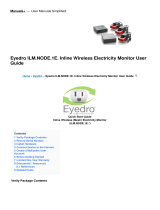Page is loading ...

Reference Manual
00809-0100-4541, Rev GA
June 2020
Emerson Plantweb
™
Insight

2

Contents
Chapter 1 Introduction.............................................................................................................. 7
1.1 Using this manual........................................................................................................................ 7
1.2 Product recycling/disposal...........................................................................................................7
Chapter 2 Installation.................................................................................................................9
2.1 Safety messages.......................................................................................................................... 9
2.2 System requirements...................................................................................................................9
2.3 Installation procedure................................................................................................................10
2.4 Launching the application..........................................................................................................12
Chapter 3 Configuration...........................................................................................................15
3.1 Overview................................................................................................................................... 15
3.2 Safety messages........................................................................................................................ 15
3.3 Customize system settings........................................................................................................ 15
3.4 Application installation.............................................................................................................. 19
3.5 Application configuration.......................................................................................................... 19
Chapter 4 Version Upgrades.....................................................................................................25
4.1 Virtual machine upgrades..........................................................................................................25
4.2 Application upgrades.................................................................................................................25
4.3 Platform upgrades.....................................................................................................................25
Chapter 5 Modbus TCP Mapping.............................................................................................. 27
5.1 Setting up Modbus TCP from data system..................................................................................29
Chapter 6 Troubleshooting...................................................................................................... 33
6.1 Service support..........................................................................................................................33
6.2 Plantweb Insight: Unable to load Plantweb Insight Virtual Machine........................................... 34
6.3 Plantweb Insight: Virtual machine displaysv--IP Address Unknown--..........................................35
6.4 Plantweb Insight: OVF file error..................................................................................................36
6.5 Plantweb Insight: Web interface cannot be accesed...................................................................36
6.6 Plantweb Insight: Web interface login continues to spin after inputting email and password.....36
6.7 Plantweb Insight: Cannot connect to WirelessHART Gateway.....................................................37
6.8 Plantweb Insight: Click on application logo and nothings happens.............................................37
6.9 Steam trap application: Asset status displays "NoData/Error" after configuration....................... 38
6.10 Steam trap application: Asset status display "No Config".......................................................... 39
6.11 Steam trap application: Asset status in question......................................................................39
6.12 Pressure Relief Device Application: Numerous “No_Data/Error” events................................... 41
Appendix A Steam Trap Application configuration and information............................................ 43
A.1 Overview................................................................................................................................... 43
A.2 Global settings.......................................................................................................................... 43
Reference Manual Contents
00809-0100-4541 June 2020
Emerson.com/Plantweb 3

A.3 Adding assets............................................................................................................................ 44
A.4 Calculated fields........................................................................................................................ 45
A.5 Modbus
®
TCP mapping..............................................................................................................47
Appendix B Pump Application configuration and information.....................................................49
B.1 Overview................................................................................................................................... 49
B.2 Global settings...........................................................................................................................49
B.3 Configuring assets..................................................................................................................... 49
B.4 Calculated fields........................................................................................................................ 52
B.5 Modbus TCP mapping................................................................................................................54
Appendix C Heat Exchanger Application configuration and information..................................... 55
C.1 Overview................................................................................................................................... 55
C.2 Global settings...........................................................................................................................55
C.3 Configuring assets.....................................................................................................................55
C.4 Calculated fields........................................................................................................................ 58
C.5 Modbus TCP mapping............................................................................................................... 60
Appendix D Wireless Pressure Gauge Application configuration and information........................61
D.1 Overview...................................................................................................................................61
D.2 Adding devices..........................................................................................................................61
D.3 Calculated fields........................................................................................................................61
Appendix E Air-Cooled Heat Exchanger Application configuration and information.................... 63
E.1 Overview....................................................................................................................................63
E.2 Global settings...........................................................................................................................63
E.3 Configuring assets..................................................................................................................... 63
E.4 Calculated fields.........................................................................................................................66
E.5 Modbus TCP mapping................................................................................................................68
Appendix F Pressure Relief Device (PRD) Application configuration and information.................. 69
F.1 Overview....................................................................................................................................69
F.2 Global settings...........................................................................................................................69
F.3 Adding assets.............................................................................................................................70
F.4 Baseline..................................................................................................................................... 70
F.5 Calculated fields.........................................................................................................................72
F.6 Modbus TCP mapping................................................................................................................74
Appendix G Cooling Tower Application configuration and information....................................... 75
G.1 Overview...................................................................................................................................75
G.2 Global settings.......................................................................................................................... 75
G.3 Adding assets............................................................................................................................76
G.4 Configuring assets.....................................................................................................................77
G.5 Calculated fields........................................................................................................................78
G.6 Modbus TCP mapping............................................................................................................... 79
Appendix H Network Management Application configuration and information...........................81
Contents Reference Manual
June 2020 00809-0100-4541
4 Emerson.com/Plantweb

H.1 Overview...................................................................................................................................81
H.2 Global settings.......................................................................................................................... 81
Appendix I Power Module Application configuration and information....................................... 85
I.1 Overview.................................................................................................................................... 85
I.2 Global settings............................................................................................................................85
I.3 Adding power modules...............................................................................................................85
Appendix J Inline Corrosion application configuration and information......................................87
J.1 Overview.................................................................................................................................... 87
J.2 Global settings............................................................................................................................87
J.3 Adding devices........................................................................................................................... 90
J.4 Dashboard user interaction.........................................................................................................94
J.5 Device summary user interaction................................................................................................95
J.6 Event log user interaction........................................................................................................... 98
Reference Manual Contents
00809-0100-4541 June 2020
Emerson.com/Plantweb 5

Contents Reference Manual
June 2020 00809-0100-4541
6 Emerson.com/Plantweb

1 Introduction
1.1 Using this manual
This document is intended for system administrators and will provide details on how to set
up Plantweb Insight. For more details and configuration information on specific
applications, refer to the appropriate appendix sections.
It is recommended administrators complete all steps in the order described. An overview
of these steps is described below:
1.1.1
Install and launch
Procedure
1. Ensure system meets minimum requirements.
2. Install the Plantweb Insight virtual machine.
3. Launch Plantweb Insight web interface from a supported web browser.
Refer to Installation for more information.
1.1.2
Customize system settings
Procedure
1. Set up users for access.
2. Connect to Emerson Wireless Gateways and other data systems.
3. Backup and restore your system to avoid loss of settings.
Refer to Configuration for more information.
1.1.3
Application configuration
Procedure
1. Configure application specific global settings.
2. Add, edit, or delete assets via asset management.
Refer to Configuration for more information.
1.2 Product recycling/disposal
Recycling of equipment and packaging should be taken into consideration and disposed of
in accordance with local and national legislation/regulations.
Reference Manual
Introduction
00809-0100-4541 June 2020
Emerson.com/Plantweb 7

Introduction Reference Manual
June 2020 00809-0100-4541
8 Emerson.com/Plantweb

2 Installation
2.1 Safety messages
Procedures and instructions in this section may require special precautions to ensure the
safety of the personnel performing the operation. Information that raises potential safety
issues is indicated by a warning symbol ( ). Refer to the following safety messages before
performing an operation preceded by this symbol.
2.2 System requirements
Plantweb Insight is delivered as a fully developed virtual machine (e.g. .ova file). Users will
receive a complete virtual machine image to install in user provided virtualization software
or hypervisors.
The Plantweb Insight virtual machine contains a web server that can be accessed by any
web client with network access. All configuration and visualization will be completed from
the web browser user interface.
Plantweb Insight can be installed on a network server or PC/laptop. Both installations have
the same requirements and installation steps. Network connection settings can be made
subject to organization policies. Any pertinent Gateways must be accessible on the
network.
Before you begin, verify your system meets the minimum requirements.
2.2.1
Host operating system
Virtualization software/hypervisor
• VMware Workstation Pro
™
10 or higher (requirements can be found here)
• VMware vSphere
®
5.5 or higher (requirements can be found here)
OR
• Contact Rosemount
™
support if utilizing a different virtualization software (Microsoft
®
Hyper-V
®
)
2.2.2
Guest operating system
• Processors = 4
• Memory = 16 GB RAM minimum
• Hard drive = 100 GB of free space
Reference Manual Installation
00809-0100-4541 June 2020
Emerson.com/Plantweb 9

2.2.3 Application
Browsers (recent versions supported)
• Chrome
™
browser
• Microsoft Internet Explorer
®
2.2.4 Other requirements
• A DVD drive is required for installations
• A DHCP server is required to assign a valid IP address (static IP address can be
configured once connected to the Plantweb Insight web interface)
2.2.5
Gateway compatibility
Plantweb Insight is compatible with Emerson Wireless 1410/1420 Gateways on firmware
version 4.7.68 or higher. Plantweb Insight may experience calculation response issues on
certain applications when Gateway firmware is not up to date. These may effect the Pump,
Heat Exchanger, Air Cooled Heat Exchanger, and Pressure Relief Device applications.
2.2.6
Device compatibility
Emerson devices must be in Emerson Optimized burst configuration. If devices are not set
to this, change using a device configuration tool.
Devices without this capability must be in either of the two configuration modes to be
compatible with Plantweb Insight:
• command 9 and command 48
• command 3 and command 48
2.3 Installation procedure
Two DVDs will be supplied for installations.
Procedure
1. Exit/close all programs, including any running in the background.
2. Insert Disk 1 into the DVD drive.
3. Open the .ova file. This file will prompt VMware Workstation/vSphere to open with
an Import Virtual Machine pop-up.
Installation Reference Manual
June 2020 00809-0100-4541
10 Emerson.com/Plantweb

Note
This file name may change based on version and type.
4. Name and store the new virtual machine, then select Import.
5. If the following message appears select,Retry.
6. Wait for the virtual machine to load.
7. Select Power on this virtual machine once the loading process is complete.
8. Find the IP address in the command window.
Reference Manual
Installation
00809-0100-4541 June 2020
Emerson.com/Plantweb 11

Note
This IP address will vary depending on installation. What is shown here will not be
your IP address.
A DHCP server will be required to assign an IP address. If no DHCP server is available,
contact Rosemount support (contact information on last page).
Note
The virtual machine login and password are not necessary and will not be provided.
Note
A message about features may pop up during the installation process; select OK.
CAUTION
End users should not change any settings besides the ones outlined above.
Alterations could impact the performance and functionality of Plantweb Insight.
2.4 Launching the application
The Plantweb Insight web interface can be launched from any of the supported web
browsers shown in the system requirements.
Procedure
1. Open a supported web browser.
2. Beginning with “https://”, enter the IP address found in Step 8 of Installation
procedure.
3. Login with the following credentials:
• Email: [email protected]
• Password: Default.1234
Installation
Reference Manual
June 2020 00809-0100-4541
12 Emerson.com/Plantweb

Note
Both the email and password are case sensitive.
4. Change your password as prompted (default settings are listed below and can be
changed in System Settings).
• Minimum length: 12
• Minimum lowercase: 1
• Minimum uppercase: 1
• Minimum numbers: 1
5. Login with the updated credentials.
Reference Manual Installation
00809-0100-4541 June 2020
Emerson.com/Plantweb 13

Installation Reference Manual
June 2020 00809-0100-4541
14 Emerson.com/Plantweb

3 Configuration
3.1 Overview
This section contains information on customizing system settings and configuring
Plantweb Insight.
3.2 Safety messages
Procedures and instructions in this section may require special precautions to ensure the
safety of the personnel performing the operation. Information that raises potential safety
issues is indicated by a warning symbol ( ). Refer to the following safety messages before
performing an operation preceded by this symbol.
3.3 Customize system settings
System settings should be configured during the setup of Plantweb Insight.
3.3.1
Users
User accounts
Add users
Procedure
1. Navigate to System Settings → Users → User Accounts then select the Add User
Account button.
2. Enter the user’s email, role, and password then select Save.
Table 3-1: Roles and Privileges
User role Privileges
Admin Read and write
User Read
Edit users
Procedure
1. Navigate to System Settings → Users.
2. Select the button next to the user to be edited.
Note
If the user is disabled, you can enable the user in the modal window.
Reference Manual Configuration
00809-0100-4541 June 2020
Emerson.com/Plantweb 15

3. Update the information and select Save.
Note
Users can be deleted by selecting the Delete this account box.
Password options
Password requirements and settings can be made in the Password Option page. These
settings include password limitations and requirements (e.g. uppercase letters, lowercase
letters, numbers, characters), session idle timeouts, and account locking details.
Change password
Login password can be changed in the Change Password page.
3.3.2
Data source configuration
Gateway connections
Add Gateway
Procedure
1. Navigate to System Settings → Data Sources → Gateway Connections.
2. Select the Add Gateway button.
3. Enter the IP Address, Port, and Description and select Save.
Note
HART-IP
™
Port 5094. Ensure both HART-IP TCP and HART-IP UDP are enabled in the
Gateway.
Edit Gateway
Procedure
1. Navigate to System Settings → Data Sources → Gateway Connections.
2. Select the button next to the user to be edited.
3. Update the information and select Save.
Delete Gateway
Procedure
1. Select the check box/boxes next to the Gateway/s to be deleted.
2. Select red Delete Selected button.
Configuration Reference Manual
June 2020 00809-0100-4541
16 Emerson.com/Plantweb

OPC UA Server Connection
Add OPC UA Server
Procedure
1. Navigate to System Settings → Data Sources → OPC UA Server Connections.
2. Select Add OPC UA Server button.
3. Enter the IP Address, Port, Tag, and Description and select Save.
Note
The OPC UA
®
Port in Plantweb Insight is designated as 4880 (the OPC UA Server
must be set up for this port). Plantweb Insight uses a opc.tcp:// connection to the
OPC UA Server. Tag and Description are used for explanatory reasons only.
The IP address field will only accept IP addresses and will not accept full URLs (it
assumes the opc.tcp://).The OPC UA Server must be configured to security
configuration “none” and “allow anonymous login”.
Edit OPC UA Server
Procedure
1. Navigate to System Settings → Data Sources → OPC UA Server Connections.
2. Select the button next to the Server to be edited.
3. Update the information and select Save.
Delete OPC UA Server
Procedure
1. Select the check box/boxes next to the Server/s to be deleted.
2. Select red Delete Selected button.
3.3.3
Network configuration (optional)
CAUTION
Use caution when making changes to IP network settings. If they are lost of improperly
configured, it may be difficult to log into the application. Contact the network
administrator for information on the proper IP network setting to apply.
Plantweb Insight contains two network interfaces. Only network interface 1 allows web
client access. Network interface 1 will be associated to network adapter 1 of the virtual
machine. Network interface 2 will be associated to network adapter 2 of the virtual
machine. Network interface 2 is non-routable.
The second network adapter needs to be configured in VMware Workstation/vSphere to
activate the functionality of the second network.
To change IP Network Settings:
Reference Manual Configuration
00809-0100-4541 June 2020
Emerson.com/Plantweb 17

Procedure
1. Navigate to System Settings → Platform Settings → Ethernet Communication.
2. To change network interface 1, select Static IP Address.
3. Enter the following:
• Hostname
• IP Address
• Netmask
• Gateway
4. To enable network interface 2, select the enable check box.
5. Select Static IP Address.
6. Enter the following:
• IP Address
• Netmask
7. Select Save.
3.3.4
Platform settings
Plantweb Insight has a system backup and restore feature that saves all user configured
data. It is best practice that a system backup be performed periodically throughout the
installation and configuration process.
Save system backup
Procedure
1. Navigate to System Settings → Platform Settings → Backup and Restore.
2. Create a Passphrase then select Save Backup button.
Configuration Reference Manual
June 2020 00809-0100-4541
18 Emerson.com/Plantweb

Note
Passphrase is required for restoring your system to these settings.
Restore system
Procedure
1. Navigate to System Settings → Platform Settings → Backup and Restore.
2. Enter the system backup passphrase.
3. Browse for the backup file then select Install button.
3.4 Application installation
Procedure
1. Insert Disk 2 into the DVD drive.
2. In the web interface navigate to System Settings → Platform Settings → Manage
Applications.
3. Under the Install App section, select the Browse button.
4. Navigate to Disk 2.
5. Select the pertinent .app file then select Open.
6. Select Install.
7. An action prompt will appear - select Restart Server if this is the last app to install.
Otherwise, select Resume and repeat Step 3-Step 6 for subsequent apps.
8. Navigate to Home and the apps installed will appear.
3.5 Application configuration
There are a few configuration steps that are consistent across specific Plantweb Insight
applications. These are briefly discussed below. More information about configuration can
be found in the specific Appendix.
Note
All configuration mentioned below is specific to Plantweb Insight. Changes will not be
communicated to the Gateway or devices.
Reference Manual Configuration
00809-0100-4541 June 2020
Emerson.com/Plantweb 19

3.5.1 Global settings
Each application contains specific global settings that should be set before any asset
configuration. Global settings apply to all assets. These settings could include units used
for inputs (e.g. inlet pressure units), units used for calculations (e.g. currency), or key
performance indicators to be tracked on the dashboard (e.g. overall health index).
3.5.2 Adding assets
There are two ways to add assets. The options are discussed below. Configuration of
devices occurs during addition of assets.
Add an asset
Use this method to add a single asset.
Procedure
1. Navigate to the Asset Summary tab then select the Add an Asset button.
2. Complete all information on the New Asset modal window then select Save (field
descriptions can be found in the Appendix.
Add a measurement point
Wireless device from an Emerson Wireless Gateway
Depending on the application, wireless devices can either be added using a drop-down list
or a search function.
Procedure
1. For applications (Steam Trap application) requiring specific devices, the devices can
be added by selecting the appropriate device via a drop-down list. The drop-down
list will contain all devices with the pertinent device type.
2. For applications with generic measurements (pressure, temperature, flow, etc.) the
wireless devices can be added using the following:
a. Select Source: HART-IP
b. Begin to type the device tag. After a few characters, a dropdown list of
recognized devices will appear. Select the pertinent device.
c. Select the pertinent variable (ex: PV).
Configuration Reference Manual
June 2020 00809-0100-4541
20 Emerson.com/Plantweb
/