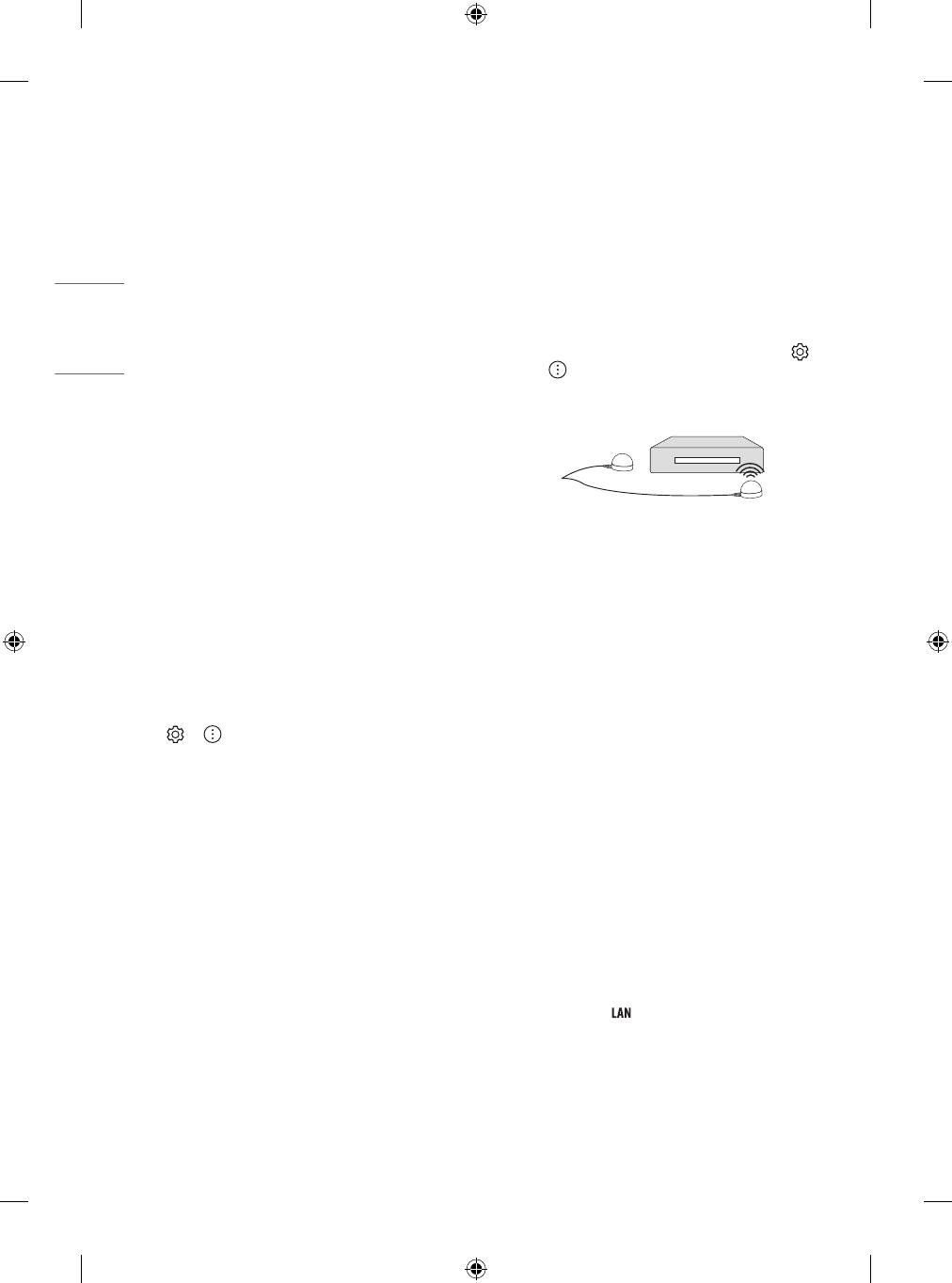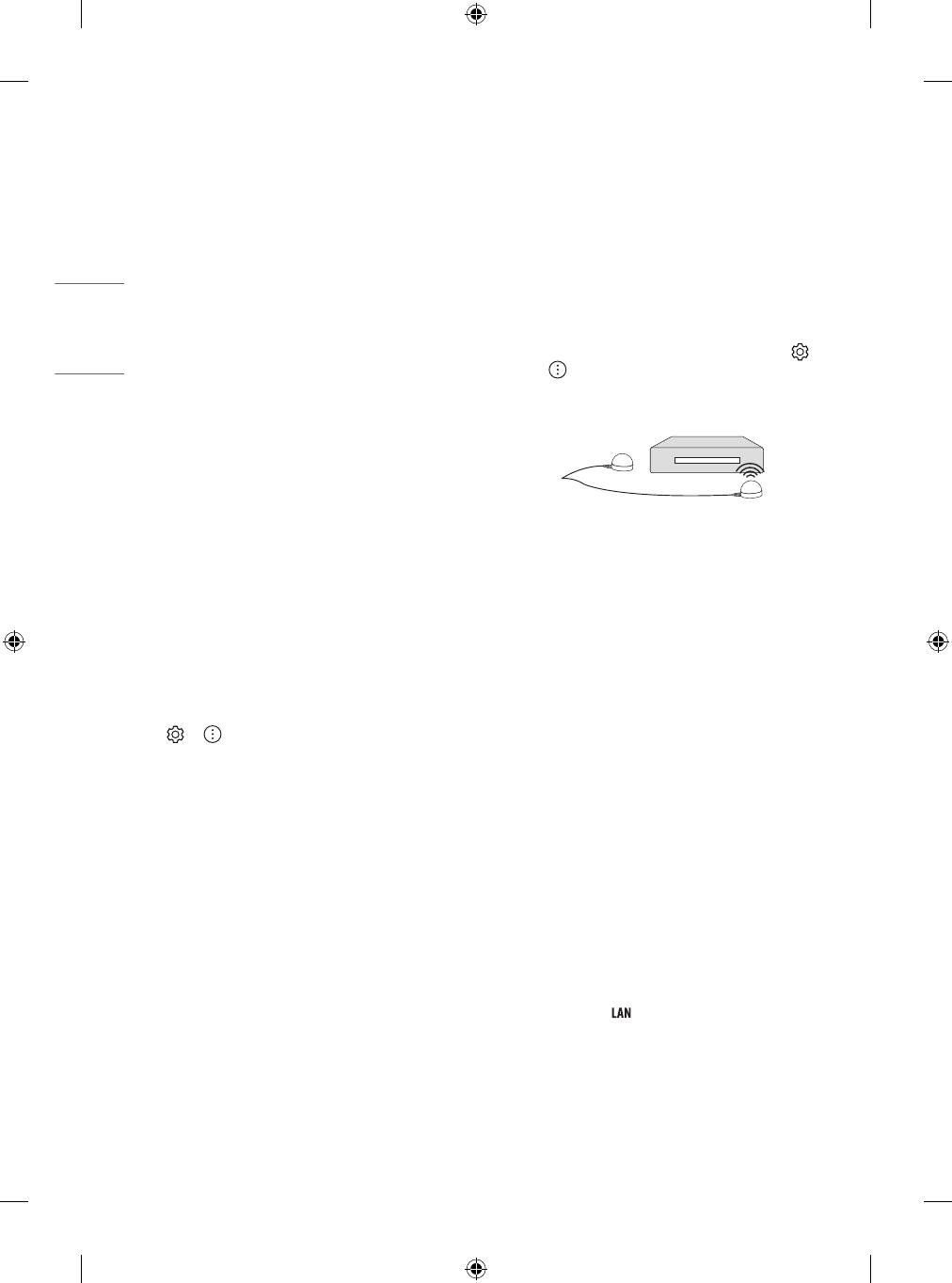
8
Connections
Connect various external devices to the TV and switch input modes to
select an external device. For more information of external device’s
connection, refer to the manual provided with each device.
Antenna/Cable
Connect the TV to a wall antenna socket with an RF cable (75 Ω).
• Use a signal splitter to use more than 2 TVs.
• If the image quality is poor, install a signal amplier properly to
improve the image quality.
• If the image quality is poor with an antenna connected, try to
realign the antenna in the correct direction.
• An antenna cable and converter are not supplied.
• This TV cannot receive ULTRA HD (3840 x 2160 pixels) broadcasts
directly because the related standards have not been conrmed.
Other connections
Connect your TV to external devices. For the best picture and audio
quality, connect the external device and the TV with the HDMI cable.
Some separate cable is not provided.
HDMI
• When connecting the HDMI cable, the product and external devices
should be turned o and unplugged.
• Supported HDMI Audio format (Depending on model):
True HD (48 kHz),
Dolby Digital / Dolby Digital Plus (32kHz / 44.1kHz / 48kHz),
PCM (32kHz / 44.1kHz / 48kHz / 96kHz / 192kHz)
• → → [Picture] → [Additional Settings] → [HDMI Ultra
HD Deep Colour]
- 8K: Support 8K @ 50/60Hz (4:2:0), 8K @ 24/25/30Hz (4:4:4,
4:2:2, 4:2:0)
- 4K: Support 4K @ 50/60Hz (4:4:4, 4:2:2, 4:2:0), 4K @ 100/120Hz
(4:4:4, 4:2:2, 4:2:0)
- O: Support 4K @ 50/60Hz (4:2:0)
If the device connected to Input Port also supports Ultra HD Deep
Colour, your picture may be clearer. However, if the device doesn’t
support it, it may not work properly. In that case, change the TV’s
[HDMI Ultra HD Deep Colour] setting to o.
USB
Some USB Hubs may not work. If a USB device connected using a USB
Hub is not detected, connect it to the USB port on the TV directly.
IR Blaster
• Control the set-top box (cable/satellite/IP/OTT), Blu-ray/DVD
player, soundbar, game consoles, etc., using the IR Blaster.
(Depending on country)
- Connect the IR Blaster cable to the TV’s IR Blaster port.
- Place both ends (one or two) of the IR Blaster in front of the
external device as shown in the picture below.
- Use universal control settings to control the device. Go to
→ → [Connection] → [Device Connection Settings] →
[Universal Control Settings].
- Secure the IR Blaster with the 3M tape provided.
External Devices
Available external devices are: Blu-ray player, HD receivers, DVD players,
VCRs, audio systems, USB storage devices, PC, gaming devices, and
other external devices.
• The external device connection may dier from the model.
• Connect external devices to the TV regardless of the order of the
TV port.
• If you record a TV program on a Blu-ray/DVD recorder or VCR, make
sure to connect the TV signal input cable to the TV through a DVD
recorder or VCR. For more information of recording, refer to the
manual provided with the connected device.
• Refer to the external equipment’s manual for operating
instructions.
• If you connect a gaming device to the TV, use the cable supplied
with the gaming device.
• In PC mode, there may be noise associated with the resolution,
vertical pattern, contrast or brightness. If noise is present, change
the PC output to another resolution, change the refresh rate to
another rate or adjust the brightness and contrast on the [Picture]
menu until the picture is clear.
• In PC mode, some resolution settings may not work properly
depending on the graphics card.
• If ULTRA HD content is played on your PC, video or audio may
become disrupted intermittently depending on your PC’s
performance. (Depending on model)
• When connecting via a wired LAN, it is recommended to use a CAT
7 cable. (Only when port is provided.)