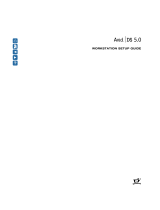Page is loading ...

a
tools for storytellers™
Avid Unity
™
MediaNet
Site Preparation Guide
Release 1.0

2
Copyright and Disclaimer
Product specifications are subject to change without notice and do not represent a commitment on the part of Avid Technology, Inc.
The software described in this document is furnished under a license agreement. The software may not be reverse assembled and
may be used or copied only in accordance with the terms of the license agreement. It is against the law to copy the software on any
medium except as specifically allowed in the license agreement. Avid products or portions thereof are protected by one or more of
the following United States patents: 4,746,994; 4,970,663; 5,045,940; 5,063,448; 5,077,604; 5,245,432; 5,267,351; 5,309,528;
5,325,200; 5,355,450; 5,396,594; 5,440,348; 5,452,378; 5,467,288; 5,513,375; 5,528,310; 5,557,423; 5,568,275; 5,577,190;
5,583,496; 5,584,006; 5,627,765; 5,634,020; 5,640,601; 5,644,364; 5,654,737; 5,701,404; 5,715,018; 5,719,570; 5,724,605;
5,726,717; 5,729,673; 5,731,819; 5,745,637; 5,752,029; 5,754,180; 5,754,851; 5,781,188; 5,799,150; 5,812,216; 5,828,678;
5,842,014; 5,852,435; D352,278; D372,478; D373,778; D392,267; D392,268; D392,269; D395,291; D396,853; D398,912. Additional
U.S. and foreign patents pending. No part of this document may be reproduced or transmitted in any form or by any means, elec-
tronic or mechanical, including photocopying and recording, for any purpose without the express written permission of Avid Technol-
ogy, Inc.
© 1999 Avid Technology, Inc. All rights reserved. Printed in USA.
The following disclaimer is required by Apple Computer, Inc.
APPLE COMPUTER, INC. MAKES NO WARRANTIES WHATSOEVER, EITHER EXPRESS OR IMPLIED, REGARDING THIS PRODUCT,
INCLUDING WARRANTIES WITH RESPECT TO ITS MERCHANTABILITY OR ITS FITNESS FOR ANY PARTICULAR PURPOSE. THE
EXCLUSION OF IMPLIED WARRANTIES IS NOT PERMITTED BY SOME STATES. THE ABOVE EXCLUSION MAY NOT APPLY TO YOU.
THIS WARRANTY PROVIDES YOU WITH SPECIFIC LEGAL RIGHTS. THERE MAY BE OTHER RIGHTS THAT YOU MAY HAVE WHICH
VARY FROM STATE TO STATE.
The following disclaimer is required by Sam Leffler and Silicon Graphics, Inc. for the use of their TIFF library:
Copyright © 1988-1997 Sam Leffler
Copyright © 1991-1997 Silicon Graphics, Inc.
Permission to use, copy, modify, distribute, and sell this software [i.e., the TIFF library] and its documentation for any purpose is
hereby granted without fee, provided that (i) the above copyright notices and this permission notice appear in all copies of the soft-
ware and related documentation, and (ii) the names of Sam Leffler and Silicon Graphics may not be used in any advertising or public-
ity relating to the software without the specific, prior written permission of Sam Leffler and Silicon Graphics.
THE SOFTWARE IS PROVIDED “AS-IS” AND WITHOUT WARRANTY OF ANY KIND, EXPRESS, IMPLIED OR OTHERWISE, INCLUD-
ING WITHOUT LIMITATION, ANY WARRANTY OF MERCHANTABILITY OR FITNESS FOR A PARTICULAR PURPOSE.
IN NO EVENT SHALL SAM LEFFLER OR SILICON GRAPHICS BE LIABLE FOR ANY SPECIAL, INCIDENTAL, INDIRECT OR CONSE-
QUENTIAL DAMAGES OF ANY KIND, OR ANY DAMAGES WHATSOEVER RESULTING FROM LOSS OF USE, DATA OR PROFITS,
WHETHER OR NOT ADVISED OF THE POSSIBILITY OF DAMAGE, AND ON ANY THEORY OF LIABILITY, ARISING OUT OF OR IN
CONNECTION WITH THE USE OR PERFORMANCE OF THIS SOFTWARE.
The following disclaimer is required by the Independent JPEG Group:
Portions of this software are based on work of the Independent JPEG Group.
The following disclaimer is required by Paradigm Matrix:
Portions of this software licensed from Paradigm Matrix.

3
The following disclaimer is required by Ray Sauers Associates, Inc.:
“Install-It” is licensed from Ray Sauers Associates, Inc. End-User is prohibited from taking any action to derive a source code equiva-
lent of “Install-It,” including by reverse assembly or reverse compilation, Ray Sauers Associates, Inc. shall in no event be liable for any
damages resulting from reseller’s failure to perform reseller’s obligation; or any damages arising from use or operation of reseller’s
products or the software; or any other damages, including but not limited to, incidental, direct, indirect, special or consequential Dam-
ages including lost profits, or damages resulting from loss of use or inability to use reseller’s products or the software for any reason
including copyright or patent infringement, or lost data, even if Ray Sauers Associates has been advised, knew or should have known
of the possibility of such damages.
The following disclaimer is required by Videomedia, Inc.:
“Videomedia, Inc. makes no warranties whatsoever, either express or implied, regarding this product, including warranties with
respect to its merchantability or its fitness for any particular purpose.”
“This software contains V-LAN ver. 3.0 Command Protocols which communicate with V-LAN ver. 3.0 products developed by
Videomedia, Inc. and V-LAN ver. 3.0 compatible products developed by third parties under license from Videomedia, Inc. Use of this
software will allow “frame accurate” editing control of applicable videotape recorder decks, videodisc recorders/players and the like.”
The following notice is required by Altura Software, Inc. for the use of its Mac2Win software and
Sample Source Code:
©1993–1998 Altura Software, Inc.
The following notice is required by Number Nine Visual Technology Corporation for the use of its Number Nine software drivers:
©1992–1997 Number Nine Visual Technology Corporation. The original Number Nine software drivers have been modified by Avid
Technology, Inc.
Attn. Government User(s). Restricted Rights Legend
U.S. GOVERNMENT RESTRICTED RIGHTS. This Software and its documentation are “commercial computer software” or “commercial
computer software documentation.” In the event that such Software or documentation is acquired by or on behalf of a unit or agency
of the U.S. Government, all rights with respect to this Software and documentation are subject to the terms of the License Agreement,
pursuant to FAR §12.212(a) and/or DFARS §227.7202-1(a), as applicable.
Trademarks
AirPlay, AudioVision, Avid, CamCutter, Digidesign, FieldPak, Film Composer, Image Independence, Media Composer, Media
Recorder, NewsCutter, OMF, OMF Interchange, Open Media Framework, Pro Tools, and SOFTIMAGE are registered trademarks and
AniMatte, AudioSuite, AutoSync,
AVIDdrive, AVIDdrive Towers, AvidNet, AVIDstripe, Avid Unity, Avid Xpress, AVX, FilmScribe, Intraframe, iS9, iS18, iS23, Magic Mask,
Marquee, Matador, MCXpress, MEDIArray, MediaDock, MediaDock Shuttle, Media Fusion, Media Illusion, MediaLog, Media Reader,
MediaShare, Meridien, QuietDrive, rS9, rS18, Sound Designer II, Symphony, tools for storytellers, and Video Slave Driver are trade-
marks of Avid Technology, Inc., or its subsidiaries or divisions.
All other trademarks contained herein are the property of their respective owners.
Avid Unity MediaNet Site Preparation Guide • Part 0130-01440-01 Rev. A • June 1999

4
Contents
Using This Guide
Who Should Use This Guide . . . . . . . . . . . . . . . . . . . . . . . . . . . . . . . . . . 9
About This Guide
. . . . . . . . . . . . . . . . . . . . . . . . . . . . . . . . . . . . . . . . . . . . 9
Symbols and Conventions
. . . . . . . . . . . . . . . . . . . . . . . . . . . . . . . . . . . 10
If You Need Help
. . . . . . . . . . . . . . . . . . . . . . . . . . . . . . . . . . . . . . . . . . . 11
Related Information
. . . . . . . . . . . . . . . . . . . . . . . . . . . . . . . . . . . . . . . . . 11
If You Have Documentation Comments
. . . . . . . . . . . . . . . . . . . . . . . 12
How to Order Documentation
. . . . . . . . . . . . . . . . . . . . . . . . . . . . . . . . 12
Chapter 1 Site Planning Overview
Standard MediaNet Hardware Components . . . . . . . . . . . . . . . . . . . 14
Optional MediaNet Hardware Components
. . . . . . . . . . . . . . . . . . . 14
Choosing the System Location
. . . . . . . . . . . . . . . . . . . . . . . . . . . . . . . 14
Customer Responsibility
. . . . . . . . . . . . . . . . . . . . . . . . . . . . . . . . . . . . 16
Chapter 2 System Layout
Clearance and Access. . . . . . . . . . . . . . . . . . . . . . . . . . . . . . . . . . . . . . . . 19
Airflow
. . . . . . . . . . . . . . . . . . . . . . . . . . . . . . . . . . . . . . . . . . . . . . . . . . . . 20
Cables
. . . . . . . . . . . . . . . . . . . . . . . . . . . . . . . . . . . . . . . . . . . . . . . . . . . . . 20
Dimensions and Weight
. . . . . . . . . . . . . . . . . . . . . . . . . . . . . . . . . . . . . 22
Chapter 3 Environmental Requirements
Chapter 4 Electrical Requirements
Hardware Component Power Cords. . . . . . . . . . . . . . . . . . . . . . . . . . . 30
UPS Power Cord
. . . . . . . . . . . . . . . . . . . . . . . . . . . . . . . . . . . . . . . . . . . . 31

5
Chapter 5 Networking Requirements
Chapter 6 Site Planning Check List
System Layout. . . . . . . . . . . . . . . . . . . . . . . . . . . . . . . . . . . . . . . . . . . . . . 34
Environment
. . . . . . . . . . . . . . . . . . . . . . . . . . . . . . . . . . . . . . . . . . . . . . . 34
Electrical
. . . . . . . . . . . . . . . . . . . . . . . . . . . . . . . . . . . . . . . . . . . . . . . . . . . 35
Network
. . . . . . . . . . . . . . . . . . . . . . . . . . . . . . . . . . . . . . . . . . . . . . . . . . . 36
Appendix A Regulatory and Safety Notices
FCC Notice. . . . . . . . . . . . . . . . . . . . . . . . . . . . . . . . . . . . . . . . . . . . . . . . . 37
Canadian ICES-003
. . . . . . . . . . . . . . . . . . . . . . . . . . . . . . . . . . . . . . . . . . 38
European Union Notice
. . . . . . . . . . . . . . . . . . . . . . . . . . . . . . . . . . . . . . 38
Australia and New Zealand EMC Regulations
. . . . . . . . . . . . . . . . . 39

6
Figures
Figure 2-1 MediaNet Rack Hardware Layout . . . . . . . . . . . . . . . . 19
Figure 2-2
Mixing Copper and Optical Cables. . . . . . . . . . . . . . . . 20
Figure 4-1
Receptacle (CEE-22). . . . . . . . . . . . . . . . . . . . . . . . . . . . . 30
Figure 4-2
NEMA 5-15P Style Plug . . . . . . . . . . . . . . . . . . . . . . . . . 30
Figure 4-3
IEC C-20 Style Plug and Receptacle . . . . . . . . . . . . . . . 31

7
Tables
Table 2-1 Cable Information . . . . . . . . . . . . . . . . . . . . . . . . . . . . . . 22
Table 2-2
Component Dimensions and Weight . . . . . . . . . . . . . . 23
Table 3-1
Environmental Specifications . . . . . . . . . . . . . . . . . . . . 26
Table 4-1
Electrical Specifications . . . . . . . . . . . . . . . . . . . . . . . . . 29
Table 4-2
Power Cord Requirements . . . . . . . . . . . . . . . . . . . . . . . 31
Table 6-1
MediaNet Networking Information . . . . . . . . . . . . . . . 36

8
Using This Guide
This guide contains information to help you prepare your site for
installing Avid Unity™ MediaNet hardware. By following these site
preparation guidelines, you can help ensure the smooth and successful
installation of your Avid Unity MediaNet environment. You can also
avoid delays in getting your Avid Unity MediaNet Server, storage sub-
system, and connected Avid Unity MediaNet clients up and running.
This guide includes:
• A site planning overview
• System layout
• Environmental requirements
• Electrical requirements
• Networking requirements
• A site planning check list
n
Your MediaNet environment might not contain certain features that are
described in your documentation. Avid’s documentation describes all features
regardless of which model you purchased.

9
Who Should Use This Guide
This guide is intended for system administrators and facilities person-
nel who are preparing the site for the Avid Unity MediaNet installa-
tion.
About This Guide
The information in this guide is organized as follows:
• Chapter 1, “Site Planning Overview” provides general informa-
tion about setting up your site, customer responsibilities, and
selecting a location for your MediaNet hardware.
• Chapter 2, “System Layout” discusses the various available sys-
tem configurations and provides dimensions and weight of the
MediaNet components for planning system floor space and
loading.
• Chapter 3, “Environmental Requirements” describes the environ-
ment for the MediaNet hardware, including necessary tempera-
ture and humidity limits.
• Chapter 4, “Electrical Requirements” describes the power require-
ments for the MediaNet hardware, including special plugs and
outlets.
• Chapter 5, “Networking Requirements” discusses how the
MediaNet environment can be connected to an in-house or standa-
lone 10BASE-T/100BASE-T network.
• Chapter 6, “Site Planning Check List” provides a list of all the nec-
essary items to complete before the MediaNet hardware installa-
tion can begin.

10
Symbols and Conventions
The Avid Unity MediaNet documentation uses the following special
symbols and conventions:
1. Numbered lists, when order is important.
a. Alphabetical lists, when the order of secondary items is
important.
• Bulleted lists, when the order of the items is unimportant.
- Indented dashed lists, when the order of subtopics is unim-
portant.
Look here in the margin
for tips.
In the margin you will find tips that help you perform tasks more eas-
ily and efficiently.
n
A note provides important related information, reminders, recommendations,
and strong suggestions.
c
A caution means that a specific action you take could cause harm to
your computer or cause you to lose data.
w
A warning describes an action that could cause you physical harm.
Follow the guidelines in this guide or on the unit itself when han-
dling electrical equipment.

11
If You Need Help
If you are having trouble using Avid Unity MediaNet, you should:
1. Retry the action, carefully following the instructions given for that
task in this guide.
2. Check the documentation that came with your hardware for main-
tenance or hardware-related issues.
3. Check the Customer Service and News + Publications sections of
the Avid Web site at http://www.avid.com for the latest FAQs,
Tips & Techniques, Film + Television Update, and other Avid
online offerings.
4. Check the Avid Bulletin Board, “Avid Online,” for information on
product and user conferences. If you do not find the solution to
your problem, you can exchange information with other Avid cus-
tomers and Avid Customer Support representatives.
5. Contact your local Avid Reseller; in North America, you may con-
tact Avid Customer Support at 800-800-AVID (2843).
n
For general information, call your local Avid Reseller; in North America, call
the Avid Customer Relations Desk at 800-894-5654.
Related Information
The following documents provide more information about MediaNet:
• Avid Unity MediaNet Setup Guide
• Avid Unity MediaNet Administration Guide
• Avid Unity MediaNet Quick Start Card for Macintosh Clients
• Avid Media Composer Products Site Preparation Guide for Macintosh
systems
• Avid Media Composer Products Setup Guide for Macintosh systems

12
If You Have Documentation Comments
Avid Technology continuously seeks to improve its documentation.
We value your comments about this guide or other Avid-supplied doc-
umentation.
Simply e-mail your documentation comments to Avid Technology at
Please include the title of the document, its part number, revision, and
the specific section you are commenting on in all correspondence.
How to Order Documentation
To order additional copies of this documentation from within the
United States, call Avid Telesales at 800-949-AVID (2843). If you are
placing an order from outside the United States, contact your local
Avid representative.

13
CHAPTER 1
Site Planning Overview
You need to carefully plan for space, environmental, and power
requirements for your Avid Unity MediaNet hardware so the installa-
tion proceeds smoothly. During your planning you need to consider:
• Which MediaNet hardware components are standard and which
are optional. This can effect your installation date if you need to
obtain some optional components from sources other than Avid.
• The environment into which you are installing the MediaNet
hardware. You might need to make adjustments to keep the com-
ponents within their normal operating limits.
• The electrical capacity of the area where you are installing the
MediaNet hardware. You will need to upgrade the power and
electrical outlets to support the UPSs supplied with your
MediaNet hardware.
• Connections for a telephone line. You will need the telephone line
to obtain Avid dial-up support.
You should refer to this guide anytime you plan to move the hard-
ware, or when you install additional components to expand the capac-
ity of your Avid Unity MediaNet storage subsystem.

14
Standard MediaNet Hardware Components
The following hardware components are supplied with all MediaNet
environments:
• One or two UPSs
• One to six MEDIArray™ enclosures
• One MEDIAhub, or one or two MEDIAswitches
• One MediaNet Server with keyboard and modem
• Copper cables
Optional MediaNet Hardware Components
The following hardware components are optional with all MediaNet
environments. You can purchase these components separately or from
Avid:
• The rack
• The display for the MediaNet Server
• Optical cables
Choosing the System Location
The MediaNet hardware is modular and consists of the MediaNet
Server, the MEDIAswitch or MEDIAhub, and the MEDIArray storage
subsystem. Avid recommends that you plan to mount all the compo-
nents in a rack and provide proper computer-room space for the hard-
ware.

15
You need to be aware of the following requirements whether you are
providing computer-room space or other properly prepared space for
your hardware:
• Locate the hardware away from high-traffic areas and potential
impacts. High-traffic areas include patch panels, experimental
equipment, or equipment that needs frequent physical reconfig-
uration.
• Choose a location where the hardware will be free from significant
temperature or humidity changes, or possible damage from mois-
ture. See Chapter 3
for information on environmental limitations.
• Locate the hardware in a clean environment, free from smoke and
dust. Do not place any hardware over or near ventilation holes in a
raised-floor computer room. Do not place any hardware under
ceiling or wall ventilation ducts or cold air returns. Dust from the
ventilation can cause problems with the hardware.
• Verify that the location you select has a sturdy, level floor, and is
not subject to vibration. The rack holding the hardware must be
stable during normal operation and service. See Chapter 2
for the
weights of all the hardware components.
• Make sure the hardware has adequate space in front of and behind
the rack for times when service or reconfiguration is necessary. If
the rack has a door, it must be able to open completely to allow
access to the front panels of the hardware. See Chapter 2
for infor-
mation on rack clearances.
• Make sure there is adequate power and the correct receptacle type
for each hardware component, the rack power strips, or the
optional uninterruptible power supply (UPS). Do not use exten-
sion cords to plug in any of the hardware components. See Chap-
ter 4 for information on power requirements.
• Make sure you have Ethernet connections near the MediaNet
Server and MEDIAswitch. This allows for connections to the net-
work for troubleshooting, when necessary. This connection can
also be used by Avid for performing diagnostics. See Chapter 5
for
information on network requirements.

16
• Make sure you have a telephone connection for a modem near the
MediaNet Server. This will be used by Avid Customer Support to
dial into the MediaNet Server to check configuration issues, recon-
figure the MEDIAswitch, or perform diagnostics. You might also
want to have a second telephone line for a telephone handset to
allow you to talk with Avid Customer Support from the MediaNet
Server location.
• For some configurations, make sure you have a table next to the
MediaNet rack to hold the MediaNet Server.
Customer Responsibility
Before installing your MediaNet hardware, you are responsible for:
• Developing a floor plan for your hardware configuration. This
includes the MediaNet hardware and any attached MediaNet
clients.
• Preparing your site to meet all the proper power, environmental,
and space requirements for the MediaNet hardware and any
attached MediaNet clients. To obtain site requirements for your
MediaNet clients, see the Avid Media Composer Products Site Prepa-
ration Guide for Macintosh systems.
• Obtaining a rack for mounting the UPSs, the MEDIArray enclo-
sures, the MEDIAswitch or MEDIAhub, and the MediaNet Server.
You can purchase the rack separately or through Avid.
n
If you choose to purchase a rack rather than use the Avid MediaNet rack, the
rack must have 230-volt power strips with C-19 plugs on the ends of the
power cords to connect properly with the UPSs.
• Obtaining a display for the MediaNet Server. You can purchase
the display separately or through Avid.

17
• Obtaining and running all long copper cables (over 99 feet [30
meters]) between the MediaNet hardware and any attached
MediaNet clients throughout your facility. You must also provide
the proper hardware connections at both ends of the cables. You
can purchase these cables separately or through Avid.
• Obtaining and running all optical cables between the MediaNet
hardware and any attached MediaNet clients throughout your
facility. You must also provide the proper hardware connections at
both ends of the cables. You must purchase these cables separately.
• Installing and configuring any Ethernet routers or bridges before
the Avid representative begins your system installation.
• Running all cables related to Ethernet, and providing the proper
network setup and connections.
• Installing appropriate Ethernet connections within the areas
where MediaNet hardware and MediaNet clients are being
installed.
• Installing an analog telephone line for Avid dial-up support.
c
Avid is not responsible for installing or troubleshooting cables that
you do not purchase from Avid. Avid also does not provide network
services and strongly suggests you use a local service provider to
install and set up network connections.

18
CHAPTER 2
System Layout
Avid Unity MediaNet is available in four standard configurations.
These configurations are fully rack-mountable. They are compatible
with the Avid Unity MediaNet rack or any standard 19-inch video
racks using either NEMA or EIA mounting-hole layouts. The configu-
rations are:
• Three MediaNet clients, 180-GB storage, and a MEDIAhub
• Three MediaNet clients, 180-GB storage, and a MEDIAswitch
• Five MediaNet clients, 540-GB storage, and a MEDIAswitch
• Nine MediaNet clients, 1080-GB storage, and two MEDIAswitches
Figure 2-1
shows possible rack layouts for the five-client and nine-
client MediaNet hardware. Use these rack layouts as a guide in deter-
mining how to plan the layout for your site. In its final form, your rack
might look a bit different from the standard configurations due to
additional hardware or site-specific layout requirements.

19
Figure 2-1 MediaNet Rack Hardware Layout
Clearance and Access
For normal operation, you’ll need to maintain approximately 2 feet
(0.6 meters) of open space in front of and behind the rack. This allows
free access to the components in the rack for operating changes or
adjustments.
For service, you’ll need approximately 3 feet (1 meter) of open space in
front of the rack and 2 feet (0.6 meters) of open space behind the rack.
This allows for the removal of any component that needs to be
replaced.
Five-client hardware layout Nine-client hardware layout
Avid Unity
Avid Unity

20
Airflow
Make sure that you do not obstruct the airflow around the rack with
large containers, boxes, desks, chairs, or other objects. This can cause
the MediaNet hardware in the rack to run at an elevated temperature
and possibly shorten individual component life.
Some optional racks are available with a fan located in the top of the
rack. If you select one of these racks, make sure the fan does not
become obstructed by dirt, dust, or paper so it can provide proper
cooling for the components in the rack.
Cables
You can use copper or optical cables to connect between the
MEDIAswitch or MEDIAhub and the MediaNet clients. You can mix
copper and optical cables in the same environment. You cannot mix
copper and optical cables within the same run.
For example, Figure 2-2
shows that any particular cable run must con-
sist of only one cable material, either copper or optical. You cannot use
connectors within a run. Run A and Run B, however, can be of copper
cable and Run C of optical cable.
Figure 2-2 Mixing Copper and Optical Cables
Run A Run C
(copper) (optical)
Run B
(copper)
MEDIAswitch
or MEDIAhub
Avid Avid Avid
/