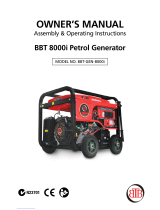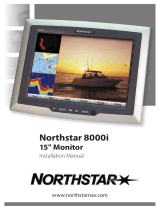Page is loading ...

Installation and Startup Guide
This document covers the installation of MT6000/8000i Series HMI, for the detailed specifications and
operation, please refer to Datasheet and EasyBuilder 8000 User Manual.
Install Environment:
NEMA Rating
MT6000/8000i Series HMI is NEMA 4X rated (Indoor Only).
Electrical
Environment
The MT6000/8000i Series has been tested to conform to European CE
requirements. This means that the circuitry is designed to resist the effects of
electrical noise. This does not guarantee noise immunity in severe cases. Proper
wire routing and grounding will insure proper operation.
Environmental
Considerations
(1) Make sure that the displays are installed correctly and that the operating
limits are followed. Avoid installing units in environments where severe
mechanical vibration or shocks are present.
(2) Do not operate the unit in areas subject to explosion hazards due to
flammable gases, vapors or dusts.
(3) Do not install the unit where acid gas, such as SO2 exists.
(4) This device should be mounted in the vertical position and for use on the flat
surface enclosure.
(5) Conform to UL508 (ISBN 0-7629-0404-6) machine safety for use in
Pollution Degree 2 Environment.
Unpacking the Unit
Unpack and check the delivery. If damage is found,
notify the supplier.
Installation Instructions
Secure the operator panel in position, using all the fastening holes and the provided brackets
and screws:
Type A(mm) B(mm)
MT6070iH 192 138
MT8070iH 192 138
MT6100i 259 201
MT8100i 259 201
Power Connections
System Settings
When HMI powered up and displays image,
click the system setting button.
(Default System Password: 111111)
It is necessary to connect the HMI to
your network through a RJ-45 cable.
MT6070/8070/6100/8100 i series
Installation Instruction
1
2
NOTE:
Place the operator panel on a stable
surface during installation. Dropping it or
letting it fall may cause damage.
3
(1) Installation Instruction, 2-sided A4 *1
(2) MT6000/8000i HMI *1
(3) Power Connector *1
(4) Brackets & Screws V2.1 *1 pack
(5) Fuse 1.25A/250V 5*20mm *1
5
( Note 1: For the details of HMI
DIP SW function settings please
refer to Part 8 in this guide. )
Go to the Network tab, you may choose
to auto get DHCP IP, or designate your
own IP.
4
NOTE:
1. Connect positive DC line to the ‘+’ terminal
and the DC ground to the ‘-’ terminal.
2. Please do not connect HMI with PLC and PC
simultaneously to prevent potential difference
from destroying USB ports of HMI and PC.
To make a connection, strip about 3/8” of
insulation off the end of the wire, turn the
connector screw counterclockwise until the gap
is wide open, insert the wire all the way in, and
turn the screw clockwise until it’s tight.
(A)
(B)
Cutout
(1)
(2)
(5)
(4)
(3)

EasyBuilder 8000 Software Settings
Launch EasyBuilder 8000 software, select your
project file, press F7 shortcut key to open
the download dialog box:
Select Ethernet > IP tab > Enter your HMI IP
> Click Download to download this project
file to HMI.
( Please refer to EasyBuilder 8000 User Manual
for software operation details )
Communication Connections
COM1 / COM2 [RS232]
COM1 / COM3 [RS485]
COM3 [RS232]
DIP SW Settings
Li
m
it
e
d
W
arran
t
y
This product is limited warranted against defects in design and manufacture. The proven
defective product will either be repaired or replaced, at Weintek’s discretion. This warranty
shall not cover any product which is
(a) Out of warranty period which is 1 year from the date of purchase.
(b) Damage caused by Force Majeure, accident, negligence, improper installation or misuse.
(c) Product has been repaired or taken apart by unauthorized technicians.
(d) Products whose identification markings have been removed or damaged.
PIN# Symbol COM1 [RS232] COM2 [RS232]
1 Not used
2 RxD Received Data
3 TxD Transmitted Data
4 TxD Transmitted Data
5 GND Signal Ground
6 RxD Received Data
7 RTS Ready to send output
8 CTS Clear to send input
9 Not used
PIN# Symbol
Com1
[RS485]2w
Com1
[RS485]4w
Com3
[RS485]
Com3
[RS232]
1 Rx- Data- Rx-
2 Rx+ Data+ Rx+
3 Tx- Tx-
4 Tx+ Tx+
5 GND Signal Ground
6 Data- Data-
7 TxD Transmit
8 RXD Receive
9 Data+ Data+
SW1 SW2 SW3 SW4 Mode
ON OFF OFF ON/OFF Touch Screen Calibration Mode
OFF ON OFF ON/OFF Hide HMI System Setting Bar
OFF OFF ON ON/OFF Boot Loader Mode
OFF OFF OFF ON/OFF Normal*
* SW4 is used for adjusting LCD parameters, please keep it in the manufacturer
default position, otherwise incorrect screen display may occur. If the default of
SW4 is ON, the switch is cut by manufacturer.
NOTE:
1. COM1 [RS232] RTS/CTS & COM3 [RS232] can’t be used
simultaneously.
2. COM1 [RS485] / COM3 [RS485] with isolation protection.
6
7
8
Power
The MT6000/8000i can be powered by DC power only, voltage range: 24±20% Volts DC,
compatible with most controller DC systems. The power conditioning circuitry inside the unit is
accomplished by a switching power supply. The peak starting current can be as high as 2A.
Fusing
Require-
ments
If the display does not come on within 5 seconds of power up, remove power. An internal fuse will
prevent damage if the polarity of the DC power is incorrect. Check wiring for proper connections
and try to power up again.
High
Voltage
A
n Internal fuse will prevent damage for over voltage condition however it isn’t guaranteed. DC
voltage sources should provide proper isolation from main AC power and similar hazards.
Emergency
Stop
A
Hard-wired EMERGENCY STOP should be fitted in any system using an MT6000/8000i to
comply with ICS Safety Recommendations.
Supply
Voltage
Condition
Do not power the MT6000/8000i and inductive DC loads, or input circuitry to the controller, with the
same power supply. Note: The 24 VDC output from some controllers may not have enough current
to power the MT6000/8000i.
Wire
Routing
a. Power wire length should be minimized (Max: 500m shielded, 300m unshielded).
b. Please use twisted pair cables for power wire and signal wire and conform to the impedance
matching.
c. If wiring is to be exposed to lightning or surges, use appropriate surge suppression devices.
d. Keep AC, high energy, and rapidly switching DC power wiring separated from signal wires.
e. Add a resistor and capacitor in the parallel connection between the ungrounded DC power
supply and the frame ground. This provides a path for static and high frequency dissipation.
Typical values to use are 1M Ohm and 4700pF.
CAUTION
NOTE: Make sure that all local and national electrical standards are met when
installing the unit. Contact your local authorities to determine which codes apply.
Hardware
Considerations
The system designer should be aware that devices in Controller systems could fail and thereby
create an unsafe condition. Furthermore, electrical interference in an operator interface can lead to
equipment start-up, which could result in property damage and/or physical injury to the operator.
If you use any programmable control systems that require an operator, be aware that this potential
safety hazard exists and take appropriate precautions. Although the specific design steps depend on
your particular application, the following precautions generally apply to installation of solid-state
programmable control devices, and conform to the guidelines for installation of Controllers
recommended in NEMA ICS 3-304 Control Standards.
Programming
Considerations
To conform with ICS Safety Recommendations, checks should be placed in the controller to ensure
that all writable registers that control critical parts of plant or machinery have limit checks built into
the program, with an out-of-limit safe shut down procedure to ensure safety of personnel.
GME680700_MT6/8070iH2/iH3_MT6/8100iV2_Installation_121108
DANGER
/