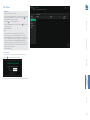ADDERLink
™
INFINITY 4000
User Guide
Experts in
Connectivity
Solutions
KVM Extension
Solutions

INSTALLATION
1
CONFIGURATIONOPERATION
FURTHER
INFORMATION
INDEX
Introduction
Welcome ................................................................................................................ 2
Local feed through ...............................................................................................3
Support for Standard and High Dynamic Ranges .........................................4
Technical Specications .......................................................................................5
ALIF4000 unit features ........................................................................................6
Supplied items ....................................................................................................... 7
Optional extras .....................................................................................................8
Installation
Connections ..........................................................................................................9
Mounting ................................................................................................................9
TX video links ...............................................................................................10
TX analog audio links ..................................................................................10
TX USB links .................................................................................................11
TX AUX (serial) port ..................................................................................11
TX power in ..................................................................................................12
TX/RX high speed links ..............................................................................13
RX video display ...........................................................................................15
RX microphone & speakers .......................................................................15
RX USB devices ............................................................................................16
RX power in ..................................................................................................17
Conguration
ALIF4000 conguration via web pages ..........................................................18
Performing a manual factory reset .................................................................19
Placing the device into recovery mode .........................................................20
Conguring dual touchscreens ........................................................................21
Creating an unmanaged matrix .......................................................................22
Creating and editing presets ............................................................................23
Operation
Front panel indications ...................................................................................... 24
Using the On Screen Display ........................................................................... 25
Further information
Getting assistance ..............................................................................................26
Appendix A - Conguration pages .................................................................27
Appendix B - Support for analog and digital audio.....................................46
Appendix C - Tips for success when networking ALIF units ....................47
Appendix D - Troubleshooting ........................................................................49
Appendix E - Glossary ......................................................................................51
Appendix F - Null modem cable pinout ........................................................54
Appendix G - Fiber/copper modules and cables ........................................55
Appendix H - Using the optional ALIF4000 rack shelf .............................56
Appendix I - Open source licenses ................................................................57
Index
Contents

INSTALLATION
2
CONFIGURATIONOPERATION
FURTHER
INFORMATION
INDEX
Introduction
WELCOME
Thank you for choosing the ADDERLink™ INFINITY 4000 (aka ALIF4000) high
performance extenders. The ALIF4000 range offers dual-head 4K, audio and USB
delivered over a single ber connection. Pixel-perfect color, accurate picture quality at
5K60 and USB2.0 with fast switching.
Product in brief
• In-built support for dual CATx links at speeds up to 1GbE with additional support for
dual CATx or ber at up to 10GbE using optional SFP modules,
• Dual-head 5K, video, audio and USB over a single ber connection,
• Pixel-perfect, color accuracy at 4K60,
• Support for 5K resolution: 5120 pixels by 2880*, 2160 or 1440 (* at 30Hz refresh)
• Support for 240Hz frame rate at HD resolutions,
• Support for three dynamic color ranges: SDR8, SDR10 and HDR10 (see page 4),
• Bi-directional analog audio,
• DisplayPort audio with 2, 4, 6 or 8 channels on both video heads (supports 5.1 and 7.1),
• Adder’s USB True Emulation for fast switching,
• Support for local feed through, using an additional ALIF transmitter to allow a local
host PC to be connected directly to an ALIF4000 RX in addition to its network links
(see page 3),
• Support for advance diagnostic and troubleshooting tools,
• Backwards compatibility with existing ALIF range,
• Plug and play.
ALIF4000 RX
Gigabit
Switching
ALIF4000 RX
ALIF4000 RX
ALIF4000 TX
ALIF4000 RX
ALIF4000 TX
IMPORTANT: When using AIM to congure ALIF
units, it is vital that all units that you wish to
locate and control are set to their factory default
settings. Otherwise they will not be located by
the AIM server. If necessary, perform a manual
factory reset on each ALIF unit.
Note: If you are using one or more ALIF4000
transmitters within an installation managed by
an AIM server, the AIM server must be running
rmware version 4.9 or above.
Linking
ALIF4000 units can be linked in two mains ways: Direct or Networked.
Direct linking
Where ALIF4000 transmitters and receivers are directly linked to each other, very
little conguration action is required, provided that they both have their factory default
settings in place - just link them together. If the standard settings have been changed in a
previous installation, you merely need to perform a manual factory reset on each unit.
Networked linking
Where ALIF4000 units are connected via networked links, you can either congure them
individually, or congure them collectively using an AIM server:
• ConguringnetworkedALIFunitsindividually - In the absence of an AIM server,
unallocated ALIF4000 units have the ability to locate each other. You can alter settings
via the OSD on the console connected to the RX unit by pressing CTRL + ALT + C.
• ConguringnetworkedALIFunitscollectively - The ADDERLink™ INFINITY
Management (AIM) server allows you to congure, control and coordinate any number
of ALIF transmitters and receivers from a single application.
Safety
Please refer to the safety booklet provided in the box before use of this product.
See Start of Life: AIM or Point to Point conguration

INSTALLATION
3
CONFIGURATIONOPERATION
FURTHER
INFORMATION
INDEX
1
1
2
2
4
5
34
optical
OUT
12V
3A
ALIF TX
ALIF TX
ALIF TX
ALIF TX
Link local
Gigabit
Ethernet
ADMIN
www.adder.com
AdderLink
MANAGEMENT SERVER
1
O
LOCALFEEDTHROUGH
ALIF4000 RX units receivers can be congured to support a local link to a separate
host PC, via a dedicated ALIF TX, in addition to the main link to the network. The locally
linked PC remains completely isolated from the main network.
To congure this arrangement, ensure that the IP port that is used for the local link is
not allocated an IP address. The link local connection to the ALIF TX must use the same
type of port as the main network connection, ie either both SFP or both CATx.
Note: For the local feed through feature to operate, the AIM server must be at version 4.8 or
greater while the endpoints must be at version 4.0 or greater.
In operation, the user of the console at the ALIF
receiver can use the following hotkey combination
to toggle between the network and local links:
To change from a network link to the local link:
enter CTRL+ALT+L
To change from the local link to a network link:
enter CTRL+ALT +C
to display the OSD and choose
the required connection.
Note: The L and C default hotkeys can be changed
within the AIM control panel.
ALIF4000RX

INSTALLATION
4
CONFIGURATIONOPERATION
FURTHER
INFORMATION
INDEX
SUPPORTFORSTANDARDANDHIGHDYNAMICRANGES
(SDR8/SDR10/HDR10)
With the introduction of rmware versions 4.00 (and above), ALIF4000 models now
support video signals with color formats that use 10-bpc (bits per color) as well as the
standard 8-bpc. The supported dynamic ranges are:
• SDR8 - Uses 8-bpc (24-bits in total per pixel), as supported across the ALIF range.
• SDR10 - Uses 10-bpc (30-bits total) in order to dene a wider color gamut.
• HDR10 - Uses 10-bpc to dene a wider color gamut and also benets from support
for ST2084 dynamic range mastering and BT.2020 colorimetry.
All ALIF devices use the AFZ24 codec to support SDR8 signals; ALIF4000 devices (with
rmware v4.xx) also use the newer AFZ30 to support SDR10 and HDR10 modes.
The ability to successfully deliver full SDR10 or HDR10 video signals from a host PC to
any particular remote video display relies upon a series of factors:
• The host PC must produce video signals with SDR10 or HDR10 content.
• The ALIF4000 TX must have rmware v4.00 or greater.
• The receiving ALIF4000 RX units must have rmware v4.00 or greater.
• The video display(s) connected to a receiver must support SDR10 or HDR10.
Where possible, you are recommended to upgrade all ALIF4000 devices to 4.xx
rmware. Where a mix of ALIF4000 and non-ALIF4000 receivers exist, an ALIF4000 TX
will respond in manner discussed on the right to negotiate access.
TolockanALIF4000TXintoSDR8mode
If a mixture of new and legacy devices is unavoidable and it is vital that no legacy
receiver is ever locked out from a particular ALIF4000 TX, then set the ALIF4000 TX to
use a maximum of 8-bpc (regardless of the input signal):
2
1
Second to
connect
First
to connect
SDR10
HDR10
ALIF4000 TX
SDR8
SDR8
Max bpc = 8
f/w
4.xx
Max bpc = 10
ALIF4000 RX
ALIF RX
SDR10
HDR10
ALIF4000 TX
SDR10
HDR10
First to
connect
Second
to connect
2
1
X
Max bpc = 8
f/w
4.xx
Max bpc = 10
ALIF4000 RX
ALIF RX
Max bpc = 8
SDR10
SDR8
HDR10
f/w
4.xx
Max bpc = 10
ALIF4000 TX
ALIF4000 RX
SDR8
SDR8
ALIF RX
Max Bits per Colour is set
to ‘8’ on the ALIF4000 TX.
This means that regardless
of the signal type received
from the host (SDR8,
SDR10 or HDR10), the TX
will only send out SDR8.
Consequently, all types of
ALIF RX units are fully
supported, albeit at the
lower dynamic range and
color depth (see lower left).
Max Bits per Colour is set
to ‘10’ on the ALIF4000 TX.
However, the rst RX to
connect with the TX is a
non-ALIF4000 type, which
means that the TX scales
back the video output
to SDR8 for this and all
subsequent RX units.
The ALIF4000 TX has
been set to either SDR10
or HDR10. The rst to
connect with the TX
is an ALIF4000 RX and
subsequently receives
SDR10/HDR10 output.
The next to join is a
non-ALIF4000 RX and is
rejected from connecting. It
will continue to attempt a
connection.
Mixingdevices
Care should be taken when using a mixture of ALIF4000 (v4.00 and greater) and non-
ALIF4000 devices. It is not possible for an ALIF 4000 TX to deliver SDR10/HDR10
to multiple RX units if one or more of them are only able to process SDR8. When a
mixture of RX devices make connection, the TX will employ the following methods to
negotiate access - on a rst-come, rst-served basis:
TXconguredtouseonly8-bpc
Non-ALIF4000RXconnectsrst
ALIF4000RXconnectsrst
After either of the last two scenarios have occurred; once all RX units have disconnected,
the ALIF4000 TX will revert to SDR8, SDR10 or HDR10 (as determined by the host
signal and the ALIF4000 TX settings) and be ready to respond accordingly to connecting
RX units.
IftheunitISunderAIMcontrol
1 Login to the AIM suite.
2 Click the Transmitters tab and
locate the ALIF4000 TX within
the list of devices.
3 Click the icon for the
ALIF4000 TX.
4 For video port 1, set the
Maximum Bits Per option to
‘8bpc’.
5 Repeat step 4 for video port 2, if
necessary.
6 Click the Save button.
IftheunitisNOTunderAIMcontrol
1 On the console keyboard attached to
an RX unit, access the OSD by pressing:
CTRL+ALT+C.
2 Click on the Transmitters option and
click the icon for the required TX.
3 Click the Ports link and ensure that the
page is selected.
4 For video port 1, set the Max Bits per
Colour option to ‘8’.
5 Repeat step 4 for video port 2, if
necessary.
6 Click the Apply button.

INSTALLATION
5
CONFIGURATIONOPERATION
FURTHER
INFORMATION
INDEX
TECHNICALSPECIFICATIONS
Operating/storageconditions
Operating temperature: 0 to 40ºC / 32 to 104ºF
Storage temperature: 0 to 40ºC / 32 to 104ºF
Storage and operating relative humidity: 10 to 90% non-condensing
Altitude: < 2000m
Power
External power: 12VDC, 5A
Typical power consumption: 20W
Physical
Dimensions (L)210mm /8.3” x (W)215mm/8.5” x
(D)40mm/1.6”
Weight: 1.8kg / 4 lbs
Materials
Aluminium and steel construction
Connectors
Local Unit - Transmitter (TX)
Computer: 2x DisplayPort™, 2x USB type B,
2x 3.5mm audio jack sockets,
1x DB9 socket.
Ethernet: 2x 8p8c (RJ45), 2x SFP+ cages.
Power: 3 pin Kycon socket.
Remote Unit - Receiver (RX)
Desk: 2x DisplayPort, 5x USB type A,
2x 3.5mm audio jack sockets,
1x 3.5mm SPDIF socket.
Ethernet: 2x RJ45, 2x SFP+ cages.
Power: 3 pin Kycon socket.
USB
4 ports of USB2.0 with USB True Emulation to support keyboard, mouse and touch.
1 additional port provides transparent high speed USB2.0, best suited to mass storage,
web cams, headsets and microphones.
USB device seen as: 7 or 13 port hub
Maxvideoresolution
Supports 4K UHD or DCI and refresh rates to 60Hz
Supports 5K at 60, 50 or 30Hz refresh rates (dependent on vertical resolution)
Supports 8- and 10-bit color depth
Audio
Analog Line in/out 2 channel 16bit 48KHz 1V RMS in / 1V RMS out
DisplayPort digital audio (LPCM), up to 8 channels, 16, 20 or 24bit, 32, 44.1, 48, 88.2, 96,
176.4 or 192KHz
Ethernet
In-built support for 1GbE CATx
Support for multirate CATx (up to 10GbE) and ber (up to 10GbE) via SFP modules
PackingBox
Dimensions: (L) 285mm /11.2” x (W) 245mm/9.6” x (D)145mm/5.7”
Weight: 2.5kg / 5.5lb
Approvals/Compliance
CE and FCC: See the compliance web page for the full list
Productinformationlabels
The product information labels are located on the base of each unit.

INSTALLATION
6
CONFIGURATIONOPERATION
FURTHER
INFORMATION
INDEX
CATxandSFPports-
youcanusetheprimary
and/orsecondaryport
ofeithertype,however,
itisnotpossibletomix
types.WhereCATx
greaterthan1GbEis
required,usemultirate
CATxSFPmodules.
ALIF4000UNITFEATURES
The ALIF4000 units are housed within durable, vented enclosures with connectors situated on the front and rear panels. The smart front faces
also feature an OLED information screen with control button (to scroll through the various informational pages) and also a status indicator.
Transmitter-rear
Reserved
USB
Power
in
12
4
12
optical
OUT
AUX
IN
12V
3A
Secondary
videoin
Primary
videoin
Analog
audio
out
Analog
audioin
Serial
(Auxiliary)
port
Receiver-rear
1
1
2
2
4
5
34
optical
OUT
12V
3A
Primary
display
USB
Power
in
Secondary
display
Analog
audioline
out
Transmitter-front
AdderLink
4000
TRANSMIT
2
3
1
4
CATxandSFPports-
youcanusetheprimary
and/orsecondaryport
ofeithertype,however,
itisnotpossibletomix
types.WhereCATx
greaterthan1GbEis
required,usemultirate
CATxSFPmodules.
Reset
switch
OLED
screen
Control
button
andstatus
indicator
Receiver-front
AdderLink
4000
RECEIVE
2
3
1
Microphone
(analogaudio)
Headphones
(analogaudio)
USB
USB2.0
transparent
highspeed
port
Reset
switch
OLED
screen
Control
button
andstatus
indicator

INSTALLATION
7
CONFIGURATIONOPERATION
FURTHER
INFORMATION
INDEX
AdderLink
4 0 0 0
TRANSMIT
2
3
1
4
SUPPLIEDITEMS
2xAudiocable2m
(3.5mmstereojacks)
ALIF4000TXpackage
ALIF4000RXpackage
Informationwallet
containing:
Four self-adhesive rubber feet
Quick start guide
Safety document
Informationwallet
containing:
Four self-adhesive rubber feet
Quick start guide
Safety document
ALIF4000TXunit
ALIF4000RXunit
2xUSBcable2m(typeAtoB)
Part number: VSC24
Poweradapterwith
locking connector
andcountry-specic
powercord
AdderLink
4 0 0 0
2
3
1
RECE IVE
Poweradapterwith
locking connector
andcountry-specic
powercord
2xDisplayport
videocable2m

INSTALLATION
8
CONFIGURATIONOPERATION
FURTHER
INFORMATION
INDEX
OPTIONALEXTRAS
Dualunit19”(1U)rack-mountshelf
Part number: RMK12
Audiocable2m
(3.5mmstereojacks)
Part number: VSC22
USBcable2m(typeAtoB)
Part number: VSC24
10GbEsinglemodeberSFPmodule
Part number: SFP-SM-LC-10G
10GbEmultimodeberSFPmodule
Part number: SFP-MM-LC-10G
Please refer to the table in Appendix G for
information about ber modules and cables.
Replacementpoweradapter
withlockingconnector
Part number: PSU-IEC-12VDC-5A
Country-specicpowercords
CAB-IEC-AUS (Australia)
CAB-IEC-EURO (Central Europe)
CAB-IEC-UK (United Kingdom)
CAB-IEC-USA (United States)
CAB-IEC-JP (Japan)
CAB-IEC-CN (China)
Displayportvideocable2m
Part number: VSCD10A
Rackmountblankingplate
Part number: RMK12-BP
MultiratecopperSFPmodulefor
10,5,2.5and1GbE
Part number: SFP-CATX-MR

9
INSTALLATIONCONFIGURATIONOPERATION
FURTHER
INFORMATION
INDEX
MOUNTING
Please see Appendix H for details about mounting options for the ALIF units.
IMPORTANT:WhenmountingtheALIFunits(andtheirpoweradapters),
ensurethattheventsarenotobscuredandthatthereissufcientairow.
Theoperatingtemperaturerangeis0to40ºC(32to104ºF)andmustnot
beexceeded.
Installation
CONNECTIONS
Installation involves linking the ALIF4000 TX unit to various ports on the host computer,
while the ALIF4000 RX unit is attached to your peripherals (collectively known as the
Console:
Click a connection to see details
IMPORTANT: When using an ADDERLink™ INFINITY Management box to
congure ALIF units, it is vital that all ALIF units that you wish to locate and control
are set to their factory default settings. Otherwise they will not be located by the
AIM server. If necessary, perform a factory reset on each ALIF unit.
Please also see Appendix C - Tips for success when networking ALIF units
ALIF4000 RXALIF4000 TX
VIDEO
LINK
page8
VIDEO
DISPLAY
page 13
FIBRE or
COPPER LINK
page11
USB
DEVICES
page14
USB
LINK
page9
AUDIO
LINKS
page8
SERIAL
LINK
page9
POWER
IN
page10
POWER
IN
page15
MIC &
SPEAKERS
page 13
Note: RS232
connections are
supported when a
USB to serial adaptor
is used.
HT

10
INSTALLATIONCONFIGURATIONOPERATION
FURTHER
INFORMATION
INDEX
1 2
optical
OUT
AUX
IN
1 2
1 2
optical
IN
TXvideolinks
The TX unit supports two DisplayPort
connections, each up to 5K 5120 pixels by
2880, 2160 or 1440, with refresh rates of
30, 50 and 60Hz respectively and at dynamic
ranges of SDR8, SDR10 or HDR10 (ie 8-bit
per colour standard dynamic range, 10-bpc
standard dynamic range, or 10-bpc high
dynamic range). Digital audio, with support
for stereo, 5.1 surround or 7.1 surround
sound, is also supported via the DisplayPort connections.
2 Connect the plug at the other end of the cable(s) to the
corresponding video output socket(s) of the host computer.
ALIF4000 RX
ALIF4000 TX
VIDEO
LINK
LINK
USB
LINK
AUDIO
LINKS
POWER
IN
SERIAL
LINK
Tomakeavideolink
1 Connect your digital video link cable(s) to the DisplayPort
socket(s) on the TX unit rear panel:
Toprimary
videooutput
port
Tosecondary
videooutput
port
TXanalogaudiolinks
The TX unit supports two way stereo
analog audio so that you can use a
remote microphone as well as speakers.
Digital audio is handled separately via the
DisplayPort connectors. See Appendix B
- Support for analog and digital audio for
details.
2 [Where a microphone is to be used]: Connect a second audio link cable
between the OUT socket on the TX unit rear panel and the Line In
socket of the host computer.
Tomakeaudiolinks
1 Connect an audio link cable between the opticalIN socket on the TX
unit rear panel and the speaker output socket of the host computer.
Speakerlinkfrom
hostcomputer
Microphonelink
tohostcomputer
ALIF4000 RX
ALIF4000 TX
VIDEO
LINK
LINK
USB
LINK
AUDIO
LINKS
POWER
IN
SERIAL
LINK

11
INSTALLATIONCONFIGURATIONOPERATION
FURTHER
INFORMATION
INDEX
1
1 2
12V
3A
4
TXUSBlinks
The TX unit has two USB type B sockets on
the rear panel. Port 2 is not currently used.
2 Connect the type A connector of the supplied cable to
a vacant USB socket on the host computer.
USBlinkfrom
hostcomputer
(supplies ports
2 to 5 on RX)
TomakeaUSBlink
1 Connect the type B connector of the supplied USB cable to the
USB port 1 on the TX unit rear panel.
TXAUX(serial)port
The AUX port is an RS232 serial port
that allows extension of RS232 signals up
to a baud rate of 115200. The port has
software ow control, but no hardware
ow control. A third-party USB-to-serial
adaptor is required at each RX unit (that
is required to make a serial link).
ToconnecttheAUXport
1 Connect a suitable serial ‘null-modem’ cable (see Appendix F for pin-out) between a
vacant serial port on your computer and the AUX port on the right hand side of the
ALIF rear panel.
2
optical
OUT
AUX
IN
Serial(null-modem)link
fromyourcomputer
ALIF4000 RX
ALIF4000 TX
VIDEO
LINK
LINK
USB
LINK
AUDIO
LINKS
POWER
IN
SERIAL
LINK
ALIF4000 RX
ALIF4000 TX
VIDEO
LINK
LINK
USB
LINK
AUDIO
LINKS
POWER
IN
SERIAL
LINK
2 At the required RX unit(s), use a USB-to-serial adaptor connected to one of the USB
ports.

12
INSTALLATIONCONFIGURATIONOPERATION
FURTHER
INFORMATION
INDEX
1
12V
3A
1 2
12V
3A
4
4
TXpowerin
Each unit is supplied with a power
adapter and country-specic power
cord. The supplied power adapter uses
a locking-type plug to help prevent
accidental disconnection; please follow
the instructions shown on the right
when disconnecting a power adapter.
Toconnectthepoweradapter
1 Attach the output plug of the supplied
power adapter to the power input
socket on the left side of the rear
panel. As you insert the plug, pull back
slightly on the outer body to assist
the locking mechanism until the plug
is fully inserted.
2 Insert the IEC connector of the supplied country-specic
power cord to the socket of the power adapter.
3 Connect the power cord to a nearby mains supply socket.
Todisconnectthepoweradapter
1 Isolate the power adapter from the mains supply.
2 Grasp the outer body of the power adapter plug
where it connects with the node.
3 Gently pull the body of the outer plug away from
the node. As the body of the plug slides back, it will
release from the socket and you can fully withdraw
the whole plug.
IMPORTANT:Pleasereadandadheretotheelectricalsafetyinformation
givenwithintheSafetyinformationbookletprovidedwiththisproduct.In
particular,donotuseanunearthedpowersocketorextensioncable.
Note: The unit and the power adapter generate heat when in operation and will become
warm to the touch. Do not enclose them or place them in locations where air cannot circulate
to cool the equipment. Do not operate the equipment in ambient temperatures exceeding
40 degrees Centigrade. Do not place the products in contact with equipment whose surface
temperature exceeds 40 degrees Centigrade.
Fromthe
poweradapter
Gentlypullbacktheplugouter
bodytoreleasethelock
ALIF4000 RX
ALIF4000 TX
VIDEO
LINK
LINK
USB
LINK
AUDIO
LINKS
POWER
IN
SERIAL
LINK

13
INSTALLATIONCONFIGURATIONOPERATION
FURTHER
INFORMATION
INDEX
LINK
LINK
ALIF4000 TX
VIDEO
LINK
USB
LINK
AUDIO
LINKS
POWER
IN
SERIAL
LINK
ALIF4000 RX
VIDEO
DISPLAY
USB
DEVICES
MIC &
SPEAKERS
POWER
IN
TX/RXhighspeedlinks
ALIF4000 units can be either connected directly to each other or via a high speed (up to
10GbE) network. There are three main ways to make high speed links:
• Using the in-built CATx port(s) for connections up to 1GbE (see below),
Allows high video resolutions but with reduced frame rates. Use both CATx ports in
combination for teaming to mitigate the relatively slow data rate and improve video quality.
• Using the SFP port(s) with optional CATx module(s) for connections up to 10GbE
(see next page),
Single or dual 10GbE links will allow full resolution and high frame rate video to be
transferred. Slower links may be subject to varying frame rates, depending on the video
content and CODEC settings. Dual links to provide teaming will help a great deal,
particularly with slower connection speeds.
• Using the SFP port(s) with optional ber (FCoE) module(s) for connections up to
10GbE (see next page),
Single or dual 10GbE links will allow full resolution and high frame rate video to be
transferred. Dual links to provide teaming will help a great deal, particularly with slower
connection speeds.
TolinkALIF4000unitsin-builtCATxports
1 Insert suitable CATx cables into the primary
and, if necessary, secondary RJ45 ports on the
front panel of the TX unit.
2 Connect the other end(s) of the CATx cable(s)
to either a network switch or...
AdderLink
4 0
2
3
1
Primary
CATxlink
Secondary
CATxlink
TXunit
frontpanel
1 2
2
optical
OUT
Primary
CATxlink
Secondary
CATxlink
RXunit
rearpanel
... connect directly to the RX unit: to the RJ45
port(s) on the rear panel of the RX unit.
OptionalSFPmoduletypes
• SFP-CATX-MR for use with CAT5e (and above) cable.
• SFP-SM-LC-10G modules require OS1 or OS2 single mode ber.
• SFP-MM-LC-10G modules require OM1, OM2, OM3 or OM4 multi-mode ber.
See Appendix G for further details about SFP modules and cable lengths.

14
INSTALLATIONCONFIGURATIONOPERATION
FURTHER
INFORMATION
INDEX
4 0 0 0
TRANSMIT
2
3
4
TolinkALIF4000unitsviabermodules
1 Insert the appropriate optional SFP module
(SFP-MM-LC-10G or SFP-SM-LC-10G) into
socket 3 located on the front panel of the
TX unit...
4 0 0 0
TRANSMIT
2
3
4
1 2 3 4
2 Make your ber connection(s) between the
SFP module(s) and either the other ALIF4000
unit or to a suitable ber network switch.
3 Close the latch over the link connectors to
lock them into place.
Transmitand
receiveberlinks
4 0 0 0
TRANSMIT
2
3
4
...and the rear panel of the RX unit:
TolinkALIF4000unitsviaCATxmodules
1 Insert the optional SFP module(s) (SFP-
CATX-MR) into socket 3 and, if necessary,
socket 4 located on the front panel of the TX
unit...
2 Make your CATx connection(s)
between the SFP module(s) and
either the other ALIF4000 unit or
to a suitable network switch.
...and the rear panel of the RX unit:
RXunit
rearpanel
TXunit
frontpanel
CATxSFP
module
FiberSFP
module
CATxlink
RXunit
rearpanel
TXunit
frontpanel
Note:Takecarewhen
insertingmultirateSFP
modulesastheycandamage
themetaltabatthetopof
thesocketifmisaligned.
1 2 3 4
4 0 0 0
TRANSMIT
2
3
4

15
INSTALLATIONCONFIGURATIONOPERATION
FURTHER
INFORMATION
INDEX
1 2
4
5
optical
OUT
RXvideodisplay
The RX unit supports two DisplayPort
connections, each up to 5K 5120 pixels
by 2880, 2160 or 1440, with refresh
rates of 30, 50 and 60Hz respectively.
Digital audio, with support for stereo,
5.1 surround or 7.1 surround sound,
is also supported via the DisplayPort
connections.
2 If required, connect the lead from the second video display to the
DisplayPort socket marked ‘2’ on the RX unit rear panel.
Toconnectvideodisplays
1 Connect the lead from the primary video display to the DisplayPort
socket marked ‘1’ on the RX unit rear panel:
To
secondary
videodisplay
To
primary
video
display
ALIF4000 TX
LINK
ALIF4000 RX
VIDEO
DISPLAY
USB
DEVICES
MIC &
SPEAKERS
POWER
IN
RXmicrophone&speakers
The RX unit can support a
microphone as well as speakers
providing the necessary connections
have been made between the TX unit
and the host computer. Digital audio is
handled separately via the DisplayPort
connectors. See Appendix B - Support
for analog and digital audio for details.
Toconnectamicrophone(orlinein)and/orspeakers
ALIF4000 TX
LINK
ALIF4000 RX
VIDEO
DISPLAY
USB
DEVICES
MIC &
SPEAKERS
POWER
IN
AdderLink
4 0
2
3
1 Connect the lead from a
mono microphone to the
3.5mm socket labeled on
the front panel.
2 Connect the lead from
stereo speakers to the
3.5mm socket labeled on
the front panel.
From
microphone
Tospeakers/
headphones

16
INSTALLATIONCONFIGURATIONOPERATION
FURTHER
INFORMATION
INDEX
RXUSBdevices
The ALIF RX unit has ve USB ports
(three on the front panel and two on
the rear) to which peripherals may be
connected.
To connect more than ve peripherals,
one or more USB hubs may be used. The
total current that may be drawn from
the USB ports is 1.2A, which should be
sufcient for a keyboard, mouse (no more than 100mA each) and any two other devices
(500mA maximum each). If more power for USB devices is required, use a powered USB
hub.
ALIF4000 TX
LINK
ALIF4000 RX
VIDEO
DISPLAY
USB
DEVICES
MIC &
SPEAKERS
POWER
IN
4 0 0 0
RE CEI V E
2
3
1
1
4
5
2V
A
ToconnectUSBdevices
1 Connect the lead from the device to any
of the USB sockets on the front and rear
panels of the RX unit.
ToUSB
peripherals
ToUSB
peripherals
RS232serialsupport
To support RS232 serial connections, use a third-party USB-to-serial
adaptor connected to any of the USB ports from 2 to 5. The serial
connection will be replicated at the serial port on the connected
ALIF4000 TX unit.

17
INSTALLATIONCONFIGURATIONOPERATION
FURTHER
INFORMATION
INDEX
ALIF4000 TX
LINK
ALIF4000 RX
VIDEO
DISPLAY
USB
DEVICES
MIC &
SPEAKERS
POWER
IN
1
12V
3A
RXpowerin
Each unit is supplied with a power
adapter and country-specic power
cord. The supplied power adapter uses
a locking-type plug to help prevent
accidental disconnection; please follow
the instructions shown on the right
when disconnecting a power adapter.
Toconnectthepoweradapter
1 Attach the output plug of the supplied
power adapter to the power input
socket on the left side of the rear
panel. As you insert the plug, pull back
slightly on the outer body to assist
the locking mechanism until the plug
is fully inserted.
2 Insert the IEC connector of the supplied country-specic power cord to the socket of
the power adapter.
3 Connect the power cord to a nearby mains supply socket.
Todisconnectthepoweradapter
1 Isolate the power adapter from the mains supply.
2 Grasp the outer body of the power adapter plug
where it connects with the node.
3 Gently pull the body of the outer plug away from
the node. As the body of the plug slides back, it will
release from the socket and you can fully withdraw
the whole plug.
IMPORTANT:Pleasereadandadheretotheelectricalsafetyinformation
givenwithintheSafetyinformationbookletprovidedwiththisproduct.In
particular,donotuseanunearthedpowersocketorextensioncable.
Note: The unit and the power adapter generate heat when in operation and will become
warm to the touch. Do not enclose them or place them in locations where air cannot circulate
to cool the equipment. Do not operate the equipment in ambient temperatures exceeding
40 degrees Centigrade. Do not place the products in contact with equipment whose surface
temperature exceeds 40 degrees Centigrade.
Fromthe
poweradapter
Gentlypullbacktheplugouter
bodytoreleasethelock
4
5
12V
3A

18
INSTALLATIONCONFIGURATIONOPERATION
FURTHER
INFORMATION
INDEX
Conguration
ALIF4000CONFIGURATIONVIAWEBPAGES
Each ALIF4000 unit hosts its own internal set of web pages which contain all
conguration details and settings (see also Start of Life, shown right). You will need to use
a computer connected to the same network as each ALIF4000 unit to access the web
pages. Additionally, on the console attached to the ALIF4000 RX unit, you can access its
conguration details via the On Screen Display (OSD) by pressing CTRL + ALT + C (or
by tapping the icon on the touchscreen) - see page 25.
TomanuallycongureALIF4000unitsviatheirwebpages
Run a web browser on your computer and enter the IP address of the required
ALIF4000 unit:
The default addresses (if using ports 1 or 3) are TX: https://169.254.1.33
RX: https://169.254.1.32
The default addresses (if using ports 2 or 4) are TX: https://169.254.1.43
RX: https://169.254.1.42
If the IP address of a unit has been changed, you can either:
• Discover the unit’s main IP address by pressing the small
button on the front panel next to the OLED screen to
reveal the value for IP Address 3 (or IP Address 4).
• Alternatively, providing it is appropriate to do so, perform a manual factory reset (see
next page) to restore the default address.
The opening page should be displayed:
IP Address 3
169.254.1.33
For explanations of the options within each page, please see Appendix A.
StartofLife:AIMorPointtoPointconguration
To streamline initial conguration processes, all ALIF4000 units employ a Start of Life
(SoL) procedure when they are in an uncongured state; either because they are new or
because they have undergone a factory reset.
When an uncongured ALIF4000 unit boots, its SoL procedure will guide it to
automatically determine which of two modes it should adopt:
• AIMmode - place itself into the control of a specic AIM server on the network,
whereupon the ALIF4000 will be assigned suitable conguration details to t within
the network of similar units.
• P2Pmode - place itself into Point to Point (P2P) mode to allow manual conguration
of links with other ALIF units.
The SoL procedure follows this basic logic ow to determine the correct mode:
RX units:
seek out suitable
TX endpoints
on the network.
See next page
SoL:
Is a DHCP
server
available?
Y
Y
N
N
Does the
DHCP have a valid
Option 125
instruction?
Enter AIM mode
Place yourself under
control of the AIM server
listed in the Option 125
instruction.
Enter P2P mode
Stop auto-config
to allow
manual configuration
HT

19
INSTALLATIONCONFIGURATIONOPERATION
FURTHER
INFORMATION
INDEX
N
RX:
How manyTX
endpoints
located?
0
Y
>11
Connection
established to a
TX endpoint using
the preset?
Create a simplified preset
and assume a link-local
(169.254.x.x) TX address.
Operate with TX endpoint
Create a preset to
suit the located
TX endpoint.
Stop auto-config
to allow
manual configuration
From previous page
PERFORMINGAMANUALFACTORYRESET
A factory reset returns ALIF4000 unit to its default conguration.
Toperformamanualfactoryreset
1 Power on the ALIF4000 unit.
2 Use a long narrow implement
(e.g. a straightened-out paper clip)
to press-and-hold the recessed
reset button on the front panel
for roughly ten seconds, until the
status indicator turns blue (Note:
alternating red/green indications will
occur during the ten second period
while the button is still pressed).
3 Release the reset switch. The
indicator will change to red for a
short while (less than ten seconds)
and then back to blue while ALIF4000 unit performs the reset and should then
change to an alternative color, usually orange initially, signifying that the operation is
complete.
Note: If you are performing a factory reset and intend to disconnect the power immediately
after the reset, you must wait at least 30 seconds after you have released the reset button
for it to complete the process.
AdderLink
StartofLifeconguration(continued)
Once the mode has been set to AIM control, an
ALIF4000 will remain operating that way until it
undergoes a factory reset. If set to P2P mode, an
ALIF4000 will remain thus until it undergoes a
factory reset or is discovered by an AIM server.
Page is loading ...
Page is loading ...
Page is loading ...
Page is loading ...
Page is loading ...
Page is loading ...
Page is loading ...
Page is loading ...
Page is loading ...
Page is loading ...
Page is loading ...
Page is loading ...
Page is loading ...
Page is loading ...
Page is loading ...
Page is loading ...
Page is loading ...
Page is loading ...
Page is loading ...
Page is loading ...
Page is loading ...
Page is loading ...
Page is loading ...
Page is loading ...
Page is loading ...
Page is loading ...
Page is loading ...
Page is loading ...
Page is loading ...
Page is loading ...
Page is loading ...
Page is loading ...
Page is loading ...
Page is loading ...
Page is loading ...
Page is loading ...
Page is loading ...
Page is loading ...
Page is loading ...
Page is loading ...
Page is loading ...
Page is loading ...
Page is loading ...
Page is loading ...
Page is loading ...
Page is loading ...
Page is loading ...
Page is loading ...
Page is loading ...
Page is loading ...
Page is loading ...
Page is loading ...
Page is loading ...
Page is loading ...
Page is loading ...
Page is loading ...
Page is loading ...
-
 1
1
-
 2
2
-
 3
3
-
 4
4
-
 5
5
-
 6
6
-
 7
7
-
 8
8
-
 9
9
-
 10
10
-
 11
11
-
 12
12
-
 13
13
-
 14
14
-
 15
15
-
 16
16
-
 17
17
-
 18
18
-
 19
19
-
 20
20
-
 21
21
-
 22
22
-
 23
23
-
 24
24
-
 25
25
-
 26
26
-
 27
27
-
 28
28
-
 29
29
-
 30
30
-
 31
31
-
 32
32
-
 33
33
-
 34
34
-
 35
35
-
 36
36
-
 37
37
-
 38
38
-
 39
39
-
 40
40
-
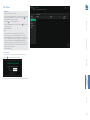 41
41
-
 42
42
-
 43
43
-
 44
44
-
 45
45
-
 46
46
-
 47
47
-
 48
48
-
 49
49
-
 50
50
-
 51
51
-
 52
52
-
 53
53
-
 54
54
-
 55
55
-
 56
56
-
 57
57
-
 58
58
-
 59
59
-
 60
60
-
 61
61
-
 62
62
-
 63
63
-
 64
64
-
 65
65
-
 66
66
-
 67
67
-
 68
68
-
 69
69
-
 70
70
-
 71
71
-
 72
72
-
 73
73
-
 74
74
-
 75
75
-
 76
76
-
 77
77
ADDER ALIF4001T Owner's manual
- Type
- Owner's manual
- This manual is also suitable for
Ask a question and I''ll find the answer in the document
Finding information in a document is now easier with AI
Related papers
-
ADDER ASP-001 Owner's manual
-
ADDER ADDERLink INFINITY 4000 Quick Start
-
ADDER AdderLink Infinity Manager User manual
-
ADDER Infinity 2100 Display Port KVM Extender User guide
-
ADDER AdderLink Infinity Manager User manual
-
ADDER AdderLink Infinity 4021 User manual
-
ADDER AdderLink Infinity Manager User manual
-
ADDER XD614 User manual
-
ADDER AdderLink Infinity Manager User manual
-
ADDER AdderLink Infinity 4021 Quick start guide
Other documents
-
Canon PIXMA E204 Owner's manual
-
Canon PIXMA G1400 User manual
-
Canon Pixma E204 - Mac Owner's manual
-
Dahua ASI1201E/ASI1201E-D User manual
-
Juniper Networks FI-6000NS User manual
-
Fujitsu FI-6000NS Operating instructions
-
3com NBX Installation guide
-
3com NBX 100 900-0155-01 Installation guide
-
Bosch SMS6HMW28Q/01 Information regarding free and open source software
-
Bosch SMV6ECX51E/20 Information regarding free and open source software