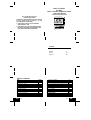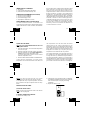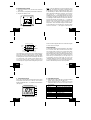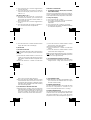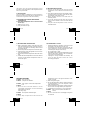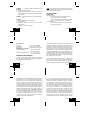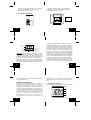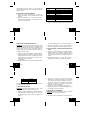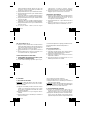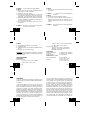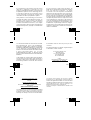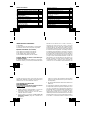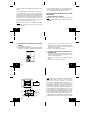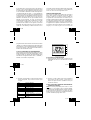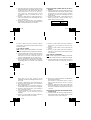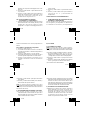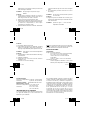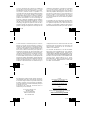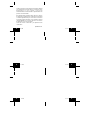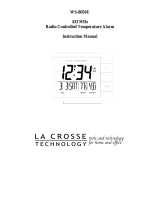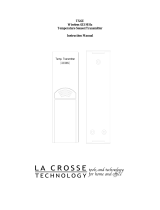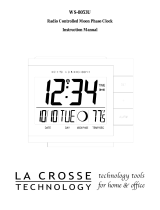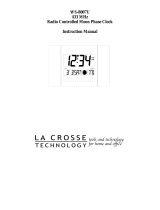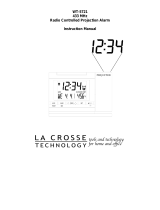La Crosse WS-8054U User manual
- Category
- Table clocks
- Type
- User manual

Model : WS-8054U
433 MHz
Radio Controlled Temperature Alarm
Instruction Manual
RADIO CONTROLLED
SET
ALARM
OUTDOORINDOORDATE
+
TIME
FCC ID: OMO-01RX (receiver),
OMOTX6U (transmitter)
THIS DEVICE COMPLIES WITH PART 15 OF THE FCC
RULES. OPERATION IS SUBJECT TO THE
FOLLOWING TWO CONDITIONS:
1. THIS DEVICE MAY NOT CAUSE HARMFUL
INTERFERENCE, AND
2. THIS DEVICE MUST ACCEPT INTERFERENCE
RECEIVED, INCLUDING INTERFERENCE THAT
MAY CAUSE UNDESIRED OPERATION.
R
Contents
Language Page
English 2
French 44
Spanish 88
TABLE OF CONTENTS
Topic Page
Inventory of Contents/ Additional Equipment 4
About WWVB 4
Quick Set-Up Guide 6
Detailed Set-Up Guide
Battery Installation 8
Program Mode
Function Buttons 14
Time Zone Setting 15
DST (Daylight Saving Time) Setting 16
Language Selection 17
Time Setting 18
Calendar Setting 20
12/24-Hour Setting 21
Selecting ˚F or ˚C 22
Features & Operations
Changing Display Mode (viewing seconds)
23
The Alarm 24
Indoor temperature 27
Remote Temperature 27
E.L. backlight 28
Mounting 28
Maintenance & Care 31
Troubleshooting 32
Specifications 35
Warranty Information 36
GB
P.3
GB
P.2

INVENTORY OF CONTENTS
1) WS-8054U
2) TX6U remote temperature transmitter
3) Instruction manual and warranty card.
ADDITIONAL EQUIPMENT (not included)
1) Two fresh 1.5V AA batteries.
2) Two fresh 1.5V AA batteries.
3) Three wall-hanging screws.
4) Appropriate screwdriver for screws.
ABOUT WWVB (Radio Controlled Time)
The NIST (National Institute of Standards and
Technology-Time and Frequency Division) WWVB radio
station is located in Ft. Collins, Colorado, and transmits
the exact time signal continuously throughout the United
States at 60 kHz. The signal can be received up to 2,
000 miles away through the internal antenna in the
Temperature Alarm. However, due to the nature of the
Earth's Ionosphere, reception is very limited during
daylight hours. The Temperature Alarm will search for a
signal every night when reception is best. The WWVB
radio station derives its signal from the NIST Atomic clock
in Boulder, Colorado. A team of atomic physicists is
continually measuring every second, of every day, to an
accuracy of ten billionths of a second per day. These
physicists have created an international standard,
measuring a second as 9,192,631,770 vibrations of a
Cesium-133 atom in a vacuum.
QUICK SET-UP GUIDE
Hint
: Use good quality Alkaline Batteries and avoid
rechargeable batteries.
1. Have the temperature clock and remote temperature
sensor 3 to 5 apart.
2. Batteries should be out of both units for 10 minutes.
3. Place the batteries into the remote temperature
sensor first then into the temperature clock.
(All remote temperature sensors must be started
before the temperature clock)
4. DO NOT PRESS ANY BUTTONS FOR 10 MINUTES.
In this time the temperature clock and remote
temperature sensor will start to talk to each other and
the temperature clock will show both the indoor
temperature and an outdoor temperature. If the
temperature clock does not display both temperatures
after the 10 minutes please retry the set up as stated
above. After both indoor and outdoor temperatures are
displayed for 10 minutes you can place your remote
temperature sensor outdoors and set your time.
The remote temperature sensor should be placed in a
dry, shaded area. The remote temperature sensor has
a range of 80 feet. Any walls that the signal will have to
pass through will reduce distance. An outdoor wall or
window will have 20 to 30 feet of resistance and an interior
wall will have 10 to 20 feet of
resistance. Your distance
plus resistance should not exceed 80 ft. in a straight line.
NOTE
: Fog and mist will not harm your remote
temperature sensor but direct rain must be avoided.
To complete the set up of your temperature clock after
the 10 minutes have passed please follow the steps
below.
DETAILED SET-UP GUIDE
I) BATTERY INSTALLATION
Note
: To avoid start-up problems make sure that the
batteries do not spring free.
A) REMOTE TEMPERATURE SENSOR
1) Remove the battery cover.
2) Observing the correct polarity, install 2 AA batteries.
The batteries will fit tightly (to avoid start-up problems
make sure that they do not spring free during
installation).
3) Replace the battery cover.
SIZE AA LR6
SIZE AA LR6
Temp. Transmitter
433 MHz
GB
P.5
GB
P.4
GB
P.7
GB
P.6
GB
P.9
GB
P.8

B) TEMPERATURE ALARM
1) Remove the battery cover, located on the backside
of the unit.
2) Observe the correct polarity and install 2 AA batteries.
3) Replace the battery cover.
Note
: After the batteries have been installed a tone
will sound, and all the LCD's (Liquid Crystal Display) will
briefly light up. The indoor temperature, the date as "1/
1", the weekday as "MON", and the remote temperature
will be displayed (within three minutes). Also, the time
will appear as "-:--" for approximately 1 minute.
TheWWVB search is automatically initiated, and a tower
icon appears and flashes with the time colon (no tower
icon will appear if the WWVB is too weak to be detected,
and the time display will remain on "-:--"). While the
WWVB search is being conducted various numbers will
appear in the time display. After 10minutes, the
temperature alarm will either display the WWVB time,
or discontinue the search if the time is not found. If the
search is cancelled "-:--" will appear in the time LCD.
The temperature alarm will conduct a WWVB search
every hour until the first signal is found. Once the WWVB
time is found, a search is automatically conducted nightly
at midnight. If the signal is found at midnight, the tower
icon will remain, if not, another search will take place
every hour (until 6:00 am) until the signal is found
successfully. If no signal is found during this period, the
tower icon will not appear and the clock will search again
at 12:00 am the next night.
PROGRAM MODE
To enter the program mode hold down the "SET" button
for 2 seconds, until "-5EST" flashes in the date LCD.
The program mode is laid out in a manner that allows
you to program each function separately, or you can
follow the instructions entirely to program the temperature
alarm. Complete programming is usually done for the
initial set-up, and will require you to skip step 1 of
programming sections III through VIII. Press the
"SNOOZE" button at any time to exit the program mode,
or wait approximately 15
seconds for the temperature
alarm to automatically return to normal operation.
I) FUNCTION BUTTONS
There are 3 function buttons located on the front of the
temperature alarm and one on the top. The function
buttons are labeled:"SET", "+", "ALARM", and "SNOOZE"
(the top bar).
II) TIME ZONE SETTING
1) Hold down the "SET" button for 2 seconds, the default
setting "-5EST" will flash in the date LCD.
2) Press and release the "+" button to select the
appropriate time zone. There are 13 time zones to
choose from:
RADIO CONTROLLED
SET
ALARM
OUTDOORINDOORDATE
+
TIME
TIME
ALARM
SNOOZE
WWVB Radio reception
Alarm
Icon
WWVB
Time
Date
Weekday or
seconds display
Indoor temperature
or seconds display
Outdoor
temperature
+
SIZE AA
+
SIZE AA
-4ATL Atlantic Time
-5EST Eastern Time (default setting)
-6CST Central Time
-7MST Mountain Time
-8PST Pacific Time
-9ALA Alaskan Time
-10HAW Hawaiian Time
-11, -12
Next tow time zones West of HAW
GMT Greenwich Mean Time
-1, -2, -3GMT Three time zone West of GMT
GB
P.11
GB
P.10
GB
P.13
GB
P.12
GB
P.15
GB
P.14

3) Press and release the "SET" button to confirm the
time zone setting, and to advance to DST (Daylight
saving time) setting.
III) DST (DAYLIGHT SAVING TIME) SETTING
Note
: The DST default is "On", meaning that the WWVB
will automatically change the time according to Daylight
Saving Time in the spring and fall. For areas that do not
recognize DST changes (Arizona and parts of Indiana)
turn the DST "OFF".
1) Hold down the "SET" button for 2 seconds (the
selected time zone will flash); press and release the
"SET" button once more until "On" flashes in the time
LCD and "DST" flashes where the weekday
normally appears.
2) Press and release the "+" button to turn the DST off,
this will be indicated by the display of "OFF" in the
time LCD.
3) Press and release the "SET" button to confirm the
DST setting and to advance to select the language
for the weekday.
IV) LANGUAGE SELECTION FOR THE WEEKDAY
1) Hold down the "SET" button for 2 seconds (the
selected time zone will flash), press and release the
"SET" button 2 more times until the default language
"US" flashes in the time LCD.
2) Press and release the "+" button to toggle through
and to select the desired language. There are 3
languages to select from:
Press and release the "SET" button to confirm the
language setting, and to advance to manually set the
time.
V) TIME SETTING
Note
: When the WWVB signal is found, that time will
over-ride the manually set time.
1) Hold down the "SET" button for 2 seconds (the
selected time zone will flash), press and release the
"SET" button 3 more times until the hour "12" flashes
in the time LCD.
2) Press and release the "+" button to select the hour.
Note: when setting the hour, "PM" will appear to the
left of the hour display, if it is AM nothing will be
displayed.
3) Press and release the "SET" button to confirm the
hour setting, and to shift to select the minutes.
4) Press and release the "+" button to select the minutes.
5) Press and release the "SET" button to confirm the
time setting, and to advance to manually set the
calendar.
VI) CALENDAR SETTING
Note
: When the WWVB signal is found, that date will
over-ride the manually set date.
1) Hold down the "SET" button for 2 seconds (the
selected time zone will flash), press and release the
"SET" button 5 more times until the default year "00"
flashes in the date LCD.
2) Press and release the "+" button to select the year.
3) Press and release the "SET" button to confirm the
year and to move to select the month.
4) The default month "1" will flash. Press and release
the "+" button to select the appropriate month.
5) Press and release the "SET" button to confirm the
month and to move to select the date.
6) The default date "1" will flash. Press and release the
"+" button to select the appropriate date.
7) Press and release the "SET" button to confirm the
date and to move to select the weekday.
8) The default weekday "MON" (depends on selected
language) will
flash. Press and release the "+" button
to select the appropriate weekday.
9) Press and release the "SET" button to confirm the
calendar settings and to advance to select either 12
or 24-hour time display.
VII) 12/24-HOUR SETTING
1) Hold down the "SET" button for 2 seconds (the
selected time zone will flash), press and release the
"SET" button 9 more times until the "12" hour time
display flashes in the time LCD.
US English
F French
E Spanish
GB
P.17
GB
P.16
GB
P.19
GB
P.18
GB
P.21
GB
P.20

2) Press and release the "+" button to toggle between
12 and 24 hour time.
3) Press and release the "SET" button to confirm the
12/24-hour time display and to advance to select
either ˚F or ˚C.
VIII) SELECTING ˚F OR ˚C
1) Hold down the "SET" button for 2 seconds (the
selected time zone will flash), press and release the
"SET" button 10 more times until the default "˚F"
flashes in the time LCD.
2) Press and release the "+" button to toggle between
˚F and ˚C.
3) Press and release the "SET" button to confirm the ˚F
or ˚C selection and exit the Program Mode.
FEATURES & OPERATIONS
I) CHANGING DISPLAY MODE (DAY, SECONDS,
AND TEMPERATURE)
There are three possible display modes to view the day,
seconds, and temperature. The month & date/ weekday
/indoor temperature/remote temperature is the default.
To change the display:
1) Press and release the "+" button.
2) The display should now show the month&date/
seconds/indoor temperature/ remote
temperature
3) Press and release the "+" button a second time.
4) The display will now show the month&date/weekday/
seconds/remote temperature
5) Press and release the "+" button a third time and the
display will return to the normal display.
II) THE ALARM
1) SETTING THE ALARM
Note
: The duration of the alarm is 85 seconds. After each
of the first two 25 second periods, the rate of the alarm
increases.
(a) Hold down the "ALARM" button for 5 seconds. The
"TIME" icon to the right of the minutes (in the time
LCD) shifts to "ALARM" and the hour digit of the alarm
flashes.
(b) Press and release the "+" button to set the alarm
hour.
(c) Press and release the "ALARM" button to confirm
the hour and to set the alarm minutes.
(d) The alarm minutes will now flash.
(e) Press and release the "+" button to set the alarm
minutes.
(f) Press and release the "ALARM" button to confirm
and to exit the alarm setting mode.
Note:
The alarm will be automatically set to sound when
exiting the alarm-
setting mode (indicated by the alarm
"sound" icon to the right of the time).
2) ACTIVATING/DEACTIVATING THE ALARM
(a)The alarm will be automatically set to sound when
exiting the alarm-
setting mode (indicated by the
alarm "sound" icon to the right of the time).
(b)Press and release the "ALARM" button to activate
and deactivate the alarm. The alarm "sound" icon to
the right of the time will appear or disappear and the
alarm time will be displayed briefly before returning
to the normal display mode.
3) ACTIVATING THE SNOOZE FUNCTION
(a)While the alarm is sounding, press and release the
"SNOOZE" button to activate the snooze function. The
alarm "sound" icon and "SNOOZE" icon (to the right
of the time) will flash. The duration of the snooze
function is 10 minutes, then the alarm will resume.
4) SUSPENDING ALARM
(a) While the alarm is sounding or the SNOOZE is active,
press and
release the "ALARM" button to suspend
the alarm until the next day.
III) INDOOR TEMPERATURE
The indoor temperature appears on the right side of the
date LCD. The temperature is checked every 10
seconds and updated whenever there is a change.
IV) REMOTE TEMPERATURE
The remote temperature will be shown on the right side
of the lower LCD screen. The temperature alarm receives
the outdoor temperature (˚F or ˚C) from the remote
temperature sensor, and the temperature appears in
GB
P.23
GB
P.22
GB
P.25
GB
P.24
GB
P.27
GB
P.26

the outdoor LCD. The remote temperature sensor
transmits a new temperature to the temperature alarm
twice every 10 minutes.
V) EL BACKLIGHT
The EL backlight is activated for four seconds after any
button is pressed. It cannot be left on continuously as it
would cause too great of a drain on the battery.
VI) MOUNTING THE REMOTE TEMPERATURE
TRANSMITTER
A) The remote temperature sensor can be mounted
in two ways:
1) With the use of screws.
2) Using the adhesive tape.
B) MOUNTING WITH SCREWS
1) Remove the mounting bracket from the remote
temperature sensor. The bracket should snap off
easily.
2) Place the mounting bracket over the desired location.
Through the
three screw holes of the bracket, mark
the mounting surface with a pencil.
3) Where marked, start the screw holes into the
mounting surface.
4) Screw the mounting bracket onto the mounting
surface. Ensure that the screws are flush with the
bracket.
5) Snap the remote temperature sensor onto the
mounted bracket.
C) MOUNTING WITH ADHESIVE TAPE
1) With a nonabrasive solution, clean and dry the back
of the mounting bracket and the mounting surface to
ensure a secure hold. The mounting surface should
be smooth and flat.
2) Remove the protective strip from one side of the tape.
3) Adhere the tape to the designated area on the back
of the mounting bracket.
4) Remove the protective strip from the other side of the
tape.
5) Position the remote temperature sensor in the desired
location, ensuring that the temperature alarm can
receive the signal.
VII) MAINTENANCE & CARE
• Extreme temperatures, vibrations, and shock should
be avoided to prevent damage to the units.
• Clean displays and units with a soft, damp cloth. Do
not use solvents or scouring agents-they may mark
and damage the displays and casings.
• Do not submerge in water.
• Immediately remove all low powered batteries to avoid
leakage and damage. Replace with new batteries
only, and of recommended size.
• Opening the casings invalidates the warranty. Do
not try to repair the units. Contact La Crosse
Technology for Repairs.
TROUBLESHOOTING
Problem: The LCD is faint.
Solution: 1) Replace the batteries.
Problem: "OFL" appears in the indoor temperature
LCD.
Solution:
1) Move unit to an area with warmer or cooler
surrounding temperature. Current surrounding
temperatures are outside
measuring range.
Problem: No reception of WWVB signal.
Solution:
1) It may help reception to face the front of the
temperature alarm in the general direction of Ft.
Collins, Colorado.
2) Wait overnight for signal.
3) Be sure the temperature alarm is at least 6 feet from
any electrical devices, i.e. TV sets, computers, or other
radio controlled clocks.
4) Remove batteries for five minutes, reinsert and leave
the unit alone overnight without pressing buttons.
5) If problems persist contact La Crosse Technology.
Problem: Hour is incorrect (minute and date are
correct).
Solution:
1) Be sure correct time zone and daylight saving time
are selected.
GB
P.29
GB
P.28
GB
P.31
GB
P.30
GB
P.33
GB
P.32

Problem: "--.-" appears in outdoor temperature LCD
Solution:
1) Check batteries in remote
2) If batteries are replaced in remote, the unit must be
re-
started. Remove all batteries, and then follow start
up procedure.
Problem: "OFL" appears in the outdoor temperature
LCD
Solution:
1) Remote temperature is out of range.
2) Check batteries.
3) Interference from an outside source (cordless
telephone, etc.)
4) Contact La Crosse Technology.
Note
: For any questions not answered, contact La Crosse
Technology with the contact information found at the
end of this instructional manual.
SPECIFICATIONS
Temperature:
Measuring range:
32˚F to 122˚F with 0.2˚F resolution (indoor)
(0˚C to 50˚C with 0.1˚C resolution)
21.8˚F to 140˚F with 0.2˚F resolution (outdoor)
(-29.9˚C to +59.9˚C with 0.1˚C resolution)
Checking intervals:
Every 10 seconds indoor, twice in 10 minutes
for remote temperature.
Power source:
Station: 2 x AA, 1.5V (Alkaline)
Transmitter: 2 x AA, 1.5V (Alkaline)
Battery life: Approximately 12 months
Dimensions (L x W x H):
Temperature alarm 3.74” x 1.96” x 3.18”
(95 x 50 x 81 mm)
Remote temperature sensor
1.57 x 0.9 x 5.04 in
( 40 x 23 x 128 mm)
WARRANTY INFORMATION
La Crosse Technology, Ltd provides a 1-year limited
warranty on this product against manufacturing defects
in materials and workmanship.
This limited warranty begins on the original date of
purchase, is valid only on products purchased and used
in North America and only to the original purchaser of
this product. To receive warranty service, the purchaser
must contact La Crosse Technology, Ltd for problem
determination and service procedures. Warranty service
can only be performed by a La Crosse Technology, Ltd
authorized service center. The original dated bill of sale
must be presented upon request as proof of purchase to
La Crosse Technology, Ltd or La Crosse Technology,
Ltd's authorized service center.
La Crosse Technology, Ltd will repair or replace this
product, at our option and at no charge as stipulated
herein, with new or reconditioned parts or products if
found to be defective during the limited warranty period
specified above. All replaced parts and products become
the property of La Crosse Technology, Ltd and must be
returned to La Crosse Technology, Ltd. Replacement
parts and products assume the remaining original
warranty, or ninety (90) days, whichever is longer. La
Crosse Technology, Ltd will pay all expenses for labor
and materials for all repairs covered by this warranty. If
necessary repairs are not covered by this warranty, or if
a product is examined which is not in need or repair, you
will be charged for the repairs or examination. The owner
must pay any shipping charges incurred in getting your
La Crosse Technology, Ltd product to a La Crosse
Technology, Ltd authorized service center. La Crosse
Technology, Ltd will pay reasonable return shipping
charges to the owner of the product.
Your La Crosse Technology, Ltd warranty covers all
defects in material and workmanship with the following
specified exceptions: (1) damage caused by accident,
unreasonable use or neglect (including the lack of
reasonable and necessary maintenance); (2) damage
occurring during shipment (claims must be presented to
the carrier); (3) damage to, or deterioration of, any
accessory or decorative surface; (4) damage resulting
from failure to follow instructions contained in your
owner's manual; (5) damage resulting from the
performance of repairs or alterations by someone other
than an authorized La Crosse Technology, Ltd authorized
service center; (6) units used for other than home use
(7) applications and uses that this product was not
intended or (8) the products inability to receive a signal
GB
P.35
GB
P.34
GB
P.37
GB
P.36
GB
P.39
GB
P.38

due to any source of interference.. This warranty covers
only actual defects within the product itself, and does
not cover the cost of installation or removal from a fixed
installation, normal set-up or adjustments, claims based
on misrepresentation by the seller or performance
variations resulting from installation-related
circumstances.
LA CROSSE TECHNOLOGY, LTD WILL NOT ASSUME
LIABILITY FOR INCIDENTAL, CONSEQUENTIAL,
PUNITIVE, OR OTHER SIMILAR DAMAGES
ASSOCIATED WITH THE OPERATION OR
MALFUNCTION OF THIS PRODUCT. THIS PRODUCT
IS NOT TO BE USED FOR MEDICAL PURPOSES OR
FOR PUBLIC INFORMATION. THIS PRODUCT IS NOT
A TOY. KEEP OUT OF CHILDREN'S REACH.
This warranty gives you specific legal rights. You may
also have other rights specific to your State. Some States
do no allow the exclusion of consequential or incidental
damages therefore the above exclusion of limitation may
not apply to you.
For warranty work, technical support, or information
contact:
La Crosse Technology, Ltd
190 Main Street
La Crescent, MN 55947
Phone: 507.895.7095
Fax: 507.895.2820
e-mail:
support@lacrossetechnology.com
(warranty work)
(information on other products)
web:
www.lacrossetechnology.com
Questions ? Please see instruction video at
www.lacrossetechnology.info/8054
All rights reserved. This handbook must not be
reproduced in any form, even in excerpts, or duplicated
or processed using electronic, mechanical or chemical
procedures without written permission of the publisher.
This handbook may contain mistakes and printing errors.
The information in this handbook is regularly checked
and corrections made in the next issue. We accept no
liability for technical mistakes or printing errors, or their
consequences.
All trademarks and patents are acknowledged.
GB
P.41
GB
P.40
GB
P.43
GB
P.42
F
P.45
F
P.44
TABLE DES MATIERES
Sujet Page
Inventaire du contenu/Matériel complémentaire
46
Sur le WWVB 46
Paramètrage rapide 48
Guide de paramètrage détaillé
Installation des piles 51
Mode de programmation
Touches de fonctions 57
Réglage du fuseau horaire 58
Réglage de l’heure d’été 60
Sélection de la langue 61
Réglage de l’heure 62
Réglage du calendrier 63
Réglage du format 12/24 heures 65
Sélection ˚F ou ˚C66
Caractéristiques et fonctions
Changement de mode d’affichage
(affichage des secondes)
66
L’Alarme 68
Température intérieure 71
Te m pérature à distance 71
Rétro-éclairage E.L. 72
Mise en place 72
Entretien 74
En cas de panne 75
Spécifications 78
Garantie 80
Page is loading ...
Page is loading ...
Page is loading ...
Page is loading ...
Page is loading ...
Page is loading ...
Page is loading ...
Page is loading ...
Page is loading ...
Page is loading ...
Page is loading ...
Page is loading ...
Page is loading ...
Page is loading ...
Page is loading ...
Page is loading ...
-
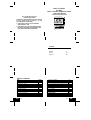 1
1
-
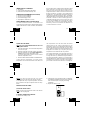 2
2
-
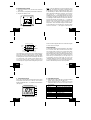 3
3
-
 4
4
-
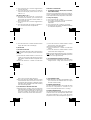 5
5
-
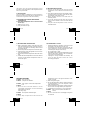 6
6
-
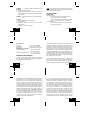 7
7
-
 8
8
-
 9
9
-
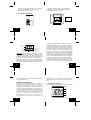 10
10
-
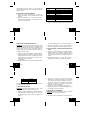 11
11
-
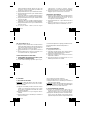 12
12
-
 13
13
-
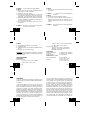 14
14
-
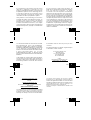 15
15
-
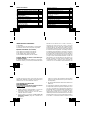 16
16
-
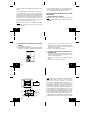 17
17
-
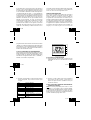 18
18
-
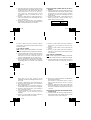 19
19
-
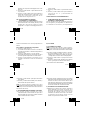 20
20
-
 21
21
-
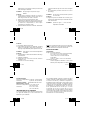 22
22
-
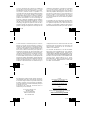 23
23
-
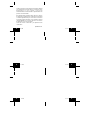 24
24
La Crosse WS-8054U User manual
- Category
- Table clocks
- Type
- User manual
Ask a question and I''ll find the answer in the document
Finding information in a document is now easier with AI
in other languages
- français: La Crosse WS-8054U Manuel utilisateur
- español: La Crosse WS-8054U Manual de usuario
Related papers
-
La Crosse WS-8011UM-TWC User manual
-
La Crosse WS-8318U User manual
-
La Crosse WS-8007U-C User manual
-
La Crosse WS-8001U User manual
-
La Crosse WS-8055U User manual
-
La Crosse WS-8157U-IT User manual
-
La Crosse WS-8158U-IT User manual
-
La Crosse WS-8117U-IT-C User manual
-
La Crosse WS-6118AL-IT User manual
-
La Crosse WS-7076U User manual
Other documents
-
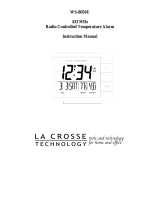 La Crosse Technology WS-8056U User manual
La Crosse Technology WS-8056U User manual
-
La Crosse Technology WS-8011UM User manual
-
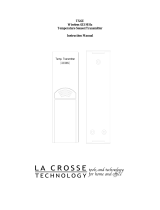 La Crosse Technology TX6U User manual
La Crosse Technology TX6U User manual
-
 La Crosse Technology WS-8007U User manual
La Crosse Technology WS-8007U User manual
-
 La Crosse Technology WS-8118U User manual
La Crosse Technology WS-8118U User manual
-
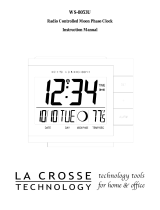 La Crosse Technology WS-8053U User manual
La Crosse Technology WS-8053U User manual
-
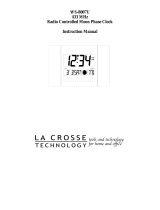 La Crosse Technology WS-8007U User manual
La Crosse Technology WS-8007U User manual
-
La Crosse Technology WS-8007U-C User manual
-
La Crosse Technology WS-8001U User manual
-
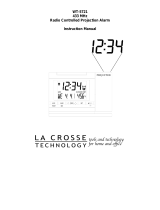 La Crosse Technology WT-5721 User manual
La Crosse Technology WT-5721 User manual