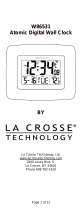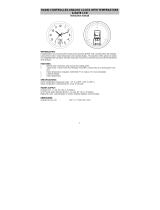Page is loading ...

WS-8056U
433 MHz
Radio Controlled Temperature Alarm
Instruction Manual

2
TABLE OF CONTENTS
Topic Page
Inventory of Contents/ Additional Equipment 3
About WWVB 3
Quick Set-Up Guide 4
Detailed Set-Up Guide
Battery Installation 5
Program Mode
Function Buttons 6
Time Zone Setting 6
DST (Daylight Saving Time) Setting 7
Language Selection 7
Time Setting 7
Calendar Setting 8
12/24-Hour Setting 8
Selecting °F or °C
8
Features & Operations
Changing Display Mode (viewing seconds) 9
The Alarm 10
Indoor temperature 11
Remote Temperature 11
Mounting 11
Maintenance & Care 12
Troubleshooting 13
Specifications 14
Warranty Information 15-16

3
INVENTORY OF CONTENTS
1) WS-8056U
2) TX6U remote temperature transmitter
3) Instruction manual and warranty card.
ADDITIONAL EQUIPMENT (not included)
1) Two fresh 1.5V AA batteries.
2) Two fresh 1.5V AA batteries.
3) Three wall-hanging screws.
4) Appropriate screwdriver for screws.
ABOUT WWVB (Radio Controlled Time)
The NIST (National Institute of Standards and Technology—Time and Frequency
Division) WWVB radio station is located in Ft. Collins, Colorado, and transmits the exact
time signal continuously throughout the United States at 60 kHz. The signal can be
received up to 2, 000 miles away through the internal antenna in the Temperature Alarm.
However, due to the nature of the Earth’s Ionosphere, reception is very limited during
daylight hours. The Temperature Alarm will search for a signal every night when
reception is best. The WWVB radio station derives its signal from the NIST Atomic
clock in Boulder, Colorado. A team of atomic physicists is continually measuring every
second, of every day, to an accuracy of ten billionths of a second per day. These
physicists have created an international standard, measuring a second as 9,192,631,770
vibrations of a Cesium-133 atom in a vacuum.

4
QUICK SET-UP GUIDE
Hint: Use good quality Alkaline Batteries and avoid rechargeable batteries.
1. Have the temperature clock and remote temperature sensor 3 to 5 apart.
2. Batteries should be out of both units for 10 minutes.
3. Place the batteries into the remote temperature sensor first then into the
temperature clock.
(All remote temperature sensors must be started before the temperature
clock)
4. DO NOT PRESS ANY BUTTONS FOR 10 MINUTES.
In this time the temperature clock and remote temperature sensor will start to talk to each
other and the temperature clock will show both the indoor temperature and an outdoor
temperature. If the temperature clock does not display both temperatures after the 10
minutes please retry the set up as stated above. After both indoor and outdoor
temperatures are displayed for 10 minutes you can place your remote temperature sensor
outdoors and set your time.
The remote temperature sensor should be placed in a dry, shaded area. The remote
temperature sensor has a range of 80 feet. Any walls that the signal will have to pass
through will reduce distance. An outdoor wall or window will have 20 to 30 feet of
resistance and an interior wall will have 10 to 20 feet of resistance. Your distance plus
resistance should not exceed 80 ft. in a straight line.
NOTE: Fog and mist will not harm your remote temperature sensor but direct rain must
be avoided.
To complete the set up of your temperature clock after the 10 minutes have passed please
follow the steps below.

5
DETAILED SET-UP GUIDE
I) BATTERY INSTALLATION
Note:
To avoid start-up problems make sure that the batteries do not spring free.
A) REMOTE TEMPERATURE SENSOR
1) Remove the battery cover. Place your thumb over
the two air-vent slots on the face of the remote
temperature sensor, push down gently, and slide
battery cover down and off.
2) Observing the correct polarity, install 2 AA
batteries. The batteries will fit tightly (to avoid
start-up problems make sure that they do not spring
free during installation).
3) Replace the battery cover.
B) TEMPERATURE ALARM
1) Remove the battery cover,
located on the backside of the
unit and directly below the
function buttons.
2) Observe the correct polarity and
install 2 AA batteries.
3) Replace the battery cover.
Note: After the batteries have been
installed a tone will sound, and all
the LCD’s (Liquid Crystal Display)
will briefly light up. The indoor
temperature, the date as “1/ 1”, the
weekday as “MON”, and the remote
temperature will be displayed (within
three minutes). Also, the time will
appear as “-:--” for approximately 1
minute. The WWVB search is automatically initiated, and a tower icon appears and
flashes with the time colon (no tower icon will appear if the WWVB is too weak to
be detected, and the time display will remain on “-:--”). While the WWVB search is
being conducted various numbers will appear in the time display. After 10minutes,
the temperature alarm will either display the WWVB time, or discontinue the search
if the time is not found. If the search is cancelled “-:--” will appear in the time LCD.
The temperature alarm will conduct a WWVB search every hour until the first signal
is found. Once the WWVB time is found, a search is automatically conducted
nightly at midnight. If the signal is found at midnight, the tower icon will remain, if
not, another search will take place every hour (until 6:00 am) until the signal is
found successfully. If no signal is found during this period, the tower icon will not
appear and the clock will search again at 12:00 am the next night.
Outdoor tem
p
erature
Date
WWVB
A
larm
Radio rece
p
tion
Indoor temperature or
seconds display
Weekday or
seconds display

6
II) PROGRAM MODE
To enter the program mode hold down the “SET” button for 2 seconds, until
“-5EST” flashes in the date LCD. The program mode is laid out in a manner that
allows you to program each function separately, or you can follow the instructions
entirely to program the temperature alarm. Complete programming is usually done
for the initial set-up, and will require you to skip step 1 of programming sections III
through VIII. Press the “SNOOZE” button at any time to exit the program mode, or
wait approximately 15 seconds for the temperature alarm to automatically return to
normal operation.
A) FUNCTION BUTTONS
There are 3 function buttons located on the front
of the temperature alarm and one on the top. The
function buttons are labeled: “SET”, “+”,
“ALARM”, and “SNOOZE” (the top bar).
B) TIME ZONE SETTING
1) Hold down the “SET” button for 2 seconds,
the default setting “-5EST” will flash in the date LCD.
2) Press and release the “+” button to select the appropriate time zone. There
are 13 time zones to choose from:
3) Press and release the “SET” button to confirm the time zone setting, and to
advance to DST (Daylight saving time) setting.
-4ATL Atlantic Time
-5EST Eastern Time (default setting)
-6CST Central Time
-7MST Mountain Time
-8PST Pacific Time
-9ALA Alaskan Time
-10HAW Hawaiian Time
-11, -12 Next two time zones West of HAW
GMT Greenwich Mean Time
-1, -2, -3GMT Three time zones West of GMT

7
US English
F French
E Spanish
C) DST (DAYLIGHT SAVING TIME) SETTING
Note:
The DST default is “On”, meaning that the WWVB will automatically
change the time according to Daylight Saving Time in the spring and fall. For
areas that do not recognize DST changes (Arizona and parts of Indiana) turn
the DST “OFF”.
1) Hold down the “SET” button for 2 seconds (the selected time zone will
flash); press and release the “SET” button once more until “On” flashes in
the time LCD and “DST” flashes where the weekday normally appears.
2) Press and release the “+” button to turn the DST off, this will be indicated
by the display of “OFF” in the time LCD.
3) Press and release the “SET” button to confirm the DST setting and to
advance to select the language for the weekday.
D) LANGUAGE SELECTION FOR THE WEEKDAY
1) Hold down the “SET” button for 2 seconds (the selected time zone will
flash), press and release the “SET” button 2 more times until the default
language “US” flashes in the time LCD.
2) Press and release the “+” button to toggle through and to select the desired
language. There are 3 languages to select from:
Press and release the “SET” button to confirm the language setting, and to
advance to manually set the time.
E) TIME SETTING
Note:
When the WWVB signal is found, that time will over-ride the manually set
time.
1) Hold down the “SET” button for 2 seconds (the selected time zone will
flash), press and release the “SET” button 3 more times until the hour “12”
flashes in the time LCD.
2) Press and release the “+” button to select the hour. Note:
when setting the
hour, “PM” will appear to the left of the hour display, if it is AM nothing
will be displayed.
3) Press and release the “SET” button to confirm the hour setting, and to shift
to select the minutes.
4) Press and release the “+” button to select the minutes.
5) Press and release the “SET” button to confirm the time setting, and to
advance to manually set the calendar.

8
F) CALENDAR SETTING
Note:
When the WWVB signal is found, that date will over-ride the manually set
date.
1) Hold down the “SET” button for 2 seconds (the selected time zone will
flash), press and release the “SET” button 5 more times until the default
year “00” flashes in the date LCD.
2) Press and release the “+” button to select the year.
3) Press and release the “SET” button to confirm the year and to move to
select the month.
4) The default month “1” will flash. Press and release the “+” button to select
the appropriate month.
5) Press and release the “SET” button to confirm the month and to move to
select the date.
6) The default date “1” will flash. Press and release the “+” button to select
the appropriate date.
7) Press and release the “SET” button to confirm the date and to move to
select the weekday.
8) The default weekday “MON” (depends on selected language) will flash.
Press and release the “+” button to select the appropriate weekday.
9) Press and release the “SET” button to confirm the calendar settings and to
advance to select either 12 or 24-hour time display.
G) 12/24-HOUR SETTING
1) Hold down the “SET” button for 2 seconds (the selected time zone will
flash), press and release the “SET” button 9 more times until the “12” hour
time display flashes in the time LCD.
2) Press and release the “+” button to toggle between 12 and 24 hour time.
3) Press and release the “SET” button to confirm the 12/24-hour time display
and to advance to select either °F or °C.
H) SELECTING °F OR °C
1) Hold down the “
SET” button for 2 seconds (the selected time zone will
flash), press and release the “SET” button 10 more times until the default
“°F” flashes in the time LCD.
2) Press and release the “+” button to toggle between °F and °C.
3) Press and release the “SET” button to confirm the °F or °C selection and
exit the Program Mode.

9
III) FEATURES & OPERATIONS
A) CHANGING DISPLAY MODE (DAY, SECONDS, AND
TEMPERATURE)
There are three possible display modes to view the day, seconds, and
temperature.
The month&date/weekday /indoor temperature/remote temperature is the
default.
To change the display:
1) Press and release the “+” button.
2) The display should now show the month&date/seconds/indoor
temperature/remote temperature
3) Press and release the “+” button a second time.
4) The display will now show the month&date/weekday/seconds/remote
temperature
5) Press and release the “+” button a third time and the display will return to
the normal display.

10
B) THE ALARM
1) SETTING THE ALARM
Note:
The duration of the alarm is 85 seconds. After each of the first two 25
second periods, the rate of the alarm increases.
(a) Hold down the “ALARM” button for 5 seconds. The “TIME” icon to
the right of the minutes (in the time LCD) shifts to “ALARM” and the
hour digit of the alarm flashes.
(b) Press and release the “+” button to set the alarm hour.
(c) Press and release the “ALARM” button to confirm the hour and to set
the alarm minutes.
(d) The alarm minutes will now flash.
(e) Press and release the “+” button to set the alarm minutes.
(f) Press and release the “ALARM” button to confirm and to exit the alarm
setting mode.
Note:
The alarm will be automatically set to sound when exiting the
alarm-setting mode (indicated by the alarm “sound” icon to the right
of the time).
2) ACTIVATING/DEACTIVATING THE ALARM
(a) The alarm will be automatically set to sound when exiting the alarm-
setting mode (indicated by the alarm “sound” icon to the right of the
time).
(b) Press and release the “ALARM” button to activate and deactivate the
alarm. The alarm “sound” icon to the right of the time will appear or
disappear and the alarm time will be displayed briefly before returning
to the normal display mode.
3) ACTIVATING THE SNOOZE FUNCTION
(a) While the alarm is sounding, press and release the “SNOOZE” button
to activate the snooze function. The alarm “sound” icon and
“SNOOZE” icon (to the right of the time) will flash. The duration of
the snooze function is 10 minutes, then the alarm will resume.
4) SUSPENDING ALARM
(a) While the alarm is sounding or the SNOOZE is active, press and
release the “ALARM” button to suspend the alarm until the next day.

11
C) INDOOR TEMPERATURE
The indoor temperature appears on the right side of the date LCD. The
temperature is checked every 10 seconds and updated whenever there is a
change.
D)
REMOTE TEMPERATURE
The remote temperature will be shown on the right side of the lower LCD
screen. The temperature alarm receives the outdoor temperature (°F or °C) from
the remote temperature sensor, and the temperature appears in the outdoor LCD.
The remote temperature sensor transmits a new temperature to the temperature
alarm 3 times every 10 minutes.
IV) MOUNTING THE REMOTE TEMPERATURE TRANSMITTER
A) The remote temperature sensor can be mounted in two ways:
1) With the use of screws.
2) Using the adhesive tape.
B) MOUNTING WITH SCREWS
1) Remove the mounting bracket from the remote temperature sensor. The
bracket should snap off easily.
2) Place the mounting bracket over the desired location. Through the three
screw holes of the bracket, mark the mounting surface with a pencil.
3) Where marked, start the screw holes into the mounting surface.
4) Screw the mounting bracket onto the mounting surface. Ensure that the
screws are flush with the bracket.
5) Snap the remote temperature sensor onto the mounted bracket.
C) MOUNTING WITH ADHESIVE TAPE
1) With a nonabrasive solution, clean and dry the back of the mounting bracket
and the mounting surface to ensure a secure hold. The mounting surface
should be smooth and flat.
2) Remove the protective strip from one side of the tape.
3) Adhere the tape to the designated area on the back of the mounting bracket.
4) Remove the protective strip from the other side of the tape.
5) Position the remote temperature sensor in the desired location, ensuring that
the temperature alarm can receive the signal.

12
V) MAINTENANCE & CARE
• Extreme temperatures, vibrations, and shock should be avoided to prevent
damage to the units.
• Clean displays and units with a soft, damp cloth. Do not use solvents or
scouring agents—they may mark and damage the displays and casings.
• Do not submerge in water.
• Immediately remove all low powered batteries to avoid leakage and damage.
Replace with new batteries only, and of recommended size.
• Opening the casings invalidates the warranty. Do not try to repair the units.
Contact La Crosse Technology for Repairs.

13
TROUBLESHOOTING
Problem:
The LCD is faint.
Solution:
1) Replace the batteries.
Problem:
“OFL” appears in the indoor temperature LCD.
Solution:
1) Move unit to an area with warmer or cooler surrounding
temperature. Current surrounding temperatures are outside
measuring range.
Problem:
No reception of WWVB signal.
Solution:
1) It may help reception to face the front of the temperature
alarm in the general direction of Ft. Collins, Colorado.
2) Wait overnight for signal.
3) Be sure the temperature alarm is at least 6 feet from any
electrical devices, i.e. TV sets, computers, or other radio
controlled clocks.
4) Remove batteries for five minutes, reinsert and leave the unit
alone overnight without pressing buttons.
5) If problems persist contact La Crosse Technology.
Problem:
Hour is incorrect (minute and date are correct).
Solution:
1) Be sure correct time zone and daylight saving time are
selected.
Problem:
“--.-” appears in outdoor temperature LCD
Solution:
1) Check batteries in remote
2) If batteries are replaced in remote, the unit must be re-started.
Remove all batteries, and then follow start up procedure.
Problem:
“OFL” appears in the outdoor temperature LCD
Solution:
1) Remote temperature is out of range.
2) Check batteries.
3) Interference from an outside source (cordless telephone, etc.)
4) Contact La Crosse Technology.
Note: For any questions not answered, contact La Crosse Technology with the contact
information found at the end of this instructional manual.

14
SPECIFICATIONS FOR WS-8056U
Temperature:
Measuring range:
32°F to 122°F with 0.2°F resolution (indoor)
-21.8°F to 140°F with 0.2°F resolution (outdoor)
(0°C to 50°C with 0.1°C resolution)
Checking intervals: Every 10 seconds indoor, 3 times in 10 minutes
for remote temperature.
Power source:
Battery type: Station: 2 x AA, 1.5V (Alkaline)
Transmitter: 3 x AA, 1.5V (Alkaline)
Battery life: Approximately 12 months
Dimensions (L x W x H):
Temperature alarm 4.50 x 2.00 x 3.75 in (118 x 50 x 98 mm)
Remote temperature sensor 5.25 x 1.50 x 0.75 in (133 x 38 x 19 mm)

15
WARRANTY INFORMATION
La Crosse Technology provides a 1-year warranty on this temperature alarm. Contact
La Crosse Technology immediately upon discovery of any defects covered by this
warranty.
Before sending the temperature alarm in for repairs, contact La Crosse Technology. The
temperature alarm will be repaired or replaced with the same or similar model.
This warranty does not cover any defects resulting from improper use, unauthorized
repairs, faulty batteries, or the temperature alarms inability to receive a signal due to any
source of interference.
LA CROSSE TECHNOLOGY WILL NOT ASSUME LIABILITY FOR INCIDENTAL,
CONSEQUENTIAL, PUNITIVE, OR OTHER SIMILAR DAMAGES ASSOCIATED
WITH THE OPERATION OR MALFUNCTION OF THIS TEMPERATURE ALARM.
THIS PRODUCT IS NOT TO BE USED FOR MEDICAL PURPOSES OR FOR
PUBLIC INFORMATION. THIS PRODUCT IS NOT A TOY. KEEP OUT OF
CHILDRENS’ REACH.
This warranty gives you specific legal rights. You may also have other rights specific to
your State. Some States do not allow the exclusion of consequential or incidental
damages; therefore the above exclusion of limitation may not apply to you.
For warranty work, technical support, or information contact:
La Crosse Technology, Ltd
2809 Losey Blvd. S.
La Crosse, WI 54601
Phone: 608.782.1610
Fax: 608.796.1020
e-mail: [email protected]
(warranty work)
(information on other products)
web: www.lacrossetechnology.com

16
FCC ID: OMO-01RX (receiver)
THIS DEVICE COMPLIES WITH PART 15 OF THE FCC RULES. OPERATION IS SUBJECT TO
THE FOLLOWING TWO CONDITIONS:
1. THIS DEVICE MAY NOT CAUSE HARMFUL INTERFERENCE, AND
2. THIS DEVICE MUST ACCEPT INTERFERENCE RECEIVED, INCLUDING INTERFERENCE
THAT MAY CAUSE UNDESIRED OPERATION.
/