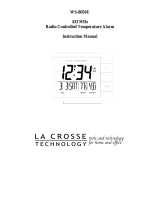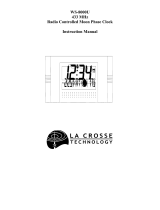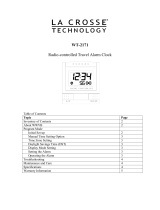DETAILED SET-UP GUIDE
I) BATTERY INSTALLATION
Note:
To avoid start-up problems make sure that the batteries do not spring free.
5
A) REMOTE TEMPERATURE TRANSMITTER
1) Remove the battery cover. Place your thumb over
the two air-vent slots on the face of the remote
temperature sensor, push down gently, and slide
battery cover down and off.
attery
Cover
2) Observing the correct polarity, install 2 AA batteries.
The batteries will fit tightly (to avoid start-up
problems make sure that they do not spring free
during installation).
3) Replace the battery cover.
B) TEMPERATURE CLOCK
1) Remove the battery cover,
located on the backside of the
temperature clock and directly
below the function buttons.
2) Observe the correct polarity,
and install 2 AA batteries.
3) Replace the battery cover.
Note: After the batteries have been installed a tone will sound, and all the LCD’s
(Liquid Crystal Display) will briefly light up. The indoor temperature, the date as
“1/ 1”, the weekday as “MON”,
and the remote temperature will
be displayed (within three
minutes). Also, the time will
appear as “-:--” for
approximately 1 minute. The
WWVB search is automatically
initiated, and a tower icon
appears and flashes with the time colon (no tower icon will appear if the WWVB is
too weak to be detected, and the time display will remain on “-:--”). While the
WWVB search is being conducted various numbers will appear in the time display.
Within 10 minutes the temperature clock will either display the WWVB time, or
discontinue the search if the time is not found. If the search is cancelled “-:--” will
appear in the time LCD. The temperature clock will conduct a WWVB search every
hour until the first signal is found. Once the WWVB time is found, a search is
automatically conducted nightly at midnight. If the signal is found at midnight, the
tower icon will remain, if not, another search will take place every hour (until 6:00
Outdoor tem
erature
Dat
WWVB
larm
Radio rece
tion
Indoor temperature or
seconds display
Weekday or
seconds display
Battery Compartment
Battery Cover