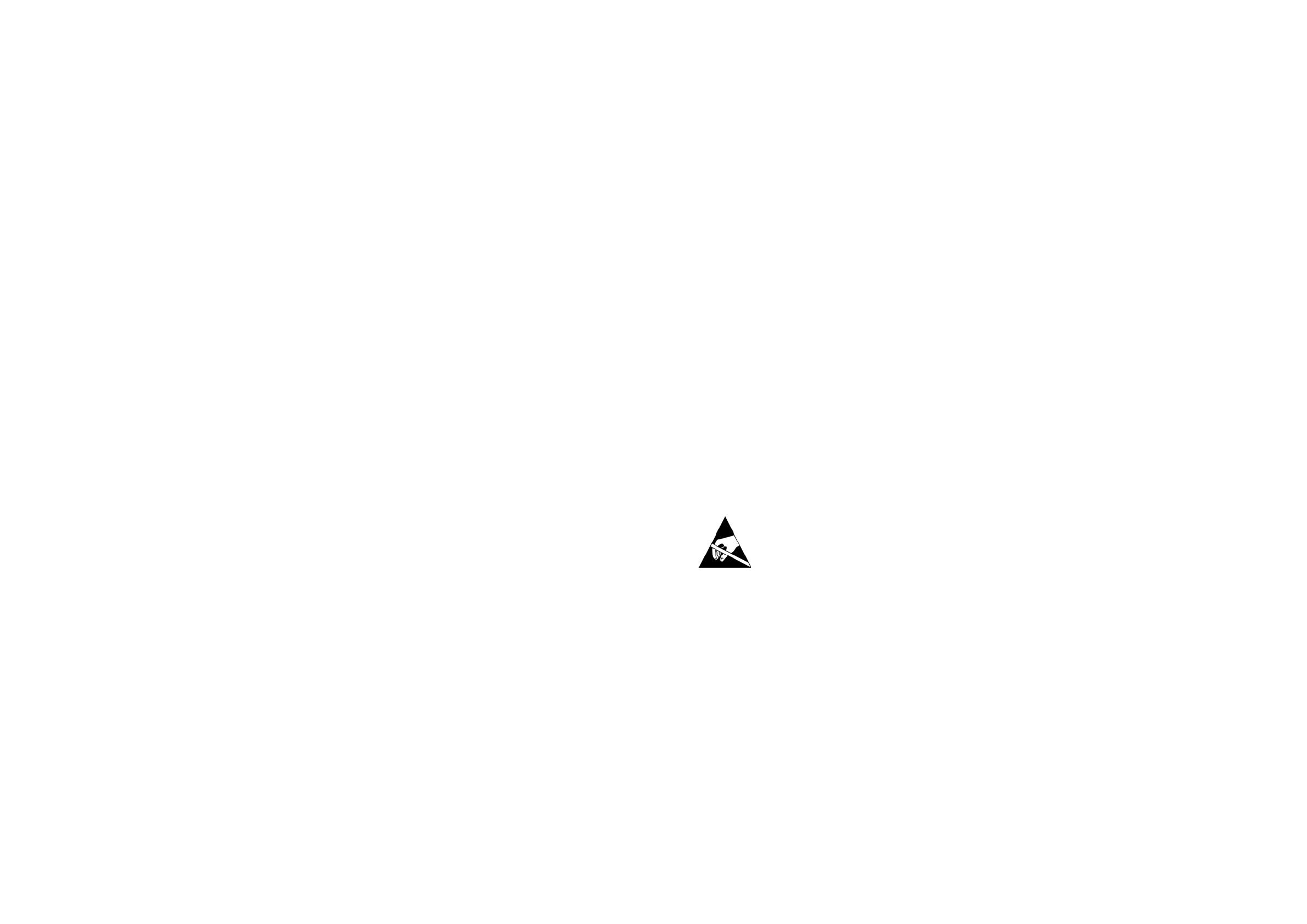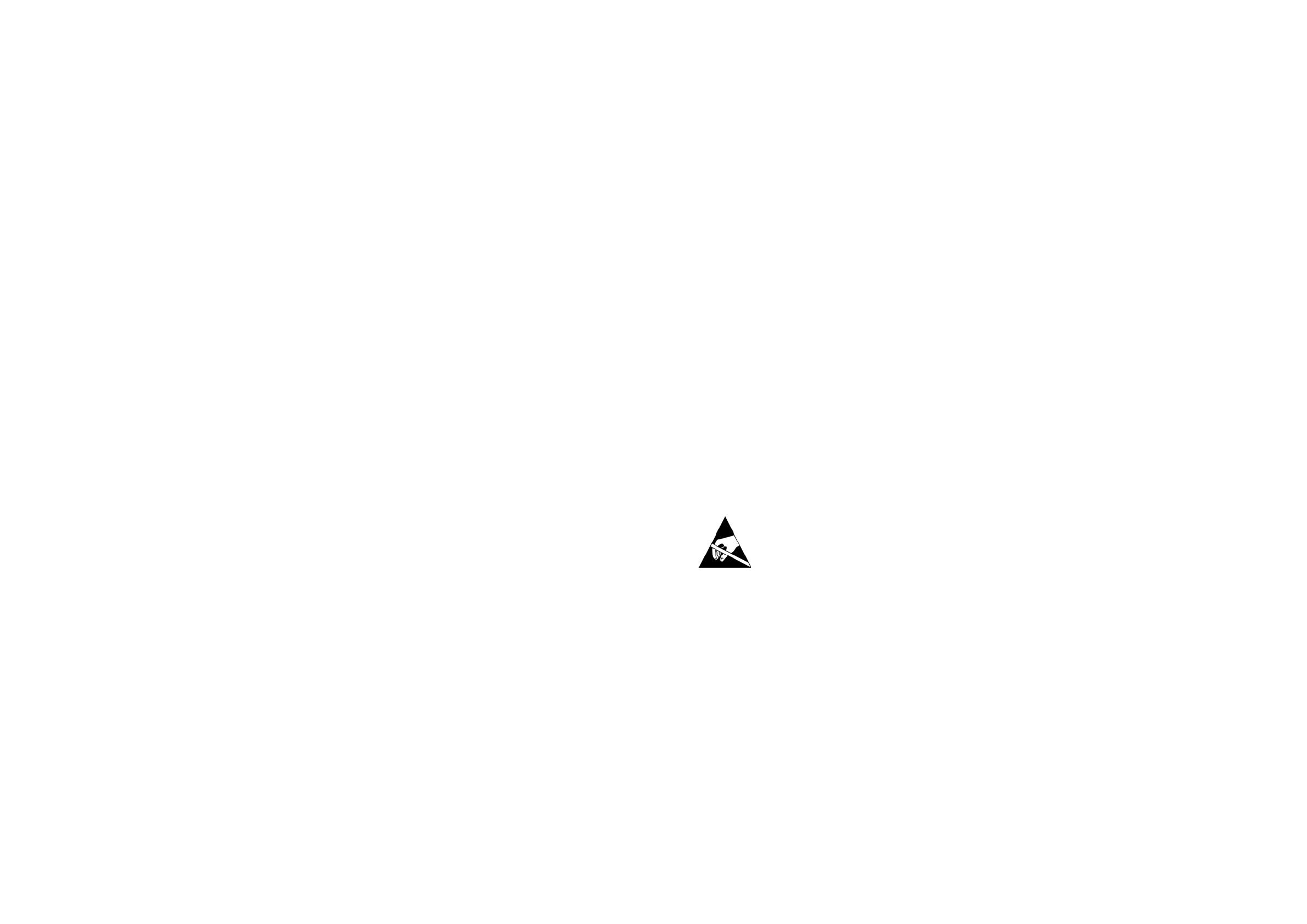
mains power supply. The rating of the mains power supply
voltage is printed on the equipment.
Location
Ideally a cool area is preferred, away from power distribu-
tion equipment or other potential sources of interference.
Do not install the equipment in places of poor ventilation.
Do not install this equipment in a location subjected to
excessive heat, dust or mechanical vibration. Allow for ade-
quate ventilation around the equipment, making sure that
its fans and vents are not obstructed. Whenever possible,
keep the equipment out of direct sunlight.
Do not place the equipment in an unstable condition where
it might accidentally fall over.
Make sure that the mains voltage and fuse rating informa-
tion of the equipment will be visible after installation.
Ensure that all underside vents are left clear during
operation.
Audio connections
To ensure the correct and reliable operation of your equip-
ment, only high quality, balanced, screened, twisted pair
audio cable should be used.
XLR connector shells should be of metal construction so
that they provide a screen when connected to the control
centre and, where appropriate, they should have Pin 1
connected to the cable screen.
Electrostatic discharge (ESD) precautions
Observe full electrostatic discharge
(ESD) — also known as ‘anti-static’— pre-
cautions when carrying out procedures in this manual that
are accompanied by the ESD Susceptibility Symbol (shown
above). This caution symbol shows you that ESD damage
may be caused to items unless proper ESD precautions are
taken, which include the following practices:
• Keep the work area free from plastic, vinyl or
styrofoam
• Wear an anti-static wrist strap
• Discharge personal static before handling devices
• Ground the work surface
• Avoid touching ESD-sensitive devices.
Radio frequency interference—Class A device
This equipment has been tested and found to comply with
the limits for a Class A digital device, pursuant to Part 15 of
the FCC Rules.
These limits are designed to provide reasonable protection
against harmful interference when the equipment is oper-
ated in a commercial environment. This equipment gener-
ates, uses, and can radiate radio frequency energy and, if
not installed and used in accordance with the instruction
manual, may cause harmful interference to radio commu-
nications.
Operation of this equipment in a residential area is likely to
cause harmful interference in which case the user will be
required to correct the interference at his own expense.
Electric elds
Caution:
In accordance with Part 15 of the FCC Rules & Regu-
lations, “… changes or modications not expressly
approved by the party responsible for compliance
could void the user’s authority to operate the equip-
ment.”
Should this product be used in an electromagnetic eld that
is amplitude modulated by an audio frequency signal (20
Hz to 20 kHz), the signal to noise ratio may be degraded.
Degradation of up to 60 dB at a frequency corresponding to
the modulation signal may be experienced under extreme
conditions (3 V/m, 90% modulation).
Safety equipment
Never remove, for example, covers, housings or any other
safety guards. Do not operate the equipment or any of its
parts if safety guards are ineective or their eectiveness
has been reduced.
Optional equipment
Unless advised otherwise, optional equipment must only
be installed by service personnel and in accordance with
the appropriate assembly and usage regulations.
Special accessories
To comply with part 15 of the FCC Rules, any special acces-
sories (that is, items that cannot be readily obtained from
multiple retail outlets) supplied with this equipment must
be used with this equipment; do not use any alternatives as
they may not full the RF requirement.
Precautions
Before installing, setting up or operating this equipment make sure you have read and fully understand all
of this section and the ‘IMPORTANT SAFETY INSTRUCTIONS’ at the front of this manual.
This equipment is supplied by a mains voltage that can cause electric shock injury!
The following must be observed in order to maintain safety and electromagnetic compatibility (EMC) performance.
Safety warnings
Signal 0V is connected internally to the chassis.
To completely isolate this equipment from the AC mains,
while observing full safety precautions (see ‘Power’ on page
xiii), switch o the isolator switch (above the mains power
sockets on rear of control centre) and then switch o the
mains at the three mains outlets. Unplug the three mains
leads from the rear of the control centre. For details of how
to remove Volex locking type plug, see ‘Power’ below.
To avoid electrical shock do not remove covers.
General precautions
In the event of ground loop problems, disconnect the signal
screen at one end of the connecting cables. Note that this
can only be done when the equipment is used within a
balanced system.
Do not remove, hide or deface any warnings or cautions.
Power
The system power supplies contain LETHAL VOLTAGES great-
ly in excess of the mains voltage and its rails can produce
extremely large currents that could burn out equipment
and wiring if shorted.
The internal power supplies are of the switch mode type
that automatically sense the incoming mains voltage and
will work where the nominal voltage is in the range 100
VAC to 240 VAC.
Each mains inlet is to be sourced from its own separate
wall-mounted mains outlet socket.
Otherwise, their mains sources must be suitably distributed
so as to meet local safety regulations.
A Volex locking type plug is tted on each supplied mains
cable, which plugs into a mains IEC connector on the
unit. When tted properly the Volex plug locks into place,
preventing it from working loose, or being inadvertently
knocked loose or pulled out. To t a Volex plug, insert it into
the mains IEC connector and push it in until it locks in place.
Then, check to make sure it is locked in place. To remove it,
release its locking device and then pull it out. When tting
or removing a Volex plug, always hold the plug itself and
never use the cable, as this may damage it.
During operation, a minimum of two of its three mains
inlets must be connected and supplying power.
When removing the equipment’s electric plugs from the
outlets, always hold the plug itself and not the cable. Pull-
ing out the plug by the cable can damage it.
Never insert or remove an electric plug with wet hands.
Do not connect/disconnect a mains power connector to/
from the M32 Control Centre while power is being applied
to it. Switch the power o rst.
Before switching the M32 Control Centre on or o, make
sure that all monitor loudspeaker power ampliers are
turned o or muted.
Handling the equipment
Completely isolate the equipment electrically and discon-
nect all cables from the equipment before moving it.
When lifting or moving the equipment, always take its
size and weight into consideration. Use suitable lifting
equipment or transporting gear, or sucient additional
personnel.
Do not insert your ngers or hands in any gaps or openings
on the equipment, for example, vents.
Do not press or rub on the sensitive surface of the GUI
screens.
If the glass of the GUI screen is broken, liquid crystals
shouldn’t leak through the break due to the surface tension
of the thin layer and the type of construction of the LCD
panel. However, in the unlikely event that you do make con-
tact with this substance, wash it out with soap.
Installation
Before installing the equipment:
Make sure the equipment is correctly connected to the
protective earth conductor of the mains voltage supply of
the system installation through the mains leads
Power to the equipment must be via a fused spur(s)
Power plugs must be inserted in socket outlets provided
with protective earth contacts. The electrical supply at
the socket outlets must provide appropriate over-current
protection
Both the mains supply and the quality of earthing must be
adequate for the equipment
Before connecting up the equipment, check that the mains
power supply voltage rating corresponds with the local
www.theaudiospecialists.eu