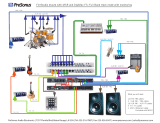Quick Start Guide 5756 X32 PRODUCER DIGITAL MIXER
Other important information
1. Register online. Please register your new
MUSIC Group equipment right after you purchase it by
visiting behringer. com. Registering your purchase using
our simple online form helps us to process your repair
claims more quickly and eciently. Also, read the terms
and conditions of our warranty, ifapplicable.
2. Malfunction. Should your MUSICGroup Authorized
Reseller not be located in your vicinity, you may contact
the MUSIC Group Authorized Fulller for your country listed
under “Support” at behringer. com. Shouldyour country not
be listed, please check if your problem can be dealt with
by our “OnlineSupport” which may also be found under
“Support” at behringer. com. Alternatively, please submit an
online warranty claim at behringer. com BEFORE returning
theproduct.
3. Power Connections. Before plugging the unit
into a power socket, please make sure you are using the
correct mains voltage for your particular model. Faultyfuses
must be replaced with fuses of the same typeand rating
without exception.
4. AES50. To fully comply with national legislation
including (but not limited to) transposition of EC EMC
Directive 2004/108/EC by EU member states and FCC Part
15 for the United States of America, all connections made to
Ultranet, Ethernet and AES50 ports A and B on the Behringer
X32 must be made using shielded CAT5/5e or CAT6 cables.
1. Registro online. Le recomendamos que
registre su nuevo aparato MUSIC Group justo después de
su compra accediendo a la página web behringer. com.
Elregistro de su compra a través de nuestro sencillo
sistema online nos ayudará a resolver cualquier
incidencia que se presente a la mayor brevedad posible.
Además,aproveche para leer los términos y condiciones de
nuestra garantía, si es aplicable en sucaso.
2. Averías. En el caso de que no exista un distribuidor
MUSIC Group en las inmediaciones, puede ponerse en
contacto con el distribuidor MUSIC Group de su país,
queencontrará dentro del apartado “Support” de nuestra
página web behringer. com. En caso de que su país no
aparezca en ese listado, acceda a la sección “Online Support”
(quetambiénencontrará dentro del apartado “Support” de
nuestra páginaweb) y compruebe si su problema aparece
descrito y solucionado allí. De forma alternativa, envíenos a
través de la página web una solicitud online de soporte en
periodo de garantía ANTES de devolvernos el aparato.
3. Conexiones de corriente. Antes de enchufar este
aparato a una salida de corriente, asegúrese de que dicha salida
sea del voltaje adecuado para su modelo concreto. En caso de que
deba sustituir un fusible quemado, deberá hacerlo por otro de
idénticas especicaciones, sinexcepción.
4. AES50. Para estar en pleno acorde con el legislativo
nacional incluyendo (mas no limitado a) la transposición de la
Directiva 2004/108/CE CE de compatibilidad electromagnética
y de la Parte 15 de el FCC por los miembros del UE y por Estados
Unidos de América,todas las conexiones realizadas a Ultranet,
Ethernet y puertos AES50 A y B en el X32Behringer se debe
realizar con CAT5/5e blindado o cables CAT6.
1. Enregistrez-vous en ligne. Prenez le
temps d’enregistrer votre produit MUSIC Group aussi vite
que possible sur le site Internet behringer. com. Le fait
d’enregistrer le produit en ligne nous permet de gérer
les réparations plus rapidement et plus ecacement.
Prenezégalement le temps de lire les termes et conditions
de notre garantie.
2. Dysfonctionnement. Si vous n’avez pas de
revendeur MUSIC Group près de chez vous, contactez le
distributeur MUSIC Group de votre pays: consultez la liste
des distributeurs de votre pays dans la page “Support” de
notre site Internet behringer. com. Si votre pays n’est pas
dans la liste, essayez de résoudre votre problème avec notre
“aideen ligne” que vous trouverez également dans la section
“Support” du site behringer. com. Vous pouvez également
nous faire parvenir directement votre demande de réparation
sous garantie par Internet sur le site behringer. com AVANT de
nous renvoyer le produit.
3. Raccordement au secteur. Avant de relier
cet équipement au secteur, assurez-vous que la tension
secteur de votre région soit compatible avec l’appareil.
Veillez à remplacer les fusibles uniquement par des modèles
exactement de même taille et de même valeur électrique —
sans aucune exception.
4. AES50. Pour répondre aux normes nationales (et
autres) relatives aux directives EC EMC 2004/108/EC des états
membres de la CEE et aux normes fédérales américaines FCC,
alinéa 15, toutes les connexions aux ports Ultranet, Ethernet
et AES50 A et B de a console Behringer X32, doivent utiliser
des câbles CAT5/5e ou CAT6 blindés.
Important information Aspectos importantes
Informations importantes
1. Online registrieren. Bitte registrieren Sie Ihr
neues MUSIC Group-Gerät direkt nach dem Kauf auf der
Website behringer. com. Wenn Sie Ihren Kauf mit unserem
einfachen online Formular registrieren, können wir Ihre
Reparaturansprüche schneller und ezienter bearbeiten.
Lesen Sie bitte auch unsere Garantiebedingungen,
fallszutreend.
2. Funktionsfehler. Sollte sich kein MUSICGroup
Händler in Ihrer Nähe benden, können Sie den MUSICGroup
Vertrieb Ihres Landes kontaktieren, derauf behringer. com
unter „Support“ aufgeführt ist. Sollte Ihr Land nicht
aufgelistet sein, prüfen Sie bitte, ob Ihr Problem von unserem
„Online Support“ gelöst werden kann, den Sie ebenfalls
auf behringer. com unter „Support“ nden. Alternativ reichen
Sie bitte Ihren Garantieanspruch online auf behringer. com
ein, BEVOR Sie das Produktzurücksenden.
3. Stromanschluss. Bevor Sie das Gerät an
eine Netzsteckdose anschließen, prüfen Sie bitte, obSie
die korrekte Netzspannung für Ihr spezielles Modell
verwenden. Fehlerhafte Sicherungen müssen ausnahmslos
durch Sicherungen des gleichen Typs und Nennwerts
ersetztwerden.
4. AES50. Um allen lokalen Gesetzen zu genügen,
einschließlich (aber nicht nur) der EU EMV Direktive
2004/108/EC der EU Mitgliedsstaaten, sowie der FCC Teil
15 für die Vereinigten Staaten von Amerika, müssen alle
Verbindungen an den Ultranet-, Ethernet- und AES50 Port
A und B Anschlüssen des Behringer X32 mit abgeschirmten
CAT5/5e oder CAT6 Kabeln ausgeführt werden.
1. Registre-se online. Por favor, registre seu
novo equipamento MUSIC Group logo após a compra
visitando o site behringer. com Registrar sua compra
usando nosso simples formulário online nos ajuda a
processar seus pedidos de reparos com maior rapidez e
eciência. Além disso, leia nossos termos e condições de
garantia, caso seja necessário.
2. Funcionamento Defeituoso.
Casoseufornecedor MUSIC Group não esteja localizado
nas proximidades, você pode contatar um distribuidor
MUSIC Group para o seu país listado abaixo de “Suporte”
embehringer. com. Se seu país não estiver na lista,
favorchecar se seu problema pode ser resolvido com o nosso
“Suporte Online” que também pode ser achado abaixo de
“Suporte”em behringer. com. Alternativamente, favor enviar
uma solicitação de garantia online em behringer. com ANTES
da devolução do produto.
3. Ligações. Antes de ligar a unidade à tomada,
assegure-se de que está a utilizar a voltagem correcta para
o modelo em questão. Os fusíveis com defeito terão de ser
substituídos, sem qualquer excepção, por fusíveis do mesmo
tipo e corrente nominal.
4. AES50 Para estar em pleno acordo com as legislação
nacional incluindo (mas não limitado a) transposição da
Diretiva DC EMC 2004/108/EC pelos estados membros da UE e
parte 15 da FCC para os Estados Unidos da América, todas as
conexões feitas com as portas A e B Ultranet, Ethernet e AES50
no console X32 da Behringer devem ser feitas com a utilização
de cabos CAT5/5e ou CAT6 blindados.
Weitere wichtige
Informationen
Outras Informações
Importantes