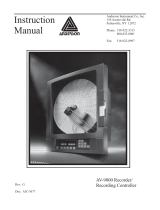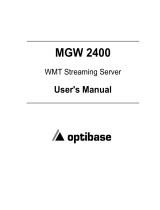Page is loading ...

IPDACT-2/IPDACT-2UD
IP Communicator
IPDACT-2(UD) Dm 387-Iv3
Quick Start Programming Guide using a PC Serial Port
Model TS563/2
1. Requirements
Alarm Panel
• “Contact Id” compatible panel with tone dialing.
• Existing PSTN Service (for backup communication lines).
• PC with RS-232 serial port.
• Console cable for the IPDACT-2(UD).
Power
Voltage Range
10-28 VDC
Current (Maximum) 12VDC
IPDACT-2: 180 mA (NSC), 230 mA (Alarm)
IPDACT-2UD: 185 mA (NSC), 230 mA (Alarm)
Current (Maximum) 24VDC
IPDACT-2: 93 mA (NSC), 136 mA (Alarm)
IPDACT-2UD: 98 mA (NSC), 155 mA (Alarm)
Internet Access
Either a static IP address (always the same) or a dynamic IP address (could be different every time
a connection is made) are possible.
2. Checklist¹
a. IPDACT-2(UD) console access password (default is 24680).
b. Installer password, required to execute the register command.
c. IP address, subnet mask and gateway for IPDACT-2(UD)
2
d. IPDACT-2(UD) account number or client number.
e. IP address, and UDP Port number of the VisorALARM central station.
1
Please obtain the following information from your central monitoring station.
2
If you have a DHCP server in the network to which the IPDACT-2(UD) connects, these parameters can be obtained automatically.
Dm387-Iv3 1

3.
Physical Connections
IPDACT-2(UD) Connects to…
TO AP To the PRIMARY and SECONDARY FIRE PANEL PHONE LINE.
The connections to the TO AP terminal are interchangeable.
Maximum voltage: -72 VDC
Maximum current: 22 mA
Impedance: 600Ω
INPUT1, INPUT2 To be connected to supplied 1K resistors (factory installed).
GND +12/24V
To the power supply from the Fire Alarm Panel (or other electric
supply).
Ethernet Network
(RJ45)
To a broadband modem/router or a network switch/hub for internet
access with a IEEE 802.3 interface.
4.
IPDACT-2(UD) Default Configuration
Through a short circuit in the IPDACT-2(UD) P1 jumper during the start up process, you can
configure the IPDACT-2(UD) with the default factory settings. The process for this is as
follows:
1) switch off the IPDACT-2(UD),
2) short circuit the jumper with the supplied berg header,
3) switch on the device,
Dm387-Iv3 2

4) maintain the jumper short circuited during the first A-D LEDs burst (the LEDs
turn on and off) and undo the short circuit during the second burst.
If the process has executed successfully, the IPDACT-2(UD) will display a third burst
indicating the default configuration has been activated.
5. Serial Port Programming
In order to use the serial port, you need to connect the cable designed to this end which must
be obtained either from Fire-Lite or from an authorized distributor. The following figures show
the cable and the connection mode to the IPDACT-2(UD).
RJ45
Female
Jack
Connect the serial cable to the IPDACT-2(UD) as shown above, the other end to a PC serial
port and use a terminal emulation program (Windows HyperTerminal for example)
configuring the serial port to 9600 bps, 8 data bits, 1 stop bit, without parity and no flow
control. When you connect the terminal emulation program, you will be asked for a
password. The factory default value is
24680. Enter this and the following menu will
appear.
Password Accepted
- Main Menu -
Configuration
a) Generic MIP config
b) Transmission Parameters
c) Quick Install
Monitoring
d) General Info
e) Remote Monitor
f) Events
g) IP Connectivity
z) Exit
option: c
OK
-- Quick Install --
a) DHCP client: ON
b) IP addr: 192.168.0.100 mask: 255.255.255.0
c) Gateway IP: 192.168.0.200
d) Account Number: 0
e) Supervisory Main:
f) Supervisory Backup:
g) Maintenance:
h) Port: 80
i) Register MIP
j) Reset
k) AutoRegister MIP:
z) Exit
This deals with an options menu where
each option is represented by a letter
preceding the title. Each option accesses a
submenu or contains a parameter value.
To select an option, enter the letter
representing this and press ENTER.
For device installation, access the Quick
Install menu by pressing c and then
ENTER. The menu displayed in the
second figure will be presented. All the
parameters to install the device are found
in this menu. The steps to complete the
installation are as follows:
Dm387-Iv3 3

Dm387-Iv3 4
1. If in the LAN network where the IPDACT-2(UD) is installed, you have address
assignment through DHCP, go to step 3. If this is not the case, carry out the
following steps:
I. Press the “b” key followed by ENTER. You will be asked for the IP
address. Enter the IP address you have been given and press ENTER.
II. You are now asked for the mask. Enter the IP mask you have been
given and press ENTER.
III. OK should now appear on the PC display which will then show the list of
parameters that appear in option b) the parameters that have just been
entered.
2. Press the “c” key followed by the ENTER. You will be asked for the gateway IP
address. Insert the value indicated for the parameter and then press ENTER.
OK should now appear on the PC display which will then show the list of
parameters that appear in option c) the value that has just been entered.
3. Press d followed by the ENTER key. You will be asked for the client subscriber
number. Enter the value indicated for the parameter and then press ENTER. OK
should now appear on the PC display which will then show the list of parameters
that appear in option d) the value that has just been entered.
4. Press e followed by the ENTER key. You will be asked for the VisorALARM
receiver IP address. Enter the value indicated for the parameter and then press
ENTER. OK should now appear on the PC display which will then show the list of
parameters that appear in option e) the value that has just been entered.
5. Press h followed by the ENTER key. You will be asked for the VisorALARM
receiver UDP port. Enter the value indicated for the parameter and then press
ENTER. OK should now appear on the PC display which will then show the list of
parameters that appear in option h) the value that has just been entered.
6. Press j followed by the ENTER key to reboot the device so these changes activate.
You will be asked for a password. Enter 24680, which is the default factory
password value. After a few second, the IPDACT-2(UD) will reboot.
7. After rebooting, you will be asked for a password. Enter 24680 again and the initial
menu will appear in the PC display.
8. Type c and ENTER to access the Quick Install menu once more.
9. Type
i and ENTER so the IPDACT-2(UD) register procedure in the VisorALARM
receiver is carried out. You will be asked for a password. Enter the installer
password you have been given and press ENTER. The OK message should
appear after a maximum of a few seconds and the IPDACT-2(UD) must then
switch the relays and light up the LED located next to these. This indicates that the
IPDACT-2(UD) is active and has correct connectivity with the VisorALARM
receiver.
10. Should any problem occur, an ERROR message will appear instead of the OK.
This will be followed by a number which indicates the following:
a. Error on answer: Received data incorrect. Try again. If the error
persists contact the technical service.
b. VA unreachable: There is a problem in the local network. The
network cable may be disconnected or the IP address for the
IPDACT-2(UD) or gateway is incorrectly configured.
c. No answer: There is a problem in the connection with the
VisorALARM. This possibly is a problem in the client’s connection
to Internet, Internet or the network on the central side.
/