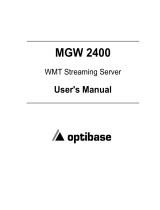Page is loading ...

1 EDH0212En1010 — 06/05
EDH0212En1010 — 08/05 4
NanoPZ Ultra-High Resolution Motion System Quick Start
NanoPZ™ Quick Start
1.0 Operation Modes
The NanoPZ controller has two major modes of operation, REMOTE and
LOCAL. At power up, the controller will default into REMOTE mode. In
REMOTE mode the controller will respond to computer communication only
and the speed adjustment knob is disabled. In the LOCAL mode, the speed
adjustment knob is enabled and the computer communication is disabled.
A tri-color LED (yellow, green, red) on the body of the NanoPZ controller is
used to indicate the mode of operation of the controller. Different colors in
conjunction with blinking state represent different operating conditions of
the NanoPZ controller. The LED status table (table 1) summarizes the possi-
ble states for the LED. Additionally, the PZC-SB switchbox utilizes a bank of
8 tri-color LED’s to indicate the status of each channel. The LED status table
for the PZC-SB is summarized in table 2.
A solid yellow indicates that the controller is in REMOTE mode and only
computer communication is active. A solid green is indicative of the con-
troller being in LOCAL mode, where only the speed adjustment knob is
active. A solid red is seen whenever a motion related error is detected. The
possible motion related errors are “driver fault”, “no motor Connected” and
“soft limit” detected.
Table 1: LED Status Table on PZC200.
Table 2: LED Status Table on PZC-SB.
LED status GREEN RED YELLOW OFF
Connected and selected ❍
Disconnected and selected ❍
Connected and unselected ❍
Disconnected and unselected ❍
LED YELLOW GREEN RED
Solid REMOTE mode LOCAL mode Error Condition
Blinking
REMOTE mode, LOCAL mode,
in motion in motion
Connections: 1 Controller, 1 Switchbox
and 2 Positioners
Connection diagram for several actuators and one controller
with switchbox and with computer interface.
Power Supply
NSC-PS25
Power Cord
Controller
PZC200
Actuator #1
PZA12
Actuator #2
PZA12
To RS-232 Computer Port
RS-232 to RS-485 Converter
NSC-485-232-I
RS-485 Cable
NSC-CB1 (0.3 m)
NSC-CB3 (2.7 m)
RS-485 Cable
NSC-CB2 (1.8 m)
Driver Cable
15769-02 (1.8 m)
Power Cable
41791-01 (1.8 m)
Newport Corporation, Irvine, California, has been certified compliant with ISO 9001 by the British Standards Institution
Newport & Spectra-Physics sales offices
Belgium
Newport B.V.
Phone: +32-(0)1 6402927
Fax: +32-(0)1 6402227
belgium@newport-de.com
France
MICRO-CONTROLE
Phone: +33-(0)1-60-91-68-68
Fax: +33-(0)1-60-91-68-69
Germany / Austria
Newport GmbH
Phone: +49 (0) 6151-708-0
Fax: +49 (0) 6151-708-954
verkauf@newport-de.com
Italy
Newport/Micro-Controle Italia
Phone: +39-(0)2-929-0921
Fax: +39-(0)2-923-2448
Netherlands
Newport B.V.
Phone: +31-(0)30 6592111
Fax: +31-(0)30 6592120
netherlands@newport-de.com
United Kingdom / Ireland
Newport Ltd.
Phone: +44-(0)1635-521757
Fax: +44-(0)1635-521348
USA
Newport Corporation
Phone: +1-949-863-3144
Fax: +1-949-253-1680
sales@newport.com
Germany / Austria / Switzerland

3 EDH0212En1010 — 06/05
NanoPZ Ultra-High Resolution Motion System Quick Start
EDH0212En1010 — 08/05 2
NanoPZ Ultra-High Resolution Motion System Quick Start
3.0 Connection Diagrams
Connections: 1 Controller and 1 Supply Connections: 2 Controllers and 1 Supply
Connection diagram for one actuator and one controller Connection diagram for two actuators and two controllers
with no computer interface. with one power supply and with no computer interface.
Connections: 1 Controller, 1 Supply Connections: 2 Controllers, 1 Supply
and Computer Control and Computer Control
Connection diagram for one actuator and one controller Connection diagram for two actuators and two controllers
with computer interface. with computer interface.
Controller #2
PZC200
Actuator #2
PZA12
Controller #1
PZC200
Actuator #1
PZA12
Power Supply
NSC-PS25
Power Cord
To RS-232 Computer Port
RS-232 to RS-485 Converter
NSC-485-232-I
RS-485 Junction Box
NSC-JB
RS-485 Cable
NSC-CB1 (0.3 m)
NSC-CB3 (2.7 m)
Power Cable
NSC-PSC1 (1 m)
NSC-PSC3 (3 m)
Power Cable
NSC-PSC1 (1 m)
NSC-PSC3 (3 m)
Controller
PZC200
Actuator
PZA12
Power Supply
NSC-PS25
Power Cord
To RS-232 Computer Port
RS-232 to RS-485 Converter
NSC-485-232-I
RS-485 Cable
NSC-CB1 (0.3 m)
NSC-CB3 (2.7 m)
Controller #2
PZC200
Actuator #2
PZA12
Controller #1
PZC200
Actuator #
PZA12
Power Supply
NSC-PS25
Power Cord
Power Cable
NSC-PSC1 (1 m)
NSC-PSC3 (3 m)
Power Cable
NSC-PSC1 (1 m)
NSC-PSC3 (3 m)
Controller
PZC200
Actuator
PZA12
Power Supply
NSC-PS25
Power Cord
2.0 User Controls
In the LOCAL operation mode, the controller responds to the speed adjust-
ment knob. Simply turn the control knob in the forward or reverse direc-
tion, and let go to stop motion. There are seven speed settings for each
direction. As the knob is turned farther in either direction, the speed will
increase for that direction. The knob is spring loaded and the resting posi-
tion corresponds to zero speed.
The knob may also be used as a push button switch which changes the
mode of operation between REMOTE (power up default) and LOCAL mode.
This switch is also used for “Zeroing” the actuator position. When this
push button is pressed for longer than 2 seconds the current actuator posi-
tion is set to zero and the error of the controller gets cleared, when
allowed.
Selection of local and remote mode
Press in the control knob to toggle between LOCAL and REMOTE. The new
selection will only become effective after any ongoing motion has stopped.
In REMOTE mode (yellow LED) the controller responds to computer com-
mands only, and the control knob is disabled. In LOCAL mode (green LED),
the control knob is enabled, and computer commands are disabled.
Zeroing the actuator position.
Pressing the control knob for longer than 2 sec will set the current actuator
position to 0 and will clear the error of the controller, if allowed by hard-
ware. This function is of main use in combination with remote mode. It also
resets the current positions with respect to the software limits.
Scanning of switchbox channels
When a PZC200 is connected to a switchbox, it must first learn which
switchbox channels are connected and store this information in non-
volatile EEPROM. Simultaneously press down the V and P buttons for 2 sec-
onds, and the controller will scan all eight channel positions. The 8 LEDs of
the switchbox will light up in sequence. Following the scan, the LED for
each connected channel except one will be yellow. The LED for the one
selected channel will be green if there is no problem or red if there is an
error or problem, such as the actuator is at its limit of travel.
Selection of switchbox channel
Press the V (left button) to decrement and P (right button) to increment
the active switchbox channel. The LED associated with the active switch-
box channel will turn green (no problem) or red (error or problem encoun-
tered). When toggling the switchbox channels, the PZC200 will skip those
channels that had no PZA12 connected during the last scan.
Resetting RS-485 bus address
Use a small diameter rod to press the reset button on the back of the con-
troller. This will reset the RS-485 bus address of the controller to its factory
default setting of zero (0) so that the controller can be recognized as not
initialized by the NanoPZ utility software. Once a desired RS-485 bus
address has been entered, the controller can then be digitally addressed in
Remote mode using either the NanoPZ utility software or ASCII commands.
NOTE
The reset button must be pressed during a 3-second period to restore the
RS-485 adress.
Buttons to:
• Scan Switchbox
• Select Switchbox
channel
Tri-color
status LED
Control knob for:
• Velocity control
• Zeroing current position
• Local or Remote mode selection
/