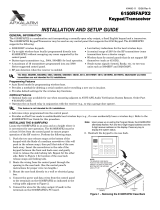Page is loading ...

K3840V1 9/00
9
9
,
,
6
6
7
7
$
$
)
)
%
%
&RPPHUFLDO)LUHDQG%XUJODU\
3DUWLWLRQHG6HFXULW\6\VWHP
ZLWK6FKHGXOLQJ
3URJUDPPLQJ*XLGH
*
FIRE
FIRE
PULL
®
www.PDF-Zoo.com

–
2
–
Table Of Contents
Recommended Programming Procedure...................................................................................................................3
Program Field Categories...........................................................................................................................................4
VISTA 32FB Programming Form................................................................................................................................5
Partition-Specific Fields............................................................................................................................................10
Programming With #93 Menu Mode.........................................................................................................................12
5800 Series Transmitters Loop Designations...........................................................................................................16
Alpha Descriptor Vocabulary....................................................................................................................................27
Relay Voice Descriptors and Custom Word Substitutes Vocabulary.......................................................................35
System Layout Worksheets......................................................................................................................................36
Output Devices Programming ..................................................................................................................................43
Scheduling Menu Prompts .......................................................................................................................................50
Scheduling Worksheets............................................................................................................................................51
The purpose of this document is to provide a quick and easy way to program your entire system. A recommended
programming procedure is included, followed by a list of program fields with the corresponding program group they
belong to (system-wide, partition-specific, scheduling, etc.). Two program forms are included, one contains all the
programming fields, and the other contains the partition-specific fields. If you are setting up a single-partition
system, the partition-specific fields become system-wide fields.
Following the program forms are system layout worksheets. We recommend that you use these sheets to plan
your system before programming is performed. If you need further information about specific programming
options, see the
VISTA-32FB Installation and Setup Guide
.
• Make sure that one 2-line alpha keypad is connected to the control and is set to device address "00."
Single Partition System
• The system default is for a single partition system. Use the VISTA-32FB SINGLE PARTITION
PROGRAMMING FORM when programming for single partition usage. Follow the steps outlined in
RECOMMENDED PROGRAMMING PROCEDURE of this document for proper programming procedure.
Multiple-Partition System
• You must enter the number of partitions you are using in data field 2*00 to set the system for multiple
partitions. Use the VISTA-32FB SINGLE PARTITION and the PARTITION-SPECIFIC PROGRAM FORMS
when programming the system for multiple partitions. Follow the steps outlined in RECOMMENDED
PROGRAMMING PROCEDURE of this document for proper programming procedure.
SUMMARY OF PROGRAMMING COMMANDS
• To enter program mode,
enter installer code + [8] + [0] + [0]
• To set standard defaults,
press *97
• To change to next page of program fields,
press *94
• To return to previous set of fields,
press *99
• To erase account & phone number field entries,
press [*] + field number + [*]
• To assign zone descriptors,
press #93 + follow menu prompts
• To add custom words,
press #93 + follow menu prompts
• To enter Installer's Message,
press #93 + follow menu prompts
• To exit program mode,
press *99 OR *98:
*99 allows re-access to programming mode by installer code. *98
prevents re-access to programming mode by installer code.
Standard default (*97) values are shown in brackets [ ], otherwise default = 0.
www.PDF-Zoo.com

–
3
–
Recommended Programming Procedure
The following is a step-by-step procedure recommended for programming your VISTA-32FB system.
1. Set the keypads (and other peripheral devices) to the appropriate addresses.
2. Set factory defaults by pressing
✱
97.
This will automatically enable keypad addresses 00-01, so be sure at least one keypad is set to one of these
addresses
3. Program system-wide (global) data fields.
Using the programming form as a guide, enter program mode and program all system wide programming
fields. These options affect the entire system, regardless of partitions. They include control options,
downloader and dialer options, RF options, event logging options, etc. Refer to the COMPLETE LIST OF
PROGRAMMING FIELDS for a listing of the program fields arranged by function.
Note that field 2
✱
00 (number of partitions) must be programmed before continuing.
4. Program partition-specific fields.
After the system-wide fields have been programmed, program all partition-specific programming fields by first
pressing
✱91 to select a partition (while still in data field program mode). Then enter the first partition-specific
field number
✱09. The next partition-specific field will automatically be displayed when you are finished
entering the value for field
✱09. Partition-specific fields can have different values for each partition. To
program the fields for the next partition, press
✱91, enter the desired partition number, then enter field ✱09.
Refer to the
MECHANICS OF PROGRAMMING
section in the
VISTA-32FB Installation and Setup Guide
for
detailed instructions.
5. Use #93 Menu Mode for device programming.
Refer to the
Device Programming
in this guide to assign keypad ID numbers and default partitions for each
keypad, and to selectively suppress certain keypad sounding options. Also use this mode to assign RF
receivers, relay modules, the VIP module, the ECP Long Range Radio, and the Vista Gateway Module.
6. Use #93 Menu Mode for zone programming.
Refer to the
Zone Programming
in this guide to program zone response types, assign right loop zones and
wireless zones, assign zones to partitions, and to program alarm report codes.
7. Use #93 Menu Mode for programming outputs.
Refer to the
Output Programming
in this guide to program desired output operation.
8. Program Communication options.
Refer to
System Communication
section in the
VISTA-32FB Installation and Setup Guide
for detailed
instructions, then use #93 menu mode to program report codes.
9. Use #93 Menu Mode for programming alpha descriptors.
Refer to the
Alpha Programming
in this guide to enter zone and partition descriptors and a custom installer's
message.
10. Use #93 Menu Mode for relay voice descriptors and custom word substitutes.
Refer to the
Relay Voice Descriptors
in this guide for further instructions for programming relay descriptors to
be annunciated by the VIP module, as well as the
Custom Index
section for custom word substitutes.
11. Use #80 Mode for programming schedules.
Refer to the
Scheduling Menu Prompts
in the guide to program open/close schedules, temporary and holiday
schedules, limitation of access schedules, and time driven events.
12. Define user access codes.
Refer to
User Access Codes
section in the
VISTA-32FB Installation and Setup Guide
to program authority
level, O/C reporting option, partition assignments, and wireless key assignments for each user.
13. Exit Programming Mode.
Exit programming mode by pressing either
✱98 or ✱99. Additional entries of ✱99 is required if the exit is being
done from fields 1
✱00 and above.
To prevent re-access to programming mode using the Installer's code, use
✱98. The only way to re-access
programming mode is by depressing both the [
✱] and [#] keys at the same time within 30 seconds of power
up.
Exiting by using
✱99 always allows reentry into programming mode using the Installer's code. Either way of
exiting will allow access via downloading. Note that if local programming lockout is set via downloading,
programming mode cannot be entered at the keypad.
www.PDF-Zoo.com

–
4
–
Program Field Categories
In the following pages, the programming fields have been arranged by category. Use this index to cross reference
the numerical ordered fields on the programming form.
Field Group
Field Group Field Group
*00 System-Wide
*08 System-Wide
*09 Partition-Specific
*10 Partition-Specific
*11 Partition-Specific
*12 Partition-Specific
*13 Partition-Specific
*15 System-Wide
*16 Partition-Specific
*17 System-Wide
*19 System-Wide
*20 System-Wide
*22 Partition-Specific
*23 Partition-Specific
*24 System-Wide
*25 System-Wide
*26 Communications
*27 Communications
*28 System-Wide
*29 Partition-Specific
*30 Communications
*31 Communications
*32 Partition-Specific
*33 Communications
*34 Communications
*35 System-Wide
*36 System-Wide
*37 System-Wide
*38 Partition-Specific
*39 Partition-Specific
*40 Communications
*41 System-Wide
*42 Communications
*43 Communications
*44 Communications
*45 Communications
*46 Communications
*47 Communications
*48 Communications
*49 Communications
*50 Communications
*51 Communications
*52 Communications
*53 Communications
*56 Communications
*57 Communications
*58 Communications
*59 Communications
*64 Communications
*65 Communications
*66 Communications
*67 Communications
*68 Communications
*69 Communications
*70 Communications
*71 Communications
*72 Communications
*73 Communications
*74 Communications
*75 Communications
*76 Communications
*79 Communications
*80 Communications
*83 Communications
*84 Partition-Specific
*85 Partition-Specific
*87 Partition-Specific
*88 Partition-Specific
*89 Communications
*90 Partition-Specific
1*01 #93 Menu Mode
1*02 #93 Menu Mode
1*03 #93 Menu Mode
1*04 #93 Menu Mode
1*05 #93 Menu Mode
1*06 #93 Menu Mode
1*07 #93 Menu Mode
1*08 #93 Menu Mode
1*09 #93 Menu Mode
1*17 System-Wide
1*18 Partition-Specific
1*19 Partition-Specific
1*20 System-Wide
1*21 System-Wide
1*22 System-Wide
1*23 System-Wide
1*24 System-Wide
1*25 System-Wide
1*26 System-Wide
1*28 System-Wide
1*29 System-Wide
1*30 System-Wide
1*31 System-Wide
1*33 Communications
1*34 Communications
1*42 Communications
1*43 Partition-Specific
1*44 System-Wide
1*45 Partition-Specific
1*47 Partition-Specific
1*48 System-Wide
1*49 System-Wide
1*52 Partition-Specific
1*53 System-Wide
1*56 System-Wide
1*57 System-Wide
1*58 System-Wide
1*60 System-Wide
1*70 System-Wide
1*71 System-Wide
1*72 System-Wide
1*73 System-Wide
1*74 System-Wide
1*75 System-Wide
1*76 Partition-Specific
1*77 System-Wide
2*00 System-Wide
2*01 System-Wide
2*02 System-Wide
2*05 Partition-Specific
2*06 Partition-Specific
2*07 Partition-Specific
2*08 Partition-Specific
2*09 Partition-Specific
2*10 Partition-Specific
2*11 System-Wide
2*18 Partition-Specific
2*19 Partitioning
2*20 Partition-Specific
2*21 System-Wide
2*22 Partition-Specific
2*23 Partition-Specific
2*24 Partition-Specific
3*00 System-Wide
3*01 System-Wide
3*12 System-Wide
3*13 System-Wide
3*14 System-Wide
3*15 System-Wide
3*16 System-Wide
3*17 System-Wide
3*18 System-Wide
3*19 System-Wide
3*20 System-Wide
3*21 System-Wide
3*30 System-Wide
3*31 System-Wide
3*50 System-Wide
3*55 System-Wide
3*56 System-Wide
3*57 Partition-Specific
3*59 Partition-Specific
3*60 Partition-Specific
3*61 System-Wide
3*82 System-Wide
3*85 System-Wide
www.PDF-Zoo.com

–
5
–
VISTA 32FB Programming Form
Some fields are programmed for each partition (shown as shaded fields). If Programming a Multiple Partition System, see the
PARTITION-SPECIFIC section for programming these fields. Standard default (*97) values are shown in brackets [ ],
otherwise default = 0.
*00
INSTALLER CODE
| | |
Enter 4 digits, 0-9 [5140]
*08
TEMPORAL SIREN PULSE [0]
1 = Yes; 0 = No
*09
ENTRY DELAY #1 [02]
|
00-15 times 15 seconds
Maximum "03" for UL Commercial Burglary installations.
*10
EXIT DELAY #1 [03]
|
00-15 times 15 seconds
Maximum "04" for UL Listed installations.
*11
ENTRY DELAY #2 [06]
|
00-15 times 15 seconds (must be longer than Entry Delay #1).
Maximum "03" for UL Commercial Burglary installations.
*12
EXIT DELAY #2 [08]
|
00-15 times 15 seconds (must be longer than Exit Delay #1)
Maximum "04" for UL Commercial Burglary installations.
*13
BELL 1 TIMEOUT [04]
|
01-15 times 2 minutes. Minimum 16 min. for UL Commercial
Burglary and 6 min. for Commercial Fire.
*15
KEYSWITCH ASSIGNMENT [0]
Enter partition in which keyswitch used,
1-2; 9=Silences bells if fire present; 0=disable
*16
BELL 1
CONFIRMATION OF ARMING DING [0]
1=enable; 0=disable. Must be "1" for UL Burglary
Installations.
*17
AC LOSS KEYPAD SOUNDING [0]
1=yes; 0=no
*19
RANDOMIZE AC LOSS REPORT [2]
1=10-40 min; 2=6-12 hrs; 0=normal report (about 2 min.
after AC loss). Must be "2" for Central and Remote
Station Fire alarm systems.
*20
VIP MODULE PHONE CODE
| |
Enter 01 - 09 for the first digit; enter [00] , [11]
11 for "
*
" or 12 for "#" for the second digit. This field
Must be set to "0" for Commercial Fire & UL
Commercial Burglary installations.
*22
KEYPAD PANIC ENABLE [001]
1=enable; 0=disable
995 996 999
*23
MULTIPLE ALARMS [1]
1=yes; 0=no
*24
IGNORE EXPANSION ZONE TAMPER [0]
1=Ignore; 0=Enable tamper for RF and RPMs. Must be "0" for
UL installations if using these devices.
*25
BURG.TRIGGER FOR RESPONSE TYPE 8 [1]
1=enable; 0=disable
*26
INTELLIGENT TEST REPORTING [0]
1=yes, (no report sent if any other report was recently
sent); 0=no.. Must be 0 for Commercial Fire & UL
Commercial Burglary.
*27
TEST REPORT INTERVAL [024
] | |
Enter interval in hours, 001-999; 000=no report ; Max.
024 for Commercial Fire & UL.
*28
POWER UP IN PREVIOUS STATE [1]
1=yes; 0=no; "1" for UL.
*29
QUICK ARM [1]
1=yes; 0=no
*30
MAIN DIALER (TOUCHTONE OR ROTARY) [0]
1=TouchTone; 0=rotary
*31
PABX ACCESS CODE
| | | |
00-09; B-F (11-15)
*32
PRIM. SUBS. ACCT #
| | | |
Enter 00-09; B-F (11-15) [15 15 15 15]
*33
PRIMARY PHONE NUMBER
Enter 0-9 for each digit. Enter #11 for *, #12 for #,
#13 for 2 second pause
*34
SECONDARY PHONE NUMBER
Enter 0-9 for each digit. Enter #11 for *, #12 for #,
#13 for 2 second pause
*35
DOWNLOAD PHONE No.
Enter 0-9 for each digit. Enter #11 for *, #12 for #,
#13 for 2 second pause
*36
DOWNLOAD ID No.
|
| | | | | | |
Enter 00-09; A-F (10-15) [15 15 15 15 15 15 15 15]
www.PDF-Zoo.com

–
6
–
*37
DOWNLOAD COMMAND ENABLES
0
Dialer System Not Remote Remote Remote UploadDownload
ShutdwnShutdwn Used Bypass Disarm Arm Program Program
See field 1*53 for Callback disable option; [1=enable];
0=disable; For Commercial Fire & UL installations, all
entries must be "0."
*38
PREVENT ZONE XXX BYPASS [000]
| |
001-032; 00 if all zones can be bypassed
*39
ENABLE OPEN/CLOSE REPORT FOR [1]
INSTALLER CODE
1=enable; 0=disable
*40
OPEN/CLOSE REPORT FOR KEYSWITCH
[0]
1=enable; 0=disable
*
41
NORMALLY CLOSED or EOLR (Zones 3-8) [0]
1=N.C.loops; 0=EOLR supervision; Must be "0" for
Commercial Fire & UL.
*42
DIAL TONE PAUSE [0]
0=5 seconds; 1=11 seconds; 2=30 seconds; Must be
"0" Commercial Fire & UL.
*43
DIAL TONE DETECTION [1]
1=wait for true dial tone; 0=pause, then dial
*44
RING DETECTION COUNT [00]
|
01-14; 15=answering machine; 00=no detection. Must
be "00" for Commercial Fire & UL Burglary.
*45
PRIMARY FORMAT [0]
0=Low Speed; 1=Contact ID; 2=Ademco High
Speed
;
3=Ademco Express
*46
LOW SPEED FORMAT (Primary) [0]
0=Ademco Low Speed; 1=Sescoa/Radionics
*47
SECONDARY FORMAT [0]
0=Low Speed; 1=Contact ID; 2=Ademco High Speed;
3=Ademco Express
*48
LOW SPEED FORMAT (Sec.) [0]
0=Ademco Low Speed; 1=Sescoa/Radionics
*49
CHECKSUM VERIFICATION [0] [0]
1=yes; 0=no Prim Sec
*50
SESCOA/RADIONICS SELECT [0]
1=Sescoa; 0=Radionics
*51
DUAL REPORTING [0]
1=yes; 0=no If used with Spilt Reporting "1" option (1*34),
alarms and alarm restores go to both primary & secondary
numbers, while all other reports go to secondary only. If used
with Split Reporting "2" option, alarms and alarm restores go
to both, open/close and test messages go to secondary only,
while all other reports go to primary. If used with Split
Reporting "3" option, fire alarms and fire supervisory signals
go to both primary and secondary, while all other reports go to
secondary only.
*52
STANDARD/EXPANDED REPORT FOR PRIMARY
[0 0 0 0 0 0]
Alarm Rstr Bypass Trbl Opn/Cls Low Bat
0=standard; 1=expanded;
Note: Expanded overrides 4+2 format.
*53
STANDARD/EXPANDED REPORT FOR SECONDARY
[0 0 0 0 0 0]
Alarm Rstr Bypass Trbl Opn/Cls Low Bat
0=standard; 1=expanded;
Note: Expanded overrides 4+2 format.
*56
USE LRR ONLY [0]
0=No, 1=Yes, if built-in dialer will not be used.
*57
LRR IF DIALER FAILS [0]
0=No, 1=Yes, if radio is to be used as a backup to dialer
*58
LRR ENABLE CS #1
[0 0 0 0 0 0]
Alrm Trbl Byp O/C Syst Tst
0=disable, 1=enable for reports for primary subs id of LRR
*59
LRR ENABLE CS#2
[0 0 0 0 0 0]
Alrm Trbl Byp O/C Syst Tst
0=disable, 1=enable for reports for secondary subs id of LRR
*64
PAGER INSTALLED [0]
0=No, 1=Yes, alpha numeric pager interface is installed.
*65
PAGER PHONE # FOR ALARMS
Enter 0-9 for each digit. Enter #11 for *, #12 for #,
#13 for 2 second pause
*66
PAGER ID # FOR ALARMS
Enter up to 10 digits for the pager id #
*67
PAGER PHONE # FOR SUPERVISION
Enter 0-9 for each digit. Enter #11 for *, #12 for #,
#13 for 2 second pause
*68
PAGER ID # FOR SUPERVISION
Enter up to 10 digits for the pager id #
*69
PAGER PHONE # FOR BYPASSES
Enter 0-9 for each digit. Enter #11 for *, #12 for #,
#13 for 2 second pause
*70
PAGER ID # FOR BYPASSES
Enter up to 10 digits for the pager id #
www.PDF-Zoo.com

–
7
–
*71
PAGER PHONE # FOR OPENS/CLOSES
Enter 0-9 for each digit. Enter #11 for *, #12 for #,
#13 for 2 second pause
*72
PAGER ID # FOR OPENS/CLOSES
Enter up to 10 digits for the pager id #
*73
PAGER PHONE # FOR SYSTEM
Enter 0-9 for each digit. Enter #11 for *, #12 for #,
#13 for 2 second pause
*74
PAGER ID # FOR SYSTEM
Enter up to 10 digits for the pager id #
*75
PAGER PHONE # FOR TEST
Enter 0-9 for each digit. Enter #11 for *, #12 for #,
#13 for 2 second pause
*76
PAGER ID # FOR TEST
Enter up to 10 digits for the pager id #
ZONE TYPE RESTORE ENABLES
*
79
FOR ZONE TYPES 1-8
*80
FOR TYPES 9/10
12345678 910
1=enable; [0=disable]
*83
FIRST TEST REPORT TIME
| | |
[Day 00; hour 12; min 00] Days 01-07 Hours 00-23 Min 00-
59; 00 in all boxes=instant (Day 01= Monday)
*84
SWINGER SUPPRESSION [03]
|
01-15 alarms; Must be "00" (disabled) for UL
.
*85
ENABLE DIALER REPORTS [0]
FOR PANICS & DURESS
995 996 999 Duress
1=enable; 0=disable
*87
ENTRY WARNING [1]
1=continuous; 0=3 beeps
*88
BURG. ALARM COMM. DELAY [0]
1=16 seconds; 0=no delay. Must be "0" for UL Commercial
Burg. installations.
*89
RESTORE REPORT TIMING [0]
0=Instant; 1=After bell timeout if zone is restored; 2=when
system is disarmed. Must be "0" for fire or UL Commercial
Burg. installations.
*90
SEC. SUBS. ACCT #
| | | |
Enter 00-09; B-F (11-15) [15 15 15 15]
1*17
LOBBY PARTITION [0]
Enter the "common lobby" partition (1-2)
1*18
AFFECTS LOBBY [0]
Enter 1 if this partition affects the common lobby; enter 0 if it
does not. Must be "0" for Commercial Fire & UL installations.
1*19
ARMS LOBBY [0]
Enter 1 if arming this partition attempts to arm lobby; enter 0
if it does not. Must be "0" for Commercial Fire & UL
installations.
1*20
EXIT ERROR LOGIC [0]
0=No, 1=Bypass E/E and Interior zones faulted after exit
delay. Must be "0" for Commercial Fire & UL installations.
1*21
EXIT DELAY RESET [0]
0=No; 1=Resets Exit Delay to 60 seconds after zone is
closed. Must be "0" for Commercial Fire & UL installations.
FIELDS 1*22-1*25: Allow four sets of two zones each to be
linked so that both must fault within a five minute period to
cause an alarm.
1*22
CROSS-ZONING PAIR ONE
| | | |
1*23
CROSS-ZONING PAIR TWO
| | | |
1*24
CROSS-ZONING PAIR THREE
| | | |
1*25
CROSS-ZONING PAIR FOUR
| | | |
1*26
PANIC BUTTON OR SPEEDKEY
[00, 00, 00, 00]
|
|
|
|
A B C D
Enter speedkey macro # (01-35) to use keys A-C for macro.
Otherwise enter 00 to use as panic. For D key, enter macro
# or 00 to select macro when key is pressed.
MISCELLANEOUS WIRELESS OPTIONS
Fields 1*28 - 1*31 are not applicable to Commercial
Fire or UL installations.
1*28
RF TX LOW BATTERY SOUND [0]
1=immediate; 0=when disarmed
1*29
RF TX LOW BATTERY REPORT ENABLE [0]
1=enable; 0=disable
1*30
RF RCVR CHECK-IN INTERVAL [06]
|
02-15 times 2 hours; 00 disables supervision
1*31
RF TRANSMITTER CHECK-IN INTERVAL[12]
|
02-15 times 2 hours; 00 disables transmitter supervision
1*33
TOUCH-TONE W/ROTARY BACKUP [0]
1=enable; 0=disable
1*34
COMM. SPLIT REPORT SELECTION [0]
0=no; 1=alarms and alarm restores primary, others secondary;
2=open/close, test secondary, others primary; 3 = fire alarms
& troubles primary, all secondary. See
✴
51 for comments if
using with dual reporting.
www.PDF-Zoo.com

–
8
–
1*35
ACCESS CONTROL DIALER ENABLES
[0 0 0 0 0 0]
Trace Trbl Byps Not used Syst Alm
1=enable; 0=disable
1*42
CALL WAITING DEFEAT [0]
1=Yes; 0=No
.
1*43
PERM. KEYPAD BACKLIGHT [0]
1=enable; 0=disable When disabled, display lights when
any key is pressed, and turns off after period of keypad
inactivity.
1*44
WIRELESS KEYPAD [0]
TAMPER DETECT ENABLE
1=enable; 0=disable. Must
be "0" for Commercial Fire and UL installations.
1*45
EXIT DELAY SOUNDING [0]
1=enable; 0=disable. Produces quick beeping during exit
delay if enabled.
1*47
CHIME ON BELL 1 [0]
1=enable; 0=disable
1*48
WIRELESS KEYPAD ASSIGNMENT [0]
0=disable; enter partition in which RF keypad used, 1-2.
Must be "0" for Commercial Fire and UL installations.
1*49
SUPPRESS TX SUPERVISION SOUND [1]
1=disable; 0=enable. Must be "0" for Commercial Fire and
UL installations.
1*52
SEND CANCEL IF ALARM + OFF [0]
1=no restriction; 0=within bell timeout period only
1*53
DOWNLOAD CALLBACK [0]
1=callback not required; 0=callback required; Must be "0" for
Commercial Fire and UL installations.
1*56
50/60 Hz CLOCK SPEED [0]
1=50 Hz; 0=60 Hz.
1*57
ENABLE 5800 RF BUTTON GLOBAL ARM [0]
1=enable; 0=disable
1*58
5800 RF BUTTON FORCE ARM [0]
Enter "1" to enable. If a zone is faulted after pressing button,
console will beep once. User should press button again
within 4 sec. to force bypass those zones. Enter "0" to
disable.
Must be "0" for Commercial Fire and UL installations.
1*60
ZONE 5 AUDIO ALARM VERIFICATION [0]
Enter 1 If 2-way audio (AAV) is being used; Enter 0 if it is
not.
Must be "0" for Commercial Fire and UL installations.
1*70
EVENT LOG TYPES
[1 0 0 0 1 0]
Alrm Chck Byps O/C Syst Test
1=enable; 0=disable
1*71
12/24 HOUR TIME STAMP FORMAT [0]
0=12 hour; 1=24 hour
1*72
EVENT LOG PRINTER ON-LINE [0]
0=disable; 1=enable
1*73
PRINTER BAUD RATE
1=300; 0=1200
[0]
Must be 1200 if using pager interface
1*74
RELAY TIMEOUT XX MINUTES [000]
| |
Enter the relay timeout,
0-127
in multiples of 2 minutes,
desired for #80 Menu Mode time driven event relay
command numbers "04/09" and #93 Menu Mode Output
Programming command "56".
1*75
RELAY TIMEOUT YY SECONDS [000]
| |
Enter the relay timeout,
0-127
seconds, desired for #80
Menu
Mode time driven event relay command numbers "05/10"
and #93 Menu Mode Output Programming command "57".
1*76
ACCESS CONTROL RELAY FOR PART.[00]
|
Relay will be pulsed for 2 seconds whenever code + [0] is
pressed. Enter 00-96; 00=none. Must be "00" for
Commercial Fire & UL..
1*77
LOG FIRST MAINTENANCE SIGNAL [0]
0=No Log; 1=Log first maintenance signal from each smoke
detector
3rd Page Programming Fields
(press *94)
2*00
NUMBER OF PARTITIONS [1]
Enter 1-2
2*01
DAYLIGHT SAVINGS TIME [04, 10]
| |
START/END MONTH Start End
00-12; if no daylight savings time, enter 00,00
2*02
DAYLIGHT SAVINGS TIME [1, 5]
|
START/END WEEKEND # Start | End
Enter 1-7. 1=first; 2=second; 3=third; 4=fourth; 5=last;
6=next to last; 7=3rd from last [1,5; 1st Sunday in April, last
in Oct.]
2*05
AUTO-ARM DELAY [15]
|
Enter the time between the end of the arming window and
the start of auto-arming warning period, in values of 1-14
times 4 minutes 00=instant; [15=no auto arm at all]. When
this delay expires, the Auto-Arm Warning Period begins.
2*06
AUTO-ARM WARNING PERIOD [15]
|
This is the time during which the user is
warned to exit the
premises prior to the auto-arming of the system (beeps
every 15 seconds; "ALERT" displayed). Enter 01-15
minutes. 00=instant at end of arming delay .
2*07
AUTO-DISARM DELAY [15]
|
This is the time between the end of the disarming window
and the start of auto-disarming. Enter 01-14 times 4
minutes; 00=instant at end of window; 15=no auto-disarm.
2*08
ENABLE FORCE ARM FOR AUTO-ARM [0]
0=disable; 1=enable
2*09
OPEN/CLOSE REPORTS BY EXCEPTION [0]
1=enable; 0=disable; If enabled, only openings and closings
occurring outside the scheduled opening/closing windows
will trigger dialer reports. Opening reports will also be
suppressed during the closing window, in order to prevent
false reports when the user arms the system and then
reenters the premises to retrieve a forgotten item.
www.PDF-Zoo.com

–
9
–
2*10
ALLOW DISARMING ONLY DURING [0]
ARMING/DISARMING WINDOWS
0=disable; 1=enable
See system-wide field 2*11 if enabling field 2*10. This
feature adds high security to the installation.
2*11
ALLOW DISARM OUTSIDE WINDOW [0]
IF ALARM OCCURS
Used only if field 2*10 (partition-specific field) is set to "1". If
this field is enabled ("1") the system can be disarmed
outside the disarm window if an alarm has occurred. If "0",
disarming can only be done during the disarm window. If
field 2*10 is set to "0" for a partition, this field has no effect
for that partition.
2*18
ENABLE GOTO FOR THIS PARTITION [0]
1=Allow log-on from other partitions; 0=disable
2*19
USE PARTITION DESCRIPTORS [0]
0=disable; 1=enable
2*20
ENABLE J2 TRIGGERS by PARTITION [1]
0=disable for displayed partition; 1=enable for displayed
partition
2*21
ENABLE SUPERVISION PULSES FOR LRR
TRIGGER OUTPUTS [00000]
| | |
FB PST
Used for supervised connection to 7920SE.
Enter 0 to disable or 1 to enable the listed outputs.
F= Fire; B= Burglary; S= Silent panic/duress. Enter 1 for
Commercial Burglary and UL.
2*22
DISPLAY FIRE ALARMS OF [0]
OTHER PARTITIONS
0=No; 1=Yes.
2*23
DISPLAY BURG & PANIC ALARMS OF [0]
OTHER PARTITIONS
0=No; 1=Yes.
2*24
DISPLAY TROUBLES OF OTHER [0]
PARTITIONS
0=No; 1=Yes.
4th Page Programming Fields
(press *94)
3*00
DISPLAY TRBL INSTEAD OF CHECK [0]
3*01
FIRE DISPLAY LOCK [0]
0=scroll all alarms; 1=lock display of first fire alarm.
3*12
ZN TYPE 18 DELAY USE [1]
0=Check Displayed; 1=Trbl Displayed
3*13
SUPV. N.O./N.C. SELECTION [0]
0=Supv. on short/trouble on open; 1=supv. on short or open
3*14
WATERFLOW SILENCE OPTION [0]
0=Silence on Code + OFF; 1=Silence when waterflow
restores
3*15
ALARM BELL SOUND [1,0]
0=pulsed; 1=steady
Bell 1Bell 2
3*16
DELAY for ZONE TYPES 17 & 18 [00]
|
(Waterflow & FIre Supv) Enter 00-15 times 2 seconds
3*17
ALTERNATE FUNCTION (TAMPER) [0]
FOR ZONE 6
0=disabled; 1=enabled
3*18
EXTENDED DELAY FOR TYPES 17&18 [0]
0=No; 1=Yes
3*19
ENABLE J2 HEADER PRINTER PORT [0]
0=pins 5&9 function as per field 3*20; 1=pins 5&9 act as
printer RXD & DTR
3*20
TRIGGER OUTPUTS SELECTION [0]
0= LORRA full connection & Remote Console Sounder;
1=LORRA limited conn. & Keyswitch LEDs; 2=LORRA fire
only conn. & 5140LED
3*21
MAX # OF DIALER ATTEMPTS [8]
1-8 (3, 4 or 5 for NFPA72 compliant systems when a
secondary phone number is programmed (field *34)
3*30
DIALER SELECTION [1,0]
1=enabled; 0=disabled
Main Backup
3*31
BACKUP DIALER TOUCHTONE/ROTARY
[0]
1=TouchTone; 0=Rotary
3*50
ZONE TYPE RESTORE ENABLES
FOR ZONE TYPES 16-18
16 17 18
1 = enabled; [0 = disabled]
3*55
RESET ON SECOND OFF FOR BELL 1
[0]
1 = enabled; 0 = disabled
3*56
RESET ON SECOND OFF FOR BELL 2
[0]
1 = enabled; 0 = disabled
3*57
BELL 2 & AUX. RELAY CONFIRM
ARM DING
Bell 2 AUX.
1=enable; [0=disable] . Must be 1 for UL Commercial
Burglary.
3*59
ENABLE BELL 2 & AUX. RELAY
CHIME ANNUNCIATION
Bell 2 AUX
1=enable; [0=disable]
3*60
BELL 2 & AUX. RELAY TIMEOUT
| |
00-15 times 2 minutes; 00=no timeout [00,00]
Bell 2 AUX
Must be minimum of 16 minutes for UL Burglary
installations.
3*61
AUX. RELAY FUNCTION [1]
0=Trouble/supervisory; 1=Alarm, silenced by code + OFF
2=Smoke Detector Reset; 3=Battery Save; 4=Alarm,
silenced by code + [#] + 67
3*82
ENABLE BURG. FEATURES ON PART. 1 [1]
1=enable; 0=disable; “0” disables AWAY, STAY, MAX,
TEST, INSTANT & CHIME functions
3*85
ENABLE FIRE & SYSTEM ZONE BYPASS [1]
0=not enabled; 1=only installer can bypass]; 2=only installer & master
user can bypass. Applies to fire zone types 9, 16, 17 & 18 and system
zones 970-977. Applies to Partition 1 only.
www.PDF-Zoo.com

–
10
–
SUMMARY OF PROGRAMMING COMMANDS
• To enter program mode,
enter installer code + [8] + [0] + [0]
• To set standard defaults,
press *97
• To change to next page of program fields,
press *94
• To return to previous set of fields,
press *99
• To erase account & phone number field entries,
press [*] + field number + [*]
• To assign zone descriptors,
press #93 + follow menu prompts
• To add custom words,
press #93 + follow menu prompts
• To enter Installer's Message,
press #93 + follow menu prompts
• To exit program mode,
press *99 OR *98:
*99 allows re-access to programming mode
by installer code. *98 prevents re-access to programming mode by installer code.
Partition-Specific Fields
(Duplicate this page for each partition in the installation.)
To program these fields,
1. Press *91 to select a partition.
2. Enter a partition-specific field number (ex. *09).
3. Make the required entry.
4. Repeat steps 1-3 for each partition in the system.
PARTITION #____ PROGRAM FIELDS
1st Page Fields
*09
ENTRY DELAY #1 [02]
|
00-15 times 15 seconds. Maximum 03 for UL Listed
installations.
*10
EXIT DELAY #1 [03]
|
00-15 times 15 seconds. Maximum 04 for UL Listed
installations.
*11
ENTRY DELAY #2 [06]
|
00-15 times 15 seconds. Maximum 03 for UL Commercial
Burglary installations.
*12
EXIT DELAY #2 [08]
|
00-15 times 15 seconds. Maximum 04 for UL Commercial
Burglary installations.
*13
BELL 1 TIMEOUT [04]
|
01-15 times 2 minutes. Minimum 16 minutes for UL.
Commercial Burglary and 6 minutes for Commercial Fire
installations.
*16
CONFIRMATION OF ARMING DING [0]
1=enable; 0=disable. Must be "1" for UL Commercial
Burglary installations.
*22
KEYPAD PANIC ENABLES [001]
1=enable; 0=disable
995 996 999
*23
MULTIPLE ALARMS [1]
1=yes; 0=no. Enter 1 for Commercial Fire & UL Commercial
Burglary installations.
*29
QUICK ARM [1]
1=yes; 0=no
*32
PRIM. SUBS. ACCT #
| | | |
Enter 00-09; B-F (11-15) [15 15 15 15]
*38
PREVENT ZONE XXX BYPASS [000]
| |
001-032; 000 if all zones can be bypassed
*39
ENABLE OPEN/CLOSE REPORT [1]
FOR INSTALLER CODE
1=enable; 0=disable
*84
SWINGER SUPPRESSION [03]
|
01-15 alarms; Must be "00" (disabled) for Commercial Fire &
UL installations..
*85
ENABLE DIALER REPORTS[0]
FOR PANICS & DURESS
995 996 999 Duress
1=enable; 0=disable
*87
ENTRY WARNING [0]
1=continuous; 0=3 beeps
*88
BURG. ALARM COMM. DELAY [0]
1=16 seconds; 0=no delay. Must be "0" for UL Commercial
Burglary installations.
*90
SEC. SUBS. ACCT #
| | | |
Enter 00-09; B-F (11-15) [15 15 15 15]
1*18
AFFECTS LOBBY [0]
Enter 1 if this partition affects the common lobby; enter 0 if it
does not.
1*19
ARMS LOBBY [0]
Enter 1 if arming this partition attempts to arm lobby; enter 0
if it does not
www.PDF-Zoo.com

–
11
–
2nd Page Fields
1*26
PANIC BUTTON OR SPEEDKEY
[00, 00, 00, 00]
|
|
|
|
A B C D
Enter speedkey macro # (01-35) to use keys A-C for macro.
Otherwise enter 00 to use as panic. For D key, enter macro
# or 00 to select macro when key is pressed.
1*43
PERM. KEYPAD BACKLIGHT [0]
1=enable; 0=disable When disabled, display lights when
any key is pressed, and turns off after period of keypad
inactivity.
1*45
EXIT DELAY SOUNDING [0]
1=enable; 0=disable Produces quick beeping during exit
delay if enabled.
1*47
CHIME ON BELL 1 [0]
1=enable; 0=disable
1*52
SEND CANCEL IF ALARM + OFF [0]
1=no restriction; 0=within Bell Timeout period only
1*76
ACCESS CONTROL RELAY FOR PART.[00]
|
Relay will be pulsed for 2 seconds whenever code + [0] is
pressed. Enter 00-96; 00=none. Must be "00" for
Commercial Fire & UL.
3rd Page Fields
2*05
AUTO-ARM DELAY [15]
|
Enter the time between the end of the arming window and
the start of auto-arming warning period, in values of 1-14
times 4 minutes 00=instant; [15=no auto arm at all]. When
this delay expires, the Auto-Arm Warning Period begins.
2*06
AUTO-ARM WARNING PERIOD [15]
|
This is the time during which the user is
warned to exit the
premises prior to the auto-arming of the system (beeps
every 15 seconds; "ALERT" displayed). Enter 01-15
minutes. 00=instant at end of arming delay .
2*07
AUTO-DISARM DELAY [15]
|
This is the time between the end of the disarming window
and the start of auto-disarming. Enter 01-14 times 4
minutes; 00=instant at end of window; 15=no auto-disarm.
2*08
ENABLE FORCE ARM FOR AUTO-ARM [0]
0=disable; 1=enable.
2*09
OPEN/CLOSE REPORTS BY EXCEPTION [0]
1=enable; 0=disable; If enabled, only openings and closings
occurring outside the scheduled opening/closing windows
will trigger dialer reports. Opening reports will also be
suppressed during the closing window, in order to prevent
false reports when the user arms the system and then
reenters the premises to retrieve a forgotten item.
2*10
ALLOW DISARMING ONLY DURING [0]
ARMING/DISARMING WINDOWS
See system-wide field 2*11 if enabling field 2*10. This
feature adds high security to the installetion.
0=disable; 1=enable
2*18
ENABLE GOTO FOR THIS PARTITION [0]
1=Allow log-on from other partitions; 0=disable
2*20
ENABLE J2 TRIGGERS by PARTITION [1]
0=disable for displayed partition; 1=enable for displayed
partition
2*22
DISPLAY FIRE ALARMS OF [0]
OTHER PARTITIONS
0=No; 1=Yes
2*23
DISPLAY BURG/PANIC ALARMS OF [0]
OTHER PARTITIONS
10=No; 1=Yes
2*24
DISPLAY TROUBLES OF OTHER [0]
PARTITIONS
0=No; 1=Yes
4th Page Fields
3*57
BELL 2 & AUX. RELAY CONFIRM
ARM. DING
1=enable; [0=disable] Bell 2 Relay
Must be "1" for UL.
3*59
ENABLE BELL 2 & AUX. RELAY
CHIME ANNUNCIATION
1=enable; [0=disable] Bell 2 Relay
3*60
BELL 2 & AUX. RELAY TIMEOUT
| |
00-15 times 2 minutes; 00=no timeout [00,00] Bell 2 Relay
Minimum 16 min. for UL Burglary installations.
SUMMARY OF PROGRAMMING COMMANDS
• To enter program mode,
enter installer code + [8] + [0] +
[0]
• To set standard defaults,
press *97
• To change to next page of program fields,
press *94
• To return to previous set of fields,
press *99
• To erase account & phone number field entries,
press
[*] + field number + [*]
• To assign zone descriptors,
press #93 + follow menu
prompts
• To add custom words,
press #93 + follow menu
prompts
• To enter Installer's Message,
press #93 + follow menu
prompts
• To exit program mode,
press *99 OR *98:
*99 allows re-
access to programming mode by installer code. *98
prevents re-access to programming mode by installer
code.
www.PDF-Zoo.com

–
12
–
Programming With #93 Menu Mode
NOTE: The following field should be preset before beginning: 2*00 Number of Partitions. In addition, receivers
should be programmed via Device programming.
After programming all system related programming fields in the usual way, press #93 while still in programming mode to
display the first choice of the menu driven programming functions. Press 0 (NO) or 1 (YES) in response to the displayed
menu selection. Pressing 0 will display the next choice in sequence.
U
L
For UL installations, verify that wireless and audio alarm verification features are disabled.
#93 MENU MODE KEY COMMANDS
The following is a list of commands used while in the menu mode.
#93 Enters Menu mode
[
✱
] Serves as ENTER key. Press to have keypad accept entry.
[#] Backs up to previous screen.
0 Press to answer NO
1 Press to answer YES
001-009 All data entries are either 2-digit or 3-digit entries.
000 Exits menu mode, back into field programming mode, when entered at the first question for each category.
Menu selections are as follows:
ZONE PROG?
1 = YES 0 = NO
For programming the following:
• Zone Number
• Zone Response Type
• Partition Number for Zone
• Dialer report code for zone
• Bell/aux. relay assignment for zone
• Input Device Type for zone (whether RF, polling loop, etc.)
• Enrolling serial numbers of 5800 Series transmitters & serial polling loop devices into the
system.
EXPERT MODE?
1 = YES 0 = NO
Same as Zone Programming except:
•
Done with a minimum number of keystrokes.
•
Can program wireless keys using pre-defined templates.
REPORT CODE PROG?
1 = YES 0 = NO
For programming the following:
• Alarm report codes for zones
• Restore & supervisory codes
• All other system report codes
ALPHA PROG?
1 = YES 0 = NO
For entering alpha descriptors for the following:
• Zone Descriptors
• Installer's Message
•Custom Words
• Partition Descriptors
• Relay Descriptors
DEVICE PROG?
1 = YES 0 = NO
For defining the following device characteristics for addressable devices, including keypads,
RF receivers (5881), output relay modules (4204/4204CF), 4285/4286 VIP Module, ECP long
range radio (7820), and vista gateway module:
• Device Address
• Device Type
• Keypad Options (incl. partition assignment)
• RF House ID
• LRR Options (incl. programming radio)
OUTPUT PGM?
1 = YES 0 = NO
For defining output device functions.
www.PDF-Zoo.com

–
13
–
RLY VOICE DESCR?
1 = YES 0 = NO
For entering voice descriptors for relays to be used with the 4285/4286 VIP Module.
CUSTOM INDEX ?
1 = YES 0 = NO
For creating custom word substitutes for VIP Module annunciation.
ACCESS POINT PGM
1 = YES 0 = NO
For defining the parameters for each of the VistaKey access point including which group(s)
have access through an access point (door). See the
VistaKey-SK Installation and Setup
Guide
for the detailed programming instructions.
ACCESS GRP PGM
1 = YES 0 = NO
For defining the capabilities (privileges) for each group of users. See the
VistaKey-SK
Installation and Setup Guide
for the detailed programming instructions.
EVENT/ACTION PGM
1 = YES 0 = NO
For defining events and time windows for an access group. See the
VistaKey-SK Installation
and Setup Guide
for the detailed programming instructions.
Zone Programming
ZONE PROG?
1=YES 0=NO
Press
1
to enter ZONE PROGRAMMING mode. The following screens will appear. Press [
✳
] to
display the next screen. Press # to display a previous screen.
SET TO CONFIRM?
0 = NO 1 = YES 0
This prompt will appear once upon entering Zone Programming.
If “Yes,” Confirmation prompts will be displayed after the device’s Serial and Loop numbers
have been entered later.
ENTER ZONE NO.
000 = QUIT 010
Zone 010 entered
↑
Enter the 3-digit zone number to be programmed, as follows:
Protection Zones = 001–032
Relay Zones = 601–616.
ECP Device Supervisory Zones = 800–831.
System Supervisory Zones = 988, 990, 992 (duress), 997 Keypad Panic Zones = 995, 996,
999.
Press [
✱
] to continue.
010 ZT P RC In L
00 1 10 00 1
This display will appear, showing a summary of the zone's current programming.
ZT
= Zone
Type,
P
= Partition,
RC
= Report Code,
B
= Bell/Aux. Relay assignment for zone,
In
= the input
type of device, and
L
= the device's loop number to which the sensor is connected.
Some devices can support more than one zone by means of individual loops (for example,
5801, 5804, 5816, 5817, etc.). If the zone is not programmed, the display will appear as
shown here. If checking a zone's programming, and it is programmed satisfactorily, press [#]
to back up one step and enter another zone number, if desired.
Press [
✱
] to continue.
www.PDF-Zoo.com

–
14
–
↓
Zone Number
010 ZONE TYPE
PERIMETER 03
Zone Type 03 entry
shown
† These are special
zone types used with
5800 Series Wireless
Pushbutton Units which
will result in arming the
system in the STAY or
AWAY mode, or
disarming of the system,
depending on the
selection made.
Each zone must be assigned a zone type, which defines the way in which the system responds
to faults in that zone. Refer to the
Zone Type Definitions
section in the
VISTA-32FB
Installation and Setup Guide
for detailed definitions of each zone type. Enter the zone type
desired (or change it, if necessary). Available zone types are listed below.
00 = Assign for Unused Zones 17 = Fire Waterflow
01 = Entry/Exit #1, Burglary 18 = Fire Supervisory
02 = Entry/Exit #2, Burglary 19 = 24-Hour Trouble
03 = Perimeter, Burglary 20 = Arm–STAY†
04 = Interior Follower, Burglary 21 = Arm AWAY†
05 = Trouble Day/Alarm Night 22 = Disarm†
06 = 24 Hr. Silent Alarm 23 = No Alarm Response
07 = 24 Hr. Audible Alarm (e.g., Relay activation)
08 = 24 Hr. Auxiliary 27 = Access Point
09 = Fire Without Verification 28 = MLB Supervision
10 = Interior Delay, Burglary (if VGM installed)
16 = Fire With Verification 29 = Momentary on Exit*
* Used with VistaKey door access modules.
Press [
✱
] to continue.
010 PARTITION
1
Enter the partition number
(1–2)
you are assigning this zone to.
Press [
✱
] to continue.
010 REPORT CODE
1st 03 2nd 12 3C
Enter the report code. The report code consists of 2 hexadecimal digits, each in turn consisting
of 2 numerical digits. For example, for a report code of "3C", enter
03
for "3" and
12
for "C."
(Refer to
System Communication
section for more information about report codes and report
code formats.)
Press [
✱
] to continue.
010 INPUT TYPE
RF Xmitter 3
Note that input types 4 &
5 are valid for certain
5800 Series transmitters
only (e.g., 5801, 5802,
5802CP & 5803).
Input type 10 is
applicable only if
PassPoint ACS is
installed with the Vista
Gateway Module.
If response type 28 was
selected, the input type
MUST be 00.
Enter the input device type as follows:
00 = not used
01 = hardwired
03 = supervised RF transmitter (RF type)
04 = unsupervised RF transmitter (UR type)
05 = RF button-type transmitter (BR type)
06 = serial number polling loop device (SL type)
07 = DIP switch-type polling loop device
08 = right loop of DIP switch type device.
09 = keypad input (code + #73)
10 = PassPoint ACS input
11 = VistaKey Door Status Monitor (DM)*
12 = VistaKey Request to Exit (RE)*
13 = VistaKey General Purpose (GP*)
Right loops refer to the use of the right loop on a 4190WH Zone Expander Module and/or 4278
PIR, which allow hardwired devices to be monitored by the polling loop.
If programming hardwired, or DIP switch polling loop devices, the summary display appears
after completing this entry.
* Only used with VistaKey door access modules.
Press [
✱
] to continue.
010 ACCESS POINT
(00-31) 01
If response type 27, 29 or input types 11 – 13 was selected
, this prompt will be displayed.
Enter the access point to be controlled by the input type
(00-31 for type 27; 01-15 for type 29;
01-15 for types 11 - 13)
.
Note: This prompt also appears when the input type selected is 06. For standard SL, the
selected address must be 00.
Note:
If you are using the VistaKey module, the access point must match the address that was
set in the module.
www.PDF-Zoo.com

–
15
–
010 ENTRY OR EXIT
0
If response type 27 selected
, this prompt will be displayed. Enter whether the access point is
an entry or exit point.
0
= entry;
1
= exit
010 BELL/RLY SEL
0
Each zone can be assigned to activate either one or both bell outputs and/or the system's
auxiliary relay. Enter one of the following assignments:
0=none; 1=Bell 1; 2=Bell 2; 3=Bells 1 and 2; 4=Aux Relay; 5=Bell 1 and Aux Relay; 6=Bell 2
and Aux Relay; 7=Bells 1 and 2 and Aux Relay.
Press
[
✱
]
to continue.
010 V-PLEX RELAY?
1 = YES 0 = NO
If input type 6 was selected
, this prompt is displayed. Enter
1
if using a 4101SN relay
module for this zone. Otherwise enter
0
.
010 CONS ECP ADDR
(00-30) 01
If input type 09 was sele
cted, this prompt is displayed. Enter the ECP address of the keypad
that is being used for entry/exit for this access point
(00-30)
.
010 ACS ZONE #
(00-31) 01
If input type 10 was selected
, this prompt is displayed. Enter the PassPoint ACS zone ID that
this VISTA zone maps to
(00-31)
.
010 INPUT S/N: L
AXXX-XXXX 1
Serial Number Entry and Loop Number Entry.
a. Transmit two open and close (or close and open) sequences. For a button-type transmitter,
press and release the button, wait approximately 4 seconds, then press and release the
button a second time.
OR
b. Manually enter the 7-digit serial number printed on a label on the transmitter, using the
Alpha keypad. Then press the [
✱
] key, the cursor will move to the “L” position. You can edit
the loop number, if necessary. When the loop number is acceptable, press [
✱
].
OR
c. Press key [C] to copy the last serial number enrolled (used when programming a transmitter
with several input loops).
Press [
✱
] to accept.
010 INPUT S/N: L
A022-4064 1
The cursor will then move to the Loop column (L) with the previously entered/transmitted serial
number displayed.
Enter the loop number (refer to 5800 Series Transmitters Loop Designations
section
).
To Delete an Existing Serial Number,
enter “
0
“ in the loop number field. The serial number
will change to “0”s.
If “0” was entered in error, simply re-enter the loop number or press [#], and the serial number
will return to the display.
Press [
✱
] to accept.
010 INPUT S/N: L
A022-4064 1
The system will then check for a duplicate serial/loop number combination.
If a duplicate serial/loop number combination is found, the keypad will emit a single long beep,
and display the serial number along with a “?” for the loop number, allowing you to re-enter the
correct loop number.
If the serial/loop number combination is not a duplicate in the system, a display showing the
serial number and loop number entry will appear.
Press [
✱
] to continue.
www.PDF-Zoo.com

–
16
–
5800 Series Transmitters Loop Designations
LOOP
1
5802MN
ENROLL AS "UR" OR "RF"
YOU MUST
ENROLL THIS
BUTTON
LOOP 3
LOOP 1
LOOP 2
LOOP 4
LOOP
1
5808
ENROLL AS "RF"
5804
ENROLL
AS "BR"
5817
ENROLL AS "RF"
LOOP
1
(PRIMARY)
2
(AUX. CENTER)
3
(AUX. RIGHT)
LOOP
1
(MOTION)
5890
ENROLL AS "RF"
5816
ENROLL AS "RF"
LOOP
2
(REED)
LOOP 1
(TERMINALS)
5827
SET HOUSE CODE
5827BD
SET HOUSE CODE
5816MN
ENROLL AS "RF"
LOOP
2
(REED)
LOOP 1
(TERMINALS)
5819
ENROLL AS "RF"
LOOP
2
(REED)
LOOP 1
(TERMINALS)
ALTERNATE
POSITION
FOR LOOP2
LOOP 3
(TERMINALS)
5819S (WHS & BRS)
ENROLL AS "RF"
LOOP
2
(REED)
LOOP 1
(INTERNAL
SHOCK
SENSOR)
LOOP 3
(TERMINALS)
5850 (GBD)
ENROLL AS "RF"
(Green)
(Red)
(Yellow)
5804BD
ENROLL AS "BR"
LOOP 3
LOOP 1
LOOP 2
LOOP 4
SET
HOUSE
CODE
YOU MUST
ENROLL THIS
BUTTON
LOOP
1
5809
ENROLL AS "RF"
5801
ENROLL AS "UR" OR "RF"
LOOP 3
LOOP 1
LOOP 2
LOOP 4
YOU MUST
ENROLL THIS
BUTTON
•
•
•
•
•
•
•
•
•
•
•
•
•
•
•
•
•
•
•
Note:
For information on any transmitter not shown above, refer to the instructions accompanying that transmitter for details
regarding loop numbers, etc.
U
L
The 5802MN, 5802MN2, 5804, 5804BD, 5814, 5816TEMP, 5819, 5819WHS & BRS, 5827BD, and 5850
transmitters are not intended for use in UL installations.
XMIT TO CONFIRM
PRESS
✱
TO SKIP
Confirmation Option:
This prompt will only appear if you answered “Yes” at the first prompt.
The system will enter a confirmation mode so that the operation of the actual programmed
input can be confirmed. Activate the loop input or button that corresponds to this zone. At any
time during this step, you may press the [
✱
] key on the keypad to save the serial and loop
number combination without confirming.
www.PDF-Zoo.com

–
17
–
Entd A022-4063 1
Rcvd A022-4064
If the serial number transmitted does not match the serial number entered
, a display
similar to the one at the left will appear. If the loop number does not match, it will also be
displayed.
If so, activate the loop input or button on the transmitter once again. If a match is not obtained
(i.e., summary display does not appear), press the [#] key twice and then enter or transmit the
correct serial number.
010 ZT
P
RC In L
01
2
00
RF
1s
If the serial number transmitted does match the serial number entered, the system will beep 3
times and a summary display will appear, showing that zone’s programming. Note that an “s”
indicates that a transmitter’s serial number has been enrolled.
Press [
✱
] to accept the zone information.
ENTER ZONE NO.
000 = QUIT 011
The system will now return you to the “ENTER ZONE No.” prompt for the next zone.
When all zones have been programmed, enter “000” to quit
.
After you have enrolled each wireless device, remove ONE of the serial number labels from that device and affix it in
the appropriate column on the worksheets provided in the
Programming Guide
; then enter the other information
(zone number, zone type, etc.) relevant to that device.
When you have finished programming all zones, test each using the system's Test Mode. Do not use the
Transmitter ID Sniffer Mode for this. The system will check only for transmission of one zone on a
particular transmitter, NOT the zones assigned to each additional loop, and also will not verify polling loop
type zones.
Expert Mode Zone Programming
Expert Mode allows you to program zones using the minimum number of screens and keystrokes.
Enter the Programming Mode with
[Installer Code] + 8 0 0
Before programming your zones, do the following:
1.
Program field
2
✱
00:
Number of Partitions
.
2.
Enable your RF Receiver in
Device Programming
menu mode.
To program your zones, press
✱
93 to display the "ZONE PROG?" prompt. Enter “0” (N0) to each prompt until the “EXPERT
MODE?” prompt appears.
EXPERT MODE?
1 = YES 0 = NO
Press
1
to enter Expert mode.
SET TO CONFIRM?
0 = NO 1 = YES 0
This prompt will appear once upon entering Expert Mode.
If “Yes,” Confirmation prompts will be displayed after the device’s Serial and Loop numbers
have been entered later.
Zn ZT P RC In
L
001 03 1 10 HW
-
A summary display will appear, showing zone 1’s current programming or default values.
Zn ZT P RC In L
010 03 1 10 RF 1s
Enter the desired 3-digit zone number and press [
✱
].
Note:
If you want to exit the expert mode, enter “000” + [
✱
].
If an “s” appears after the loop number, it indicates that the transmitter’s serial number has
been enrolled.
Use the [D] key to enter and duplicate wireless keys
(see “Entering Wireless Keys” later)
www.PDF-Zoo.com

–
18
–
Zn ZT P RC In L
010 03 1 10 RF
-
Enter all zone information except for Loop number, or press “C” to copy the zone information
on this screen from last saved zone (including Loop).
ZT = Zone Type
P = Partition
RC = Report Code
In = Input Device Type
L = Loop number to which the sensor is connected.
NOTE: Pressing the [C] copies the zone information from the last saved zone, which
includes the input type. Verify this information is correct for this zone.
On this screen,
•
Use the [A] key to move to the right
•
Use the [B] key to move to left and to back up to “ZT” field
Press [
✱
] to accept the existing or newly-entered zone information
ZN B M V A C E AD
010 2 1 1 0 1 1 01
Enter the remainder of the zone’s information, or press the [C] key to copy the zone attributes
on this screen from the last saved zone.
B = Bell/Relay Assignment
M = Maintenance? (only used if “In” = 3 or 6)
V = V-plex Relay? (only used if “In” = 6)
AC= Access Point (only used if ZT = 27, 29 or In = 6, 11, 12, 13)
E = Entry or Exit? (only used if ZT = 27)
AD= Address (only used if “In” = 9 or 10)
If “In” = 9, enter the Device Address
If “In” = 10, enter the PassPoint Zone Number)
NOTE: Pressing the [C] copies the zone attributes from the last saved zone. Verify the
attributes for this zone are correct.
NOTE: When response type 29 is selected, the access point (AC) must be from 01-15.
When the input type selected is 06, the access point selected must be 00.
On this screen,
•
Use the [A] key to move to the right
•
Use the [B] key to move to left and to back up to “B” field
Press [
✱
] to accept existing information
010 INPUT S/N: L
A XXX-XXXX
-
If you entered RF, BR, UR or SL for the Input Type, this screen displays. Otherwise the
summary screen for the next zone displays.
Enter the 7-digit serial number, using one of the following methods:
a. Transmit two open and close (or close and open) sequences. For a button-type transmitter,
press and release the button, wait approximately 4 seconds, then press and release the
button a second time.
OR
b. Manually enter the 7-digit serial number printed on a label on the transmitter, using the
Alpha keypad. Then press the [
✱
] key, the cursor will move to the “L” position. You can edit
the loop number, if necessary. When the loop number is acceptable, press [
✱
].
OR
c. Press key [C] to copy the last serial number enrolled (used when programming a transmitter
with several input loops).
Remember, you can use the [A] key to move to the right or the [B] key to move to the left and
to back up to the previous screen.
You can also use the [#] key to back up without saving.
010 INPUT S/N: L
A022-4064 1
Press [
✱
] to accept the serial number and advance to the “L” position (if method “a” or “c” was
used), then enter the loop number.
If necessary, press the [#] key to back up without saving, and re-enter or edit the serial number
before pressing [
✱
] to save
The system checks for a duplicate. If a duplicate exists, a long error beep and display the
serial number along with a “?” for the loop number, allowing you to re-enter the correct loop
number..
www.PDF-Zoo.com

–
19
–
010 INPUT S/N: L
A000-0000 1
To Delete a Serial Number
To delete an existing serial number, enter “
0
“ in the loop number field. The serial number will
change to “0”s.
If “0” was entered in error, simply re-enter the loop number or press [#], and the serial number
will return to the display.
XMIT TO CONFIRM
PRESS
✱
TO SKIP
The prompt to confirm appears. This prompt will only appears if you answered “Yes” at the
“SET TO CONFIRM?” prompt.
The system will enter a confirmation mode so that the operation of the actual programmed
input can be confirmed. Activate the loop input or button that corresponds to this zone. At any
time during this step, you may press the [
✱
] key on the keypad to save the serial and loop
number combination without confirming.
Entd A022-4063 1
Rcvd A022-4064
If the serial number transmitted does not match the serial number entered
, a display
similar to the one at the left will appear. If the loop number does not match, it will also be
displayed.
If so, activate the loop input or button on the transmitter once again. If a match is not obtained,
press the [#] key twice and then enter or transmit the correct serial number.
Activate the button on the wireless key again after re-entering the serial number.
Zn ZT P RC In L
011 00 1 10 00 1
If the serial number transmitted matches the serial number entered,
the system will beep
3 times and advance to the summary display for the next zone's programming.
After all the serial numbers have been entered, enter
000
for the zone number to quit.
After you have enrolled each wireless device, remove ONE of the serial number labels from that device and affix it in
the appropriate column on the worksheets provided in the
Programming Guide
; then enter the other information (zone
number, zone type, etc.) relevant to that device.
Entering Wireless Keys
If the D key was previously pressed to enter defaults for 5804 and/or 5804BD wireless keys, the following screens will appear:
FROM TEMPLATE
1–6 1
Enter Template number (1–6).
1–3 = 5804 templates; 4–6 = 5804BD templates. See the defaults provided for each template
in the chart that follows these procedures.
Select from templates. Press [
✱
] to display template (template 1 shown selected).
Note
: If necessary, press [#] to back up and re-enter template number.
Press [#] if you want to return to zone attributes screen.
L 01 02 03 04
2T 23 22 21 23 1
When [
✱
] is pressed, the selected template will be displayed.
Top line of display represents loop numbers, bottom line represents zone type.
Press [
✱
] to accept template.
PARTITION
1
Enter Partition number for wireless key.
Press [
✱
] to continue.
ENTER ZONE NO
000 = QUIT 024
↑
Example of zone
number suggested by
the system. This
indicates that zones
24, 25, 26, and 27 are
available.
The system will search for the highest available, consecutive 4-zone group, (the four zones
required for the 5804 and 5804BD), and display the lowest zone number of the group.
If you want to start at a different zone, enter the zone desired and press [
✱
].
If that zone number is displayed, the system has the required number of consecutive zones
available, beginning with the zone you entered. If not, the system will again display a
suggested zone that can be used.
If the required number of consecutive zones is not available at all, the system will display
“00”
Press [
✱
] to accept.
024 INPUT S/N L
AXXX-XXXX 1
To enter the serial number:
Press and release a button on the wireless key.
OR
Manually enter the 7-digit serial number printed on the device’s label, using the Alpha
keypad.
Press [
✱
] to accept serial number. The system will check for duplicate.
If a duplicate exists, a long error beep will sound and the serial number reverts back to all
“X”s allowing you to re-enter the serial number.
www.PDF-Zoo.com

–
20
–
Use the [A] key to move forward within the screen, and the [B] key to back up
XMIT TO CONFIRM
PRESS
✱
TO SKIP
If YES was entered at the SET TO CONFIRM prompt previously (see first prompt following
entry into the
Expert Programming Mode
), the display on the left will appear.
To confirm, activate the button on the wireless key that corresponds to this zone.
Entd A022-4063
Rcvd A022-4064
If the serial number transmitted does not match the serial number entered
, a display
similar to the one at the left will appear.
If so, activate the loop input or button on the transmitter once again. If a match is not obtained,
press the [#] key and then enter the correct serial number.
Activate the button on the wireless key again after re-entering the serial number.
ENTER ZONE NO
000 = QUIT 028
If the serial number transmitted matches the serial number entered,
the system will beep
3 times and revert to the summary display on the "Start Zone No." prompt and will show the
lowest numbered zone of the next available 4-zone group (consecutive zones) that is
available for programming.
When all zones have been programmed, enter “000” to quit
.
After you have enrolled each wireless device, remove ONE of the serial number labels from that device and affix it in
the appropriate column on the worksheets provided in the
Programming Guide
; then enter the other information (zone
number, zone type, etc.) relevant to that device.
Wireless Key Default Templates
5804 5804BD
Template 1 Loop Function Zone Type Template 4 Loop Function Zone Type
1 No Response 23 1 No Response 23
2 Disarming 22 2 No Response 23
3 Arm AWAY 21 3 Arm AWAY 21
4 No Response 23 4 Disarming 22
Template 2 Loop Function Zone Type Template 5 Loop Function Zone Type
1 No Response 23 1 No Response 23
2 Disarming 22 2 Arm STAY 20
3 Arm AWAY 21 3 Arm AWAY 21
4 Arm STAY 20 4 Disarming 22
Template 3 Loop Function Zone Type Template 6 Loop Function Zone Type
1 24-Hour Panic 07 1 24-Hour Panic 07
2 Disarming 22 2 Arm STAY 20
3 Arm AWAY 21 3 Arm AWAY 21
4 Arm STAY 20 4 Disarming 22
www.PDF-Zoo.com
/