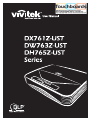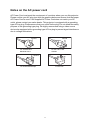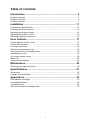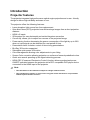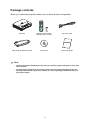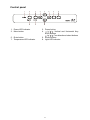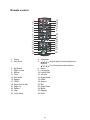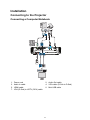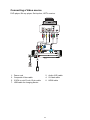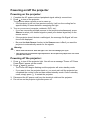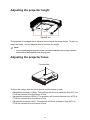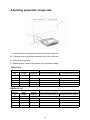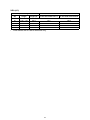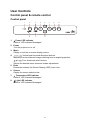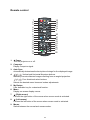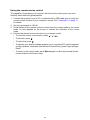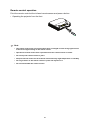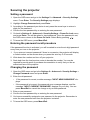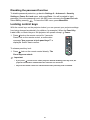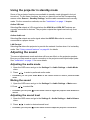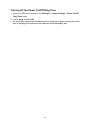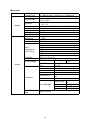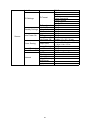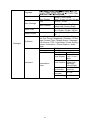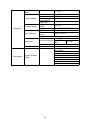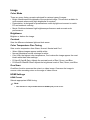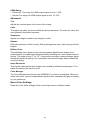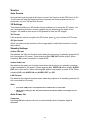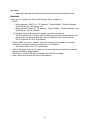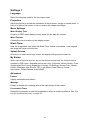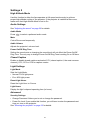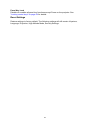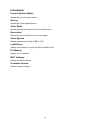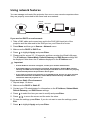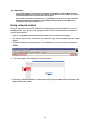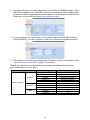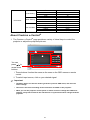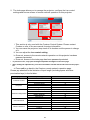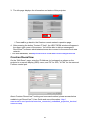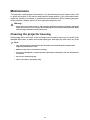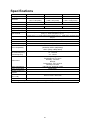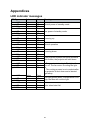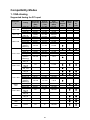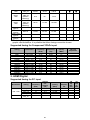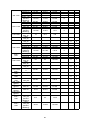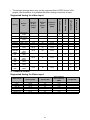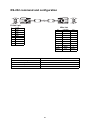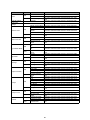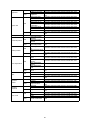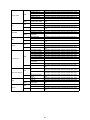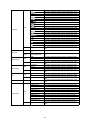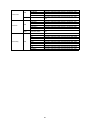Vivitek DH765Z-UST (no mount) User manual
- Category
- Data projectors
- Type
- User manual
This manual is also suitable for

1
FCC notice
This equipment has been tested and found to comply with the limits for a Class B
digital device, pursuant to part 15 of the FCC Rules. These limits are designed to
provide reasonable protection against harmful interference in residential installation.
This equipment generates, uses and can radiate radio frequency energy and if not
installed and used in accordance with the instructions, may cause harmful
interference to radio communications. However, there is no guarantee that
interference will not occur in a particular installation. If this equipment does cause
harmful interference to radio or television reception, detectable by turning the
equipment in question off and on, the user is encouraged to try to correct the
interference by one or more of the following measures:
• Reorient or relocate the receiving antenna
• Increase the distance between the equipment and the receiver
• Connect the equipment to an outlet on a different circuit than that which the receiver
is connected to
• Or consult the dealer or an experienced radio/TV technician for help.
This device complies with Part 15 of the FCC Rules. Operation is subject to following
two conditions:
1. This device may not cause harmful interference, and
2. This device must accept any interference that may cause undesired operation.

2
Safety instructions
Read all of these instructions before you operate your projector and save for future
reference.
1. Read instructions
All the safety and operating instructions should be read before the appliance is
operated.
2. Notes and warnings
All notes and warnings in the operating instructions should be adhered to.
3. Cleaning
Unplug the projector from the wall socket before cleaning. Use a damp cloth for
cleaning the projector housing. Do not use liquid or aerosol cleaners.
4. Accessories
Do not place this product on an unstable cart, stand, or table. The product may fall,
causing serious damage to the product.
Keep the plastic packing materials (from the projector, accessories and optional
parts) out of the reach of children as these bags may result in death by suffocation.
Be particularly careful around the small children.
5. Ventilation
The projector is equipped with ventilation holes (intake) and ventilation holes
(exhaust).
Do not block or place anything near these slots, or internal heat build-up may
occur, causing picture degradation or damage to the projector.
6. Power sources
Check that the operating voltage of your unit is identical with the voltage of your
local power supply.
7. Servicing
Do not attempt to service this projector yourself. Refer all servicing to qualified
service personnel.
8. Replacement parts
When replacement parts are required, be sure that the replacement parts are
specified by the manufacture. Unauthorized substitutions may result in fire, electric
shock or other hazards.
9. Moisture Condensation
Never operate this projector immediately after moving it from a cold location to a
warm one. When the projector is exposed to such a change in temperature,
moisture may condense on the lens and the crucial internal parts. To prevent the
unit from possible damage, do not use the projector for at least 2 hours when there
is an extreme or sudden change in temperature.

3
Notes on the AC power cord
AC Power Cord must meet the requirement of countries where you use this projector.
Please confirm your AC plug type with the graphics below and ensure that the proper
AC Power Cord is used. If the supplied AC Power Cord does not match your AC
outlet, please contact your sales dealer. This projector is equipped with a grounding
type AC line plug. Please ensure that your outlet fits the plug. Do not defeat the safety
purpose of this grounding type plug. We highly recommend using a video source
device also equipped with a grounding type AC line plug to prevent signal interference
due to voltage fluctuations.
For Australia and
Mainland China
For the U.S.A. and
Canada
For the U.K.
Ground
For Continental Europe
Ground
Ground
Ground

Table of contents
4
Introduction ............................................................................. 5
Projector features ........................................................................................................5
Package contents ........................................................................................................6
Product overview .........................................................................................................7
Installation ............................................................................. 11
Connecting to the Projector .......................................................................................11
Powering on/off the projector ....................................................................................13
Adjusting the projector height ....................................................................................14
Adjusting the projector focus .....................................................................................14
Adjusting projection image size .................................................................................15
User Controls ........................................................................ 17
Control panel & remote control .................................................................................17
Securing the projector ...............................................................................................23
Locking control keys ..................................................................................................24
Setting the presentation timer ...................................................................................25
Using the projector in standby mode .........................................................................26
Adjusting the sound ...................................................................................................26
On-screen display menus .........................................................................................28
Menu tree ..................................................................................................................29
Using network features .............................................................................................44
Maintenance .......................................................................... 50
Cleaning the projector housing .................................................................................50
Specifications ....................................................................... 51
Dimensions ...............................................................................................................52
Ceiling mount installation ..........................................................................................52
Appendices ........................................................................... 53
LED indicator messages ...........................................................................................53
Compatibility Modes ..................................................................................................54
Troubleshooting ........................................................................................................58
RS-232 command and configuration .........................................................................59

5
Introduction
Projector features
The projector integrates high-performance optical engine projection and a user - friendly
design to deliver high reliability and ease of use.
The projector offers the following features:
• Laser-phosphor light source free from replacement
• Ultra-short throw (UST) projection lens delivers large images from a short projection
distance
• HDMI x 2 inputs
• 2D keystone for easy horizontal and vertical keystone correction
• Corner Adj. allows you to adjust four corners of the projected image
• Power saving function decreasing the power consumption of the light by up to 30%
when no input signal can be detected for a set period of time.
• Presentation timer for better control of time during presentations
• Blu-Ray 3D function supported
• Selectable quick power off function
• Color Management allowing color adjustments to your liking
• Screen Color correction allowing projection on surfaces of several predefined colors
• Quick auto search speeding up the signal detecting process
• HDMI CEC (Consumer Electronics Control) function allows synchronized power
ON/OFF operation between the projector and a CEC-compatible DVD player device
connected to the HDMI input of the projector
Note
• The information in this manual is subject to change without notices.
• The reproduction, transfer or copy of all or any part of this document is not permitted
without express written consent.

6
Package contents
When you unpack the projector, make sure you have all these components:
Note
• Contact you dealer immediately if any items are missing, appear damaged, or if the unit
does not work.
• For maximum protection of the product, please save the original shipping carton and
packing materials and repack your product as it was originally packed at the factory if
you need to ship it.
Projector Remote control (IR) &
batteries (AAA *2 PCS) AC power cord
VGA cable (D-SUB to D-SUB)CD manual Quick start guide

7
Product overview
Projector outlook
Front and top
Bottom and side
1. Focus switch 2. Lens
3. Control panel 4. IR remote control sensor
5. Speaker
1. Adjuster feet 2. Ceiling mount holes
3. Ventilation holes (airflow out) 4. Ventilation holes (airflow in)
1
2
3
45
5
1
1
2
44
33

8
Rear
Note
• This projector can be used with a ceiling mount for support. The ceiling mount is not
included in the package.
• Contact your dealer for information to mount the projector on a ceiling.
1. Kensington anti-theft lock slot 2. 5V output for power charging
3. Audio input jack 4. Audio output jack
5. Audio (L/R) input jack 6. S-Video input jack
7. Video input jack 8. RGB (PC)/Component video (YPbPr)
signal input jack
9. RGB signal output jack 10. RS232 control port
11. HDMI 1/HDMI 2 input jack 12. RJ45 LAN input jack
13. Mini-USB jack for service 14. AC power cord inlet
14
V
1234
5678910 11 1213

9
Control panel
1. Power LED indicator 2. Power button
3. Menu button 4. / / / Vertical and Horizontal Key-
stone buttons
/ / / Four directional select buttons
5. Enter button 6. Source button
7. Temperature LED indicator 8. Light LED indicator
Enter
Menu
Power Source
12344456
47
8

10
Remote control
1. Power 2. Computer
3. Auto Sync 4. / / / Vertical and Horizontal Keystone
buttons
/ / / Four directional select buttons
5. My Button 6. Menu
7. Right mouse 8. Left mouse
9. Mouse 10. Lock/ID Set
11. Timer 12. Volume
13. Eco Mode 14. Audio Mode
15. Aspect 16. HDMI
17. YPbPr 18. Source
19. Enter/Corner Adj. 20. Exit
21. Page Up 22. Page Down
23. Pattern 24. Blank
25. Help 26. Magnify
27. Color Mode 28. Mute
1
2
3
4
4
4
5
6
7
8
9
10
11
12
13
14
15
16
17
18
19
4
20
21
22
23
24
25
26
27
28

11
Installation
Connecting to the Projector
Connecting a Computer/Notebook
1. Power cord 2. Audio Out cable
3. Audio In cable 4. VGA cable (D-Sub to D-Sub)
5. HDMI cable 6. Mini-USB cable
7. VGA (D-Sub) to HDTV (RCA) cable
V
2
3456
47
1

12
Connecting a Video source
DVD player, Blu-ray player, Set-top box, HDTV receiver
1. Power cord 2. Audio (L/R) cable
3. Composite Video cable 4. S-Video cable
5. 3 RCA to mini D-sub 15 pin cable 6. HDMI cable
7. USB cable for charging device
V
246
7
5
1
3

13
Powering on/off the projector
Powering on the projector:
1. Complete the AC power cord and peripheral signal cable(s) connections.
2. Press to turn on the projector.
The projector takes a minute or so to warm up.
• If the projector is still hot from previous activity, it will run the cooling fan for
approximately 60 seconds before energizing the light.
3. Turn on your source (computer, notebook, DVD, etc.).
• If you are connecting multiple sources to the projector simultaneously, press
Source to select your desired signal or press your desired signal key on the
remote control.
• If the projector doesn't detect a valid signal, the message 'No Signal' will con-
tinue to be displayed.
• Be sure the Auto Source function in the Source menu is On if you want the
projector to automatically search for the signals.
Warning
• Never look into the lens when the light is on. This can damage your eyes.
• This focal point concentrates high temperature. Do not place any object near it to avoid
possible fire hazard.
Powering off the projector:
1. Press to turn off the projector light. You will see a message "Power off? Press
Power again" appear on the screen.
2. Press again to confirm.
• The Power LED begins flashing and the projector will enter standby mode.
• If you want to turn the projector back on, you must wait until the projector has
completed the cooling cycle and has entered standby mode. Once in standby
mode, simply press to restart the projector.
3. Disconnect the AC power cord from the electrical outlet and the projector.
4. Do not turn on the projector right after power off.

14
Adjusting the projector height
The projector is equipped with 4 adjuster feet to adjust the image height. To raise or
lower the image, turn the adjuster feet to fine-tune the height.
Note
• To avoid damaging the projector, make sure that the adjuster feet are fully retracted
before placing the projector in its carrying case.
Adjusting the projector focus
To focus the image, slide the focus switch until the image is clear.
• Standard throw series (1080p): The projector will focus at distances from 407.2 to
779.8 mm counted from the center of lens.
• Standard throw series (WXGA): The projector will focus at distance from 407.2 to
779.8 mm counted from the center of lens.
• Standard throw series (XGA): The projector will focus at distance from 407.2 to
779.8 mm counted from the center of lens.
Adjuster feet
Focus switch

15
Adjusting projection image size
L1: Distance from a projection surface to the rear of the unit
L2: Distance from a projection surface to the front of the unit
D: Projection image size
H: Distance from a floor to the bottom of a projection image
1080p (16:9)
WXGA (16:10)
Projection image size Installation distance
Diagonal
(D)
With x
Height
Bottom
height (H)
From a projecting surface
to the rear of the unit L1
From a projecting surface
to the front of the unit L2
inch m x m mm
80 1.77 x 0.99 281.8 41.4 431.4
105 2.32 x 1.3 340.2 174.5 564.5
125 2.77 x 1.56 386.9 281.0 671.0
150 3.32 x 1.87 445.2 414.0 804.0
Projection image size Installation distance
Diagonal
(D)
With x
Height
Bottom
height (H)
From a projecting surface
to the rear of the unit L1
From a projecting surface
to the front of the unit L2
inch m x m mm
80 1.72 x 1.08 254.7 41.4 431.4
105 2.26 x 1.41 305.2 174.5 564.5
125 2.69 x 1.68 345.6 281.0 671.0
150 3.23 x 2.02 396.1 414.0 804.0

16
XGA (4:3)
• These tables are for user's reference only.
Projection image size Installation distance
Diagonal
(D)
With x
Height
Bottom
height (H)
From a projecting surface
to the rear of the unit L1
From a projecting surface
to the front of the unit L2
inch m x m mm
80 1.63 x 1.22 306.7 76.2 466.2
105 2.13 x 1.6 373.2 214.3 604.3
125 2.54 x 1.91 427.5 324.8 714.8
150 3.05 x 2.29 494.0 463.0 853.0

17
User Controls
Control panel & remote control
Control panel
1. Power LED indicator
Refer to “LED Indicator Messages”.
2. Power
Turn the projector on or off.
3. Menu
Display or exit the on-screen display menus.
4. / / / Vertical and Horizontal Keystone buttons
Manually corrects distorted images resulting from an angled projection.
/ / / Four directional select buttons
Selects the desired menu items and makes adjustments.
5. Enter
Enacts the selected On-Screen Display (OSD) menu item.
6. Source
Display the source selection bar.
7. Temperature LED indicator
Refer to “LED Indicator Messages”.
8. Light LED indicator
Refer to “LED Indicator Messages”.
Enter
Menu
Power Source
12344456
47
8

18
Remote control
1. Power
Turn the projector on or off.
2. Computer
Display Computer signal.
3. Auto Sync
Automatically determines the best picture timings for the displayed image.
4. / / / Vertical and Horizontal Keystone buttons
Manually corrects distorted images resulting from an angled projection.
/// Four directional select buttons
Selects the desired menu items and makes adjustments.
5. My Button
User definable key for customized function.
6. Menu
Display on-screen display menus.
7. (Right mouse)
Perform the right button of the mouse when mouse mode is activated.
8. (Left mouse)
Perform the left button of the mouse when mouse mode is activated.
9. Mouse
Switch between the normal and mouse modes.
1
2
3
4
4
4
5
6
7
8
9
10
11
12
13
14
15
16
17
18
19
4
20
21
22
23
24
25
26
27
28

19
10. (Lock/ID Set)
Lock: Activates or disables panel key lock.
ID Set: No function.
11. (Timer)
Activate P-Timer OSD menu.
12. (Volume)
Display Volume adjustable menu.
13. Eco Mode
Switch the light mode between Normal and Eco.
14. Audio Mode
Switch the audio mode from Video, Speech to Entertainment.
15. (Aspect)
Select the display aspect ratio.
16. HDMI
Switch HDMI signal between HDMI1 and HDMI2.
17. YPbPr
No function
18. Source
Display the source selection bar.
19. Enter/ (Corner Adj.)
Enacts the selected On-Screen Display (OSD) menu item.
Displays the Corner Adj. page.
20. Exit
Goes back to previous OSD menu, exits and saves menu settings.
21. (Page Up)
Perform page up function when mouse mode is activated.
22. (Page Down)
Perform page down function when mouse mode is activated.
23. Pattern
Display embedded test pattern.
24. Blank
Hide the screen picture.
25. (Help)
Display Help menu.
26. (Magnify)
Displays the zoom bar that magnifies or reduces the projected picture size.
27. Color Mode
Select the picture setup mode.
28. (Mute)
Toggles the projector audio between on and off.
?
Page is loading ...
Page is loading ...
Page is loading ...
Page is loading ...
Page is loading ...
Page is loading ...
Page is loading ...
Page is loading ...
Page is loading ...
Page is loading ...
Page is loading ...
Page is loading ...
Page is loading ...
Page is loading ...
Page is loading ...
Page is loading ...
Page is loading ...
Page is loading ...
Page is loading ...
Page is loading ...
Page is loading ...
Page is loading ...
Page is loading ...
Page is loading ...
Page is loading ...
Page is loading ...
Page is loading ...
Page is loading ...
Page is loading ...
Page is loading ...
Page is loading ...
Page is loading ...
Page is loading ...
Page is loading ...
Page is loading ...
Page is loading ...
Page is loading ...
Page is loading ...
Page is loading ...
Page is loading ...
Page is loading ...
Page is loading ...
Page is loading ...
Page is loading ...
Page is loading ...
-
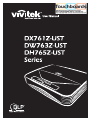 1
1
-
 2
2
-
 3
3
-
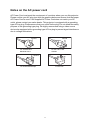 4
4
-
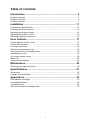 5
5
-
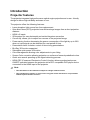 6
6
-
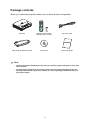 7
7
-
 8
8
-
 9
9
-
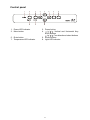 10
10
-
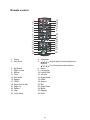 11
11
-
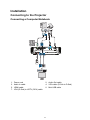 12
12
-
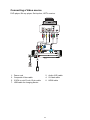 13
13
-
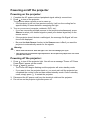 14
14
-
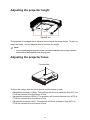 15
15
-
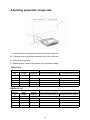 16
16
-
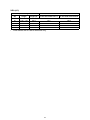 17
17
-
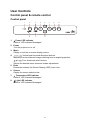 18
18
-
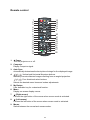 19
19
-
 20
20
-
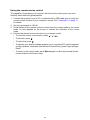 21
21
-
 22
22
-
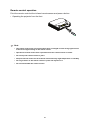 23
23
-
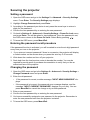 24
24
-
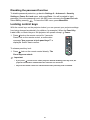 25
25
-
 26
26
-
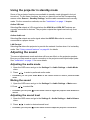 27
27
-
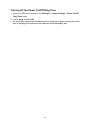 28
28
-
 29
29
-
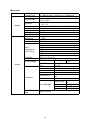 30
30
-
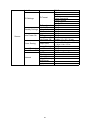 31
31
-
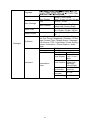 32
32
-
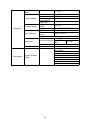 33
33
-
 34
34
-
 35
35
-
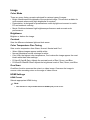 36
36
-
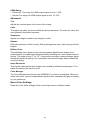 37
37
-
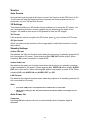 38
38
-
 39
39
-
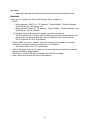 40
40
-
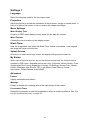 41
41
-
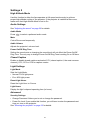 42
42
-
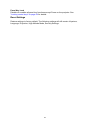 43
43
-
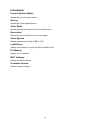 44
44
-
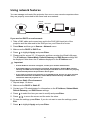 45
45
-
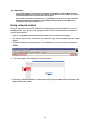 46
46
-
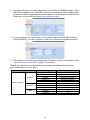 47
47
-
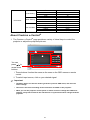 48
48
-
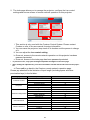 49
49
-
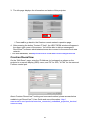 50
50
-
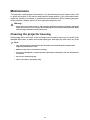 51
51
-
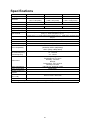 52
52
-
 53
53
-
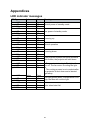 54
54
-
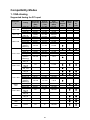 55
55
-
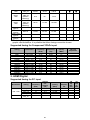 56
56
-
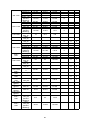 57
57
-
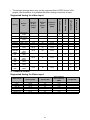 58
58
-
 59
59
-
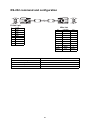 60
60
-
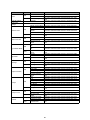 61
61
-
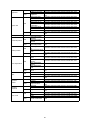 62
62
-
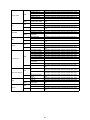 63
63
-
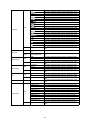 64
64
-
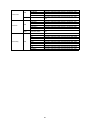 65
65
Vivitek DH765Z-UST (no mount) User manual
- Category
- Data projectors
- Type
- User manual
- This manual is also suitable for
Ask a question and I''ll find the answer in the document
Finding information in a document is now easier with AI
Related papers
Other documents
-
BenQ MP780 ST User manual
-
BenQ MX750 User manual
-
ViewSonic PJD7828HDL User manual
-
ViewSonic PRO7827HD User guide
-
ViewSonic PRO7827HD User guide
-
ViewSonic PJD6553w User manual
-
ViewSonic pjd6252l User manual
-
ViewSonic PJD6683w User manual
-
ViewSonic PJD6543w Owner's manual
-
ViewSonic PJD6553w User manual