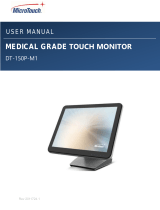Page is loading ...

DS-320P-A1
Digital Signage Monitor
User Manual

1
About This Document
No part of this publication may be reproduced, transmitted, transcribed, stored in a
retrieval system, or translated into any language or computer language, in any form or
by any means, including, but not limited to, electronic, magnetic, optical, chemical,
manual, or otherwise without prior written permission of MicroTouchTM a TES Company.
The information in this document is subject to change without notice. MicroTouchTM a
TES Company makes no representations or warranties with respect to the contents
herein, and specifically disclaims any implied warranties of merchantability or fitness for
a particular purpose. MicroTouchTM a TES Company reserves the right to revise this
publication and to make changes from time to time in the content hereof without
obligation of MicroTouchTM a TES Company to notify any person of such revisions or
changes. Windows is a registered trademark of Microsoft, Inc. Other brand or product
names are trademarks of their respective holders.

2
Compliance Information
For FCC (USA)
This equipment has been tested and fund to comply with the limits for a Class A digital
device, pursuant to part 15 of the FCC Rules. There limits are designed to provide
reasonable protection against harmful interference when the equipment is operated in a
commercial environment. This equipment generates, uses, and can radiate radio
frequency energy and, if not installed and used in accordance with the instruction manual,
may cause harmful interference to radio communications. Operation of this equipment in a
residential area is likely to cause harmful interference in which case the user will be
required to correct the interference at his own expense.
This device complies with part 15 of the FCC Rules. Operation is subject to the following
two conditions: (1) this device may not cause harmful interference, and (2) this device
must accept any interference received, including interference that may cause undesired
operation.
For IC (Canada)
CAN ICES-3(A)/NMB-3(A)
For CE (EU)
The device complies with the EMC Directive 2014/30/EU and Low Voltage Directive
2014/35/EU
Warning:
This is a class A product. In a domestic environment this product may cause radio
interference in which case the user may be required to take adequate measures.

3
Renseignements relatifs à la conformité
Pour la FCC (États-Unis).
Ce matériel a fait l’objet d’essais qui ont déterminé qu’il respectait les limites d’un appareil
de classe A selon la partie 15 des règlements de la FCC. Ces limites sont établies pour
assurer une protection raisonnable contre les parasites nuisant à un fonctionnement dans
un environnement commercial. Ce matériel génère, utilise et peut émettre des ondes radio
électriques, et lorsqu’il n’est pas installé et utilisé selon le manuel d’instructions, peut
causer des parasites nuisant aux communications radio. L’utilisation de ce matériel dans
une zone résidentielle est susceptible de causer des parasites auquel cas l’utilisateur est
tenu de corriger le problème des parasites à ses propres frais.
L’appareil respecte la partie 15 des règlements de la FCC. Le fonctionnement doit
respecter les deux conditions suivantes : 1) cet appareil ne doit pas causer de parasites et
(2) cet appareil doit accepter tous les parasites reçus, notamment ceux pouvant causer un
fonctionnement non voulu.
Pour Industrie Canada
Norme canadienne NMB-3(A)
Pour la CE (UE)
L’appareil respecte la directive 2014/30/UE relative à la compatibilité électromagnétique et
la directive 2014/35/EU sur les limites de basse tension
Avertissement :
Ceci est un produit de classe A. Dans un environnement résidentiel ce produit peut causer
des parasites radio auquel cas l’utilisateur peut être tenu de prendre les mesures
nécessaires.

4
Usage Notice
Precautions
Please follow all warnings, precautions and maintenance as recommended in this user’s
manual to maximize the life of your unit.
Do
:
▪ Turn off the product before cleaning.
▪ Use a soft cloth moistened with mild detergent to clean the product housing.
▪ Use only the qualified power adapter that comes with your device.
▪ Disconnect the power plug from AC outlet if the product is not going to be used for an
extended period of time.
Don’t
:
▪ Do not use abrasive cleaners, waxes or solvents for your cleaning.
▪ Do not operate the product under the following conditions:
- Extremely hot, cold or humid environment.
- Areas susceptible to excessive dust and dirt.
- Near any appliance generating a strong magnetic field.
! Warning - To prevent the risk of fire or shock hazards, and do not
expose the product to moisture.
! Warning - Please do not open or disassemble the product as this may
cause electric shock.
! Warning - Power cord shall be connected to a socket-outlet with
earthing connection.
! Warning - The cable cover cannot be removed under normal use
conditions.
! Warning - Stability Hazard. The touch monitor may fall, causing
serious personal injury or death. To prevent injury, this
touch monitor must be securely attached to the wall in
accordance with the installation instructions.

5
Avis d’utilisation
Précautions
Veuillez suivre toutes les mises en garde, précautions et entretiens recommandés dans
ce manuel d’utilisation pour maximiser la durée de vie de votre unité.
À faire :
▪ Éteindre l’appareil avant de le nettoyer.
▪ Utiliser un chiffon humidifié par une solution savonneuse pour nettoyer le boîtier du
produit.
▪ Utiliser uniquement l’adaptateur d’alimentation prescrit pour votre appareil.
▪ Débrancher l’appareil lorsqu’il n’est pas utilisé pendant une période prolongée.
À éviter :
▪ Ne pas utiliser de nettoyants abrasifs, de cires ou de solvants pour le nettoyage
▪ Ne jamais utiliser l’appareil dans les conditions suivantes :
– des conditions environnementales extrêmes (chaud, froid ou humidité)
– des endroits remplis de poussières et de saletés.
– à proximité d’appareils produisant un fort champ magnétique.
! Mise en garde — Pour prévenir les risques d’incendie ou
d’électrocution, ne pas exposer le produit à l’humidité.
! Mise en garde — Prière de ne pas ouvrir ou démonter le produit, car
cela pourrait entraîner l’électrocution.
! Mise en garde – Le cordon d’alimentation doit être branché à une
prise pourvue d’une mise à la terre.
! Mise en garde – La gaine du câble ne doit pas être retirée en
conditions normales d’utilisation.
! Mise en garde — Risque de renversement. Le moniteur tactile peut se
renverser et causer de graves blessures corporelles, voire la mort.
Pour prévenir les blessures, ce moniteur tactile doit être solidement
fixé au mur selon les instructions d’installation.

6
Table of Contents
Chapter 1 ........................................................................................................................ 7
1.1 Overview .................................................................................................................... 8
1.2 Feature ...................................................................................................................... 8
1.3 Specifications ............................................................................................................. 8
1.4 Block Diagram............................................................................................................ 9
1.5 Interface Connectors ................................................................................................ 10
1.5.1 Power Connector ............................................................................................. 10
1.5.2 Video Signal Connector ................................................................................... 10
1.6 Package Overview ................................................................................................... 12
Chapter 2 ...................................................................................................................... 14
2.1 About VESA Mount .................................................................................................. 15
2.1.1 Install the VESA screw ..................................................................................... 16
2.2 About General Mounting Information ....................................................................... 17
2.2.1 Landscape ....................................................................................................... 17
2.2.2 Portrait ............................................................................................................. 17
2.3 On-Screen Display ................................................................................................... 18
2.3.1 OSD Function Description ................................................................................ 20
2.3.2 Timing Table Chart ........................................................................................... 21
2.3.3 EDID Data ........................................................................................................ 21
2.4 Dimension ................................................................................................................ 22
2.4.1 Front View ........................................................................................................ 22
2.4.2 Side View ......................................................................................................... 22
2.4.3 Rear View ........................................................................................................ 23
Appendix ...................................................................................................................... 24

7
Chapter 1
Product Introduction

8
1.1 Overview
DS-320P-A1 series supports landscape or portrait and low power consumption at the
maximum consumption of 70W. DS-320P-A1 provides application for Interactive
whiteboard and digital signage.
1.2 Feature
▪ VESA mounting holes for various mounting options.
▪ Multilingual OSD user control
▪ High Resolution FHD (1920 x 1080)
1.3 Specifications
LCD Touch Panel
Size
31.5” TFT LCD
Brightness
400 cd/m2 (Non-touch screen)
360 cd/m2 (P-CAP)
Number of Pixels
1920(H) x 1080(V)
Touch Type
P-CAP/ 10 points
Environment
Power Input
100-240V ~ 1.2A 50/60Hz
Operating Temperature
0C ~ 40C
Storage Temperature
-20C ~ 60C
Operating Humidity
20% ~ 80% RH, non-condensing
Mounting
VESA 400 mm x 200 mm
Dimension (W x H x D)
476.1mm x 66.8mm x 781.5 mm
Net Weight
15.0 kg
Gross Weight
18.0 kg

9
1.4 Block Diagram
This section describes the electrical requirements of the monitor. The block
diagram in figure 1 illustrates the various electrical sub-systems.

10
1.5 Interface Connectors
1.5.1 Power Connector
The monitor shall have a power control switch visible and accessible on the bottom
of the monitor. The power switch shall be marked with icons per IEC 417, #5009.
The operation of the power switch should be programmable thru monitor firmware
control.
1.5.2 Video Signal Connector
The video signal input via D-type 15-pin female connector.
Connector Pin Assignment:
Pin
Signal
1
Red video signal input
2
Green video signal input
3
Blue video signal input
4
NC
5
DDC ground for the VESA DDC2B function
6
Analog signal ground for the red video
7
Analog signal ground for the Green video
8
Analog signal ground for the blue video
9
+ 5V: Input from host system for the VESA DDC2B function
10
Signal ground
11
NC
12
SDA signal input for the VESA DDC2B function
13
Horizontal signal input from host system
14
Vertical signal input from host system
15
SCL signal input for the VESA DDC2B function

11
The video signal input via HDMI female connector.
Connector Pin Assignment:
Pin
Signal
Pin
Signal
1
TMDS Data2+
11
TMDS Clock Shield
2
TMDS Data2 Shield
12
TMDS Clock–
3
TMDS Data2–
13
CEC
4
TMDS Data1+
14
Reserved (N.C. on device)
5
TMDS Data1 Shield
15
SCL
6
TMDS Data1–
16
SDA
7
TMDS Data0+
17
DDC/CEC Ground
8
TMDS Data0 Shield
18
+5V Power
9
TMDS Data0–
19
Hot Plug Detect
10
TMDS Clock+
The video signal input via DVI female connector.
Connector Pin Assignment:
Pin
Signal
Pin
Signal
1
TMDS Data 2-
13
TMDS 3+
2
TMDS Data 2+
14
+5V DDC Power
3
TMDS Data 2/4 Shield
15
Gnd (+5, Analog V/H Sync)
4
TMDS 4
16
Hot Plug Detect
5
TMDS 4
17
TMDS Data 0-
6
DDC Clock
18
TMDS Data 0+
7
DDC Data
19
TMDS Data 0/5 Shield
8
No Connection
20
TMDS Data 5-
9
TMDS Data 1-
21
TMDS Data 5+
10
TMDS Data 1+
22
TMDS Clock Shield
11
TMDS Data 1/3 Shield
23
TMDS Clock+
12
TMDS 3-
24
TMDS Clock-C1

12
1.6 Package Overview
LCD Display
Power Cord
DVI Cable
USB Cable (A to B)
HDMI Cable
VGA cable
Nut x 2
Screw (M5 x 8mm)
x 4 pcs
Washer x 2

13
! Warming!
This product is intended to be supplied by a AC-in Power source, rated
100V~240V, 1.2A 50/60Hz minimum, Tma = 40 degree C minimum, and the
altitude of operation = 3048m minimum. If it needs further assistance with
purchasing the power source, please contact to MicroTouch for further
information.
! Mise en garde!
Cet appareil est conçu avec une alimentation de courant CA, d’une tension
nominale de 100 V~240 V, 1,2A 50/60 Hz minimum, Tma = 40 degrés C minimum
et l’altitude de l’utilisation = 3048 m minimum. Pour d’autres conseils pour
l’installation de la source d’alimentation, communiquer avec MicroTouch pour
de plus amples renseignements.

14
Chapter 2
Product Installation

15
2.1 About VESA Mount
The DS-320P-A1 series conform to the “VESA Flat Display Mounting Interface
Standard” which defines a physical mounting interface for touch monitor and
corresponding with the standards of touch monitor mounting devices. The VESA
mount is located on the back of this unit.
! Warming!
Please select the MicroTouch original screws!
The distance between the back cover surface and the bottom of the screw hole
is 6~7 mm. Please use M5 screws diameter with proper length to mount your
monitor.
Note: The mounting stand must be able to support at least 33 lbs (15.0 Kg).
! Mise en garde!
Sélectionner les vis d’origine de MicroTouch!
La distance entre la surface du couvercle arrière et le bas de l’orifice de la vis est
de 6 ~7mm. Utiliser les vis M5 de diamètre pour le montage de votre moniteur.
Remarque : Le support de montage doit pouvoir supporter un poids d’au moins 33
lb (15,0kg).

16
2.1.1 Install the VESA screw
Note: Please install/ dismantle the product when the device is in the shutdown state.
Step 1: Fasten two M5 screws nut into the VESA hole
The length of screw nut is 30mm
Step 2: Fasten four M5 screws into the VESA hole
The specification of screw is M5 x 8mm

17
2.2 About General Mounting Information
The following two mounting orientations are supported: Landscape and portrait
mode. For optimal touch performance, ensure that the monitor is supported fully and
is as flat as possible.
2.2.1 Landscape
2.2.2 Portrait

18
2.3 On-Screen Display
The OF-320P-A1 provide side panel controls. And the following is OSD function
table:
OSD
Key
Menu off status
Menu on status
MENU
Menu appear
Menu disappear/ return to main item
▲
Brightness
Main item select up/ Adjust up
▼
Contrast
Main item select down/ Adjust down
SELECT
Auto Adjusting
Enter/Select sub-item function
Power On/Off
1. Press the “MENU” button to pop up the “on-screen menu” and press “Up” or
“Down” button to select among the five functions in the main menu.
2. Press “SELECT” to enter the sub menu , and then use “Up” or “Down” button to
select the adjustable functions.
3. Choose the adjustment items in the sub menu by pressing the “SELECT ”
button.
4. Adjust the value of the adjustment items by pressing the “Up” or “Down” button.
5. With the OSD menu on screen, press “Menu” button to return main menu or exit
OSD.
6. The OSD menu will automatically close, if you have left it idle for a pre-set time.
7. To Lock the OSD / Power menu buttons, please follow the instructions below.
(Please note: the monitor has to be turned ON with a valid signal pre-set)
a. Without the OSD menu on screen, press and hold “Menu” key ,and press
“POWER” once then release “MENU” key. The “Lock/Unlock” menu will
appear for 5 seconds.
b. Use the "UP” and “DOWN key to select OSD or Power setting then set at
“Lock” (or “Unlock” ) by pushing the "ENTER" button.
c. When pressing “MENU” button , the previous setting will be saved and
exit the “Lock/Unlock” menu automatically.
Please note:

19
1. When the OSD Lock function is selected, this indicates that all the buttons
except “power” button are now disabled.
2. When the Power Lock function is selected, this indicates that the power key is
disabled; user can not to turn off the monitor by "Power" key.
3. How to enter factory OSD menu, please follow the instructions below.
a. Without the OSD menu on screen, press and hold “Menu” key ,and press
“UP” once then release “MENU” key. The factory menu will appear on the
screen.
d. Use the "UP” and “DOWN key to select main functions, then press
“SELECT” to enter sub menu for adjusting (or setting) those values.
c. Select “GoTo Main” and press “SELECT” to exit factory OSD menu, it will
automatically switch to user menu for normal OSD operation.
4. In power saving status, to press “Menu” button can wake up OSD for selecting
video port.
/