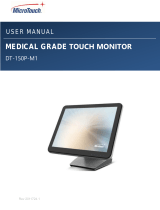Page is loading ...

DT-150P-M1
Medical-Grade Monitor
User Manual

1
About This Document
No part of this publication may be reproduced, transmitted, transcribed, stored in a
retrieval system, or translated into any language or computer language, in any form or
by any means, including, but not limited to, electronic, magnetic, optical, chemical,
manual, or otherwise without prior written permission of MicroTouchTM a TES Company.
The information in this document is subject to change without notice. MicroTouchTM a
TES Company makes no representations or warranties with respect to the contents
herein, and specifically disclaims any implied warranties of merchantability or fitness for
a particular purpose. MicroTouchTM a TES Company reserves the right to revise this
publication and to make changes from time to time in the content hereof without
obligation of MicroTouchTM a TES Company to notify any person of such revisions or
changes. Windows is a registered trademark of Microsoft, Inc. Other brand or product
names are trademarks of their respective holders.

2
Compliance Information
For FCC (USA)
This equipment has been tested and found to comply with the limits for a Class B digital
device, pursuant to part 15 of the FCC Rules. These limits are designed to provide
reasonable protection against harmful interference in a residential installation. This
equipment generates, uses, and can radiate radio frequency energy, and if not installed
and used in accordance with the instructions, may cause harmful interference to radio
communications. However, there is no guarantee that interference will not occur in a
particular installation. If this equipment does cause harmful interference to radio or
television reception, which can be determined by turning the equipment off and on, the
user is encouraged to try to correct the interference by one or more of the following
measures:
• Reorient or relocate the receiving antenna.
• Increase the separation between the equipment and receiver.
• Connect the equipment into an outlet on a circuit different from that to which the
receiver is connected.
• Consult the dealer or an experienced radio/TV technician for help.
This device complies with part 15 of the FCC Rules. Operation is subject to the following
two conditions: (1) this device may not cause harmful interference, and (2) this device
must accept any interference received, including interference that may cause undesired
operation.
For IC (Canada)
CAN ICES-3(B)/NMB-3(B)
For CE (EU)
The device complies with the EMC Directive 2014/30/EU and Low Voltage Directive
2014/35/EU

3
Renseignements relatifs à la conformité
Pour la FCC (États-Unis).
Ce matériel a fait l’objet d’essais qui ont déterminé qu’il respectait les limites d’un appareil
de classe B selon la partie 15 des règlements de la FCC. Ces limites sont établies pour
assurer une protection raisonnable contre les parasites nuisant à une installation
résidentielle. Ce matériel génère, utilise et peut émettre des ondes radio électriques, et
lorsqu’il n’est pas installé et utilisé selon les instructions, peut causer des parasites
nuisant aux communications radio. Il n’y a toutefois aucune garantie qu’il n’y aura pas de
parasites dans une installation en particulier. Si ce matériel cause des parasites à la
réception d’ondes radio ou de télévision, ce qui peut être déterminé en l’éteignant et en
l’allumant, l’utilisateur est invité à essayer de corriger le problème des parasites par l’une
ou l’autre des mesures suivantes :
• Réorienter ou déplacer l’antenne de réception.
• Augmenter la distance entre le matériel et la réception.
• Brancher le matériel dans une prise sur un autre circuit que celui où le récepteur est
branché.
• Consulter le distributeur ou un technicien radio ou TV expérimenté pour des conseils.
L’appareil respecte la partie 15 des règlements de la FCC. Le fonctionnement doit
respecter les deux conditions suivantes : 1) cet appareil ne doit pas causer de parasites et
(2) cet appareil doit accepter tous les parasites reçus, notamment ceux pouvant causer un
fonctionnement non voulu.
Pour Industrie Canada
Norme canadienne NMB-3(B)
Pour la CE (UE)
L’appareil respecte la directive 2014/30/UE relative à la compatibilité électromagnétique et
la directive 2014/35/EU sur les limites de basse tension

4
Usage Notice
Precautions
Please follow all warnings, precautions and maintenance as recommended in this user’s
manual to maximize the life of your unit.
Do
:
▪ Turn off the product before cleaning.
▪ Use a soft cloth moistened with mild detergent to clean the product housing.
▪ Use only the qualified power adapter that comes with your device.
▪ Disconnect the power plug from AC outlet if the product is not going to be used for an
extended period of time.
Don’t
:
▪ Do not use abrasive cleaners, waxes or solvents for your cleaning.
▪ Do not operate the product under the following conditions:
- Extremely hot, cold or humid environment.
- Areas susceptible to excessive dust and dirt.
- Near any appliance generating a strong magnetic field.
! Warning - To prevent the risk of fire or shock hazards, and do not
expose the product to moisture.
! Warning - Please do not open or disassemble the product as this may
cause electric shock.
! Warning - Power cord shall be connected to a socket-outlet with
earthing connection.
! Warning - The cable cover cannot be removed under normal use
conditions.
! Warning - Stability Hazard. The touch monitor may fall, causing
serious personal injury or death. To prevent injury, this
touch monitor must be securely attached to the wall in
accordance with the installation instructions.

5
Avis d’utilisation
Précautions
Veuillez suivre toutes les mises en garde, précautions et entretiens recommandés dans
ce manuel d’utilisation pour maximiser la durée de vie de votre unité.
À faire :
▪ Éteindre l’appareil avant de le nettoyer.
▪ Utiliser un chiffon humidifié par une solution savonneuse pour nettoyer le boîtier du
produit.
▪ Utiliser uniquement l’adaptateur d’alimentation prescrit pour votre appareil.
▪ Débrancher l’appareil lorsqu’il n’est pas utilisé pendant une période prolongée.
À éviter :
▪ Ne pas utiliser de nettoyants abrasifs, de cires ou de solvants pour le nettoyage
▪ Ne jamais utiliser l’appareil dans les conditions suivantes :
– des conditions environnementales extrêmes (chaud, froid ou humidité)
– des endroits remplis de poussières et de saletés.
– à proximité d’appareils produisant un fort champ magnétique.
! Mise en garde — Pour prévenir les risques d’incendie ou
d’électrocution, ne pas exposer le produit à l’humidité.
! Mise en garde — Prière de ne pas ouvrir ou démonter le produit, car
cela pourrait entraîner l’électrocution.
! Mise en garde – Le cordon d’alimentation doit être branché à une
prise pourvue d’une mise à la terre.
! Mise en garde – La gaine du câble ne doit pas être retirée en
conditions normales d’utilisation.
! Mise en garde — Risque de renversement. Le moniteur tactile peut se
renverser et causer de graves blessures corporelles, voire la mort.
Pour prévenir les blessures, ce moniteur tactile doit être solidement
fixé au mur selon les instructions d’installation.

6
Table of Contents
Chapter 1 ........................................................................................................................ 7
1.1 Overview .................................................................................................................... 8
1.2 Feature ...................................................................................................................... 8
1.3 Specifications ............................................................................................................. 8
1.4 Block Diagram............................................................................................................ 9
1.5 Interface Connectors ................................................................................................ 10
1.5.1 Power Connector ............................................................................................. 10
1.5.2 Video Signal Connector ................................................................................... 10
1.5.3 Signal Connector .............................................................................................. 12
1.6 Package Overview ................................................................................................... 13
Chapter 2 ...................................................................................................................... 14
2.1 About VESA Mount .................................................................................................. 15
2.2 On-Screen Display ................................................................................................... 16
2.2.1 OSD Function Description ................................................................................ 18
2.2.2 Timing Table Chart ........................................................................................... 19
2.2.3 EDID Data ........................................................................................................ 19
2.3 Dimension ................................................................................................................ 20
2.3.1 Front View ........................................................................................................ 20
2.3.2 Side View ......................................................................................................... 20
2.3.3 Rear View ........................................................................................................ 21
Appendix ...................................................................................................................... 22

7
Chapter 1
Product Introduction

8
1.1 Overview
The DT-150P-M1 series is a 15” touchscreen monitor that builds to withstand commercial
grade open frame monitor, with stylish thin cable management bracket and versatile
design DT-150P-M1 is an exceptional choice for applications for all business sectors and
well suited for point-of-sales, point-of-information, point-of-service and interactive signage.
1.2 Feature
▪ Cable management bracket design for easy organize cable.
1.3 Specifications
LCD Touch Panel
Size
15” TFT LCD
Brightness
350 cd/m2 (Non-touch screen)
297 cd/m2 (P-cap touch with AG Coating)
Number of Pixels
1024 (H) × 768 (V)
Touch Type
P-CAP/ 10 points
Environment
Certificate
CE, CB, FCC, UL, CCC, RoHS,
IEC60601-1-2 4th edition compliant
Compliance
Front Panel IP54
Operating Temperature
0C ~ 40C
Storage Temperature
-20C ~ 60C
Operating Humidity
20% ~ 80% RH, non-condensing
Mounting
VESA 100 mm x 100 mm
Dimension (W x H x D)
337.4 mm x 304.2 mm x 200.9 mm
Net Weight
4.4 kg
Gross Weight
6 kg

9
1.4 Block Diagram

10
1.5 Interface Connectors
1.5.1 Power Connector
The DC power via external 12V Adapter provide it
1.5.2 Video Signal Connector
VGA
The video signal input via D-type 15-pin female connector.
Connector Pin Assignment:
Pin
Signal
1
RED
2
GREEN
3
BLUE
4
NC
5
GND
6
RED_RTN
7
GREEN_RTN
8
BLUE_RTN
9
+5V
10
GND
11
NC
12
SDA
13
HSYNC
14
VSYNC
15
SCL

11
Display Port(1.2a)
Pin
Signal
Pin
Signal
1
ML_Lane 0(p) Data0 +
11
Signal ground
2
Signal ground
12
ML_Lane 3(n) Data3 -
3
ML_Lane 0(n) Data0 -
13
Signal ground
4
ML_Lane 1(p) Data1 +
14
Signal ground
5
Signal ground
15
AUX_CH(p) AUX + Signal for
Auxiliary Channel
6
ML_Lane 1(n) Data1 -
16
Signal ground
7
ML_Lane 2(p) Data2 +
17
AUX_CH(n) AUX - Signal for
Auxiliary Channel
8
Signal ground
18
Hot Plug
9
ML_Lane 2(n) Data 2 -
19
DP_PWR Return
10
ML_Lane 3(p) Data3 +
20
DP_PWR
HDMI(1.3) (compatible with HDMI1.4)
Pin
Signal
Pin
Signal
1
TMDS Data2+
11
TMDS Clock Shield
2
TMDS Data2 Shield
12
TMDS Clock–
3
TMDS Data2–
13
CEC
4
TMDS Data1+
14
Reserved (N.C. on device)
5
TMDS Data1 Shield
15
SCL
6
TMDS Data1–
16
SDA
7
TMDS Data0+
17
DDC/CEC Ground
8
TMDS Data0 Shield
18
+5V Power
9
TMDS Data0–
19
Hot Plug Detect
10
TMDS Clock+

12
1.5.3 Signal Connector
USB Connector
Pin
Signal
Pin
Signal
1
VCC
3
D+
2
D-
4
GND
RJ11 Connector (for Remote Key) (option)
Pin
Signal
Pin
Signal
1
MENU
4
SELECT
2
UP
5
POWER
3
DOWN
6
GND

13
1.6 Package Overview
LCD Display
Power Cord
DC Power Supply
HDMI Cable
VGA cable
USB cable (A to B)
M3 screw
Zip bag
! Warming!
This product is intended to be supplied by a Listed Power Adapter or DC power
source, rated 12Vdc, 2.5A minimum, Tma = 40 degree C minimum, and the
altitude of operation = 3048m minimum. If it needs further assistance with
purchasing the power source, please contact to MicroTouch for further
information.
! Mise en garde!
Cet appareil est conçu avec une alimentation de courant CA, d’une tension
nominale de 12Vdc, 2.5A minimum, Tma = 40 degrés C minimum et l’altitude de
l’utilisation = 3048 m minimum. Pour d’autres conseils pour l’installation de la
source d’alimentation, communiquer avec MicroTouch pour de plus amples
renseignements.

14
Chapter 2
Product Installation

15
2.1 About VESA Mount
The DT-150P-M1 series conform to the “VESA Flat Display Mounting Interface
Standard” which defines a physical mounting interface for touch monitor, and
corresponding with the standards of touch monitor mounting devices. The VESA
mount is located on the back of this unit.
VESA Mount
! Warming!
Please select the MicroTouch original screws!
The distance between the back cover surface and the bottom of the screw hole
is 8 mm. Please use four M4 screws diameter with 8-10mm proper length to
mount your monitor.
Note: The mounting stand must be able to support at least 7.67 lbs (3.48 Kg).
! Mise en garde!
Sélectionner les vis d’origine de MicroTouch!
La distance entre la surface du couvercle arrière et le bas de l’orifice de la vis
est de 8 mm et 18mm. Utiliser les vis M4 de diamètre pour le montage de
votre moniteur.
Remarque : Le support de montage doit pouvoir supporter un poids d’au moins
7.67 lb (3,48kg).

16
2.2 On-Screen Display
OSD
Key
Menu off status
Menu on status
MENU
Menu appear
Menu disappear/ return to main item
▲
Brightness
Main item select up/ Adjust up
▼
Contrast
Main item select down/ Adjust down
SELECT
Enter/Select sub-item function
Power On/Off
1. Press the “MENU” button to pop up the “on-screen menu” and press “Up” or
“Down” button to select among the four functions in the main menu.
2. Choose the adjustment items by pressing the “SELECT ” button.
3. Adjust the value of the adjustment items by pressing the “Up” or “Down” button.
4. With the OSD menu on screen, press “ Menu” button to return main menu or exit
OSD.
5. The OSD menu will automatically close, if you have left it idle for a pre-set time.
6. To Lock / Unlock the OSD / Power menu buttons, press “Menu” and “Minus” at
the same time to select.
OSD / Power the Lock / Unlock function.

17
Please note:
a. When the OSD Lock function is selected, this indicates that all the buttons
except “power” button are now disabled.
b. When the Power Lock function is selected, this indicates that the power key
is disabled; user can not to turn off the monitor by "Power" key.
7. To disable the touch function, press “Menu” and “Enter” Key, at the same time.
8. To enable the touch function, press “Menu” and “Enter” Key, at the same time
for five seconds.
9. Press the power key button, there will be an OSD window pop up to ask if it
should be going off. If press the power key in five seconds, the monitor power
will be off. If don’t press the power key in five seconds, the OSD window will be
gone and return to the normal status instead.
10. Direct input select function.
a. Normal:Press and keep pressing “Select” key for 3 seconds, will change to
pop up “source select” OSD.
b. Sleep status:Press and keep pressing “Select” key for 1 seconds, will
change to pop up “source select” OSD.
11. Factory mode: Press the “MENU” button to pop up the “on-screen menu” and
select "Option" icon in "Factory" item, key in password "3","3","3","3" into factory
mode.
12. Burn-in mode: In Factory mode to select “Burn In” item into Burin-in mode
(unplug signal cable or do not enter the signal source).
13. Work time: In factory mode, displays monitor the work time counting in hours.

18
2.2.1 OSD Function Description
Item
Content
Default
Contrast
The monitor luminance level control.
50
Brightness
The monitor backlight level control.
100
H-Positon
Moving screen image horizontal position to left or right.
NA
V-Positon
Moving screen image vertical position to up or down.
NA
Phase
The screen image horizontal dot clock adjustment.
NA
Clock
The screen image pixel phase adjustment.
NA
Auto Adjust
Fine-tune the image to full screen automatically.
NA
Color Temp
Color temperature selection.
(9300K, 6500K, 5500K, 7500K, User)
USER
Medical models:
Sharpness
Adjust the screen sharpness.
50
Medical models:
Gamma
Gamma / DICOM function mode. (Native, 1.8, 2.2,
DICOM)
Native
OSD Timeout
OSD auto-disappear time selection.
15
Medical models:
OSD Positon
Moving OSD menu position.
User
OSD H-Positon
Moving OSD menu horizontal position to left or right.
50
OSD V-Positon
Moving OSD menu vertical position to up or down.
50
Reset
Factory default value restored.
NA
OSD Language
OSD menu language selection.
( English, French, Deutsch, Italian,Spanish, Japanese,
Traditional Chinese and Simplified Chinese)
English
Source Select
Select Input function.(Auto, VGA,HDMI,DP)
Auto
Medical models:
Display port
Display current resolution related information.
NA
Medical models:
Lum Preset
The monitor backlight function quick mode.
(Set1, Set2, Set3, User)
User
Factory
Factory mode related adjustment items.
NA

19
2.2.2 Timing Table Chart
Mode
NO
Resolution
H-Freq.
(KHz)
Band Width
(MHz)
Polarity
H
V
1
102
720x400 70Hz
31.47
28.322
-
+
2
103
VGA 640x480 60Hz
31.47
25.175
-
-
3
182
MAC 640x480 66Hz
35
30.24
-
-
4
173
640x480 72Hz
37.86
31.5
-
-
5
109
640X480 75Hz
37.5
31.5
-
-
6
104
800x600 56Hz
35.16
36
+
+
7
116
800x600 60Hz
37.88
40
+
+
8
110
800x600 72Hz
48.077
50
+
+
9
117
800x600 75Hz
46.875
49.5
+
+
10
108
832x624 (74.55Hz)
49.722
57.28
-
-
11
118
1024x768 (60.0 Hz)
48.363
65
-
-
12
157
1024x768 (70.0 Hz)
56.476
75
-
-
13
141
1024x768 (75.0 Hz)
60.02
78.75
+
+
2.2.3 EDID Data
VGA
The monitor assembly shall provide a display communications channel that
conforms to VESA DDC2B hardware requirements. This configuration shall contain
the 128-byte EDID file as specified by VESA EDID Standard
DP/HDMI
The monitor assembly shall provide a display communications channel that
conforms to VESA DDC2B hardware requirements. This configuration shall contain
the 256-byte EDID file as specified by VESA EDID Standard
/