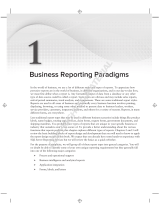Page is loading ...

© 2010 Thermo Fisher Scientific Inc. All rights reserved.
LCquan and TSQ Vantage are trademarks, and Xcalibur and TSQ Quantum are registered trademarks of
Thermo Fisher Scientific Inc. in the United States.
Windows, Excel, and Windows Vista are registered trademarks of Microsoft Corporation in the United States
and other countries. Acrobat, Flash, and Acrobat Reader are registered trademarks of Adobe Systems Inc. in the
United States and other countries.
All other trademarks are the property of Thermo Fisher Scientific Inc. and its subsidiaries.
Thermo Fisher Scientific Inc. provides this document to its customers with a product purchase to use in the
product operation. This document is copyright protected and any reproduction of the whole or any part of this
document is strictly prohibited, except with the written authorization of Thermo Fisher Scientific Inc.
The contents of this document are subject to change without notice. All technical information in this
document is for reference purposes only. System configurations and specifications in this document supersede
all previous information received by the purchaser.
Thermo Fisher Scientific Inc. makes no representations that this document is complete, accurate or error-
free and assumes no responsibility and will not be liable for any errors, omissions, damage or loss that might
result from any use of this document, even if the information in the document is followed properly.
This document is not part of any sales contract between Thermo Fisher Scientific Inc. and a purchaser. This
document shall in no way govern or modify any Terms and Conditions of Sale, which Terms and Conditions of
Sale shall govern all conflicting information between the two documents.
Release history: Revision A
Minimum software requirements: Xcalibur 2.1.0; Microsoft Windows XP Professional SP 3
For Research Use Only. Not for use in diagnostic procedures.

Thermo Scientific ToxLab Forms 3.1 User Guide i
C
Preface . . . . . . . . . . . . . . . . . . . . . . . . . . . . . . . . . . . . . . . . . . . . . . . . . . . . . . . . . . . . . .v
Related Documentation . . . . . . . . . . . . . . . . . . . . . . . . . . . . . . . . . . . . . . . . . . . v
Special Notices . . . . . . . . . . . . . . . . . . . . . . . . . . . . . . . . . . . . . . . . . . . . . . . . . .vi
System Requirements . . . . . . . . . . . . . . . . . . . . . . . . . . . . . . . . . . . . . . . . . . . . vii
Contacting Us . . . . . . . . . . . . . . . . . . . . . . . . . . . . . . . . . . . . . . . . . . . . . . . . . vii
Chapter 1 Introduction . . . . . . . . . . . . . . . . . . . . . . . . . . . . . . . . . . . . . . . . . . . . . . . . . . . . . . . . . . .1
About the ToxLab Forms Application . . . . . . . . . . . . . . . . . . . . . . . . . . . . . . . . . 1
ToxLab Forms Feature Summary . . . . . . . . . . . . . . . . . . . . . . . . . . . . . . . . . . . . 3
Reporting Features . . . . . . . . . . . . . . . . . . . . . . . . . . . . . . . . . . . . . . . . . . . . . . . 4
Standard Report Types . . . . . . . . . . . . . . . . . . . . . . . . . . . . . . . . . . . . . . . . . . 4
Custom Report Types . . . . . . . . . . . . . . . . . . . . . . . . . . . . . . . . . . . . . . . . . . . 5
Chapter 2 Getting Started. . . . . . . . . . . . . . . . . . . . . . . . . . . . . . . . . . . . . . . . . . . . . . . . . . . . . . . . .7
ToxLab Forms Workflow . . . . . . . . . . . . . . . . . . . . . . . . . . . . . . . . . . . . . . . . . . 7
Installing the ToxLab Forms Application . . . . . . . . . . . . . . . . . . . . . . . . . . . . . . 8
Installing the QED and NIST Libraries. . . . . . . . . . . . . . . . . . . . . . . . . . . . . . . 10
Choosing a Mode . . . . . . . . . . . . . . . . . . . . . . . . . . . . . . . . . . . . . . . . . . . . . . . 12
Chapter 3 Using the Configuration Mode . . . . . . . . . . . . . . . . . . . . . . . . . . . . . . . . . . . . . . . . . .17
User Administration . . . . . . . . . . . . . . . . . . . . . . . . . . . . . . . . . . . . . . . . . . . . . 20
User Roles . . . . . . . . . . . . . . . . . . . . . . . . . . . . . . . . . . . . . . . . . . . . . . . . . . . 25
Project Administration . . . . . . . . . . . . . . . . . . . . . . . . . . . . . . . . . . . . . . . . . . . 28
Compound Datastore . . . . . . . . . . . . . . . . . . . . . . . . . . . . . . . . . . . . . . . . . . . . 30
Application Configuration. . . . . . . . . . . . . . . . . . . . . . . . . . . . . . . . . . . . . . . . . 37
Specifying the General Configuration . . . . . . . . . . . . . . . . . . . . . . . . . . . . . . 37
Specifying the Reports Configuration . . . . . . . . . . . . . . . . . . . . . . . . . . . . . . 42
Chapter 4 Using the Method Development Mode . . . . . . . . . . . . . . . . . . . . . . . . . . . . . . . . . . .49
Working with Master Methods . . . . . . . . . . . . . . . . . . . . . . . . . . . . . . . . . . . . . 52
Creating a New Master Method . . . . . . . . . . . . . . . . . . . . . . . . . . . . . . . . . . 53
Editing a Master Method. . . . . . . . . . . . . . . . . . . . . . . . . . . . . . . . . . . . . . . . 70
Creating a Method Template . . . . . . . . . . . . . . . . . . . . . . . . . . . . . . . . . . . 139
Exporting SRM Data. . . . . . . . . . . . . . . . . . . . . . . . . . . . . . . . . . . . . . . . . . 148
Working with Instrument Methods. . . . . . . . . . . . . . . . . . . . . . . . . . . . . . . . . 149
Contents

Contents
ii ToxLab Forms 3.1 User Guide Thermo Scientific
Working with Development Batches . . . . . . . . . . . . . . . . . . . . . . . . . . . . . . . 153
Creating a Development Batch . . . . . . . . . . . . . . . . . . . . . . . . . . . . . . . . . . 153
Editing Samples in a Development Batch . . . . . . . . . . . . . . . . . . . . . . . . . . 156
Acquiring Samples in a Development Batch . . . . . . . . . . . . . . . . . . . . . . . . 158
Chapter 5 Using the Production Mode. . . . . . . . . . . . . . . . . . . . . . . . . . . . . . . . . . . . . . . . . . . .161
Working in Batch View. . . . . . . . . . . . . . . . . . . . . . . . . . . . . . . . . . . . . . . . . . 163
Creating a New Batch . . . . . . . . . . . . . . . . . . . . . . . . . . . . . . . . . . . . . . . . . 163
Editing a Batch . . . . . . . . . . . . . . . . . . . . . . . . . . . . . . . . . . . . . . . . . . . . . . 168
Submitting a Batch . . . . . . . . . . . . . . . . . . . . . . . . . . . . . . . . . . . . . . . . . . . 174
Observing the Real-time Display . . . . . . . . . . . . . . . . . . . . . . . . . . . . . . . . . 175
Using a Batch Template . . . . . . . . . . . . . . . . . . . . . . . . . . . . . . . . . . . . . . . 178
Creating a Batch Using the Batch Wizard . . . . . . . . . . . . . . . . . . . . . . . . . . 184
Specifying Sample Types . . . . . . . . . . . . . . . . . . . . . . . . . . . . . . . . . . . . . . . 197
Working in Data Review. . . . . . . . . . . . . . . . . . . . . . . . . . . . . . . . . . . . . . . . . 198
Data Review Panes . . . . . . . . . . . . . . . . . . . . . . . . . . . . . . . . . . . . . . . . . . . 198
Quan Mode. . . . . . . . . . . . . . . . . . . . . . . . . . . . . . . . . . . . . . . . . . . . . . . . . 205
Qual Mode . . . . . . . . . . . . . . . . . . . . . . . . . . . . . . . . . . . . . . . . . . . . . . . . . 220
Working in Report View. . . . . . . . . . . . . . . . . . . . . . . . . . . . . . . . . . . . . . . . . 230
Displaying the Report View Page . . . . . . . . . . . . . . . . . . . . . . . . . . . . . . . . 230
Displaying the Active View Page . . . . . . . . . . . . . . . . . . . . . . . . . . . . . . . . . 234
Working in the Local Method View . . . . . . . . . . . . . . . . . . . . . . . . . . . . . . . . 248
Appendix A Reports . . . . . . . . . . . . . . . . . . . . . . . . . . . . . . . . . . . . . . . . . . . . . . . . . . . . . . . . . . . . .251
Specifying Reports. . . . . . . . . . . . . . . . . . . . . . . . . . . . . . . . . . . . . . . . . . . . . . 251
Standard Reports. . . . . . . . . . . . . . . . . . . . . . . . . . . . . . . . . . . . . . . . . . . . . 252
Custom Reports . . . . . . . . . . . . . . . . . . . . . . . . . . . . . . . . . . . . . . . . . . . . . 253
Report Flags . . . . . . . . . . . . . . . . . . . . . . . . . . . . . . . . . . . . . . . . . . . . . . . . . . 254
Sample Standard Reports. . . . . . . . . . . . . . . . . . . . . . . . . . . . . . . . . . . . . . . . . 256
Batch Report . . . . . . . . . . . . . . . . . . . . . . . . . . . . . . . . . . . . . . . . . . . . . . . . 257
Batch Summary Report . . . . . . . . . . . . . . . . . . . . . . . . . . . . . . . . . . . . . . . . 258
Calibration Curve Report . . . . . . . . . . . . . . . . . . . . . . . . . . . . . . . . . . . . . . 261
Calibration Report. . . . . . . . . . . . . . . . . . . . . . . . . . . . . . . . . . . . . . . . . . . . 262
Chromatogram Report . . . . . . . . . . . . . . . . . . . . . . . . . . . . . . . . . . . . . . . . 265
Compound Calibration Report . . . . . . . . . . . . . . . . . . . . . . . . . . . . . . . . . . 267
Compound Calibration Report - Alternate . . . . . . . . . . . . . . . . . . . . . . . . . 269
Confirmation Report. . . . . . . . . . . . . . . . . . . . . . . . . . . . . . . . . . . . . . . . . . 272
Confirmation Report 2 . . . . . . . . . . . . . . . . . . . . . . . . . . . . . . . . . . . . . . . . 273
High Density Calibration Report . . . . . . . . . . . . . . . . . . . . . . . . . . . . . . . . 274
High Density Internal Standard Report. . . . . . . . . . . . . . . . . . . . . . . . . . . . 275
High Density Internal Standard Report Long . . . . . . . . . . . . . . . . . . . . . . . 276
High Density Sample Report 1 . . . . . . . . . . . . . . . . . . . . . . . . . . . . . . . . . . 277
High Density Sample Report 1 Long. . . . . . . . . . . . . . . . . . . . . . . . . . . . . . 278
High Density Sample Report 2 . . . . . . . . . . . . . . . . . . . . . . . . . . . . . . . . . . 279
High Density Sample Report 2 Long. . . . . . . . . . . . . . . . . . . . . . . . . . . . . . 280

Contents
Thermo Scientific ToxLab Forms 3.1 User Guide iii
High Density Sample Report 3 . . . . . . . . . . . . . . . . . . . . . . . . . . . . . . . . . . 281
High Density Sample Report 3 Long. . . . . . . . . . . . . . . . . . . . . . . . . . . . . . 282
Internal Standard Summary Report. . . . . . . . . . . . . . . . . . . . . . . . . . . . . . . 283
Ion Ratio Failure Report . . . . . . . . . . . . . . . . . . . . . . . . . . . . . . . . . . . . . . . 284
Manual Integration Report . . . . . . . . . . . . . . . . . . . . . . . . . . . . . . . . . . . . . 285
Method Report . . . . . . . . . . . . . . . . . . . . . . . . . . . . . . . . . . . . . . . . . . . . . . 286
Negative Report . . . . . . . . . . . . . . . . . . . . . . . . . . . . . . . . . . . . . . . . . . . . . 301
Quantitation Report . . . . . . . . . . . . . . . . . . . . . . . . . . . . . . . . . . . . . . . . . . 302
Quantitation Report - 2. . . . . . . . . . . . . . . . . . . . . . . . . . . . . . . . . . . . . . . . 303
Quality Control Report. . . . . . . . . . . . . . . . . . . . . . . . . . . . . . . . . . . . . . . . 305
Sample Report. . . . . . . . . . . . . . . . . . . . . . . . . . . . . . . . . . . . . . . . . . . . . . . 306
Sample Report Long . . . . . . . . . . . . . . . . . . . . . . . . . . . . . . . . . . . . . . . . . . 307
Solvent Blank Report. . . . . . . . . . . . . . . . . . . . . . . . . . . . . . . . . . . . . . . . . . 308
Appendix B Using Copy Down and Fill Down . . . . . . . . . . . . . . . . . . . . . . . . . . . . . . . . . . . . . . .309
Example 1 . . . . . . . . . . . . . . . . . . . . . . . . . . . . . . . . . . . . . . . . . . . . . . . . . . 311
Example 2 . . . . . . . . . . . . . . . . . . . . . . . . . . . . . . . . . . . . . . . . . . . . . . . . . . 311
Appendix C Using Filter Criteria. . . . . . . . . . . . . . . . . . . . . . . . . . . . . . . . . . . . . . . . . . . . . . . . . . .313
Enter Filter Criteria. . . . . . . . . . . . . . . . . . . . . . . . . . . . . . . . . . . . . . . . . . . . . 314
Index . . . . . . . . . . . . . . . . . . . . . . . . . . . . . . . . . . . . . . . . . . . . . . . . . . . . . . . . . . . . . . .315


Thermo Scientific ToxLab Forms 3.1 User Guide v
P
Preface
The ToxLab Forms 3.1 application is next in the series of Thermo Scientific GC-MS
analytical software.
YTo suggest changes to documentation or to Help
Complete a brief survey about this document by clicking the link below.
Thank you in advance for your help.
Related Documentation
The ToxLab Forms documentation includes Help that you can access from the application
and also includes the ToxLab For m s Us e r Gui d e and three quick reference guides as PDF files
that you can access from the Start menu.
YTo view the ToxLab Forms user guide or quick reference guides
Go to Start > All Programs > Thermo ToxLab Forms 3.1 > Manuals and choose one of
the following documents:
–T
oxLab Forms User Guide
– ToxLab Forms Administrator Quick Reference Guide
– ToxLab Forms Production Quick Reference Guide
– ToxLab Forms Data Review Quick Reference Guide
Contents
•Related Documentation
•Special Notices
•System Requirements
•Contacting Us

Preface
vi ToxLab Forms 3.1 User Guide Thermo Scientific
YTo open ToxLab Forms Help
From the ToxLab Forms window, choose Help > ToxLab Forms Help.
To find a particular topic, use the Help Contents, Index, or Search panes.
For more information, including upcoming application notes, visit www.thermo.com.
Special Notices
This guide includes the following types of special notices:
IMPORTANT Highlights information necessary to prevent damage to software, loss of
data, or invalid test results; or might contain information that is critical for optimal
performance of the system.
Note Highlights information of general interest.
Tip Highlights helpful information that can make a task easier.

Preface
Thermo Scientific ToxLab Forms 3.1 User Guide vii
System Requirements
Your system must meet these minimum requirements.
Contacting Us
There are several ways to contact Thermo Fisher Scientific for the information you need.
YTo contact Technical Support
Find software updates and utilities to download at mssupport.thermo.com.
YTo contact Customer Service for ordering information
System Requirements
PC • 2.33 GHz processor dual core with 2 GB RAM
• CD/R-ROM drive
• Video card and monitor capable of 1280 × 1024 resolution (XGA)
• 75 GB available on the C: drive
•NTFS format
Instruments
(supported or
required)
Autosamplers:
•Triplus™
• AS3000
GC Devices:
•Focus GC™
•Trace GC Ultra™
GC-MS mass spectrometers
Software • Microsoft™ Windows™ XP Professional SP3
• Microsoft Office 2007 SP2 or Excel™ 2007 SP2
• Microsoft .NET Framework 3.5 SP 1
• Thermo Foundation™ 1.0.1 (available on the Xcalibur 2.1.0 CD)
• Xcalibur™ 2.1 and Xcalibur 2.1.QF
Phone 800-532-4752
Fax 561-688-8736
E-mail us.techsupport.analyze@thermofisher.com
Knowledge base www.thermokb.com
Phone 800-532-4752
Fax 561-688-8731
E-mail us.customer-support.analyze@thermofisher.com
Web site www.thermo.com/ms

Preface
viii ToxLab Forms 3.1 User Guide Thermo Scientific
YTo copy manuals from the Internet
Go to mssupport.thermo.com and click Customer Manuals in the left margin of the
window.
YTo suggest changes to documentation or to Help
• Fill out a reader survey online at
http://www.surveymonkey.com/s.aspx?sm=R7gKOvhLXn3NTkpK2BefHQ_3d_3d.
• Send an e-mail message to the Technical Publications Editor at
techpubs-lcms@thermofisher.com.

Thermo Scientific ToxLab Forms 3.1 User Guide 1
1
Introduction
This chapter describes the general features of ToxLab Forms 3.1 quantitative software.
About the ToxLab Forms Application
The ToxLab Forms application is next in the series of Thermo Scientific GC-MS analytical
software. The application focuses on toxology markets, creating the workflows that
laboratories use.
In a single software package, the ToxLab Forms application supports a focused workflow for
specific non-bioanalytical laboratory use, instrument control, and method development
functionality. The ToxLab Forms application is the primary application for the ISQ single
quadrupole and the TSQ Quantum™ XLS triple quadrupole mass spectrometers.
The ToxLab Forms application can export SRM data in .xml format so that other applications
can import the files into their databases.
The ToxLab Forms application can import the following file types:
• Sample lists in .csv or .xml format
• Processing (.pmd) and instrument (.meth) method files from the Xcalibur data system
• Compounds from .xml files that use the datastore format
• Batches or methods from the LabForms 2.5 application or later versions
The ToxLab Forms application checks the accuracy and precision of data against systems that
have previously been certified against a standard processing program, such as the Statistical
Analysis System (SAS).
Contents
•About the ToxLab Forms Application
•ToxLab Forms Feature Summary
•Reporting Features

1 Introduction
About the ToxLab Forms Application
2 ToxLab Forms 3.1 User Guide Thermo Scientific
Supported File Types
The ToxLab Forms application supports the following file types:
• Comma-separated values (.csv): A textual representation of value fields that are denoted as
separated from a stream of alpha-numeric values that may be associated by a comma.
• Extensible Markup Language (.xml): A generic framework for storing any amount of text
or any data whose structure can be represented as a tree. The only indispensable
syntactical requirement is that the document has exactly one root element (also called the
document element). This means that the text must be enclosed between a root start-tag
and a corresponding end-tag.
• Instrument method (.meth): A proprietary file format for the Xcalibur software suite that
contains specific instructions that let connected scientific instruments perform data
acquisition.
• Processing method (.pmd): A proprietary file format for the Xcalibur software suite with
specific instructions about how to process data that was acquired through the instruments
attached to the system.
• Raw data (.raw): A file type used for acquired samples on the system.
ToxLab Forms Directory Structure
The ToxLab Forms application creates folders for projects/subprojects/batches, and templates
in the ..\Thermo\ToxLab Forms directory. Within each batch folder, the application creates
folders for data, methods, and reports.
IMPORTANT You cannot rename or move the folders created by the ToxLab Forms
application.

1 Introduction
ToxLab Forms Feature Summary
Thermo Scientific ToxLab Forms 3.1 User Guide 3
ToxLab Forms Feature Summary
The ToxLab Forms system provides a workflow-oriented approach to high-throughput
quantitation. The system uses a batch-centric approach and tools to automate and speed up
the processes of method creation, loading samples, automatically generating data, manually
reviewing and editing results, and finalizing the data review and reporting process.
The ToxLab Forms software package includes data acquisition, processing, reviewing, and
reporting capabilities designed to assist analysts in environmental and food safety applications.
The application has a fully automated acquisition mode and a manual review mode. You can
use the data acquisition system to create and submit batches and monitor real-time review of
results.
The ToxLab Forms application uses a comprehensive processing method to provide improved
handling of ion ratio calculations, reviewing, and reporting. In addition, the application
provides a mass spectral comparison capability and an integrated connection between the
processes of data review and reporting.
Key features include the following:
• Role-based authorization for Manager, IT Administrator, Supervisor, Technician, and
QAQC (quality assurance) roles
• Configuration mode with user administration, project administration, datastore
administration, and application administration
• Method Development mode with instrument method editor, processing parameters,
QAQC parameters, and reporting options
• Production mode with batch views, data review, local method views, and report views
• Database-capable method development
• Quantification workflows, supporting capabilities present in the LCquan and LabForms
2.5 applications
•Customized report formats
Features of the common workflow core include the following:
• Acquisition and processing
•Peak detection
• Quantification to include calibration
• QAQC analysis and flag setting
•Reporting
• Data persistence
• Raw data file handling

1 Introduction
Reporting Features
4 ToxLab Forms 3.1 User Guide Thermo Scientific
Reporting Features
The report engine can generate several different types of reports designed to meet the needs of
the laboratory, the laboratory's customers, and key regulatory agencies that might review the
results. The ToxLab Forms application can produce both standard reports and custom reports.
The following types of reports meet the requirements of various methods and worldwide
regulatory agencies and are designed to help track the performance of the GC system and
method. The reports are divided into two groups: Standard and Custom.
Standard Report Types
•Batch Report
• Batch Summary Report
•Calibration Curve Report
•Calibration Report
• Chromatogram Report
• Compound Calibration Report
• Compound Calibration Report - Alternate
•Confirmation Report
•Confirmation Report 2
• High Density Calibration Report
• High Density Internal Standard Report
• High Density Internal Standard Report Long
•High Density Sample Report 1
• High Density Sample Report 1 Long
•High Density Sample Report 2
• High Density Sample Report 2 Long
•High Density Sample Report 3
• High Density Sample Report 3 Long
• Internal Standard Summary Report
• Ion Ratio Failure Report
• Manual Integration Report
•Method Report
•Negative Report
•Qualitative Peak Report
• Qualitative Summary Report
• Quantitation Report
• Quantitation Report - 2
• Quality Control Report
• Sample Report
• Sample Report Long
•Solvent Blank Report
Example PDFs of standard report formats are located in the following folder:
C:\Thermo\Shared\ExampleReports

1 Introduction
Reporting Features
Thermo Scientific ToxLab Forms 3.1 User Guide 5
Custom Report Types
• AltCalibrationReport
•BatchReport
•BlankReport
• CalibrationDensityReport
•CalibrationReport
•CheckStandardReport
• CompoundCalibrationReport
• ConfirmationReport
• ConfirmationReport2
•DCCReport
•HighDensitySampleReport1Long
•HighDensitySampleReport2Long
•HighDensitySampleReport3Long
•HighDensitySampleReport4
•HighDensitySampleReport5
• QuantitationReport
For additional information about custom and standard reports and a sample of each standard
report type, see “Reports” on page 251.


Thermo Scientific ToxLab Forms 3.1 User Guide 7
2
Getting Started
This chapter describes the basic ToxLab Forms workflow and the procedures for getting
started with the ToxLab Forms application.
ToxLab Forms Workflow
The ToxLab Forms application is structured with a typical laboratory workflow in mind—the
user creates a batch and the system injects samples into the instrument, runs the samples,
analyzes the data, and generates a report. You can set up a master method for specific
compound groups or assays you expect to run in your lab. When you are ready to run a
particular type of sample, select the appropriate method and you are ready to start.
When using the ToxLab Forms application, follow these basic steps:
1. Create and save a master method in the Method Development mode.
A master method combines the instrument method and processing method that define
how the raw data is acquired and processed, how the QAQC information evaluates the
results, and how the results appear in reports.
2. Create and submit a batch in the Production mode.
A batch lists samples for processing and reporting using a specified method. Each row of a
batch represents a unique sample.
3. Monitor the status of the batch in the Real Time Status view.
The real-time display is visible from the dashboard and all the ToxLab Forms modes. You
can begin another batch while you watch the real-time display of the currently acquiring
batch.
Contents
•ToxLa b Fo rms Workfl ow
•Installing the ToxLab Forms Application
•Installing the QED and NIST Libraries
•Choosing a Mode

2 Getting Started
Installing the ToxLab Forms Application
8 ToxLab Forms 3.1 User Guide Thermo Scientific
4. Evaluate the data in the Production mode.
The Production mode includes views where you can review batches, batch data, reports,
and local methods.
5. View and print reports in the Report View of the Production mode.
Use the Report View to view or print the reports for the currently selected batch.
Installing the ToxLab Forms Application
Follow these instructions to install, start, and log on to the ToxLab Forms application.
YTo install the ToxLab Forms application
1. Follow the instructions on the included CDs to install the Xcalibur 2.1 data system and
your instrument drivers.
2. Install the driver for your GC device and autosampler.
3. Insert the ToxLab Forms 3.1 CD in the drive, and follow the on-screen instructions.
If the install windows do not automatically open, navigate to the Xinstall.exe file and
launch it.
YTo start the ToxLab Forms application
1. Configure your instruments.
You cannot configure your instruments while the ToxLab Forms application is running.
2. Double-click the ToxLab Forms 3.1 application icon on your desktop, or go to Start > All
Programs > Thermo ToxLab Forms 3.1 > Thermo ToxLab Forms 3.1.
By default, user security is not enabled and the application does not require a password.
To enable user security, follow the instructions “To enable user security” on page 38.
IMPORTANT If you are the administrator logging on for the first time with user
security enabled, use Administrator/Password as the username/password.
YTo log on to the ToxLab Forms application (when user security is enabled)
1. Enter your assigned user name.
Before you can log on to the ToxLab Forms application, a system administrator must set
up a user account for you. The administrator assigns you a user name and password and
gives you permission to access specific modes.

2 Getting Started
Installing the ToxLab Forms Application
Thermo Scientific ToxLab Forms 3.1 User Guide 9
2. Enter your password.
If your user name and password do not match, the system reports this error:
Correct the user name or password, or contact your system administrator.
3. Click Login.
The ToxLab Forms dashboard opens. See “ToxLab Forms Dashboard” on page 14.
4. To exit the ToxLab Forms application without logging on, click Exit ToxLab Forms.
IMPORTANT If you are the administrator logging on with user security enabled, use
Administrator/Password as the username/password.
Figure 1. ToxLab Forms logon screen
Table 1. Logon screen parameters
Parameter Description
Username The user’s assigned user name.
Password The assigned password for the user name.
Login Verifies the user name and password, and displays the dashboard.
Exit ToxLab Forms Quits the ToxLab Forms application.

2 Getting Started
Installing the QED and NIST Libraries
10 ToxLab Forms 3.1 User Guide Thermo Scientific
Installing the QED and NIST Libraries
When you are using triple quad instruments, follow these instructions to install the NIST and
QED libraries.
YTo install the NIST library
1. Launch the XInstall executable file.
2. Click the NIST button.
The NIST 08 MS Search and AMDIS Setup wizard opens.
3. Follow the instructions in the setup wizard.
4. When the wizard prompts you to select a program folder, select C:\Thermo.
YTo install the QED library
1. On your desktop, double-click the Xcalibur icon, .
The Thermo Xcalibur Roadmap opens.
/