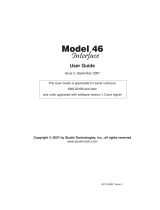2 About punQtum Q-Series Digital Partyline Intercom System
punQtum Q-Series digital partyline intercom system is a digital, easy to use, full-duplex
communications solution for theater and broadcast applications as well as for all kinds of
cultural events like concerts, etc.
It is an all-new, network-based partyline intercom system which combines all standard
partyline system features and more with the advantages of modern IP networks. punQtum Q-
Series works on standard network infrastructure and is easy to install and set up. The system
works “out of the box” with a factory default configuration but can be quickly configured by
user-friendly software to meet individual needs.
The system is completely decentralized. There is no master station or any other central point
of intelligence in the whole system. All processing is handled locally in each device. The
capacity of one partyline intercom system is set to a maximum of 32 channels, 4 program
inputs, up to 4 public announce outputs and 32 control outputs.
punQtum Q-Series digital partyline system is based on Roles and I/O settings to ease the use
and administration of partyline intercom systems.
A Role is a template for the channel configuration of a device. This allows channel settings
and alternate functions to be predefined for different Roles needed to run a live show. As an
example, think of the stage manager, sound, light, wardrobe and security personnel having
different communication channels available to deliver a perfect job.
An I/O setting is a template for the settings of the equipment connected to a device. This, for
example, allows I/O settings to be available for different Headsets being used at a venue to
cover for different environmental situations.
Each device can be configured to any Role and I/O setting available.
Multiple punQtum partyline intercom systems can share the same network infrastructure. This
allows for the creation of production islands within a campus using the same IT network
infrastructure. The number of devices (Beltpacks/Speaker Stations) is theoretically infinite but
limited by the network capacity. Beltpacks are powered by PoE, either from a PoE switch or
from a Speaker Station. They can be daisy-chained to reduce wiring efforts on site.
Beltpacks support simultaneous use of 2 channels with separate TALK and CALL buttons as
well as one rotary encoder for each channel. An alternate page button allows the user to
quickly reach alternate functions such as public announce, Talk To All, Talk To Many, to
control general purpose outputs and access system functions like Mic Kill asf. The Beltpack is
designed with a combination of premium materials, including high-impact plastics and rubber
to make it both tough and comfortable to use in any situation.
punQtum Q-Series Beltpacks and Speaker Stations allow users to replay missed or not
understood messages. Program input signals can be fed into the system using an analog audio
input at any Speaker Station.
Sunlight readable, dimmable RGB color displays used for Beltpacks and Speaker Stations
make for excellent readability of the intuitive user interface.