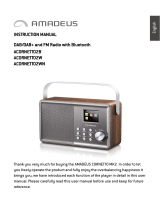Page is loading ...

INSTRUCTION MANUAL
ACAVATO15B
ACAVATO15W
CD micro with DAB+ radio
CAVATO
Thank you for purchasing your new AMADEUS CD Micro with DAB+ Radio.
We recommend that you spend some time reading this instruction manual in order
that you fully understand all the operational features it oers. Read all the safety
instructions carefully before use and keep this instruction manual for future reference.
English

GB-1
SAFETY PRECAUTIONS
- Read all the instructions carefully before using the unit and keep them for future reference.
- Check that the voltage marked on the rating label matches your mains voltage.
- The unit must be placed on a at stable surface and should not be subjected to vibrations.
- Do not place the unit on sloped or unstable surfaces as the unit may fall o or tip over.
- The mains socket must be located near the unit and should be easily accessible.
- Avoid extreme degrees of temperature, either hot or cold. Place the unit well away from heat sources such as radiators or
gas/electric res. Avoid exposure to direct sunlight and other sources of heat.
- Never place any type of candle or naked ame on the top of or near the unit.
- To reduce the risk of re, electric shock or product damage, do not expose this unit to rain, moisture, dripping or
splashing. No objects lled with liquids, such as vases, should be placed on the unit.
- If you spill any liquid into the unit, it can cause serious damage. Switch it o at the mains immediately.
Withdraw the mains plug and consult your dealer.
- To prevent the risk of electric shock or re hazard due to overheating, ensure that curtains and other materials do not
obstruct the ventilation vents.
- Do not install or place this unit in a bookcase, built-in cabinet or in another conned space, ensure that a minimum of 10cm
should be kept around the apparatus for ventilation.
Safety
- Always disconnect the unit from the mains supply before connecting/disconnecting other devices or moving the unit.
- Unplug the unit from the mains socket during a lightning storm.
- This unit will become warm when used for a long period of time. This is normal and does not indicate a problem with the unit.
CA
ACAC
CAUT
TUTU
UTI
II
IO
OO
ON
NN
N
RISK
KSIR KSIR
RISK
OF
FOFO
OF
ELECTRIC
CIRTCELE CIRTCELE
ELECTRIC
SHOCK
KCOHS KCOHS
SHOCK
DO
ODOD
DO
NOT
TON TON
NOT
OPEN
NEPO NEPO
OPEN
Mains Cable
- Make sure the unit is not resting on top of the mains cable, as the weight of the unit may damage the mains cable and
create a safety hazard.
- If the mains cable is damaged it must be replaced by the manufacturer, its service agent, or similarly qualied persons in
order to avoid a hazard.
Interference
- Do not place the unit on or near appliances which may cause electromagnetic interference. If you do, it may adversely aect
the operating performance of the unit, and cause a distorted sound.
Supervision
- Children should be supervised to ensure that they do not play with the unit.
- Never let anyone especially children push anything into the holes, slots or any other openings in the case - this could
result in a fatal electric shock.
Service/Maintenance
- To reduce the risk of electric shock, do not remove screws. The unit does not contain any user serviceable parts.
Please leave all maintenance work to qualied personnel.
- Do not open any xed covers as this may expose dangerous voltages.
- Ensure to unplug the unit from the mains socket before cleaning.
- Do not use any type of abrasive pad or abrasive cleaning solutions as these may damage the unit's surface.
- Do not use liquids to clean the unit.
The lightning ash with arrowhead symbol, within an equilateral triangle, is intended to alert the user to the
presence of uninsulated “dangerous voltage” within the unit’s enclosure that may be of sucient magnitude
to constitute a risk of electric shock.
The exclamation point within an equilateral triangle is intended to alert the user to the presence of important
operating and maintenance (servicing) instructions in the manual accompanying the unit.

1. Remote Control Sensor
2. ON/STANDBY Button
3. Disk tray
4. Display
5. VOLUME +/– Control
6. USB Port
7. AUDIO IN Socket
8. MODE Button
9. SCAN/ Button
10. ENTER/ STOP Button
11. TUNING/ SKIP Button
12. TUNING/ SKIP Button
13. MONO/ STEREO Button
14. open/close Button
3
6 7 8 11
21
12
product overview
front view
MONO/
STEREO
ENTER/
STOP
MODE
4 5
9 10 13 14
rear view
1 2
1. Mains Cable 2. DAB/FM Aerial
GB-2
English

remote control
1. ON/STANDBY Button
2. Number buttons
3. REPEAT Button
4. EQ Button
5. MONO/ST. Button
6. TUNING/SKIP Button
7. PRESET Button
8. VOLUME – Button
9. PRESET Button
10. FOLDER - Button
11. CD Button
12. USB Button
13. BLUETOOTH Button
14. Button(Bluetooth mode)
15. Display Button(CD/USB mode)
16. SCAN Button(DAB mode)
17. OPEN/CLOSE Button
18. MEMORY Button
19. CLOCK Button
20. TIMER Button
21. INTRO Button
22. RANDOM Button
23. MUTE Button
24. SLEEP Button
25. TUNING/SKIP Button
BLUETOOTH
MENU
4
6
7
8
9
5
1
2
3
13
15
17
19
20
21
22
23
24
25
26
27
28
29
30
31
32
33
34
35
36
37
38
16
18
11
10
12
14
26. VOLUME + Button
27. ENTER Button
28. FOLDER + Button
29. AUDIO IN Button
30. TUNER/DAB Button
31. Button
(Bluetooth mode)
32. Button
(Bluetooth mode)
33. Button
(CD/USB mode)
34. Stop Button
(CD/USB mode)
35. Display Button
(DAB mode)
36. MENU Button
(DAB mode)
37. Display Button
(FM mode)
38. SCAN Button
(FM mode)
battery replacement for the remote control
1. Open the battery cover.
2. Insert the LR6 1.5V AA/AM3 battery (included).
Make sure to match the (+) and ( - ) ends of the
battery with the (+) and ( - ) ends indicated in the
battery compartment.
3. Close the cover.
HINT: If the remote control is not in use for a long periods, the battery will become weak, and the remote control
will be not functioned, please replace with new one if above happened.
Handling the Battery
• Improper or incorrect use of batteries may cause corrosion or battery leakage, which could cause re,
personal injury or damage to property.
• Only use the battery type indicated in this manual.
• Do not dispose of the used battery as domestic waste. Dispose of it in accordance with local
regulations.
• Remove the battery from the remote control when not in use for a long period of time, as corrosion or
battery leakage may occur and result in physical injury, and/or property damage, and/or re.
GB-3

remote control operation range
Point the remote control at the unit no more than
4 metres from the remote control sensor and within
60° of the front of the unit.
The operating distance may vary depending on the
brightness of the room.
MONO/
STEREO
ENTER/
STOP
MODE
30° 30°
Max. 4 m
BLUETOOTH
MENU
connecting to the mains socket
• Unwind the mains cable to its full length. Connect the mains cable at the rear of the main unit to the mains
socket. The unit is now connected and ready to use.
Connecting the unit to any other power source may cause damage to the unit.
general operation
powering ON/OFF
When you rst connect the unit to the mains socket, display will show the “Scan Time 00:00:00”. If you can
receive a DAB+ signal in your location, the unit will synchronize to the current local time. After approximate one
minute, it will switch to STANDBY mode.
• Press the ON/STANDBY on the unit or on the remote control to switch the unit to ON mode.
• Press the ON/STANDBY on the unit or on the remote control to switch the unit back to STANDBY mode.
• Disconnect the mains plug from the mains socket if you want to switch the unit o completely.
• When the unit is idle for approximately 15 minutes, it will automatically switch to standby.
• Please turn the unit o completely to save energy when not in use.
selecting modes
Press the MODE button repeatedly on the unit or press the CD, USB, TUNER/DAB, AUDIO IN, BLUETOOTH button
on the remote control to switch between DAB, FM, CD, USB, AUX and Bluetooth modes.
adjusting the volume
• Turn the VOLUME +/– control on the unit or press the VOLUME +/– buttons on the remote control to increase/
decrease the volume.
• If you wish to turn the sound o, press the MUTE button on the remote control. Press the MUTE button again or
press the VOLUME +/– buttons on the remote control or turn the VOLUME +/– control on the unit to resume
normal listening.
GB-4
auto clock setting
The clock can be updated automatically if you can receive a DAB+ signal in your location. In order to synchronise
to the current local time make sure the unit is placed near on the DAB+ signal for a short period of time.
English

1. Press and hold the TIMER button on the remote control until the display
shows “On Timer”, and the hour digits ash.
2. Press the buttons to adjust the hour digits, and then press the
TIMER button to conrm. The minute digits will ash on the display.
3. Press the buttons to adjust the minute digits, and then press
the TIMER button to conrm.
4. When the On Timer Clock set is set, the display will show “O Timer” and the
hour digits will ash.
5. Press the buttons to adjust the hour digits, and then press the
TIMER button to conrm. The minute digits will ash on the display.
6. Press the buttons on the remote control to adjust the minute digits,
and then press the TIMER button to conrm.
7. Press the buttons to select DAB, FM, DISC or USB mode, then
press the TIMER button to conrm. The display will show “VOL#” and ash.
Press the buttons to adjust the volume, and then press the TIMER
button to conrm.
8. Press the TIMER button to select "Timer On", and the Timer is now set.
9. In standby mode, the icon " " will show on the display to indicate the Timer
is On.
manual clock setting
1. In Standby mode, press the CLOCK button on the remote control. The hour digits ash on the display.
2. Press the buttons to adjust the hour digits, and then press the CLOCK button to conrm. The minute
digits will ash on the display.
3. Press the buttons to adjust the minute digits, and then press the CLOCK button to conrm.
4. The time is now set.
If the unit cannot receive any DAB+ signal, you can set the clock manually. Once the DAB+
signal is received, the time will be automatically updated.
setting the daily timer
GB-5
to cancel the daily timer
Press the TIMER button on the remote control repeatedly to select Time O mode. The “ ” indicator will disappear
from the display.
Use the sleep timer to turn the unit o after a certain time in play mode. By setting the sleep timer, you can fall
asleep with music by knowing that your unit will turn o by itself rather than playing all night.
1. To set the sleep timer press the SLEEP button on the remote control repeatedly to select the desired sleep
timer as below:
2. The sleep timer is now set. The display will show “SLEEP #”.
3. Press the SLEEP button to show the reminding time before the unit turn o automatically.
4. To cancel the sleep timer, press the SLEEP button repeatedly to select “Sleep Timer OFF” .
setting the sleep timer
90 80
OFF 10 20 30 40
70 60 50

EQ control
This system supports a variety of equalizers and sound eects.
During playback, press the EQ button on the remote control to select a desired music mode. Each time the EQ
button is pressed, the music mode will change to the next one as follows:
FLAT ROCKCLASSIC JAZZPOP
system reset
There may be times when you need to reset your unit back to the factory settings especially when you
have moved house. If you experience reception problems you may want to reset and try again. If you
move to another part of the country and pick up the local and national DAB+ signals in that area, your
previously tuned channels may no longer be available.
1. During DAB mode, open the CD Disk tray then press and hold the STOP
button on the unit until the display shows “Restarting…FACTORY RESET”.
2. After the unit is reset, it will return to DAB mode.
After the system reset, all the tuned stations, FM/DAB+ preset stations will be erased.
Restarting . . .
FACTORY RESET
DAB+ operation
If the unit is connected to the mains power and then switched on from standby for the rst time, the unit will
automatically enter into the DAB mode and perform auto scan function. During the scan the display will show
“Scanning…” together with a slide bar that indicates the progress of the scan and the amount of stations that
have been found so far.
Once the scan has nished, the unit will select the rst alphanumerically found station. To explore the found
stations, press the buttons.
full scan
The full scan will search for the entire DAB+ Band III channels. After the scan has nished, the rst
alphanumerically found station will be automatically selected.
1. To activate auto scan, press the SCAN button and the display will
show “Scanning … ” and a progressing slide bar.
2. All the stations that have been found will be stored automatically.
To explore and listen to the found stations, press the buttons
to select. Then press the ENTER button conrm into stations.
GB-6
manual tuning
As well as the auto tune function, you can manually tune the receiver. This can help you
when aligning your
aerial or when adding stations that were missed while auto tuning.
1. Press the MENU button on the remote control to display the menu.
2. Press the ENTER button to select Manual tune.
3. Press
the buttons
to cycle through the DAB+ channels,
which are numbered from 5A to 13F.
4. After your desired channel number is selected, press the ENTER button
to conrm. The display will show the multiplex.
5. Press the MENU button again to add selected channel to station list.
DAB
< Manual tune >
Manual tune
< 5A 174 . 928MHz >
Scanning 0
English

secondary services
preset stations (Remote control only)
1. Press and hold the MEMORY button. The display will show “Preset Store <#: (Empty)>”.
2. Press the PRESET buttons to select your desired preset station number. Then press the ENTER
button conrm.
3. The station will be stored in few seconds and the display will then show “Preset #Stored”.
recalling a stored station (Remote control only)
1. Once you have saved a station to one of the preset buttons, you can recall it by pressing the MEMORY button.
2. Press the PRESET buttons until your desired station show on the display; Then press the ENTER
button conrm into stations.
You may see a “ > ” symbol after the name of the station, this indicates that there are secondary services
available to that station. These secondary services contain extra services that are related to the primary station.
e.g. a sports station may want to add extra commentaries. The secondary services are inserted directly after the
primary station in the station list.
To select the secondary station, press the MENU button when the “>” appears in the display before the station
name. When the secondary service ends, the unit will automatically switch back to the primary station.
Storing a new station into a preset location will erase the previously stored station in that location.
DRC (dynamic range compression)
prune
You may remove all unavailable stations from the list.
1. During DAB mode, press the MENU button on the remote control to display the menu.
2. Press buttons to select “Prune” and then press the ENTER button on the remote control to conrm.
3. Press to select <YES>, and then press the ENTER button on the remote control to delete the
unavailable stations.
4. You can press to select <NO>, and then press the ENTER button on the remote control to cancel.
Software information
1. In DAB mode, press the MENU button on the remote control to display the menu.
2. Press buttons to select “SW version”.
3. Press the ENTER button on the remote control to display the software version.
4. Press the MENU button to exit.
GB-7
If you are listening to music with high dynamic range in a noisy environment, you may wish to compress the
audio dynamic range.
1. Press the MENU button on the remote control to display the menu.
2. Press buttons to select “DRC” and then press the ENTER button on the remote control to conrm.
3. Press to select o / high / low.
4. Press the ENTER button on the remote control to conrm.

GB-8
DAB display modes
Press the DISPLAY button on the remote control, the display will switch through the following display modes.
The information of each display mode is displayed on the lower segment of the display.
Signal Strength
The display will show a slide bar to indicate the signal strength, the stronger
the signal, the longer the bar will be from left to right.
Signal Error
This displays a number showing the error rate. If the number is 0, it means the
signal received is error free and the signal strength is strong. If the error rate is
high, it is recommended to re-orient the aerial or re-position the unit.
Signal Strength
Programme Type
Frequency
Signal Error
Audio Bit Rate
Time / Date
Ensemble
DLS
DAB – unlike normal radio, groups together several radio
stations and transmits them on one frequency.
Time / Date
This displays the current time and date provided automatically by the
broadcaster.
Programme Type
This describes the “style” or “genre” of the programme that is being broadcast.
Audio Bit Rate
The display will show the digital audio bit rate being received.
Frequency
This displays the frequency of the present station,such as “11C 220.352MHz”.
Ensemble
This displays the name of the multiplex that contains the station you are
listening to. A multiplex is a collection of radio stations that are bundled and
transmitted on one frequency. There are national and local multiplexes. Local
ones contain stations that are specic to that area.
FM operation
switching from DAB to FM mode
auto scan
To switch the unit to FM mode, press the MODE button repeatedly to select FM mode or press the TUNER/DAB
button on the remote control to switch to FM mode. The display will show the frequency.
Press the SCAN/ button until the tuner starts searching for a station. To scan down the frequency band, press
and hold the SCAN/ button. Once a station has been found, the scanning will stop automatically.
The search may not stop at a station with a very weak signal.
DLS (Dynamic Label Segment)
Dynamic label segment is a scrolling message that the broadcaster may
include with their transmissions. The message usually includes information,
such as programme details etc.
English

With FM radio it may be necessary to ne tune each station by pressing the
buttons repeatedly. Each press will increase/ decrease the frequency by 0.05MHz. If
reception is still poor, adjust the position of the aerial or place the unit to another location.
manual scan
To search for FM stations manually, press the buttons repeatedly until your desired frequency is reached.
audio mode
Press the MONO/STEREO button on the remote control to toggle between the Stereo or Mono modes.
The unit will automatically switch between stereo and mono mode, but you can override
this manually. This is helpful when receiving poor signal.
preset stations
You can store up to 30 of your favourite stations to the memory. This will enable you to access your favourite
stations quickly and easily.
1. To store a preset, you must rst be listening to the station that you would like to save, press and hold the
MEMORY button. The display will show “Preset Store <#: (Empty)>”.
2. Press the PRESET buttons to select your desired preset station number.Then press the ENTER button
conrm.
3. The station will be stored in few seconds and the display will then show “Preset #Stored“.
recalling a stored station
1. Once you have saved a station to one of the preset buttons, you can recall it by pressing the MEMORY button.
2. Press the PRESET buttons until your desired station show on the display; Then press the ENTER
button conrm.
GB-9
Storing a new station into a preset location will erase the previously stored station in that
location.
FM display modes
Press the DISPLAY button on the remote control, the display will switch through the following display modes.
The information of each display mode is displayed on the lower segment
of the display.
Radio Text
As with DAB, the broadcaster can include a scrolling text that displays
information about the current program.
Programme Type
This describes the “style” or “genre” of the programme that is being broadcast.
Frequency
This displays the frequency of the present station, such as "87.50 MHz".
Audio Type
This displays if the station being received is in mono or stereo.
Radio Text
Programme Type
Frequency
Audio Type
Time / Date
Time / Date
The broadcaster (Radio station) provides clock and date information
automatically so there’s no need to manually set this information.

1. Press the open/close button to open the disc tray.
2. Place the CD with the label side up into the CD compartment, and then press the open/close button
to close the disc tray.
3. If there is no disc or the disc can’t be read, “NO DISC” or “Unknown Disc” will show on the display.
4. The total number of tracks will display on the display, then press the SCAN/ button to play the rst
track of the CD/MP3 disc automatically
• This unit can play CD, CD-R, CD-RW disc, 8cm.
compatible disc types
Disc Types Disc Logo Recorded Content
CD-R (CD Recordable) AUDIO
CD-RW (CD-Rewritable) AUDIO
AUDIO-CD (Compact Disc Digital Audio) AUDIO
CD operation
Press the MODE button repeatedly on the unit or press CD on the remote control to select CD mode.
playback
GB-10
to pause playback
1. Press the SCAN/ button to pause the playback.
2. To resume playback, press the SCAN/ button again.
to stop playback
Press the button to stop playback.
skipping to another track
• Press the buttons to skip backwards to the beginning of the track or previous track or skip forwards
to the next track.
• Press and hold the buttons to perform fast forward/reverse playback.
repeat playback
1. During stop or playback mode,press the REPEAT button once on the
remote control, “REP_ONE” will show on the display. The CD will play the
current track repeatedly.
2. Press the REPEAT button twice, “REP_ALL” will show on the display. The
CD will play all tracks repeatedly.
3. Press the REPEAT button once more again, the REPEAT function will turn o.
English

User can program up to 32 tracks in CD mode or 64 tracks in MP3 in any desired order.
Programme mode is activated while in STOP mode.
1. Press the MEMORY button to enter programme mode.
2. Press the buttons to select the track that you want to preset.
3. Press the MEMORY button to conrm the track.
4. Repeat steps 2-3 to programme more tracks. Once it is completed,
press the SCAN/ button to start playback of the programmed tracks.
1. During playback mode, press the RANDOM button on the remote control.
The“RANDOM” indicator will show on the display. All tracks will be played
randomly.
2. Press the buttons to playback the next random track.
3. After all the tracks have played once, the playback will stop automatically.
4. To cancel random playback, press the RANDOM button during RANDOM
playback. Normal playback will resume.
random playback
All tracks on the disc can be played in a random order.
GB-11
programme setting (Remote control only)
programme cancel
To cancel the programme, press the button twice, or open the disk tray and then close it again.
intro playback
• During playback mode,press the INTRO button on the remote control. The “INTRO” indicator will show on the
display. The unit will play the rst 10 seconds of each track.
• Press the INTRO button on the remote control again to resume normal playback.
Bluetooth® operation
The unit has a Bluetooth function that can receive a signal within 8 metres.
Pairing the unit with a Bluetooth device to listen to music:
1. While in the ON mode, press the MODE button repeatedly on the unit or press the Bluetooth button on the
remote control to select Bluetooth mode.
2. If the unit is not paired with any Bluetooth device, the display will ash “BT LINK”.
3. Activate your Bluetooth device and select the search mode.
4. “AMADEUS CAVATO” will appear on your Bluetooth device list.
5. Select “AMADEUS CAVATO” and enter “0000” for the password if necessary.
6. To disconnect the Bluetooth function, press the MODE button to switch to another mode or disconnect the
function from your Bluetooth device.
• If the signal strength is weak, your Bluetooth receiver may disconnect, but it will re-enter pairing
mode automatically.
• For a better signal reception, remove the obstacles between the unit and the Bluetooth device.
• This unit supports A2DP (Advanced Audio Distribution Profile) and AVRCP (Audio Video Remote
Control Prole) functions. This can only be paired with one Bluetooth device at one time.
• Compatibility with all devices and media types is not guaranteed.
• Some mobile phones with the Bluetooth function may connect and disconnect as you make and
end calls. This is not an indication of a problem with your unit.

charge your device
You can charge your device through the USB socket on this unit with a USB cable (not supplied).
GB-12
USB operation
1. There is an USB socket located at the front of the unit. When a USB device is connected to the unit, press the
MODE button repeatedly on the unit or press the USB button on the remote control to select USB mode.
2. The unit will automatically display the total number of tracks.
3. All playback features are the same as if you were playing an MP3 CD.
• The unit can only play MP3 file format in USB operation.
• If your USB device is loaded with MP3’s but the display keeps showing “NO” on the
display, the format of your USB device might not be compatible with the unit.
• This unit supports USB versions 1.1 and 2.0.
• The unit can support USB devices with up to 32GB of memory.
• The unit may not be compatible with all USB devices and memory cards, this is not an
indication of a problem with the unit.
• Press the REPEAT button once, “REP_ONE” will show on the display. It will play the current track repeatedly.
• Press the REPEAT button twice, “REP_ALBUM” will show on the display. It will play the current folder
repeatedly.
• Press the REPEAT button three times, “REP_ALL” will show on the display. It will play all les repeatedly.
• Press the REPEAT button once more again, the repeat function will turn o.
AUX operation
1. There is an AUDIO IN socket located at the front of the unit. Analogue audio sound signals from other
audio sources can be input to the unit through this socket.
2. Connect the input to another audio device via an AUX cable (not included) with AUDIO IN socket.
3. Press the MODE button repeatedly on the unit or press the AUDIO IN button on the remote control to select
AUX mode.
4. Turn the VOLUME+/- control on the unit or press the VOLUME +/– buttons on the remote control to adjust
the volume control for your desired sound output level.
5. In AUX mode, operate your connected audio device directly for playback features.
• When connecting the external audio device, refer to the owner’s manual of the external
device.
• Examples of External Audio Device that can be connected to the unit are: Portable MP3
Players, Cassette Players, Mini Disc Players, DVD Players, etc.
4-hour playback:
1. If the unit is in AUX mode more than 4 hours, it will automatically switch to standby mode.
2. 10 minutes before entering standby, “AUTO-OFF” will ash on the display.
3. Press the INTRO button to continue cancel auto o function.
• The maximum current for USB charging is 1A.
• All devices for USB charging are not guaranteed.
English

GB-13
Maintenance
Storing Discs
• Do not store discs in places subjected to direct sunlight or near heat sources.
• Do not store discs in places subjected to moisture and dust such as a bathroom or near a humidifier.
• Storing discs vertically in a case, stacking discs or placing objects on discs outside of their cases may
cause warping.
Cleaning Discs
• Fingerprints and dust on the disc cause picture and sound
deterioration. Wipe the disc from the centre outwards with
a soft cloth. Always keep the disc clean.
• If you cannot wipe off the dust with a soft cloth, wipe the disc
lightly with a slightly moistened soft cloth and nish with a
dry cloth.
• Do not use any type of solvent such as thinner, benzine,
commercially available cleaners or antistatic spray. They
may damage the disc.
Handling Discs
• Do not touch the playback side of the disc.
• Do not attach paper or tape to the disc.
specications
Power Supply AC 100-240V ~50/60Hz
Output Power 5W x 2
USB Power 5V 1000mA
Frequency Range DAB 174-240 MHz FM 87.5 – 108 MHz
Compact Disc Frequency Response: 20 Hz – 20 kHz
Unit Dimension 350 mm (W) x 210 mm (D) x 120 mm (H)
Unit Net Weight
Features and specications are subject to change without prior notice.
~ 2.6 kg

GB-14
This symbol on the product or in the instructions means that your electrical and electronic equipment should be
disposed at the end of its life separately from your household waste. There are separate collection systems for
recycling in the EU.For more information, please contact the local authority or your retailer where you purchased
the product.
Notes for battery disposal
The batteries used with this product contain chemicals that are harmful to the environment.
To preserve our environment, dispose of used batteries according to your local laws or regulations. Do not
dispose of batteries with normal household waste. For more information, please contact the local authority
or your retailer where you purchased the product.
Imported and Exclusively marketed by:
Expert AS
PO Box 43,
N-1483 Hagan
Customer helpline number Norge: 815 48 100
Customer helpline number Finland: 020 7100 670
Customer helpline number Danmark +45 70 70 17 07
Email Norge: kundesenter@expert.no
Email Finland: asiakaspalvelu@expert.
Email Danmark: kundeservice@expert.dk
English


BRUKSANVISNING
ACAVATO15B
ACAVATO15W
CD Micro med DAB+-radio
CAVATO
Takk for at du kjøpte denne nye AMADEUS CD Micro med DAB+-radio.
Vi anbefaler at du tar deg tid til å lese gjennom hele bruksanvisningen for å bli fortrolig
med alle funksjonene den har. Les alle sikkerhetsanvisningene nøye før bruk, og
oppbevar bruksanvisningen for fremtidig referanse.
Norsk
Norsk

NO-1
FORHOLDSREGLER FOR SIKKERHET
- Les alle anvisningene nøye før du tar enheten i bruk, og behold dem for fremtidig referanse.
- Kontroller at spenningen som står på strømkravetiketten, samsvarer med spenningen i stikkontakten.
- Enheten må plasseres på en at, stabil overate som ikke er utsatt for vibrasjoner.
- Ikke sett enheten på skjeve eller ustabile overater, da den kan falle ned eller velte.
- Stikkontakten må være i nærheten av enheten, og den må være lett tilgjengelig.
- Unngå ekstreme temperaturer, både høye og lave. Plasser enheten i god avstand fra varmekilder, som radiatorer eller ovner.
Unngå direkte solskinn og andre varmekilder.
- Plasser aldri noe slags levende lys eller annen åpen amme på eller i nærheten av enheten.
- For å redusere risikoen for brann, elektrisk støt eller produktskade må denne enheten ikke utsettes for regn, fuktighet, drypp
eller sprut. Væskefylte gjenstander, som f.eks. blomstervaser, må ikke settes på enheten.
- Hvis du søler væske inn i enheten, kan det føre til alvorlig skade. Du må da straks slå av strømmen.
Trekk støpslet ut av stikkontakten, og ta kontakt med forhandleren.
- Forebygg risikoen for elektrisk støt og brann som følge av overoppheting ved å påse at gardiner og andre gjenstander ikke
tetter ventilasjonsåpningene.
- Ikke installer eller plasser denne enheten i en bokhylle, i et innebygget kabinett eller i andre trange rom, og pass på at det er
minst 10 cm plass rundt apparatet for ventilasjon.
Sikkerhet
- Trekk alltid støpselet ut av stikkontakten før du kopler til eller kopler fra noe annet utstyr, og før du ytter enheten.
- Trekk støpslet ut av stikkontakten under tordenvær.
- Enheten blir varm når den brukes over lenger tid. Dette er normalt, og er ikke en indikasjon på et problem med enheten.
FORSIKTIG
FARE FOR ELEKTRISK STØT
MÅ IKKE ÅPNES
Strømledning
- Påse at enheten ikke står på strømledningen, da vekten av enheten kan skade ledningen og skape en sikkerhetsrisiko.
- Hvis strømledningen er skadet, må den skiftes av produsenten, av produsentens servicerepresentant eller av en tilsvarende
kvalisert person for å unngå fare.
Interferens
- Ikke sett enheten på eller i nærheten av apparater som kan skape elektromagnetisk interferens. Dette kan forringe enhetens
ytelse og gi forvrengt lyd.
Tilsyn
- Barn må være under tilsyn for å sikre at de ikke leker med enheten.
- La aldri barn eller andre stikke gjenstander inn i hull, spalter eller andre åpninger i kabinettet – dette kan føre til dødelig
elektrisk støt.
Reparasjon/vedlikehold
- For å redusere risikoen for elektrisk støt må ingen skruer fjernes. Enheten inneholder ingen deler som brukeren selv kan
reparere.
Overlat alt vedlikeholdsarbeid til kvalisert personell.
- Ikke fjern noen faste deksler, da dette kan utsette deg og andre for farlige spenninger.
- Trekk alltid støpslet ut av stikkontakten før du rengjør enheten.
- Ikke bruk skureputer eller skuremidler av noe slag, da disse kan skade enhetens overate.
- Ikke bruk væsker til å rengjøre enheten.
Pilen som er formet som et lyn med pilspiss i en likesidet trekant er ment for å varsle brukeren om uisolert
«farlig spenning» inne i produktet som kan være så sterk at den utgjør en risiko for elektrisk støt.
Utropstegnsymbolet i en likesidet trekant har til hensikt å advare brukeren om at det nnes viktige anvisninger om
betjening og vedlikehold (service) i håndboken som følger med enheten.

1. Fjernkontrollsensor
2. ON/STANDBY -knapp
3. Platesku
4. Skjerm
5. VOLUME +/– (Volumkontroll)
6. USB-port
7. AUDIO IN -kontakt
8. MODE -knapp
9. SCAN/ -knapp
10. ENTER/ STOP -knapp
11. TUNING/ SKIP -knapp
12. TUNING/ SKIP -knapp
13. MONO/ STEREO -knapp
14. open/close -knapp
3
6 7 8 11
21
12
produktoversikt
sett forfra
MONO/
STEREO
ENTER/
STOP
MODE
4 5
9 10 13 14
sett bakfra
1 2
1. Strømledning 2. DAB/FM-antenne
NO-2
Norsk

fjernkontroll
1. ON/STANDBY -knapp
2. Nummerknapper
3. REPEAT -knapp
4. EQ-knapp
5. MONO/ST.-knapp
6. TUNING/SKIP -knapp
7. PRESET -knapp
8. VOLUME -knapp
9. PRESET -knapp
10. FOLDER -knapp
11. CD-knapp
12. USB-knapp
13. BLUETOOTH-knapp
14. -knapp (Bluetooth-modus)
15. DISPLAY-knapp (CD/USB-modus)
16. SCAN -knapp (DAB-modus)
17. OPEN/CLOSE -knapp
18. MEMORY -knapp
19. CLOCK -knapp
20. TIMER -knapp
21. INTRO-knapp
22. RANDOM -knapp
23. MUTE -knapp
24. SLEEP -knapp
25. TUNING/SKIP -knapp
BLUETOOTH
MENU
4
6
7
8
9
5
1
2
3
13
15
17
19
20
21
22
23
24
25
26
27
28
29
30
31
32
33
34
35
36
37
38
16
18
11
10
12
14
26. VOLUME +
27. ENTER-knapp
28. FOLDER + -knapp
29. AUDIO IN -knapp
30. TUNER/DAB -knapp
31. -knapp
(Bluetooth-modus)
32. -knapp
(Bluetooth-modus)
33. -knapp
(CD/USB-modus)
34. Stop -knapp
(CD/USB-modus)
35. DISPLAY-knapp
(DAB-modus)
36. MENU -knapp
(DAB-modus)
37. DISPLAY -knapp
(FM-modus)
38. SCAN -knapp
(FM-modus)
skifte batteriet i fjernkontrollen
1. Åpne batteridekselet.
2. Sett inn LR6 1,5 V AA/AM3-batteriet (følger med).
Pass på at batteripolene (+) og (−) samsvarer med
avmerkingene (+) og (−) som vist på tegningen.
3. Lukk dekselet.
TIPS: Hvis fjernkontrollen ikke er i bruk på en lengre periode, vil batteriet bli svakt, og fjernkontrollen vil ikke fungere.
I så fall må batteriet byttes.
Behandle batteriet
• Utilbørlig eller feil bruk av batterier kan føre til korrosjon eller batterilekkasje, noe som kan forårsake
brann, personskader eller skade på eiendom.
• Bruk kun batteritypen som angis i denne bruksanvisningen.
• Ikke kast brukte batterier som husholdningsavfall. Kast dem i henhold til lokale bestemmelser.
• Ta batteriet ut av fjernkontrollen hvis den ikke skal brukes på en lang stund. Ellers kan korrosjon eller
batterilekkasje oppstå, noe som kan føre til personskade, skade på eiendom og/eller brann.
NO-3
/