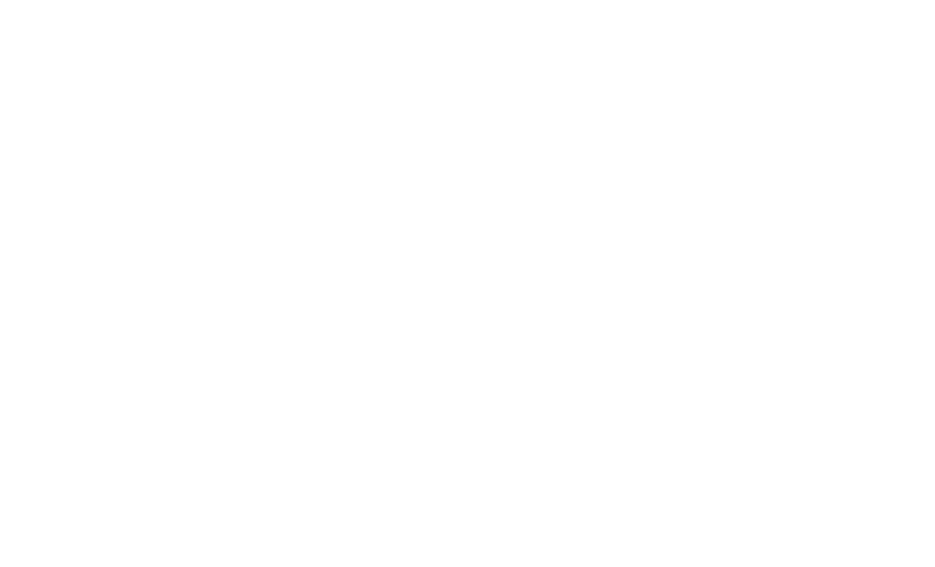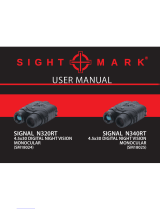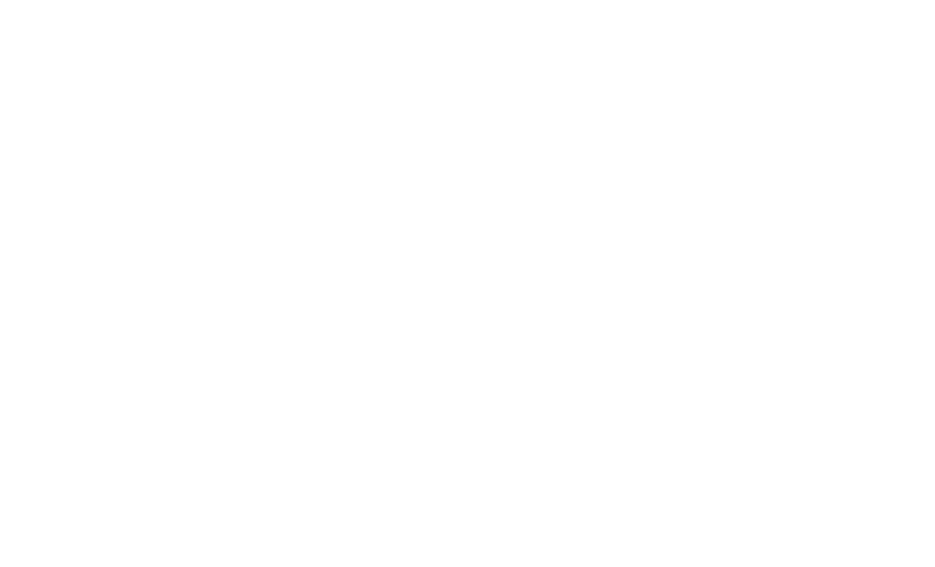
9
• SELECTING PAL OR NTSC VIDEO OUTPUT
The Video Output jack (G) is set to NTSC format (30fps TV standard in the USA, Canada, Mexico, etc.) by default. To select PAL
video output (25fps) format as used in other countries, connect the unit to your video device first, then hold both the IR
button (C) and Image Brightness (E) buttons down for 5 seconds while viewing the display through the eyepiece. When the
display changes to “PAL”, release the buttons. To switch back to NTSC video output format, hold both buttons for 5 seconds until
the display indicates “NTSC”, then release the buttons. Note: The “Auto Off” feature is disabled when using the Video Output jack.
CARE AND MAINTENANCE
Your Bushnell Equinox Z Digital Night Vision device was designed to provide many years of reliable service. To ensure that you get the most enjoyment
out of your Digital Night Vision device, always obey the following warnings and precautions.
Keep the device away from any heating and air conditioning vents or other heating devices, direct sunlight, and moisture.
Always store the unit in its carrying case in a dry well ventilated space in temperature above +15°C (60° F). Do not store near heating devices.
Do not store in direct sunlight or high humidity conditions (higher than 70 %).
Clean the optical lens with camera lens cleaning supplies.
Clean the exterior of the device with a soft clean cloth.
Remove the batteries if the device will not be used for longer than a few weeks.
WARNING AND PRECAUTIONS
Avoid dropping or otherwise shocking the unit. Although designed for rugged outdoor use, this device incorporates sophisticated digital
circuitry which could be damaged in extreme cases of misuse.
Do not open the body of the device or otherwise attempt to service this device.
Never pour alcohol or any other liquids directly onto the lens surfaces.
Do not clean lenses and unit surfaces with paper based products, such as newspaper, textbook paper, etc. as it can damage the coating.
Avoid removing the eyepiece as the LCD display could become damaged.
Do not leave the device in direct sunlight or rain. The unit is water resistant, but is not designed for prolonged exposure to moisture and
cannot be submerged in water.
After the unit is operated in temperatures below zero, wait at least 3 hours at room temperature, to avoid condensation accumulating on the
internal lens surfaces and the consequent fogging caused by extreme temperature differences.