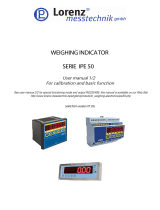Page is loading ...

ふ
Check Weighing Indicator
1WMPD4000489B

This is a hazard alert mark.
This mark informs you about the operation of the product.
Note This manual is subject to change without notice at any time to improve the product. No
part of this manual may be photocopied, reproduced, or translated into another language
without the prior written consent of the A&D Company.
Product specifications are subject to change without any obligation on the part of the
manufacture.
Modbus is a registered trademark of the Schneider Electric Corporation.
Copyright 2019

Page 1
Contents
1. Compliance ................................................................................................ 5
1.1.1. Compliance with FCC rules ........................................................... 5
1.1.2. Compliance with European Directives ........................................... 5
2. Outline and Features ................................................................................. 6
2.1. Precautions ........................................................................................ 7
2.2. Front Panel ........................................................................................ 8
2.2.1. Keys ............................................................................................... 9
2.2.2. Symbols ....................................................................................... 10
2.3. Rear Panel ....................................................................................... 11
3. Installation ................................................................................................ 12
3.1. Installing Options ............................................................................. 12
3.2. Mounting the Indicator ..................................................................... 13
3.3. Connecting the Loadcell Cable ........................................................ 14
3.3.1. Verifying Loadcell Output and Input Sensitivity ................................. 15
3.4. Wiring the Power Cord ..................................................................... 16
4. Basic Operation ....................................................................................... 17
4.1. Key Operation Examples ................................................................. 17
4.1.1. Standby Mode .............................................................................. 17
4.1.2. Cursor Operation ......................................................................... 17
4.1.3. Inputting Characters ..................................................................... 17
4.1.4. Calling a Code ............................................................................. 18
4.1.5. Entering a Correction Mode ......................................................... 18
4.1.6. Entering The Menu ...................................................................... 18
4.2. Status Chart ..................................................................................... 19
4.2.1. Mode Map and Menu ................................................................... 19
4.2.2. Status of Weighing Mode ............................................................. 20
5. Calibration ................................................................................................ 21
5.1.
Actual Load Calibration (using a Mass) ........................................... 22
5.2. Digital Span (Calibration without a Mass) ........................................ 23
5.3. Gravity Acceleration Correction ....................................................... 24
5.3.1. Gravity Acceleration Reference ................................................... 24
5.4. Calibration Error ............................................................................... 25
6. Check Weighing Sequence ...................................................................... 27
6.1. Automatic Mode ( weighing in motion) ............................................. 27
6.2. Conveyor Stop Mode ....................................................................... 29
6.3. Foreign Matter Detection ................................................................. 31
6.4. OK Mode .......................................................................................... 33
6.5. Manual Mode ................................................................................... 35
6.6. Simple Mode .................................................................................... 37
6.7. Status and Check Weighing Sequence ........................................... 39
7. Code ........................................................................................................ 43
7.1. Use of the Code ............................................................................... 44
7.1.1. Recalling a Code.......................................................................... 44

Page 2 AD-4404
7.1.2. Editing a Code in the Sub-display ................................................ 44
7.2. The Menu of Code Edit .................................................................... 45
7.2.1. Edit ............................................................................................... 45
7.2.2. Search ......................................................................................... 45
7.2.3. Delete .......................................................................................... 46
7.2.4. Copy ............................................................................................ 46
7.2.5. Preset Tare .................................................................................. 47
7.3. Recalling a Code ............................................................................. 48
8. Other Functions ....................................................................................... 50
8.1. Zero Tracking Function .................................................................... 50
8.1.1. Static Zero Tracking Function ...................................................... 50
8.1.2. Dynamic Zero Tracking Function ................................................. 51
8.2. Judgement and Selector Action ....................................................... 52
8.3. Loss-in-weight .................................................................................. 53
8.4. Motion Compensation ...................................................................... 53
8.5. Detection Method ............................................................................. 54
8.5.1. Detecting Front with Position Sensor ........................................... 54
8.5.2. Detecting End with Position Sensor ............................................. 54
8.5.3. Detecting Gross Value above Zero Band ..................................... 55
8.5.4. Detecting Gross Value within Zero Band ..................................... 55
8.6. Check to Forward the Article ............................................................ 55
8.7. Duplication of the Articles ................................................................ 56
8.8. Crush of the Articles ........................................................................ 56
8.9. BUSY Output ................................................................................... 57
8.10. Stop Input during BUSY ................................................................... 57
8.11. Output for Foreign Matter Detection ................................................ 58
8.12. Evaluation Output ............................................................................ 58
8.12.1. Comparison Output .................................................................... 58
8.12.2. Output to Selectors .................................................................... 59
8.13. Buzzer Output .................................................................................. 60
8.14. Total Function .................................................................................. 60
8.15. Safety Check Function ..................................................................... 61
8.16. Zero Operation ................................................................................. 62
8.17. Tare Operation ................................................................................. 63
8.17.1. Tare Clear Operation ................................................................. 63
8.18. Preset Tare ...................................................................................... 64
8.19. Customizing F1 and F2 key ............................................................. 64
8.20. Customizing Sub Display ................................................................. 65
8.21. Graph Display .................................................................................. 68
8.22. Canceling Last Judgement .............................................................. 69
8.23. Clearing the Total ............................................................................ 69
8.24. Error Message and Alarm ................................................................ 70
8.25. Graphic Status Indicator .................................................................. 72
8.26. Memory Backup ............................................................................... 73
9. Interface ................................................................................................... 74
9.1.
Control I/O Function ......................................................................... 74
9.1.1. Interface Circuit ............................................................................ 74
9.1.2. Timing Chart ................................................................................ 75
9.2. Built-in RS-485 Interface .................................................................. 76
9.2.1. Settings of Parameters for RS-485 .............................................. 76
9.2.2. Connection ................................................................................... 77

AD-4404 Page 3
9.2.3. Timing Chart ................................................................................ 78
9.2.4. Communication Modes ................................................................ 78
9.2.5. General Data Format ................................................................... 79
9.2.6. A&D Data Format ......................................................................... 80
9.2.7. Address ........................................................................................ 81
9.2.8. Command List .............................................................................. 82
9.2.9. ASCII Code for Display Characters .............................................. 83
9.2.10. Protocol
(Communication Procedure and Format)
................................ 84
9.3. Modbus Interface for RS-485 ............................................................ 91
9.4. Built-in Current Loop Output ............................................................ 98
9.4.1. Connection ................................................................................... 98
9.4.2. Communication Modes ................................................................ 98
9.4.3. Data Format ................................................................................. 99
9.4.4. Settings of Parameters for Current Loop ..................................... 99
9.4.5. Print Format (Process Print) ........................................................ 99
9.4.6. Time Stamp ............................................................................... 102
9.5. BCD Output of Option OP-01 ......................................................... 103
9.6. Relay Output of Option OP-02 ....................................................... 107
9.7. RS-422/485 Interface of Option OP-03 .......................................... 108
9.8. RS-232C Interface of Option OP-04 .............................................. 111
9.9. Parallel I/O of Option OP-05 .......................................................... 112
9.10. Analog Output of Option OP-07 ..................................................... 114
10. Maintenance (Monitor and Test) ............................................................ 115
10.1.1. Basic Operation ....................................................................... 115
10.2. Monitor Mode ................................................................................. 115
10.2.1. Monitoring the Control I/O Function ......................................... 115
10.2.2. Monitoring Built-in RS-485 Interface ........................................ 115
10.2.3. Monitoring Built-in Current Loop Output ................................... 116
10.2.4. Monitoring A/D Converter ........................................................ 116
10.2.5. Monitoring BCD Output of OP-01 ............................................ 116
10.2.6. Monitoring Relay Output of OP-02 ........................................... 116
10.2.7. Monitoring RS-422/485 Interface of OP-03 .................................. 117
10.2.8. Monitoring RS-232C Interface of OP-04 .................................. 117
10.2.9. Monitoring Parallel I/O of OP-05 .............................................. 117
10.2.10. Monitoring Analog Output of OP-07 ....................................... 117
10.3. Test Mode ...................................................................................... 118
10.3.1. Testing Control I/O Function .................................................... 118
10.3.2. Testing Built-in RS-485 Interface ............................................. 118
10.3.3. Testing Built-in Current Loop Output ........................................ 118
10.3.4. Testing A/D Converter ............................................................. 119
10.3.5. Testing BCD Output of OP-01 ................................................. 119
10.3.6. Testing Relay Output of OP-02 ................................................ 119
10.3.7. Testing RS-422/485 Interface of OP-03 ................................... 119
10.3.8. Testing RS-232C Interface of OP-04 ....................................... 120
10.3.9. Testing Parallel I/O of OP-05 ................................................... 120
10.3.10. Testing Analog Output of OP-07 ............................................ 120
10.4. Initializing Parameters ................................................................... 121
10.5. Remote Operation .......................................................................... 123
11. Function List........................................................................................... 124
11.1.1. Operation Keys ........................................................................ 124
11.1.2. Outline of the Function List ...................................................... 125

Page 4 AD-4404
11.2. Referring Parameters..................................................................... 126
11.3. Parameter List ............................................................................... 127
12. Specifications ......................................................................................... 155
12.1. Dimensions .................................................................................... 158
12.2. Accessories ................................................................................... 158
13. Index ...................................................................................................... 159

AD-4404 Page 5
1. Compliance
1.1.1. Compliance with FCC rules
Please note that this equipment generates, uses and can radiate radio frequency
energy. This equipment has been tested and has been found to comply with the limits
of a Class A computing device pursuant to Subpart J of Part 15 of FCC rules. These
rules are designed to provide reasonable protection against interference when this
equipment is operated in a commercial environment. If this unit is operated in a
residential area it may cause some interference and under these circumstances the
user would be required to take, at his own expense, whatever measures are
necessary to eliminate the interference.
(FCC = Federal Communications Commission in the U.S.A.)
1.1.2. Compliance with European Directives
This appliance complies with the statutory EMC (Electromagnetic Compatibility)
directive 89/336/EEC and the Low Voltage Directive 73/23/EEC for safety of electrical
equipment designed for certain voltages.
Note: The displayed value may be adversely affected under extreme electromagnetic
influences.

Page 6 AD-4404
2. Outline and Features
The AD-4404 indicator is designed for checking and/or selecting the weight of
products carried on conveyors. The indicator has five weighing modes and a
selection function to classify 5 levels of weight. As a check weighing example, there is
a check weighing application, using a foreign matter detector.
Large display
The indicator has a blue vacuum fluorescent display (VFD).
The character height of the main display is 18 mm.
Current weighing data, names, setpoints (comparison references) and total data are
displayed at the same time.
Water-resistant panel
The classification code of the front panel is equivalent to IP-65 of IEC 529 using the
accessory rubber packing. The "IP-65" code is explained as follows:
IP: International Protection.
6: Against ingress of solid foreign objects.
Dust-tight. No ingress of dust.
5: Against ingress of water with harmful effects.
Protected against water jets (no powerful jets). Water projected in jets against
the enclosure from any direction shall have no harmful effects.
Operation guidance
Messages that assist current operation are displayed on the front panel and major
operators should be able to operate the indicator without referring to the instruction
manual.
Full weighing sequences
The following five modes are installed in the AD-4404;
Automatic mode, conveyor stop mode, OK mode, manual mode and simple mode.
The five levels to select or check weight can be used for the check weighing.
AD-4404 can be linked to a foreign matter detector.
External buzzer has different sounds adapted to the result.
RS-485 interface
32 indicators can be connected to a programmable controller or a personal computer.
The protocols are according to public formats.
Optional accessories
Interface options: AC 250 V direct drive relay, serial interface,
parallel interface, analog output, etc.
There are three expansion slots for options.

AD-4404 Page 7
Check mode during operation
The monitor mode can confirm system status during operation.
The test mode can test the Input / Output interface.
Even if there is no monitor instrument, the interface can be confirmed.
2.1. Precautions
Before use, confirm the following articles for safe operation.
Grounding the indicator
Ground the indicator. The earth terminal
is on the rear panel.
Separate this earth ground line from others, like ground line of a motor, inverter or a
power source. Unless the indicator is grounded, it may result in receiving an electric
shock, cause operation error or catch fire.
Use an adequate power cord
Confirm the AC voltage, current of the power cord and the receptacle type. If the
voltage range of the cord is lower than the power line voltage, it may cause leakage or
catching fire. Use compression terminals to connect the power cord to the rear panel
terminals.
Fuse
The fuse is installed to help prevent the indicator from catching fire.
The indicator is equipped with many safety circuits. Therefore, the fuse is not damaged
in normal operation. If the fuse is damaged, do not replace it, contact your local A&D
dealer. This trouble may have been caused by strong electric discharge.
Splashing water
The indicator is not water-resistant. When the indicator is mounted to a panel with the
accessory rubber seal, the front panel is equivalent to IP-65.
Flammable gas
Do not install the indicator where flammable gas is present.
Heat radiation of the indicator
Space out instruments to radiate heat sufficiently.
Use a cooling fan to keep the operating temperature of the indicator within
specifications.
Removing the cover
Disconnect the indicator from the power source before removing the cover to avoid
receiving an electric shock.
Do not touch the internal circuit within 10 seconds after turning off the indicator to
avoid receiving an electric shock.

Page 8 AD-4404
2.2. Front Panel
Display
Main display
Weighing data is displayed.
Status indicator
Graphic status indicator
Weighing unit
Sub-display
Selected principal data. Example:
Total data, parameters and code,
guidance are displayed.
Standby indicator
Alphanumerical keys and
numerical keys
Judgement symbol
Operation status
Weighing unit
Count Result
Graph of level
Hi Hi
Hi
OK
Lo
Lo Lo
Comparison parameter (setpoint data)
Name and
Code numbe
r
Kind of display
Status indicator
Weighing value

AD-4404 Page 9
2.2.1. Keys
The START key of the conveyor belt.
The STOP key of the conveyor belt.
The key to select a function of a key.
The key to call the code.
Pressing the CODE RECALL key to recall the code.
Pressing and holding the SHIFT key, press the CODE SET key to
select the principal codes for display in the sub-display.
The key to move the cursor or scroll the function number.
Pressing and holding the SHIFT key, press the key to decrease the
code number.
The key to select alphabetical keys, upper keys, lower keys or
numerical keys.
to ,
Alphanumeric keys.
The escape key.
The ESC key is used to undo the last key action and to return to the
previous mode.
Pressing and holding the OFF key more than three seconds in
weighing mode, turn off the display (Standby mode).
The ENTER key for parameter settings.
The ON key turns on the display while in standby mode.
Pressing and holding this key, press the key to enter the menu.
Pressing and holding the TARE key, press the ON key after turning off,
the indicator displays gross value and does not to compensate zero.
Pressing this key, the key works as the F1 key.
Pressing and holding the SHIFT key, press this key, the key works as
the F2 key. Preset the function of the F1 and F2 key at othef-2 and
othef-3 in the function list.
The key to shut off the buzzer.
Pressing and holding the SHIFT key, press the CLEAR TOTAL key to
clear the total data of the current code.
Pressing the key, this key works as the TARE key. The tare key is
used to display the net value that subtracts the tare weight from the
gross value.
Pressing and holding the SHIFT key, press the ZERO key, this key
works as the zero key. The current weighing display becomes zero and
displays sign CZ.

Page 10 AD-4404
2.2.2. Symbols
Main display
While weighing sequence mode stops, weighing data is displayed.
While weighing sequence mode operates, each judged weighing
value is held and is displayed.
Sub display
Code numbers, operation guidance, graph, setpoint and others are
displayed selectively.
Weighing unit
The indicator that is displayed when the weighing unit is selected in
the calibration mode.
Status indicator The current weighing status is displayed.
Graphic status
indicator
The current weighing situation is displayed with symbols.
The classification number is displayed, when an error occurred or
an alarm is indicated.
STABLE The sign is illuminated when the current weighing display is stable.
GROSS The sign is illuminated when the main display is the gross data.
NET The sign is illuminated when the main display is the net data.
TARE ENT
Tare entered.
The sign is illuminated when a tare value stored.
HOLD The sign is illuminated when the main display is held.
CZ
Center of zero.
The sign is illuminated when the gross value is within the center of
the zero point of zero calibration.
ZR.ERR
Zero error.
Error message for zeroing the gross data of the main display.
SQ.ERR
The sequence error sign.
Indicates a weighing sequence error.
ALARM 1 An error sign preset to alarm 1.
ALARM 2 An error sign preset to alarm 2.
Operate
The sign is illuminated while the weighing sequence works.
The sign is turned on and off while the weighing sequence is pause.
BUSY
The sign is illuminated while material is weighed and data is processed.
ZTR
Zero track function. The sign is illuminated for one second when
zero track function works.
0. BAND
The zero band sign.
When the gross data is within the range of the zero band (around
the zero point), this sign is illuminated.
D.COMP
Dynamic compensation function to correct weighing value. The sign is
illuminated when the coefficient is not 1 in the automatic mode.

AD-4404 Page 11
Lo
The weighing data is lighter than lower limit. Data < Lower limit.
OK
The weighing data is acceptable. Lower limit ≦ Data ≦ Higher limit
Hi
The weighing data is heavier than higher limit. Higher limit Data
2.3. Rear Panel
Loadcell terminal.
Eight 350 loadcells can be
connected in parallel.
Built-in RS-485 terminal.
Possible use: to read weighing data, write
parameters, connect 32 indicator units
using the multi-drop connection.
Main
power
switch
Power cord terminal
AC85V ~ 250V
Option slots to connect three
optional accessories in
maximum. Example: BCD
output, Relay output, Analog
output and field bus.
Built-in current loop output
Use to connect A&D
external monitor or printer.
Control I/O to connect to
external control units.
11 input terminals,
11 output terminals,
An input common terminal
An output common terminal
Option
Slot 1
Option
Slot 2
Option
Slot 3

Page 12 AD-4404
3. Installation
Installation Procedure
Remove the power cord before installing the indicator or an option.
Turn off peripheral devices before connecting them.
Insert the options before installing the indicator.
Mount the indicator to the panel.
Connect cables and wires to the indicator.
3.1. Installing Options
Caution
Remove the power cord before installing an optional accessories.
Do not install the same option to input data or comunication option using slots.
Do not assign the same function to multiple input terminals.
Never touch the internal parts within ten seconds after removing the power
cord because you may receive an electric shock.
Do not forget to tighten the screws. If a screw is not tightened, it may cause a
short circuit or an error due to noise.
Step 1 Remove the power cord.
Step 11 Initialize the RAM data in accordance with section "9.4. Initializing Parameters".

AD-4404 Page 13
3.2. Mounting the Indicator
The indicator can be mounted on a panel using the slide rails.
If the accessory packing rubber is used, the front panel is equivalent to IP-65 of IEC 529.
Panel Cutout Size
Slide rail
M4 nylon washe
r
M4x15 truss head screw Panel
Rubber packing
(156)
186
+1.1
-0.0
92
+0.8
-0.0

Page 14 AD-4404
3.3. Connecting the Loadcell Cable
Caution
Do not share the loadcell cable with noise-generating devices or power lines,
because the loadcell signal is very sensitive.
We recommend that you use a 6 wire shielded cable to prevent loss of weighing
precision.
If the length of loadcell cable is shorter than 5 m, you may use a 4 wire shielded cable
with terminals 1 & 2 connected together (connected EXC+ and SEN+) and terminals
3 & 4 connected together (connected EXC- and SEN-).
Adaptable Compression Terminal Parts
Use the appropriate compression terminal parts to attach the cables.
Loadcell Output Adjustment for Zero Calibration
(Zero Point Adjustment)
If the message "CERR2" is displayed, the zero point of zero calibration is too large.
If the message "CERR3" is displayed, the zero point of zero calibration is too small.
Use a resistor of more than 50 k with low (good) temperature coefficient, when
adding a resistor, to adjust the loadcell output, to the indicator terminals.
In Case of Positive Offset In Case of Negative Offset

AD-4404 Page 15
3.3.1. Verifying Loadcell Output and Input Sensitivity
The input sensitivity of the indicator is 0.3V/division or more. Adapt to the following
inequality, when you design a weighing instrument using the indicator and loadcell(s).
Caution
A change in input voltage sensitivity is equivalent to a single division change
of the display. Select as large an input voltage sensitivity voltage as possible
so that the weighing interval becomes stable.
Consider the leverage if a lever is used.
Weighing instrument
using one loadcell.
A: Rated capacity of loadcell [kg]
B: Rated output [mV/V]
D: Weighing interval [kg]
E: Excitation voltage [mV]
N: Number of loadcells
Weighing instrument
using multi-loadcell
Verification Example
Design:
Loadcell N=1
Rated capacity A=750 [kg]
Rated output B=3 [mV/V]
Excitation voltage E=5000 [mV]
Weighing interval D=0.05 [kg]
Weighing capacity 300 [kg]
Therefore,
regard the instrument as a good design.

Page 16 AD-4404
3.4. Wiring the Power Cord
Caution
Ground the indicator using terminal E to avoid receiving an electric shock or
an error due to discharge of static electricity.
Do not share the ground wire with an electrical device that generates noise.
Do not use an unstable power source.
Do not share the power cord with a motor system (a noise-generating device)
to avoid operation error.
The power source can be from AC 85V to AC 250V with 50 Hz or 60 Hz.
Adaptable Compression Terminal Parts
Use the appropriate compression terminal parts to attach the cables.

AD-4404 Page 17
4. Basic Operation
4.1. Key Operation Examples
This section describes how to use key operation.
Caution The key operation immediately affects to the status of the indicator. Always
check the keys to select before proceeding.
4.1.1. Standby Mode
OFF Press and hold the OFF key about three seconds in the
weighing mode. Then the indicator enters the standby mode
and displays the standby indicator.
In the standby mode, All interface circuits are turned off and
only the internal circuits work.
ON The ON key is used to turn on the indicator.
4.1.2. Cursor Operation
There is a cursor on a segment (an item) that is turned on and off.
The key is used to move the cursor forward.
SHIFT + Press and hold the SHIFT key and press the key to move the
cursor backward.
ENTER The ENTER key is used to enter the selected item.
ESC The ESC key is used to return to the previous mode and to
undo the last key operation.
4.1.3. Inputting Characters
A character can be input in a current segment (an item) in the appropriate mode.
A/a The A/a key is used to change numerical key, upper keys, lower
keys and alphabetical key..
Alphanumerical The alphanumerical keys and the ENTER key are used to
enter the parameters and to select a code number directly.
ENTER The ENTER key is used to specify the alphanumerical data.
ESC The ESC key is used to undo the last key operation and to
return to the previous mode.

Page 18 AD-4404
4.1.4. Calling a Code
Step 1 Press the CODE RECALL key in either operation mode or normal stop mode.
Step 2 Set the code number with the following keys:
The key is used to increase the code number.
SHIFT + Press and hold the SHIFT key and press the key to decrease
the code number.
Numerical The numerical keys and the ENTER key is used to select a
code number directly and to enter the parameters.
ENTER The ENTER key is used to specify the number.
ESC The ESC key is used to undo the last key and to return to the
previous mode.
4.1.5. Entering a Correction Mode
Step 1 Press and hold the SHIFT key and press the CODE RECALL key in the operation
mode or normal stop mode.
Step 2 Select the code number using the following keys:
, SHIFT + , Numerical, ENTER, ESC keys
Step 3 Edit some items of the code using the numerical and ENTER keys.
Step 4 Press the ESC key to return to the previous mode.
4.1.6. Entering The Menu
Step 1 Press and hold the ENTER key and press the key in either operation mode or
normal stop mode.
Then the first layer of the menu is displayed.
Step 2 Use the following keys in the menu :
, SHIFT, Alphanumerical, A/a , ENTER, ESC keys
Step 3 Press the ESC key several times to return to normal stop mode.
/