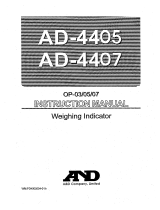Page is loading ...

Weighing Indicator
1WMPD4000504A

This manual and Marks
All safety messages are identified by the following, “
WARNING
” or “
CAUTION
”, of
ANSI Z535.4 (American National Standard Institute: Product Safety Signs and
Labels). The meanings are as follows:
WARNING
A potentially hazardous situation which, if not avoided,
could result in death or serious injury.
CAUTION
A potentially hazardous situation which, if not avoided,
may result in minor or moderate injury.
This is a hazard alert mark.
This manual is subject to change without notice at any time to improve the
product.
The product specifications are subject to change without any obligation on the
part of the manufacturer.
Under the copyright laws, the instruction manual and the software (program)
described in it are copyrighted, with all rights reserved.
2006 All rights reserved.

AD-4405 Weighing Indicator, Instruction Manual, A&D Co., ltd.
Contents
1. Compliance .............................................................................................................................. 3
1.1.1. Compliance with FCC Rules.................................................................................... 3
1.1.2. Compliance with European Directives..................................................................... 3
2. Introduction............................................................................................................................... 4
3. Installation and Precautions..................................................................................................... 5
3.1.1. Installation and Precautions ..................................................................................... 5
3.1.2. The Load Cell Connections...................................................................................... 5
3.1.3. Adjustment of the Load Cell Output......................................................................... 6
3.1.4. Verifying Load Cell Output and Input Sensitivity ..................................................... 6
3.1.5. Installing an Option Board........................................................................................ 7
4. Description of Panels and symbols ......................................................................................... 8
4.1.1. Front Panel Description............................................................................................ 8
4.1.2. Rear Panel Description ............................................................................................ 9
4.1.3. Other Displays and Symbols.................................................................................... 9
4.1.4. Accessories and options ........................................................................................ 10
5. Calibration .............................................................................................................................. 11
5.1.1. Items of Calibration Mode ...................................................................................... 11
5.2. Calibration Procedure .................................................................................................... 12
5.2.1. Configuring a Weighing Instrument ....................................................................... 12
5.2.2. To Get Stabilized Data ........................................................................................... 14
5.2.3. Zero Calibration ...................................................................................................... 15
5.2.4. Span Calibration ..................................................................................................... 15
5.2.5. Exiting the Calibration Mode .................................................................................. 16
5.3. Weighing Range Function ............................................................................................. 17
5.3.1. Setting the Division and Range.............................................................................. 18
5.4. Digital Linearization Function......................................................................................... 18
5.5. Gravity Compensation Function .................................................................................... 19
5.5.1. The Gravity Acceleration Table.............................................................................. 20
5.6. Calibration Error Code List............................................................................................. 21
6. Functions................................................................................................................................ 22
6.1. Changing the Function Settings..................................................................................... 22
6.2. F-Functions.....................................................................................................................23
6.3. CF-Functions.................................................................................................................. 32
7. Tare ........................................................................................................................................ 33
7.1.1. Weighing Tare ........................................................................................................ 33
7.1.2. Digital Input (Preset Tare) ...................................................................................... 33
7.1.3. Clearing Tare.......................................................................................................... 33
8. Accumulation.......................................................................................................................... 35
8.1.1. Preparation and Specifications .............................................................................. 35
8.1.2. Display and Operation............................................................................................ 36
9. Code Memory......................................................................................................................... 38

Page 2 AD-4405 Weighing Indicator
9.1.1. Using Code Memory .............................................................................................. 38
10. Comparison............................................................................................................................ 39
10.1. Weight Check Mode....................................................................................................... 39
10.1.1. Condition formula for Comparison......................................................................... 40
10.1.2. Setting the Upper/Lower Limit Values ................................................................... 41
10.2. Setpoint Comparison...................................................................................................... 42
10.2.1. Description of Input parameters and Outputs........................................................ 42
10.2.2. Simple Batch........................................................................................................... 43
10.2.3. Setting the Parameters of Setpoint Comparison................................................... 44
11. Hold Function ......................................................................................................................... 45
11.1.1. Setting the Hold Functions ..................................................................................... 45
12. Counting Function.................................................................................................................. 47
12.1. Using the Counting Function ......................................................................................... 47
12.2. Unit Weight Registration ................................................................................................ 47
13. Calendar / Clock..................................................................................................................... 49
13.1. Time and Date Functions............................................................................................... 49
13.2. Setting Time and Date ................................................................................................... 50
14. Internal Printer (OP-06).......................................................................................................... 52
15. Common Printer and Data Output Items............................................................................... 54
15.1. Data Output / Print Mode ............................................................................................... 54
15.2. Data Number .................................................................................................................. 55
15.3. Interval Data Output / Print............................................................................................. 55
15.3.1. Setting the Interval Time ........................................................................................ 56
15.3.2. Interval Data Output / Print output ......................................................................... 56
16. RS-232C Interface ................................................................................................................. 57
16.1. Specifications ................................................................................................................. 57
16.2. Data Format.................................................................................................................... 58
16.3. Command Format .......................................................................................................... 59
16.3.1. Commands to Request Data ................................................................................. 60
16.3.2. Commands to Control the Indicator....................................................................... 61
16.3.3. Commands to Set Parameters .............................................................................. 63
16.3.4. Commands for the Hold Function.......................................................................... 64
16.3.5. Commands to Set the Data Output/ Print Format (UFC)...................................... 64
16.4. UFC Commands ............................................................................................................ 65
17. RS-422/RS-485, Relay Output(OP-03)................................................................................. 67
18. Relay Output & Control Input (OP-05)................................................................................... 69
19. 4-20mA Analog Output (OP-07)............................................................................................ 70
20. Current Loop Output (OP-08) ................................................................................................ 71
21. Specifications ......................................................................................................................... 73
21.1. Dimensions..................................................................................................................... 74

AD-4405 Weighing Indicator Page 3
1. Compliance
1.1.1. Compliance with FCC Rules
Please note that this equipment generates, uses and can radiate radio frequency
energy. This equipment has been tested and has been found to comply with the
limits of a Class A computing device pursuant to Subpart J of Part 15 of FCC rules.
These rules are designed to provide reasonable protection against interference
when this equipment is operated in a commercial environment. If this unit is
operated in a residential area it may cause some interference and under these
circumstances the user would be required to take, at his own expense, whatever
measures are necessary to eliminate the interference.
(FCC = Federal Communications Commission in the U.S.A.)
1.1.2. Compliance with European Directives
This appliance complies with the statutory EMC (Electromagnetic Compatibility)
directive 89/336/EEC and the Low Voltage Directive 73/23/EEC for safety of
electrical equipment designed for certain voltages.
Note: The displayed value may be adversely affected under extreme electromagnetic
influences.
1. Compliance

Page 4 AD-4405 Weighing Indicator
2. Introduction
The AD-4405 is a weighing indicator that amplifies signals from a load cell, converts
it to digital data and displays it as a mass value.
This indicator has the following performance:
Input sensitivity .......................... 0.25 μV/division.
Maximum display ....................... 40000 divisions.
Refresh rate of the display......... 10 times/second approximately.
Input voltage range .................... -1 mV ~ +15 mV.
The following standard functions are available:
The HiHi / Hi / OK / Lo / LoLo limit comparison to check a mass value.
The setpoint comparison for batching applications.
The counting function for piece counting.
The preset tare function.
There are four code memories to store the above mentioned data.
The accumulation function to totalize these mass values and to count the
number of accumulations.
The hold function enables weighing a living animal.
UFC (Universal Flex Coms) function to customize the protocol of the printing
format as well as outputting data using the serial interface.
0 - 9 keys enables easy operation, such as setting of comparator values.
Built-in calendar clock with backup battery.
There are the following interfaces:
One interface can be installed in the indicator at a time.
An RS-232C serial interface is standard, to communicate with a computer,
printer or a remote display. This interface outputs data and can request weight
data, enter parameters and control the state of the indicator.
RS-422/485 and 3-Relay Outputs (Option: OP-03)
RS-232C, 3-Relay Outputs and 3-Control Inputs (Option: OP-05)
RS-232C, Current Loop Output, 3-Relay Outputs and 1-Control Input (Option:
OP-08)
Analog Output (4-20mA) (Option: OP-07)
There is an optional dot matrix impact printer. (OP-06)
The calibration function includes the following functions:
Setting of the minimum division (weighing interval) and the maximum capacity.
Zero and span calibration.
The weighing range function of the multi-interval weighing instrument (scale).
Digital linearization function.
Gravity compensation function.
2. Introduction

AD-4405 Weighing Indicator Page 5
3. Installation and Precautions
3.1.1. Installation and Precautions
The AD-4405 weighing indicator is a precision electronic instrument. Handle the
indicator carefully.
The operating temperature is -10°C to +40°C (14°F to 104°F).
Do not install the scale in direct sunlight.
Mis-operation or other problems may be caused by an unstable power source including
momentary power failure or instantaneous noise. Use a stable power source.
Do not connect the power cord before the installation has been completed.
Verify that the local voltage and receptacle type are correct for your scale.
Use shielded cable for all connections. Connect the cable shields to the shield
terminal or case as an earth terminal.
Earth ground the indicator. Do not join the earth ground line with other electrical
power equipment. There is an earth ground terminal at the power cord receptacle.
Do not install the indicator in a place where it is apt to be charged with static
electricity, or where the relative humidity is lower than 45%RH. Plastic and insulating
materials are apt to be charged with static electricity.
3.1.2. The Load Cell Connections
Connect the load cell wires to the connector (receptacle), at the rear panel, using
the accessory load cell plug.
It is possible to connect a 4 wire cable provided that pins 1-2 and pins 3-4 are
shorted, if the distance between the indicator and the load cell is shorter than 5m.
The output voltage of a load cell is a very sensitive signal. Space the load cell cable
away from any noise source.
It is possible to connect four 350ohm load cells.
The load cell drive is 5VDC 5% between EXC+ and EXC-, the maximum current 60mA.
3. Installation and Precautions

Page 6 AD-4405 Weighing Indicator
3.1.3. Adjustment of the Load Cell Output
Caution Use a metal film resistor in the range of 50kohm to 500kohm with a
good temperature coefficient, when adding a resistor to adjust a load
cell output. Use as large of a resistance value as possible in the range
in which the zero adjustment is possible. Solder this resistor at a point
near the load cell or the indicator.
In Case of Reducing the Output Voltage
When the zero output is too large, add a resistor
between EXC+ and SIG-.
In Case of Adding an Offset Voltage to the Output
When the zero output is too small, add a resistor
between EXC+ and SIG+.
3.1.4. Verifying Load Cell Output and Input Sensitivity
The input sensitivity of the indicator is 0.25μV /division or more. Adapt to the following
inequality, when you design a weighing instrument using the indicator and load
cell(s).
Caution A change in input voltage sensitivity is required to cause a one division
change of the display. Select as large an input sensitivity voltage as
possible so that the weighing interval becomes stable.
Consider the leverage if a lever is used.
Weighing instrument
using one load cell.
A
DBE
**
25.0 ≤
Weighing instrument
using multi-load cell
NA
DBE
*
**
25.0 ≤
A: Rated capacity of load cell [kg]
B: Rated output [mV/V]
D: Weighing interval [kg]
E: Excitation voltage [mV]
N: Number of load cells
Verification Example
Design:
Load cell N=1
Rated capacity A=750 [kg]
Rated output B=3 [mV/V]
Excitation voltage E=5000 [mV]
Weighing interval D=0.05 [kg]
Weighing capacity 300 [kg]
25.01
750
05.035000
**
≥= . Therefore,
regard the instrument as a good
design.
3. Installation and Precautions

AD-4405 Weighing Indicator Page 7
3.1.5. Installing an Option Board
This is the procedure for the data output board (OP-03, OP-05, OP-07 and OP-08).
Caution Do not remove any screws without the following step.
Step 1 Remove the power cord from the power outlet (mains) and other cables from the
indicator.
Step 2 Remove two screws from the RS-232C panel at rear panel.
Step 3 Remove the standard RS-232C panel and board from the indicator.
Step 4 Remove the cable from the standard RS-232C board.
Step 5 Connect the cable that was removed in step 4 to the new option board.
Please be careful to orientate the connector correctly.
Step 6 If the option board has an earth terminal (OP-05, OP-08), connect the earth cable
in the indicator to that terminal.
Step 7 Insert the option board into the indicator.
Step 8 Secure option board panel using two screws.
Step 9 Set the F-Function(s).
OP-07 : f30 1 (Analog output)
OP-08 : f37 if current loop output is used
3. Installation and Precautions

Page 8 AD-4405 Weighing Indicator
4. Description of Panels and symbols
4.1.1. Front Panel Description
N
o.
Name Description
1 STABLE Indicates when the display is stable.
2 NET Indicates when the display is the net weight.
3 ZERO Indicates when the display weight is in the Zero range.
4 Annunciator
lndicates various weighing status or functional selection.
PT
Indicates when PRESET TARE value is being used.
READY Indicates the state of comparison or batching.
M+ (
Accumulation
) Indicates when there is a result of addition or accumulation.
1,2,3(Triangle) Depending on the function selected, Indicates various states.
5 MAIN display Displays the weight, accumulation data or setting parameters.
6 UNIT part Unit used to weigh.
7 HI/OK/LO
Indicates the results of comparison.
8 Capacity label
Capacity and division (this label is included in the accessories).
9 Key switches Selects the display, settings or data output.
CODE key The key to select the code memory.
SAMPLE key The key to set the unit weight for the counting function.
SETPOINT key The key to set the comparator value.
PT key The key to set the PRESET TARE value.
TOTAL key The key to display the total weight.
M+ key The key to display the total weight.
START key The key to start comparison / batch weighing.
STOP key The key to stop comparison / batch weighing.
FEED key The key to feed the paper of the optional Built-in Printer.
MODE key The key to switch unit used to weigh.
0 – 9 key The key to input any numerical settings.
A – F key Used to enter setting values (press NET/GROSS key at a time).
2
1
3
4
567
8
9
10
4. Description of Panels and symbols

AD-4405 Weighing Indicator Page 9
ZERO key The key to zero the current display.
CLEAR key The key to clear the setting value.
TARE key The key to perform tare.
ESC key
The key to proceed to the next step without changing the
parameter set.
NET/GROSS key The key to select net or gross weight in the display.
+/- key The key to select + or – of a value.
ENTER key Confirms settings and stores the value.
PRINT key The key to print/output data (press and release quickly).
ON/OFF key Turns the indicator on and off (OFF: hold for 3 seconds).
10 Printer cover Printing paper will be stored inside when the printer is installed.
Printer Internal dot matrix printer (optional).
4.1.2. Rear Panel Description
No. Name Description
11 Power cable
Please confirm that the local voltage and receptacle type are
correct for your scale.
12 Grounding terminal Connect to the Earth (M4 size screw).
13 Load cell connector Connect a load cell using the accessory load cell plug.
14 CAL switch cover The CAL switch is located behind the sealing panel [15].
15 Sealing panel For type approval, available with the sealing wire posts.
16 RS-232C connector Exchange this when installing other data output (options).
4.1.3. Other Displays and Symbols
Standby display.
Zero error when turning the display on. If the
ESC key is
pressed, the current weighing value may should be displayed.
Over load display. Remove any load from the load cell
immediately. It may cause damage to the load cell.
An example of an error display.
4. Description of Panels and symbols
11
12 13 14
15
16

Page 10 AD-4405 Weighing Indicator
4.1.4. Accessories and options
Standard accessories
Instruction manual 1
Load cell plug 1 JM-NJC-207-PF
0.2A or 0.315A time lag fuse 1 FS-EAWK-200MA
FS-EAWK-315MA
Capacity label 1
Accessories
Function seal 1
Caution Please confirm that the receptacle type and local voltage is correct for
your indicator (scale).
Options
OP-03 (AD-4405-03) * RS-422/485 interface, 3-Relay outputs
OP-05 (AD-4405-05) * RS-232C interface, 3-Relay outputs and 3-Control inputs
OP-06 (AD-4405-06) Built-in dot matrix impact printer (16 characters/line)
OP-07 (AD-4405-07) * 4-20mA analog output
OP-08 (AD-4405-08) * RS-232C interface, 20mA current loop output, 3-Relay outputs
and 1-Control input
OP-10 (AD-4405-10) Panel mount kit
(Panel attachment and load cell input terminal block)
* Only one interface option can be installed at a time, by exchanging with the
standard RS-232C interface.
Supplemental accessories (for printer)
Print paper AX-PP-156-S (10 rolls)
Ink Ribbon AX--EWRC05-S (5pcs.)
4. Description of Panels and symbols

AD-4405 Weighing Indicator Page 11
5. Calibration
This indicator, converts an input voltage from a load cell to the "mass" value, and
displays it. Calibration is the adjustment function so that the scale (indicator) can
display the weight correctly.
5.1.1. Items of Calibration Mode
There are four items in the calibration function where setting should be done.
How to calibrate: In the weighing mode, press the CAL key. After Cal in is displayed for
2 seconds Cal 0 will appear. Then the required items should be selected and displayed
with the MODE key, then executed by pressing the ENTER key.
NOTE: Calibration could be started by simultaneously pressing the ZERO and TARE
keys, instead of the CAL key. However, in some cases, the procedures are
altered to nullify this option. Furthermore, this option is not available with sealed
type version setting.
Required Items
Cal5et
Store capacity, resolution, alignment of decimal point position and display
format, weighing range and unit. These items should be set first in order
for the indicator to function as a weighing instrument. Set values do not
need to be changed again unless the indicator itself is replaced. For
details, refer to “5.2.1. Setting a Weighing Instrument”.
Cal 0
Calibrates zero and span. This is required after installation, to get accurate
data. For details, refer to “5.2.3. Zero Calibration” and “5.2.4. Span
Calibration”.
Optional Items (Sub-functions)
lnr 0
Performs digital linearization. Refer to “5.4. Digital Linearization
Function”.
g 5et
Compensates for acceleration of gravity. Refer to “5.5. Gravity
Compensation Function”.
Gravity compensation function: Compensates for weighing error
between the calibration location and another weighing location using
gravity acceleration.
In the calibration mode the keys have functions as follows:
0 - 9 Numerical keys.
MODE The key to display other items.
CLEAR The cancel key at inputting data, initial data and changing mode.
+/- The key to display other parameters.
ESC The key to proceed to the next step without changing set values.
ENTER The key to store new calibration data and proceeds to the next step.
CAL The key to store all of the parameters into memory and display Caloff
after the calibration mode. Press the ON/OFF key to turn off the display.
5. Calibration

Page 12 AD-4405 Weighing Indicator
Note that the ON/OFF key does not function alone. Press the ESC key while
holding the ON/OFF key to end the calibration mode, if mis-operation. After
displaying Can5el, press the ON/OFF key to end the calibration mode and
turn the indicator off.
NOTE: When displaying Caloff , press the +/- key while pressing the ON/OFF key,
instead of CAL key. However, in some cases, settings are altered to nullify
this option.
Caution The maximum display is less than or equal to 40000 divisions. This number
is calculated from the maximum capacity divided by the minimum division.
Check the accuracy of the weighing instrument periodically.
Recommended mass, use a mass heavier than 2/3 maximum capacity.
Calibrate the scale, if it is moved to another location or the environment
has changed.
It is not necessary to set the gravity acceleration correction, when calibrating
the scale with a calibration mass at the place where the scale is used.
Enter the stable weighing data while the STABLE mark is displayed. If
unstable data is used, it may cause a weighing error. Arrange the
condition using the F00 filter function.
The span calibration needs the zero calibration data. We recommend
that you perform the span calibration immediately after the zero
calibration.
If you use the dual range function of the multi-interval scale, perform the
"Range Function", "Zero Calibration" and "Span Calibration".
5.2. Calibration Procedure
5.2.1. Configuring a Weighing Instrument
This section explains how to set capacity, resolution, decimal point position and display
format, weighing range and unit. Perform this procedure when installing the indicator.
When Cal5et appears on the display, enter the setting mode by pressing the ENTER
key.
Setting the range and unit.
Single Range
Select the resolution, decimal point position and format.
↓
Specify the weighing capacity.
5. Calibration

AD-4405 Weighing Indicator Page 13
Dual Range
<First range> Select the resolution, decimal point position and format.
↓
<First range> Select the weighing range
↓
<Second range> Select the resolution
↓
<Second Range> Specify the weighing capacity
For the range function, refer to “5.3. Weighing Range Function”.
Specifying the Range and Unit
Step 1 The range and unit of measure are displayed.
Range display : 5ingl : single range
dUal : dual range
To change the range function, use the CLEAR key
Unit display: The active unit is displayed. When using units that can be
used interchangeably, such as kg or lb, calibration should be
done by using the displayed unit.
To select a unit for weighing, use the MODE key and to select unit for
calibration, use the +/- key. The unit for calibration (first unit) is
displayed and the alternate unit (second unit) is blinking.
ENTER Stores the value displayed and then advances to the next step.
ESC Advances to the next step without changing the parameter.
Specifying the Resolution, Decimal Point Position and Format
Step 2 The resolution will be displayed as d 0.1, with decimal point. Triangle 1 and the
first unit selected at the previous step will be displayed.
Positioning of the decimal point is done with the
CLEAR key, setting of display
format (point or comma) with the +/- key, the resolution with the MODE key. The
decimal point format, set at this stage, will only apply to the display. The decimal
point format for serial data output is selected using the F-function settings.
Press the
ENTER key to store the displayed settings and then proceed to the next
step. Using the ESC key, regardless of what is displayed, the indicator will
proceed to the next step without changing the set data.
5.2. Calibration Procedure

Page 14 AD-4405 Weighing Indicator
Specifying the Weighing Range of the First Range
Step 3 After displaying Cap for 2 seconds, the first range or the weighing capacity of
single range will be displayed. When dual range is used, Cap1 is displayed for 2
seconds. Triangle 1 will be displayed. Specify parameter with the 0 - 9 keys
and press the ENTER key to store it and proceed to the next step. When pressing
the ESC key, regardless of what is displayed, the indicator will proceed to the next
step without changing the parameters. The next step is Zero Calibration in single
range or the second range resolution in dual range.
Specifying the Second Range Resolution
Step 4 After displaying range2 for 2 seconds, the resolution with decimal point and triangle
2 will be displayed. Specify the second range resolution in the same way as the
first range. The decimal point cannot be moved. Specify the second range resolution
greater than the first range. Press the ENTER key to store the parameters and
proceed to the next step. When pressing the ESC key, regardless of what is
displayed, the indicator will proceed to the next step without changing the parameter.
Specifying the Second Range Capacity
Step 5 After displaying Cap2 for 2 seconds, the capacity with unit and decimal point is
displayed. Specify the capacity in the same way as the first range. The capacity
should be greater than the first range. Press the ENTER key to store the parameters
and proceed to Zero Calibration.
5.2.2. To Get Stabilized Data
Step 6 Maintain the following conditions to calibrate the scale (indicator) correctly.
Maintain a constant temperature, stable power and stable input voltage from the
load cell.
Avoid direct sunshine or the near the outlet of an air conditioner.
Do not install the scale (indicator) where there is a strong magnetic field.
Step 7 Turn the display on and leave it for several minutes.
5.2. Calibration Procedure

AD-4405 Weighing Indicator Page 15
5.2.3. Zero Calibration
Procedure
Step 8 Check the Cal 0 display.
Select a zero calibration method to adjust the zero point
Weighing input
(Normal way)
The adjustment method
with nothing on the
weighing unit.
To step 9
Digital input
The numerical way to
enter a load cell output
voltage.
To step 10
Weighing Input
Step 9 Place nothing on the weighing unit. Press the ENTER
key after the STABLE mark has turned ON. The new
zero point parameter will be stored. Proceed to step11.
ESC key .......... The key not to change the zero point
data and proceed to the next step.
Caution: Do not press the ENTER key while the STABLE
mark is off (detecting motion). Arrange the
condition using the F00 filter function.
Digital Input
Step10 Pressing the +/- key, a stored input voltage parameter
of the zero point is displayed in the unit of mV/V. Adjust
the input voltage using the 0 - 9 keys.
ENTER ...... The key to store the zero point parameter
and proceed to the next step.
ESC key .... The key to proceed to the next step without
changing the parameter.
5.2.4. Span Calibration
Step11 Check the capacity display after Cal f is displayed for 2 seconds.
Select a span calibration method to adjust the capacity.
Weighing a mass less than the
maximum capacity
The method to weigh a mass less
than the maximum capacity.
To step 12
Weighing a maximum capacity
mass
The method to weigh a mass
equivalent to the maximum capacity.
To step 14
Digital input
The numerical way to enter a load
cell output voltage.
To step 16
5.2. Calibration Procedure
Zero calibration
Place nothing on
the weighing unit
(No load)
Turn on STABLE mark
Stored input voltage
New input voltage
mV/V
mV/V
To S
p
an Calibration
+/
-
NET
/
GROS
S
PRINT
ENTE
R
PRINT
ENTE
R
9
0

Page 16 AD-4405 Weighing Indicator
Weighing a Mass less than the Maximum Capacity
Step12 Set a mass value using the
0 - 9 keys.
Step13 Place a mass equivalent to the displayed value
on the weighing unit. Proceed to step 15.
Weighing a Maximum Capacity Mass
Step14 Place a mass equivalent to the maximum
capacity on the weighing unit.
Step15 Press the ENTER key after the STABLE
mark turns on. Proceed to step17.
ESC key .......... The key to proceed to step17
without changing the span
parameters.
Caution: Do not press the ENTER key while the
STABLE mark is off (detecting motion).
Arrange the condition using the F00 filter
function.
Digital Input
Step16 Pressing the +/- key, a stored input voltage
parameter of the span is displayed in the
unit of mV/V. Adjust the input voltage using
the 0 - 9 keys. (It is possible to store a
greater value than the capacity.)
ENTER key ..... The key to store the span
parameters and proceed to
step 17.
ESC key .......... The key to proceed to step 17
without changing the span
parameters.
5.2.5. Exiting the Calibration Mode
Step17 Check the Calend display.
Use the following keys.
CAL key ..... To store the parameters and display
Caloff. Proceed to the next step.
Caloff could be displayed by pressing
the +/- key while pressing the ON/OFF key
instead of CAL key.
5.2. Calibration Procedure
Turn on STABLE mark
Span calibration
Maximum capacity
To step 14, step 16
To step 12
New mass value
Mass of
maximum capacity
To step 14
To step 16
Place the displayed
mass on the
weighing unit
step 13
ste
p
14
Stored input voltage
New input voltage
mV/V
mV/V
Turn display off
9
0
9
0
+/
-
NET
/
GROS
S
PRINT
ENTE
R
PRINT
ENTE
R
PRINT
ENTE
R
+/
-
NET
/
GROS
S
PRINT
ENTE
R
o
r

AD-4405 Weighing Indicator Page 17
ESC key ..... The key to store the parameters temporarily. Proceed to the Cal 0
display.
Press and hold the ON/OFF key and press the ESC key
No parameters are changed, CanCel is displayed and the calibration
mode is finished.
Step18 Press the ON/OFF key to turn the display off.
5.3. Weighing Range Function
The weighing range function can select "single range" or "dual range". Specify each
weighing interval (division) for the multi-interval instrument. Each weighing interval is
displayed according to a net value or gross value.
Caution When single range is used, performing this function is not required.
Example 1 The gross display.
Specified parameters:
First range Range = 50.00kg, division 0.02kg
Second range Range = 100.00kg (maximum capacity), division 0.1kg
Display
0kg to 50kg : The first range, division 0.02kg.
50kg to 100kg : The second range, division 0.1kg.
Division = 0.02kg
Division = 0.1kg
0kg 50kg 100kg Gross
Weighing value
Example 2 The net display using a 40kg tare value.
Specified parameters: The same parameters as example 1.
Display
-40kg to 50kg : The first range, division 0.02kg.
50kg to 60kg : The second range, division 0.1kg.
Division = 0.02kg
Division=0.1kg
-40kg 0kg 50kg 60kg Net
Tare value 90kg 100kg Gross
40kg Weighing value
5.3. Weighing Range Function

Page 18 AD-4405 Weighing Indicator
5.3.1. Setting the Division and Range
Consider the following rules to design the weighing range.
Rule 1 Select the division and range of each weighing range so as to fit the following inequality.
The first range < the second range
The division of the next weighing range is automatically set larger than the division
of the lower weighing range. And the division can change.
Rule 2 When setting the dual range, the upper limit value of the second range becomes
the maximum capacity.
Rule 3 Select a resolution smaller than 40000. The resolution is a value that divides the
maximum capacity by the minimum division of the first range.
5.4. Digital Linearization Function
Even if the zero and span calibration have been completed, there may still remain a
linearity deviation caused by the performance of the weighing unit. The digital
linearization function can rectify or reduce the linearity deviation using weighing points
during the zero and capacity setting. Up to three weighing points can be specified.
Caution This function does not improve repeatability or hysteresis.
Use the mass on the condition that lnr 1 < lnr 2 < lnr 3.
Do not press the ENTER key while the STABLE mark is off.
Step 1 Check the Cal 0 display. Press the MODE key to display lnr 0 .
Step 2 Enter the zero point. Refer to “5.2.3. Zero Calibration”.
Step 3 The value of the middle point is displayed after indicating lnr x. x is 1, 2 or 3.
The triangle
mark of the same number(x) is displayed along with the value.
Step 4 Select a middle point.
If you want to cancel the current procedure, press the ESC key to finish this
function. Proceed to step 7 and other points are cleared (canceled).
Select a middle point value using the 0 - 9 keys. Proceed to step 5.
Step 5 Place a mass equivalent to the displayed value on the weighing unit. Press the
ENTER key after the STABLE mark has turned on. Proceed to step 6.
Step 6 If you include a 2nd and 3rd middle point, repeat steps 3, 4, 5 for each.
If you finish this function, proceed to step 7.
Step 7 Perform step 11 of "5.2.4. Span Calibration" immediately.
5.4. Digital Linearization Function
/