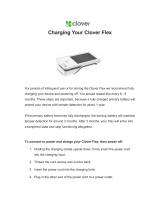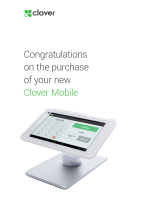Page is loading ...

D
D
V
V
X
X
-
-
4
4
DVD / CD ANALYZER
OPERATING MANUAL
Version 3.1
TM

COPYRIGHT 2005-2012 © CLOVER SYSTEMS
ALL RIGHTS RESERVED

DVX Instruction Manual
TABLE OF CONTENTS
INTRODUCTION ............................................................................................................................. 1
CONVENTIONS .............................................................................................................................. 1
INSTALLATION .............................................................................................................................. 2
USING DVX..................................................................................................................................... 3
THE MAIN WINDOW ...........................................................................................................................3
Disc Information...............................................................................................................................3
Disc Type...................................................................................................................................3
Number of Sessions....................................................................................................................3
Number of Tracks ......................................................................................................................3
Format.......................................................................................................................................4
Disc ID.......................................................................................................................................4
Block Size...................................................................................................................................4
UPC/EAN Code.........................................................................................................................4
MID code...................................................................................................................................4
Record Mode..............................................................................................................................4
Test Results.......................................................................................................................................5
Error Rates................................................................................................................................5
One-Second and Ten-Second Averaging (CDs Only)........................................................5
Sum1 and Sum8 Reporting (DVDs Only)..........................................................................5
Pass / Fail Indication ................................................................................................................5
Grade.........................................................................................................................................5
Subcode Skew (CD Data Discs Only)........................................................................................5
Postgap (CD Data Discs Only) .................................................................................................5
Verify .........................................................................................................................................5
Test Controls.....................................................................................................................................6
Start At / Stop At........................................................................................................................6
Start Button................................................................................................................................6
Stop Button ................................................................................................................................6
MSF Button (CD Only)..............................................................................................................6
Sectors Button (CD Only)..........................................................................................................6
Sum1, Sum8 Checkboxes (DVD Only).......................................................................................6
Analog Checkbox.......................................................................................................................6
Analog Only Checkbox (CDs Only)...........................................................................................6
Blank Test Checkbox .................................................................................................................6
QuickScan
TM
..............................................................................................................................6

DVX Instruction Manual
The Status Bar...................................................................................................................................6
DISPLAYING ADDITIONAL DISC INFORMATION.........................................................................7
Table of Contents..............................................................................................................................7
CD Discs....................................................................................................................................7
DVD Discs.................................................................................................................................7
ISRC Codes ......................................................................................................................................7
CD Text ............................................................................................................................................8
Volume Descriptors..........................................................................................................................9
Summary of Results........................................................................................................................10
Disc Data ........................................................................................................................................10
SETTING OPTIONS.............................................................................................................................10
Drive Speed ....................................................................................................................................10
QuickScan
TM
...................................................................................................................................10
Choosing the Best Test Speed ........................................................................................................10
Add Results to Spreadsheet ............................................................................................................11
Test Postgap....................................................................................................................................11
Get Write Mode..............................................................................................................................11
Include Validate..............................................................................................................................11
Enter User Info ...............................................................................................................................11
Automation.....................................................................................................................................11
Enable Automation..................................................................................................................11
Prompt for Filename ...............................................................................................................11
AutoPrint .................................................................................................................................11
Shake Disc ...............................................................................................................................12
Disable Reject..........................................................................................................................12
LOADING THE DISC ..........................................................................................................................12
Entering User Information..............................................................................................................12
MEASURING ERROR RATES............................................................................................................13
Setting the Start and Stop Points.....................................................................................................13
Selecting Which Tests to Run.........................................................................................................13
Starting the Test..............................................................................................................................13
Saving the Results...........................................................................................................................13
Saving Results to a Spreadsheet or Database .................................................................................14
Starting a New Test.........................................................................................................................17
Disc Grading System......................................................................................................................18
CD Discs..................................................................................................................................18
DVD Discs...............................................................................................................................19
Setting Pass / Fail Criteria...............................................................................................................19
How Good is Good Enough?..........................................................................................................20

DVX Instruction Manual
Changing the Alarm Settings Password..........................................................................................20
MAKING CHARTS ..............................................................................................................................20
Main Window Charts......................................................................................................................20
Single Charts...................................................................................................................................20
Print All Charts...............................................................................................................................21
Modifying the Charts......................................................................................................................22
Changing the Axes...................................................................................................................22
Changing the Line Style & Color ............................................................................................22
Other Chart Customization......................................................................................................22
LOADING IN SAVED DATA..............................................................................................................22
VERIFYING DATA..............................................................................................................................23
Disc to Disc.....................................................................................................................................23
Disc to Image..................................................................................................................................23
Verify with Offset...........................................................................................................................23
CREATING OR VALIDATING A DISC SIGNATURE .....................................................................24
Validating Audio Discs...................................................................................................................25
Clover Signature vs. MD5..............................................................................................................25
FORMAT TESTS..................................................................................................................................25
ISO9660..........................................................................................................................................25
Subcode Skew (CD Only) ..............................................................................................................25
Post Gap (CD Only)........................................................................................................................25
DISPLAYING DISC DATA .................................................................................................................25
CREATING A DISC IMAGE ...............................................................................................................26
PRINTING.............................................................................................................................................27
Printing a Summary ........................................................................................................................27
Printing the Charts..........................................................................................................................27
CONTROLLING THE DRIVE.............................................................................................................30
MEASURING PIT GEOMETRY – THE KEY TO INTERCHANGABILITY....................................30
Analog Measurement Module.........................................................................................................30
Setting Analog Alarms.............................................................................................................30
Analog Calibration..................................................................................................................31
Making Analog Measurements with the AMM ........................................................................32
Focus Error / Tracking Error..................................................................................................33
Components of the HF Signal.........................................................................................................33
CD HF Signal..........................................................................................................................33
DVD HF Signal .......................................................................................................................34
Terminology.............................................................................................................................34
INTERPRETING THE RESULTS.................................................................................................. 36

DVX Instruction Manual
INTERPRETING ERROR RATES.......................................................................................................36
How CIRC Error Correction Works...............................................................................................36
Types of Errors...............................................................................................................................36
Why E32 is Considered Uncorrectable...........................................................................................37
How DVD Error Correction Works................................................................................................37
Summary of Error Names...............................................................................................................37
Errors Are Not ‘Things’..................................................................................................................38
How to Interpret the Error Charts...................................................................................................38
CD Errors................................................................................................................................40
DVD Errors .............................................................................................................................40
INTERPRETING HF SIGNALS ON CD..............................................................................................41
I
11
....................................................................................................................................................41
I
3
......................................................................................................................................................41
Asym & Beta ..................................................................................................................................41
Reflectivity......................................................................................................................................42
INTERPRETING HF SIGNALS ON DVD...........................................................................................42
I
14
/ I
14H
(Modulation)......................................................................................................................42
I
3
/ I
14
(Resolution)...........................................................................................................................42
Asym & Beta ..................................................................................................................................42
Reflectivity......................................................................................................................................42
DVX QUALIFICATION DISCS...................................................................................................... 42
CALIBRATION ....................................................................................................................................43
QUALITY CONTROL BASICS ..................................................................................................... 44
WHAT IS DISC QUALITY? ................................................................................................................44
It's Worse Than You Think.............................................................................................................44
WHY TEST DISCS? .............................................................................................................................44
DVD / CD Duplicators ...................................................................................................................44
Manufacturers.................................................................................................................................44
Distributors.....................................................................................................................................44
Studios & publishers.......................................................................................................................44
End Users........................................................................................................................................45
HOW TO MEASURE DISC QUALITY...............................................................................................45
MAJOR CAUSES OF DISC FAILURE................................................................................................46
Quality Clues ..................................................................................................................................46
DISC DUPLICATION TIPS .................................................................................................................46
How to Test Blank Media...............................................................................................................46
Hints for Producing Good Discs.....................................................................................................46

DVX Instruction Manual
APPENDIX..................................................................................................................................... 48
LOGICAL BLOCKS AND SECTORS.................................................................................................48
CD Discs.........................................................................................................................................48
DVD Discs......................................................................................................................................48
How QuickScan
TM
works.......................................................................................................................48
MAINTENANCE AND SERVICE.......................................................................................................51
Trouble Shooting ...................................................................................................................................51
DVX Does Not Respond ................................................................................................................51
Registry Settings....................................................................................................................................51
DVX Test Times....................................................................................................................................52
SYSTEM SPECIFICATIONS...............................................................................................................52
DRIVE SPECIFICATIONS...................................................................................................................53
DRIVE ERROR CODES.......................................................................................................................54
Sense Code (ASC) and Additional Sense Code Qualifier (ASCQ) Descriptions..................................54
For Sense Key RECOVERED ERROR (1):...................................................................................54
For Sense Key NOT READY (2):..................................................................................................54
For Sense Key MEDIUM ERROR (3):..........................................................................................55
For Sense Key HARDWARE ERROR (4).....................................................................................55
For Sense Key ILLEGAL REQUEST (5): .....................................................................................55
For Sense Key UNIT ATTENTION (6):........................................................................................56
For Sense Key ABORTED COMMAND (B): ...............................................................................56
GLOSSARY................................................................................................................................... 57
INDEX............................................................................................................................................ 61

DVX Instruction Manual
TABLE OF FIGURES
Fig. 1 - DVX –4 Rear Panel............................................................................................................................2
Fig. 2 - DVX Main Window...........................................................................................................................3
Fig. 3 - CD Table of Contents........................................................................................................................7
Fig. 4 - ISRC on DVD ...................................................................................................................................8
Fig. 5 - CD Text.............................................................................................................................................9
Fig. 6 - Volume Descriptor............................................................................................................................9
Fig. 7 - Setting Options.................................................................................................................................10
Fig. 8 – Automation Settings ........................................................................................................................11
Fig. 9 - Disc Info Entry Dialog .....................................................................................................................13
Fig. 10 - Spreadsheet Format........................................................................................................................16
Fig. 11 - Alarm Settings Property Sheet .......................................................................................................20
Fig. 12 - Sample Single Chart.......................................................................................................................21
Fig. 13 - Sample Data Table .........................................................................................................................21
Fig. 14 - Sample All Chart............................................................................................................................22
Fig. 15 - Verify View....................................................................................................................................24
Fig. 16 - Sector Data on Disc........................................................................................................................26
Fig. 17 - Sample CD Summary Printout......................................................................................................28
Fig. 18 - Sample DVD Summary Printout....................................................................................................28
Fig. 19 - Analog Alarms Setting...................................................................................................................31
Fig. 20 - Analog Calibration .........................................................................................................................32
Fig. 21 - Analog View with AMM................................................................................................................33
Fig. 22 - DVD HF Eye Pattern......................................................................................................................34
Fig. 23 - CD HF Eye Pattern.........................................................................................................................35
Fig. 24 - Local Defect...................................................................................................................................39
Fig. 25 - Global Defect .................................................................................................................................39
Fig. 26 - “Good” DVD..................................................................................................................................41
Fig. 27 - Entering Calibration Constants.......................................................................................................43
Fig. 28 - CD Error Test with QuickScan.......................................................................................................49
Fig. 29 - CD Error Test without QuickScan .................................................................................................49
Fig. 30 - DVD Error Test without QuickScan ..............................................................................................50
Fig. 31 - DVD Error Test with QuickScan ...................................................................................................50
Fig. 32 – CD and DVD Test Times...............................................................................................................52

DVX Instruction Manual 1
INTRODUCTION
The Clover Systems DVX-4 is an affordable high-speed tool to quantitatively measure the quality of DVD and CD
discs. It will analyze DVD discs at up to 16X, and CDs at up to 48X. The exclusive QuickScan feature further reduces
test time by up to 10 times.
DVX measures disc quality by examining the quantity and severity of errors generated during playback. It can also
automatically measure analog parameters related to pit geometry, including reflectivity, modulation (I
14
/ I
14H
),
resolution (I
3
/ I
14
), I
11
/ I
top,
I
3
/ I
top,
beta, jitter, focus error, and tracking error. Together, this information provides a
thorough analysis of disc quality. Also see the section titled INTERPRETING THE RESULTS
on pg. 35.
DVX-4 consists of the DVX high-speed DVD / CD Analyzer, AMM-1 Analog Measurement Module, and small form
factor Windows PC. It is a self-contained, portable system.
USB and PS2 ports can accommodate a keyboard and mouse. A 10/100/1000 MB/s Ethernet port is also included for
connection to a network.
DVX can perform various format-checking tests on data discs, and do bit-for-bit data comparison on all types of DVDs
and CDs.
On CDs, DVX automatically measures and displays BLER (Block Error Rate), E11, E21, E31, E12, E22, and E32
(uncorrectable errors)
1
, as well as Reflectivity, I11/Itop, I3/Itop, Beta, Focus Error, Tracking Error, and Jitter. Both
average values and peak values are displayed for each parameter. For E22 and E32, the TOTAL count is displayed in
addition to average and peak.
On DVDs, DVX measures and displays PI bytes, PO bytes, PIE, POE, PIF, POF, and UNCR (uncorrectable blocks). In
addition to peak and average values, the total number of each type of error is also displayed. Reflectivity, modulation
(I
14
/ I
14H
), resolution (I
3
/ I
14
), beta, jitter, focus error, and tracking error are also automatically measured and
displayed.
The built in grading system assigns a quality grade (A-F) based on the results of the test.
The DVX software is a Windows program that will run under Windows 2000 / XP / Vista / 7. It gathers data from the
DVX, and displays the data in the form of charts and statistics for the whole disc, and prints a summary of the results.
CONVENTIONS
The following document conventions are used throughout this manual:
CAPITAL LETTERS Represent filenames, directory names, or drive letters.
Initial Capitals Represent names of programs, menus, dialog boxes, buttons, and named windows.
Italic Represent menu commands.
1
See HUncorrectableH on Pg. 37

INSTALLATION
The DVX-4 installation is nothing more than connecting the power cord, keyboard, mouse, monitor., and printer.
Everything is connected internally and fully calibrated. These connections are made just like an ordinary PC. DVX-4
can be powered from AC line voltages from 90VAC to 260VAC, 50 / 60 Hz.
The On / Off switch is on the right hand side of the chassis.
Fig. 1 - DVX –4 Rear Panel
2 DVX Instruction Manual

USING DVX
THE MAIN WINDOW
The main window displays information about the disc, a summary of all error rates, charts of each type of CIRC error,
and results of all tests. You can print any window by activating it, then clicking the printer icon in the toolbar, or
selecting File | Print in the menu.
Fig. 2 - DVX Main Window
Disc Information
Disc Type
For CDs, this can be CD-DA, CD-ROM, CD-R, or CD-RW. In the case of CD-R or CD-RW discs, the disc capacity is
also shown in minutes, i.e., 63, 74, 80, etc.
For DVDs, this can be DVD-ROM, DVD-R, DVD-RW, DVD+RW, DVD+R, or DVD+R DL.
Number of Sessions
The number of complete sessions on the disc. Each session consists of a lead-in, program area consisting of up to 99
tracks (DVDs have only one track), and lead-out.
Number of Tracks
The total number of tracks on the disc, including all sessions.
DVX Instruction Manual 3

4 DVX Instruction Manual
Format
The format of the data on the disc. It can be one of the following:
CDs --
Blank
Audio
Enhanced CD
Mode 1 Data
Mode 2 Data
Mixed Mode
Multi-Session Audio
Multi-Session Data
CD-I
DVDs --
Blank
Video
Data
In addition, Mode 1 Data discs and Mode 2 Data discs can be further qualified with the extensions ISO9660, Joliet,
HFS, or Rockridge.
Mixed Mode discs have both audio and data tracks. Multi-Session discs are formatted as if they were two separate
discs. CD-Enhanced discs have one session with audio tracks, and a second session with data tracks.
Disc ID
The Disc ID edit box in the main window is provided for the user to enter some name, work order, comment, or other
means of identifying this disc. If the disc has a volume descriptor, the Volume ID will be entered in the Disc ID field
automatically. You can overwrite this if you wish. The Disc ID will be saved with the test results and printed on the
various reports.
Block Size
The number of user bytes in each sector of a data disc. This can vary, depending on the format of the disc. Audio discs
have no sectors, so in this case it shows the number of bytes in a subcode frame, which is the same size as a sector on a
data disc.
UPC/EAN Code
Universal Product Code; usually implemented as bar code on a package, it can also be encoded into the disc Table of
Contents.
MID code
This is the manufacturers identification code. It is embedded in recordable media to identify the manufacturer of the
media.
Record Mode
The possible modes are: Disc-at-Once, Track-at-Once, Session-at-Once, Fixed Packet, Variable Packet, Not Tested,
and Unknown. Disc-at-Once means that the disc was written from start of lead-in to end of lead-out without any write
splices. Track-at-Once means that the disc has write splices at the start and end of each track. Packet mode means the
disc was written incrementally, with write splices between each packet. The size of the packets can be variable or
fixed. This information is useful for evaluating masters that will be used for duplication or replication. Only Disc-at-
Once masters can be made into a glass master for replication. Also, Track-at-Once recording may cause clicks or pops
between songs. Incrementally written discs will have write splices between each packet, which can generate many
uncorrectable errors. This makes it difficult to evaluate the quality of an incrementally written disc.
This feature will only work for data discs. Audio discs do not use link blocks or track descriptor blocks, and so it is not
possible to detect write splices. The write mode will be displayed as “Unknown” for audio discs.

DVX Instruction Manual 5
When “Get Write Mode” is turned on in the Options Property Sheet, the write mode of the disc will be displayed in the
Disc Info dialog. This feature can be turned off by clearing the checkbox in the Options dialog.
Test Results
The main window shows a summary of all error rates, over-range alarms (Pass / Fail status), and disc Grade.
Error Rates
Error rate data is displayed in two ways: The average and peak values (over the whole disc) are displayed, as well as
totals for E22, and total E32 errors on CDs and for all DVD error types. Each error type is also shown in a graph in the
main window.
One-Second and Ten-Second Averaging (CDs Only)
When the player is testing, it will send all error parameters to DVX once every second of program time. All CD data
displayed in DVX are one-second averages. Many CD analyzers use one second samples, but the Philips Red Book
specification calls for averaging error rates over 10 seconds, so you must be careful in comparing data from different
systems. The one-second data will have higher peaks and lower valleys. The 10-second data is smoother because it is
averaged over more samples. The average values will be identical for one and ten second data. The DVX main
window displays both 1-second and 10-second peak values.
Sum1 and Sum8 Reporting (DVDs Only)
By convention, some DVD errors are reported per 1 ECC block (Error Correction Code block
), and others are reported
for 8 ECC blocks. PI bytes and PO bytes are always reported per 1 ECC block. PIE and POE errors are counted per 8
ECC blocks. PIF and POF errors are counted per 1 ECC block.
Pass / Fail Indication
If any of these error values goes over a user selectable limit, the indicator will turn red. This provides a simple Pass /
Fail indication of test results (See Setting Pass/Fail Criteria
on pg. 19).
Grade
A letter grade A – D, or F is assigned according to the test results. This provides a simple quantitative result without
having to deal with the detailed results. The criteria for the grading systems are explained in the section DISC
GRADING SYSTEM on pg. 18.
Subcode Skew (CD Data Discs Only)
This shows the results of the Subcode Skew test. The Q-channel subcode on a disc contains time code, called Atime,
which is used for rapid locating of specific places. This time code should be identical to the sector address contained in
the sector header of a data disc. Any discrepancy between these two values is called Subcode Skew. This type of error
can be caused by the recording system. Skew up to ± 7 sectors is allowed, but any skew will adversely affect search
times. Positive skew means that Atime is higher than the header address. Negative skew means the Atime is less than
the header address. This test applies only to data discs, as audio discs have no sector headers. DVD discs have no
subcode, so this does not apply.
Postgap (CD Data Discs Only)
Shows the results of the Postgap test. The last track on a disc must be followed by a Postgap. The Postgap contains all
zeros (or digital silence). A minimum of 150 sectors is required.
Verify
Shows the results of the Verify Disc or Verify File test. This is the total number of bytes that did not compare, or PASS
or FAIL if the Validate Clover Signature test was performed.

6 DVX Instruction Manual
Test Controls
Start At / Stop At
Sets the start and stop points for the CIRC, PIPO, Beta/Jitter, and Verify tests. This allows you to test only portions of
a disc. Default values are the begin and end of the information area. For CDs, you can enter new values in Minutes,
Seconds, and Frames, or Physical Sectors
2
. For DVD discs, enter Logical Block Address.
Start Button
Starts the error and/or analog tests.
Stop Button
Stops the current test in progress.
MSF Button (CD Only)
Causes the START and STOP points to be displayed and entered in Minutes, Seconds, and Frames.
Sectors Button (CD Only)
Causes the START and STOP points to be displayed and entered in Physical Sectors (see Logical Blocks and Sectors
pg. 48).
Sum1, Sum8 Checkboxes (DVD Only)
These checkboxes select which tests are performed when you press START. All of the tests selected will be performed
in sequence. To measure all error rates, select Sum1 and Sum8. If you also want to perform the analog test, check
Analog also. If both tests are selected, they will be performed in the order: Sum8, then Sum1.
Analog Checkbox
If checked, will cause the Analog test to be automatically performed after the error tests. If AMM-1 is not installed,
only Beta and Jitter will be measured. Test speed is automatically set to 4X (CD) or 2X (DVD).
Analog Only Checkbox (CDs Only)
If checked, only the Analog test will be performed. This checkbox does not appear in the DVD view, because only the
analog test will be performed if the Analog box is checked and Sum1 or Sum8 are not checked.
Blank Test Checkbox
Only applicable when a blank disc is in the drive. Performs Focus and Tracking Error tests only.
QuickScan
TM
When checked, the test time is reduced by about 3½ times for CDs and 10 times for DVDs. 48X test speed on a CD
then becomes effectively 168X, and 16X DVD test speed becomes 160X. See the QuickScan
section on page 10.
The Status Bar
The status bar at the bottom of the main window shows the drive status, drive speed, and progress of the current test.
The status bar can be viewed or hidden by checking or un-checking View | Status Bar in the main menu.
The drive status shows what the DVX drive is doing at all times. When QuickScan is enabled, “QS” is appended to the
current drive speed indicator.
2
See HLogical Blocks and SectorsH on pg. 48

DISPLAYING ADDITIONAL DISC INFORMATION
Table of Contents
CD Discs
This shows the starting time (or physical sector number) for each track, the track length, the track type, copy permit
status, and ISRC codes for audio tracks. You can display the Start and Length times in MSF (Minutes, Seconds,
Frames) or physical sector number format.
Fig. 3 - CD Table of Contents
DVD Discs
DVD discs have only one track plus leadout, per session. Start times are shown as Logical Block Addresses.
ISRC Codes
Clicking the ISRC button in the Table of Contents view will get and display the ISRC codes if present. This applies to
audio, video, and CD Enhanced discs as well as DVD video and audio discs. ISRC codes are used to identify the
copyright owner of music selections. This information is not contained in the Table of Contents, but rather within the
music (or video) selection itself, so DVX must scan each music track or video file to read the codes.
DVX Instruction Manual 7

Fig. 4 - ISRC on DVD
CD Text
Pressing the View CD Text button in the Table of Contents view will display the CD Text that is recorded on the disc.
This information can be printed using the print button in the toolbar, or File / Print in the main menu. Results can be
printed to a PDF or text file using the appropriate PDF or text print driver.
In addition, the data can be exported to an Excel spreadsheet by selecting the Export button. CD Text will be appended
to the Excel spreadsheet file CDText.xls in your My Documents / DVX Data folder.
• CD Text can then be formatted or exported to other applications.
• Current data will be added to the end of the spreadsheet. Therefore, if you want the data to start at row 2, you
must delete any previous data. Use the delete command, rather than clear. Clearing the data does not remove
the existing cells, it just empties them.
• You can delete any previous data in the file, but do not delete the first row, which contains the column
headers. This header row must be present for the export to work.
• The file “CDText.xls” must exist in your My Documents / DVX Data folder for export to work.
• The Excel spreadsheet file “CDText.xls” must be closed at the time of export.
8 DVX Instruction Manual

Fig. 5 - CD Text
Volume Descriptors
Selecting Vol Desc in the View menu (or VTOC button in the toolbar) will display the disc volume descriptors (all disc
types except CD-DA). In addition to the primary volume descriptor, you can display the supplementary volume
descriptor if the disc has one.
Fig. 6 - Volume Descriptor
DVX Instruction Manual 9

Summary of Results
View | Summary opens the Summary view. This shows a complete summary of all test results. The summary can be
printed by selecting File | Print in the main menu, or clicking the print icon in the toolbar. See samples
on pg. 28.
Disc Data
The raw data on the disc can be displayed, one sector at a time. The complete contents of the sector are displayed,
including sector headers and EDC/ECC parity bytes on CDs. On DVDs, only user data is displayed. For details, see
Displaying Disc Data
on pg. 25.
SETTING OPTIONS
Drive Speed
Select Preferences... in the main menu. A property sheet will appear that allows you to specify the speed of the drive
for both DVD and CD tests, and other options.
For CD discs, you can select 4, 8, 24, 32, 40, or 48 from the drop-down list. For DVD discs, you can select 2, 5, 8, 12,
or 16 from the drop-down list. You can change the test speed at any time using this property sheet. The two lowest
speeds are CLV (Constant Linear Velocity). All other speeds are CAV (Constant Angular Velocity), which means that
the disc spins at a constant speed. Since the circumference at the outside is twice as large as at the inside, the transfer
rate at 24X CAV is 10X at the inside, and 24X at the outside (average 17X). At the 40X setting, the actual speed is
17X at the inside, and 40X at the outside (average 30X).
QuickScan
TM
DVX includes a feature that greatly increases the speed of disc testing. When QuickScan is enabled, the speed of the
test is increased by about 3½ times for CDs, and 10 times for DVDs. 48X test speed on a CD then becomes effectively
168X, and 16X DVD test speed becomes 160X. QuickScan
TM
increases the speed of both error tests and Analog tests.
See the description of QuickScan below
and the TestTimes table on pg. 51.
Note: Focus Error and Tracking Error cannot be measured with QuickScan enabled.
There are some speed limitations for both CDs and DVD discs:
1. Only single layer molded DVDs will run at 16X.
2. DVD±R and DVD±RW discs have a maximum speed
of 12X CAV.
10 DVX Instruction Manual
3. DVD±R DL has a maximum speed of 8X CAV.
4. The Analog tests run only at 4X speed on CDs, and 2X
speed on DVDs.
5. In all cases, if the speed is set higher than the
maximum possible for a given test, the speed will be
set to the maximum allowed during the test. No user
intervention is required.
Choosing the Best Test Speed
In general, it is best to test at the fastest speed because good
discs will work at the highest speeds. However, some types of
defects are greatly magnified at higher speed, so you may need
to use a slower speed. Furthermore, there are no standards for
playing at high-speed. All standards apply to 1X speed only.
Some CDs and DVDs will not play satisfactorily at higher
speeds. DVD-ROM drives are designed to fall back to a slower
speed if they cannot read reliably, and will also re-try up to 10 times before failing. As a result, it is not obvious in
Fig. 7 - Setting Options

normal usage that a disc is not functioning at full speed. You may find discs that do not work at high speed. In this
case, lower the test speed until you can get reliable results.
If your application requires a certain throughput (like some games), DVX provides a way to confirm that the disc can
play at the required speed.
Add Results to Spreadsheet
When checked, DVX will add a summary of the test results to the end of the spreadsheet DVDTests.xls (for DVD
discs) or CDTests.xls (for CD tests). For details, see Saving Results to a Spreadsheet or Database
on pg. 14.
Test Postgap
When this is enabled, the tests will include the Postgap area of the disc. This applies to CDs only.
Get Write Mode
When checked, DVX will determine the recording method of a disc when it is loaded (except audio discs).
When checked, DVX will automatically set the horizontal axes of all graphs according to the size of the disc. When not
checked, the default value for the X axes is 80 minutes for CDs and 5 GB for DVDs. You can change the axis values
for all charts, and the settings will be remembered.
Include Validate
When checked, DVX will verify the data on the disc while performing the error test. The program will prompt you for
a Clover Signature at the start of the test. It will then attempt to validate this signature during the error test. The results
will be displayed in the "Verify Errors" box in the main view, and also in the Summary view. Before beginning the
test, you must create the signature from your master disc that you want to compare against. (See: CREATING OR
VALIDATING A DISC SIGNATURE on pg. 24) In automation mode, you will only be prompted once for the Clover
Signature at the beginning of the test. Each subsequent disc will then be validated against this signature.
Enter User Info
When checked, the user will be prompted for information related to the disc under test, when the disc is loaded. For
details, see Entering User Information
on pg 12.
Automation
In Automation mode, the test is started automatically
when a disc is loaded, and the results can be saved
automatically without user intervention.
Enable Automation
Automation mode is enabled in the Automation property
page of the Preferences menu.
Prompt for Filename
When enabled, you will be prompted at the end of the test
for a filename for the saved results. When disabled, the
file will be saved without user input, with a made-up
unique name. You can also use the text in the user
information box #1 for the saved filename.
AutoPrint
Fig. 8 – Automation Settings
When enabled, results will automatically be printed at the
end of the test. You can select which views you wish to print automatically, including any or all of: All Charts;
Summary; Error View; or Analog View. When the Summary view is selected, you can choose to print either one or
DVX Instruction Manual 11

12 DVX Instruction Manual
two pages of the summary. All views can be printed at any time by selecting File | Print in the main menu, or pressing
the print icon in the toolbar.
Shake Disc
When the Autoloader is attached, you can enable this option, which will cause it to shake the disc when picking from
the input stack. Enable this if you have trouble with discs sticking together.
Disable Reject
When enabled, this will prevent the Autoloader from outputting a failed disc to the reject bin. Instead, all discs will be
output to the “good” output bin.
Table 1 - AutoSave Rules
Enter User Info Off:
Prompt for Filename Off Uses made-up filename
Prompt for Filename On Prompts for filename with default made-up name
Enter User Info On:
Prompt for Filename Off Uses User Info Box #1
Prompt for Filename On Prompts for filename with default User Info name
LOADING THE DISC
Insert a disc in the tray label side up. Press the EJECT button on the front panel, or Eject! in the main menu to load the
disc. The BUSY light will come on for a few seconds as the drive reads the Table of Contents. The Drive Status
display will show “LOAD DISC”. Wait ‘till the light goes out and Drive Status reads “READY”.
Entering User Information
You can enter up to 10 fields of user information. This can be things like work order, disc identification, publisher, or
anything else you wish. Labels describing each field are user customized.
User Info can be enabled or disabled in the Settings tab of the Preferences dialog. To enable User Info, check the
“Enter User Info” checkbox.
When enabled, the User Info dialog will appear whenever a new disc is loaded. To set up the User Info dialog, press
the “Edit Labels” button. This will allow you to edit the labels for each field. You will be prompted for a password, to
avoid unauthorized modification of the labels. The password is the same one used for entering Alarm Limits. The
default password is “Clover” (without the quotes), and is case sensitive. You can change the password by checking the
“Change” box in the password dialog. Each label can be up to 64 characters. Use the tab key to advance to the next
label. The labels will be permanently saved in the Registry.
To enable the fields you want to use, check the checkbox next to the edit box.
/