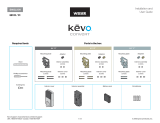Page is loading ...

2
ENGLISH
2
User Guide
Contents
Contact Us!
For technical documents and
videos, visit schlage.com
or the Help Center in the Schlage
Sense app.
U.S.A.: 888-805-9837
Canada: 800-997-4734
Mexico: 018005067866
Lock Setup ..................................... 3
Lock Parts ...................................... 4
Programming Code and Default Access
Codes ...............................................4
Locking and Unlocking ................... 5
Cleaning the Lock .......................... 6
Replacing the Batteries.................. 6
Manual Programming Guide .......... 7
Programming Descriptions.............7
Manual Programming Guide .......... 8
Programming Procedures ...............8
My Codes ..................................... 10
Best Practices ................................10
Troubleshooting ........................... 12
Factory Default Reset .................. 14
Emergency Key Override ............. 14
Warranty ...................................... 15
FCC/IC Statement .........................15
Questions about your new
Smart Deadbolt?
Please don’t return it to the store!
Let us help you rst!

3
ENGLISH
Document your purchase and register your warranty at
Schlage.com/register, or register using the app!
»
Please keep this guide
This guide contains important information about your lock!
• Default access codes, HomeKit™ setup code, and Programming codes are located
on the stickers on the front of this guide! You will need these if you ever need to
reset your lock back to factory default settings!
• The sticker also contains your serial number, which may be needed for warranty
and customer service support.
• Instructions for adding and deleting access codes, changing the lock behavior,
troubleshooting, customer service and more are explained in this guide.
Lock Setup
Follow these steps to get your lock set up and ready to use using the application.
You can use the app to set up your lock step-by-step and access installation videos!
1 Download the app! Just search for “Schlage Sense”
in the App Store or on Google Play.
Once you connect your lock to your app, the manual programming
functions will be disabled and any access codes will be deleted.
Be sure to accept any available rmware upgrades. The app will alert you to
upgrades and walk you through the process.
The Schlage Sense app works on iPhone, iPad, and iPod touch with iOS 9.3 or later or
devices with Android 5.0 or later.
HomeKit is a trademark of Apple Inc. Google Play and the Google Play logo are trademarks
of Google Inc. Android is a trademark of Google Inc.
»
DON’T WANT TO USE THE APP?
Go to page 7 for manual programming instructions.
2 Install your lock.
Follow installation instructions (in separate booklet), or access the step-by-step installation
video on the app.
3 Pair your lock with your iOS or Android device.
Pair your lock using the Schlage Sense app for easy management.
4 Add access codes to your lock.
After adding your lock to your home, use the app to add codes to unlock your lock. Tap on
the “people” icon, then “Access Codes.”
5 Congure the alarm and other lock features.
The Schlage Sense Smart Deadbolt includes many features that you can congure using
the Schlage Sense app.
6 Send virtual keys.
Share access with administrators and guests in the Schlage Sense app by tapping on the
“people”icon, then “Virtual Keys”.
If you set up your lock with Apple HomeKit, you will see “HomeKit Users”.
REGISTER
YOUR LOCK

4
ENGLISH
Lock Parts
DOOR INTERIOR
Alarm
DOOR EXTERIOR
Touchscreen
Outside Schlage
Button
Touchscreen
Cylinder
Alarm Speaker
Inside Schlage
Button
Thumbturn
Bolt
Inside Schlage
Button
• Located on the inside of the door.
• Used to silence the alarm.
• Does not lock or unlock the door.
Thumbturn
• Used to lock and unlock manually from the inside.
Outside Schlage
Button
• Located on the outside of the door.
• Locks the deadbolt with 1-Touch Locking.
• Illuminate the lock’s touchscreen for access code entry.
Touchscreen
• Remains unlit until a button is pressed.
• Located on the outside of the door.
• Used to enter access codes.
• Used to lock door (default setup).
Cylinder
• Used to unlock in emergency situations.
See Emergency Key Override on page 14.
Alarm Speaker
• Sounds alarms based on the chosen settings.
Alarm can be programmed in the app.
Bolt
• Automatically extends and retracts when the lock’s touchscreen
is used.
• Manually extends and retracts when the thumbturn is rotated.
Programming Code and Default Access Codes
The programming code and default access codes are located on one sticker, and the
HomeKit setup code is located on the other sticker.
Front of this user guide Back of the Alarm
»
You must remove the alarm from the door
to see these stickers.
PLEASE KEEP
THIS GUIDE
You will need
these codes to
operate your lock!
CONSERVE
ESTA GUÍA
¡Necesitará
estos códigos
para operar la
cerradura!
VEUILLEZ
CONSERVERCE
GUIDE
Vous aurez besoin de
ces codes pour faire
fonctionner la serrure!
User Guide
Default Codes
Códigos de predeterminado
Codes du défaut
Place Label Here
Poner la etiqueta aquí
Placer l’autocollant ici
Setup Code
Código de configuración
Code de configuration
Place Label Here
Poner la etiqueta aquí
Placer l’autocollant ici
0000000
XXX-XX-XXX
0000000
XXX-XX-XXX
0000000
XXX-XX-XXX

5
ENGLISH
Locking and Unlocking
You can lock and unlock your door with a
simple tap using the Schlage Sense app!
FROM THE OUTSIDE
To Lock To Unlock
1. Press the Schlage Button.
2. The lock will lock. The green check
mark will light once.
1. Press the Schlage Button.
2. Enter a valid access code.
3. The green success check mark
will ash twice and one beep will
sound. The deadbolt will unlock.
L If the bolt cannot fully extend,
the red X will light and a tone
will sound. The door may remain
unlocked!
L If the red error X lights, the access
code was not valid.
FROM THE INSIDE
To Lock To Unlock
Rotate the Inside Thumbturn. Rotate the Inside Thumbturn.
»
The Inside Schlage Button will not lock or unlock the deadbolt. It is used to
silence the built-in alarm. See the alarm settings within the Schlage Sense
app.

6
ENGLISH
6
Cleaning the Lock
In order to properly clean the touchscreen from build-up of dirt, oils, or other contaminants
you should use a mild dish soap with warm water and follow the general rules below:
• Do rinse the touchscreen with warm water prior to cleaning process.
• Do follow the application of soap with a damp, lukewarm cloth.
• Don’t use abrasives, high alkaline cleaners, or gasoline.
• Don’t leave cleaners on touchscreen for long periods, wash immediately.
• Don’t apply cleaners in direct sunlight or at elevated temperatures.
• Don’t use scrapers, squeegees or razors.
The bolt itself can be cleaned using a mild dish soap and warm water. This can help
improve decreased performance.
Replacing the Batteries
»
Replace the batteries in your lock at the same time each year that you test and replace
the batteries in your smoke alarms. This will help ensure continued reliable operation.
»
Use four high-quality alkaline AA batteries for replacement.
WARNING
ELECTROSTATIC DISCHARGE
DO NOT TOUCH the circuit board!
You may damage the lock.
1. Remove the inside cover. 2. Unsnap the battery
connector, remove
the battery tray and
replace the batteries.
3. Replace the battery tray
with the batteries facing
the door. Snap the battery
connector to the tray and
replace the cover.
Lithium Batteries?
Lithium batteries may have a longer life, but when they begin to fail, they fail
quickly. We don’t recommend them because they don’t give you a lot of time
to change your batteries before the lock is completely dead.

7
ENGLISH
Use the app to easily program your lock!
NOTE: Existing access codes will be deleted when you congure your
lock with the app!
Schlage recommends using the Schlage Sense mobile app to program your lock. If you
don’t have the Schlage Sense app, you can use the manual programming instructions
below.
WARNING
Manual programming functions are NOT available after
pairing using the mobile app! You must perform a Factory
Default Reset to program your lock manually.
Outside Schlage Button
• The rst button
you will press in the
programming process.
• Can also be pressed
to exit programming
immediately.
Green Check Mark
• Blinks when a number
key is pressed and when
a function is complete.
Red X
• If there is a problem
during programming,
you will see the red
error X.
Programming Indicator
• Blinks when
Programming Mode is
entered.
• Solid while a
programming function
is being performed.
Programming Descriptions
Add Access Code
Access codes unlock the deadbolt. Can be 4 - 8 digits long. All
codes must be the same length as the rst code programmed
into the lock. See Changing Access Code Length below.
Delete Access Code
Removes one access code at a time.
Change Programming
Code
The Programming Code is used to put the lock into
Programming Mode. It is 6 digits long.
Enable/Disable
Beeper
The beeper can be turned off if desired. Beeps will still sound
during programming.
Delete ALL Access
Codes
Removes ALL access codes from the lock.
Enable/Disable
1-Touch Locking
When enabled: Press the Outside Schlage Button to lock the
deadbolt. (Default setting).
When disabled: Press the Outside Schlage Button and then
enter an access code to lock the deadbolt.
Change Access Code
Length
Access codes can be 4 - 8 digits in length. Default is 4 digits.
Changing the access code length will delete all existing access
codes!
Enable/Disable Auto-
Lock
When enabled, the lock will automatically relock 30 seconds
after unlocking. (Disabled by default).
Temporarily
Disable
Auto-Lock
Auto-Lock must already be enabled. While the deadbolt is
locked, press the Outside Schlage Button and then enter a 4-8
digit access code to unlock the deadbolt. Within 5 seconds,
manually lock and unlock the deadbolt using the thumbturn.
Restore
Auto-Lock
Lock the deadbolt using the thumbturn.
Manual Programming Guide

8
ENGLISH
Programming Procedures
»
Programming mode will automatically time out
after 30 seconds of inactivity.
PROGRAMMING CODE
Write your programming code here for easy access.
WARNING
Manual programming functions are NOT available after pairing using the mobile app!
You must perform a Factory Default Reset to program your lock manually.
ADDING ACCESS CODES
»
Determine how long you want your access codes to be BEFORE adding any access
codes. If you change the access code length, all existing access codes will be deleted!
Press
Enter
Programming
Code
Press
Enter New
Access Code
(4-8 digits)
Enter Same
New
Access Code
(4-8 digits)
Add
another
access
code
1
Programming
indicator light
blinks
Success!
2 blinks
+ 2 beeps
DELETING ACCESS CODES
Press
Enter
Programming
Code
Press
Enter
Unwanted
Access Code
Enter Same
Unwanted
Access Code
Delete
another
access
code
2
Programming
indicator light
blinks
Success!
2 blinks
+ 2 beeps
CHANGING THE PROGRAMMING CODE
Press
Enter
Programming
Code
Press
Enter New
Programming
Code
Enter Same New
Programming
Code
3
Programming
indicator light
blinks
Success!
2 blinks
+ 2 beeps
ENABLE/DISABLE BEEPER*
Press
Enter
Programming
Code
Press
Enable
1 blink
+ 1 beep
5
Programming
indicator light
blinks
Disable
2 blinks
+ 2 beeps
* Beeper will still sound during programming.
DELETE ALL ACCESS CODES
Press
Enter
Programming
Code
Press
Enter
Programming
Code
WARNING:
Removes all access
codes from the
lock. Access codes
cannot be retrieved
after they are
deleted!
6
Programming
indicator light
blinks
Success!
2 blinks
+ 2 beeps
»
If you make a mistake
during programming,
press the outside
Schlage button to
leave Programming
mode and start over.
Manual Programming Guide

9
ENGLISH
9
Using the app?
Just follow the instructions in the Schlage Sense application! These
manual programming instructions will not work if you set up your
lock with the app!
ENABLE/DISABLE 1-TOUCH LOCKING
Press
Enter
Programming
Code
Press
7
Programming
indicator light
blinks
2 blinks
+ 2 beeps
CHANGE ACCESS CODE LENGTH
Press
Enter
Programming
Code
Press
Enter
Desired
Access Code
Length
Enter Same
Desired
Access Code
Length
WARNING:
Changing
the access
code length
will delete
all existing
access
codes!
8
Programming
indicator light
blinks
Success!
2 blinks
+ 2 beeps
ENABLE/DISABLE AUTO-LOCK
Press
Enter
Programming
Code
Press
9
Programming
indicator light
blinks
2 blinks
+ 2 beeps
TEMPORARILY DISABLE AUTO-LOCK
Deadbolt should be locked to begin.
Press
Enter
Access Code
Within 5 seconds,
manually lock and
unlock the deadbolt
using the thumbturn.
1 blink
+ 1 beep
RESTORE AUTO-LOCK
Relock the deadbolt
using the thumbturn
2 blinks
+ 2 beeps
Alarm features can be programmed using the app.
Manual Programming Guide

10
ENGLISH
Use the Schlage Sense app to record and keep
track of your access codes!
If you are not using the Schlage Sense app, use these tables to record programming and
access codes that you program into the lock.
»
Use a pencil to enter the codes in the boxes so you can easily change them later.
• The Programming Code can be any combination of six numbers entered into the keypad
to put the lock in Programming Mode.
• The rst 4-6 numbers (depending on access code Length) must be different from all of
the access codes currently in the lock.
• One Programming Code is programmed into the lock by default. This code can be
found on the stickers, one on the back of the Alarm Assembly and one on the back of
this guide.
Access Codes
»
Up to 30 access codes can be stored in the lock at one time.
• An access code can be any combination of 4-8 digits entered into the keypad to unlock
the lock.
• The rst 4-6 digits must be different from the rst 4-6 digits of the Programming Code.
• Two access codes are programmed into the lock by default. These two codes can be
found on the stickers, one on the back of the Inside Alarm Assembly and one on the
back of this guide.
Best Practices
• Give each person their own unique access code.
• Change access and Programming Codes periodically to ensure security.
My Codes

11
ENGLISH
PROGRAMMING CODE
NAME ACCESS CODE
EXAMPLE: JOHN SMITH
1 2 3 4
My Codes

12
ENGLISH
Troubleshooting
Problem Sounds Lights Solution
I forgot my
Programming Code.*
— — Check the front of this guide or the
back of the Alarm Assembly for default
Programming Code.
If needed, restore lock to factory
settings. See Factory Default Reset on
page 14.
I need to delete an
access code that I
don’t remember.*
— — Delete all access codes. Then add all
needed access codes back into the lock.
See Delete ALL Access Codes on page
8.
Cannot add a new
access code.*
— Yellow dot
ashing
1 was not pressed after entering
Programming Mode.
2 beeps
2 Red
30 access codes already exist. Delete an
access code before adding a new one.
See Deleting Access Codes on page
8.
Second access code entry did not match
rst access code entry.
The new access code matches the rst
4 - 6 digits of the existing Programming
Code.
Cannot delete an
access code. *
— Yellow dot
ashing
2 was not pressed after entering
Programming Mode.
2 beeps
2 Red
First access code entered did not match
any current access code.
Second access code entered did not
match rst access code entered.
Cannot change
Programming Code.*
— Yellow dot
ashing
3 was not pressed after entering
Programming Mode.
2 beeps
2 Red
Second Programming Code entered
did not match rst Programming Code
entered.
First 4 - 6 digits of new Programming
Code match an existing access code.
Cannot delete all
access codes.*
— Yellow dot
ashing
6 was not pressed after entering
Programming Mode.
The second Programming Code entered
was not valid.
Access code does not
unlock lock.
1 beep
1 Red
Access code entered is not a valid
access code.
Backlighting does
not come on when
Outside Schlage
button is pressed and
access code cannot
be entered.
— — Batteries are completely dead and no
electronic operations are possible. See
Replacing the Batteries on page 6.
The battery tray is not connected.
The cable that runs through the door
is not connected. Remove the Alarm
Assembly and check the connection.
See Step 9 of the Schlage Sense
Installation Instructions for help.

13
ENGLISH
Troubleshooting
Problem Sounds Lights Solution
After entering an
access code to
unlock the lock, the
yellow dot is ashing
and there is a delay
before unlock.
Several
beeps
Outside
yellow dot
ashing
Battery is low and should be replaced.
See Replacing the Batteries on page
6.
Inside Schlage Button
is ashing but no
alarm is sounding.
— Inside
Schlage
Button
ashes
every 5
minutes
3 Red when
Outside Schlage
Button is pressed.
—
3 Red
Battery is critical and must be replaced.
See Replacing the Batteries on page
6.
Pressing Outside
Schlage button when
deadbolt is unlocked
does not cause
deadbolt to relock.
— — The 1-Touch Locking feature is not
enabled. See lock settings in Schlage
Sense app.
If you do not want to enable Lock &
Leave, then enter a valid access code to
lock the door.
Deadbolt will not
extend or retract as
expected.
1 long
beep
1 Red
Adjust bolt/frame alignment. Browse to
answers.schlage.com for help.
Deadbolt requires
two attempts to lock
or unlock.
—
Green
Deadbolt/frame alignment is marginal.
Adjust door/frame for best operation.
Browse to answers.schlage.com for help.
The bolt was
operating smoothly,
but now is not.
— — The bolt has become soiled. Clean with
mild detergent and warm water.
The strike has become worn. Flip
the strike over for continued smooth
operation.
* These features are not available using manual programming if your lock has been paired
using the Schlage Sense mobile application.

14
ENGLISH
Factory Default Reset
When should you perform a Factory Default Reset?
• If you want to move the lock to a different door, you need to restore default settings,
move the lock to the new door, and then set up the lock again.
• If you have forgotten your Programming Code, you can restore the default codes.
• If you have set up your lock using the mobile app, and would like to force the lock to
unpair from all mobile devices, erase all codes, and restore the factory default settings
and default codes.
WARNING
Locate the default Programming and access codes on the front of this guide or the back
of the Alarm Assembly before beginning! Default Programming and access codes will
be restored. All existing access codes and current Programming Code will be erased.
CUSTOMER SERVICE CANNOT RETRIEVE LOST DEFAULT CODES! DO NOT RESTORE
FACTORY SETTINGS UNLESS YOU CAN LOCATE THE DEFAULT CODES. See Setup
Code and Default Access Codes on page 4.
Using the app, delete the lock. The app will attempt to return the
lock to factory default settings. If successful, the touchscreen will
ash the green check mark. Continue to step 5 below.
1. Disconnect the batteries. See Replacing
the Batteries on page 6.
2. Press and hold the Outside Schlage Button.
3. While holding the Outside Schlage Button,
reconnect the batteries.
4. Release the Outside Schlage Button.
L If you are moving the lock to a new
door, install the lock on that door before
continuing.
5. To check that the lock was reset, press
the Outside Schlage Button and enter
one of the default access codes. See
Programming Code and Default Access
Codes on page 4.
6. If the reset was successful, the lock will
perform a setup routine. Wait until the bolt
stops moving. The reset and setup are
complete.
Emergency Key Override
Emergency Key Override can be used when
the battery is completely dead, or when no
valid access code is known.
Insert key and rotate to unlock, just like any
lock. See Replacing the Batteries on page
6.
This lock may be rekeyed to match other
locks in a residence. Contact a locksmith for
assistance.

15
ENGLISH
Warranty
Lifetime Limited Mechanical and Finish Warranty and 3-Year Limited Electronics Warranty
Subject to the terms and conditions of the warranty, Schlage extends a lifetime limited mechanical and nish
warranty and a three-year limited electronics warranty to the original consumer user (“Original User”) of our Schlage
brand product (“Product”) against defects in material and workmanship, as long as the Original User occupies the
residential premises upon which the Product was originally installed. See answers.schlage.com for specic warranty
details and limitations, or contact Schlage Customer Service at (888) 805-9837 in the U.S. and Canada or (800) 506-
7866 in Mexico for assistance.
FCC/IC Statement
FCC Interference Statement
This equipment has been tested and found to comply with the limits for a Class B digital device, pursuant to Part
15 of the FCC Rules. These limits are designed to provide reasonable protection against harmful interference in a
residential installation. This equipment generates, uses and can radiate radio frequency energy and, if not installed
and used in accordance with the instructions, may cause harmful interference to radio communications. However,
there is no guarantee that interference will not occur in a particular installation. If this equipment does cause harmful
interference to radio or television reception, which can be determined by turning the equipment off and on, the user
is encouraged to try to correct the interference by one of the following measures:
- Reorient or relocate the receiving antenna.
- Increase the separation between the equipment and receiver.
- Connect the equipment into an outlet on a circuit different from that to which the receiver is connected.
- Consult the dealer or an experienced radio/TV technician for help.
This device complies with Part 15 of the FCC Rules. Operation is subject to the following two conditions:
1. This device may not cause harmful interference, and
2. This device must accept any interference received, including interference that may cause undesired operation.
Changes or modications not expressly approved by the party responsible for compliance could void the user’s
authority to operate the equipment.
Manufacturer: LSR
Module Origin: US
Product Origin: Mexico
Brand Name: LSR
Model Name: SaBLE-x
This product contains an approved module Model No. SaBLE-x, IFETEL No. 201501C11507
RF Exposure
To comply with FCC/IC RF exposure requirements for mobile transmitting devices, this transmitter should only
be used or installed at locations where there is at least 20 cm separation distance between the antenna and all
persons. Under Industry Canada regulations, this radio transmitter may only operate using an antenna of a type and
maximum (or lesser) gain approved for the transmitter by Industry Canada. To reduce potential radio interference
to other users, the antenna type and its gain should be so chosen that the equivalent isotropically radiated power
(e.i.r.p.) is not more than that necessary for successful communication.
Conformément aux normes d’Industrie Canada, ce transmetteur radio ne peut fonctionner qu’avec une antenne
dont le type et le gain maxiumum sont approuvés par Industrie Canada. Pour réduire les risques d’inteférences
radio encourus par d’autres utilisateurs, le type et le gain de l’antenne doivent être choisis de façon à ce que la
puissance rayonnée isotrope équivalente (PIRE) ne soit pas supérieure à celle nécessaire pour établir une bonne
communication.
This Device complies with Industry Canada License-exempt RSS standard(s). Operation is subject to the following
two conditions: 1) this device may not cause interference, and 2) this device must accept any interference, including
interference that may cause undesired operation of the device.
Cet appareil est conforme norme Industrie Canada RSS exempts de licence (s). Son fonctionnement est soumis aux
deux conditions suivantes: 1) cet appareil ne doit pas provoquer d’interférences, et 2) cet appareil doit accepter
toute interférence, y compris les interférences pouvant provoquer un fonctionnement indésirable de l’appareil.
Use of the HomeKit logo means that an electronic accessory has been designed to connect specically to iPod,
iPhone, or iPad, respectively, and has been certied by the developer to meet Apple performance standards. Apple
is not responsible for the operation of this device or its compliance with safety and regulatory standards. Please note
that the use of this accessory with iPod, iPhone, or iPad may affect wireless performance.
Apple, iPhone, iPad, iPad Air, and iPod touch are trademarks of Apple Inc., registered in the U.S. and other
countries. HomeKit is a trademark of Apple Inc.
Google Play and the Google Play logo are trademarks of Google Inc. Android is a trademark of Google Inc.

43
FRANÇAIS
FRANÇAIS
CODE DE PROGRAMMATION
NOM CODE D’ACCÈS
EXEMPLE : JOHN SMITH
1 2 3 4
Mes codes

If you have questions about any
part of installation or programming,
don’t return your Schlage Sense
™
to the store. Our Schlage Customer
Service representatives are ready
to help.
Toll-free: 888-805-9837
answers.schlage.com
Si tiene dudas acerca de
cualquier parte de la instalación
o programación, no devuelva su
Schlage Sense a la tienda. Nuestros
representantes del Departamento de
Servicio de Asistencia al Cliente de
Schlage están listos para ayudarlo.
Toll-free: 018005067866
answers.schlage.com
Si vous avez des questions à
propos de l’installation ou de la
programmation, ne retournez
pas votre serrure Schlage Sense
au magasin. Les représentants
du service à la clientèle de
Schlage sont à votre service.
Sans frais : 800-997-4734
answers.schlage.com
© Allegion 2017
Printed in U.S.A.
P518-399 Rev. 06/17-a
A NEW KIND OF KEYLESS.
*P518-399*
P518-399
A NEW KIND OF
KEYLESS.
If you have questions about any part
of installation or programming, don’t
return your Schlage Sense
™
to the
store. Our Schlage Customer Service
representatives are ready to help.
Toll-free: 888-805-9837
answers.schlage.com
Si tiene dudas acerca de cualquier
parte de la instalación o programación,
no devuelva su Schlage Sense a la
tienda. Nuestros representantes del
Departamento de Servicio de Asistencia
al Cliente de Schlage están listos para
ayudarlo.
número gratuito: 018005067866
answers.schlage.com
Si vous avez des questions à
propos de l’installation ou de la
programmation, ne retournez pas
votre serrure Schlage Sense au
magasin. Les représentants du
service à la clientèle de Schlage
sont à votre service.
Sans frais : 800-997-4734
answers.schlage.com
/