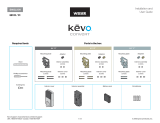Page is loading ...

BE468 Series
Connected
Touchscreen
User guide

2
English
2
Lifetime Limited Mechanical and Finish Warranty and 3-Year Limited
Electronics Warranty
Subject to the terms and conditions of the warranty, Schlage extends a lifetime limited
mechanical and nish warranty and a one-year limited electronics warranty to the original
consumer user (“Original User”) of our Schlage brand product (“Product”) against defects
in material and workmanship, as long as the Original User occupies the residential
premises upon which the Product was originally installed. See answers.schlage.com
for specic warranty details and limitations, or contact Schlage Customer Service at (888)
805-9837 in the U.S. and Canada or (800) 506-7866 in Mexico for assistance.
FCC Interference Statement
This equipment has been tested and found to comply with the limits for a Class B digital
device, pursuant to Part 15 of the FCC Rules. These limits are designed to provide
reasonable protection against harmful interference in a residential installation. This
equipment generates, uses and can radiate radio frequency energy and, if not installed
and used in accordance with the instructions, may cause harmful interference to radio
communications. However, there is no guarantee that interference will not occur in a
particular installation. If this equipment does cause harmful interference to radio or
television reception, which can be determined by turning the equipment off and on, the
user is encouraged to try to correct the interference by one of the following measures:
- Reorient or relocate the receiving antenna.
- Increase the separation between the equipment and receiver.
- Connect the equipment into an outlet on a circuit different from that to which the receiver
is connected.
- Consult the dealer or an experienced radio/TV technician for help.
This device complies with Part 15 of the FCC Rules. Operation is subject to the following
two conditions:
1. This device may not cause harmful interference, and
2. This device must accept any interference received, including interference that may
cause undesired operation.
Changes or modications not expressly approved by the party responsible for compliance
could void the user’s authority to operate the equipment.
RF Exposure
To comply with FCC/IC RF exposure requirements for mobile transmitting devices, this
transmitter should only be used or installed at locations where there is at least 20 cm
separation distance between the antenna and all persons.
Under Industry Canada regulations, this radio transmitter may only operate using an
antenna of a type and maximum (or lesser) gain approved for the transmitter by Industry
Canada. To reduce potential radio interference to other users, the antenna type and its
gain should be so chosen that the equivalent isotropically radiated power (e.i.r.p.) is not
more than that necessary for successful communication.
This Device complies with Industry Canada License-exempt RSS standard(s). Operation
is subject to the following two conditions: 1) this device may not cause interference, and 2)
this device must accept any interference, including interference that may cause undesired
operation of the device.
Connected Touchscreen Locks
User Guide
Contents
Register your Product
Document your purchase and register your
warranty at RegisterMySchlage.com.
Need Help?
Visit our web site for videos,
FAQs and more: answers.
schlage.com
U.S.A.: 888-805-9837
Canada: 800-997-4734
Mexico: 018005067866
Warranty and FCC/Interference Statement ..........2
Lock Setup ...........................................................3
Lock Parts ............................................................3
Replacing the Batteries ....................................... 3
Locking and Unlocking .......................................4
Locking from the Outside .....................................4
Locking from the Inside ........................................4
Unlocking from the Outside ..................................4
Unlocking from the Inside .....................................4
Cleaning the Lock ................................................ 4
Programming the Touchscreen ..........................5
Tips for Successful Programming .........................5
Programming Descriptions ...................................5
Programming Procedures ...................................6
My Codes .............................................................. 7
Best Practices ......................................................7
Default Codes Locations ......................................7
Record Your Codes .............................................8
Factory Default Reset .......................................... 9
Emergency Key Override ....................................9
Z-wave Functions ..............................................10
About Z-Wave ....................................................10
Enrolling on a Z-Wave Network .......................... 10
Warranty and FCC/Interference Statement

3
English
LOCK SETUP
Follow these steps to get your lock set up and ready to use.
If you would like to use a home automation system, refer to Z-wave Functions on page 10.
1 Decide what length you want the User Codes for the lock to be.
You can set User Codes to be from 4 - 8 digits in length. The default length is 4 digits. All User Codes must be the same length.
Any time you change the User Code length, all current User Codes will be deleted from the lock.
• See Change User Code Length on page 6.
2 Add/Delete User Codes.
The lock comes preset with two unique User Codes. You can either use these codes or remove them and program your own
codes.
• See Add User Code and Delete User Code on page 6.
3 Decide if you want to use the Auto-Lock feature or not.
When the Auto-Lock feature is enabled, the lock will automatically relock itself 30 seconds after being unlocked.
• See Enable/Disable Auto-Lock on page 7.
LOCK PARTS
DOOR
INTERIOR
Assembly
DOOR
EXTERIOR
Touchscreen
Schlage Button
Touchscreen
Cylinder
Thumbturn
Bolt
Thumbturn
• Used to lock and unlock manually from the inside.
Schlage
Button
• Located on the outside of the door.
• Press to exit programming mode immediately.
• The rst button you will press when entering a user and in the
programming process.
Touchscreen
• Located on the outside of the door.
• Used to enter codes for programming and unlocking.
• Remains unlit until the Schlage button is pressed.
Cylinder
• Used to unlock only in emergency situations. See Emergency Key
Override on page 9.
Bolt
• Automatically extends and retracts when the touchscreen is used.
• Manually extends and retracts when the thumbturn is rotated.

4
English
REPLACING THE BATTERIES
»
Replace the batteries in your lock at the same time each year that you test and replace the batteries in your smoke alarms. This will
ensure continued reliable operation.
»
Use four high-quality alkaline AA batteries for replacement. Lithium batteries may cause undesirable operation.
ELECTROSTATIC DISCHARGE WARNING!
DO NOT TOUCH the circuit board! You may damage the lock.
1. Remove the inside cover. 2. Unsnap the battery connector,
remove the battery tray and
replace the batteries.
3. Replace the battery tray with the batteries
facing the door. Snap the battery connector
to the tray and replace the cover.
LOCKING AND UNLOCKING
»
If you make a mistake while entering a User Code, press the Schlage Button and then start again.
Locking from the Outside
1. Press the Schlage Button.
2. The lock will lock. The green check mark will light once.
»
If the bolt cannot fully extend, the red X will light and a tone will
sound. The door may remain unlocked!
»
If the Lock & Leave feature is disabled, a valid User Code must
be entered to lock the door. See Enable/Disable Lock & Leave
on page 6.
Locking from the Inside
Rotate the Inside Thumbturn.
Unlocking from the Outside
1. Press the Schlage Button to turn on the backlight.
2. Enter a valid User Code.
3. The green success check mark will ash twice and one beep will
sound. The deadbolt will unlock.
»
If the red error X lights, the User Code was not valid.
Unlocking from the Inside
Rotate the Inside Thumbturn.

5
English
CLEANING THE LOCK
In order to properly clean the touchscreen from build-up of dirt, oils, or other contaminates; you should use a mild dish soap with warm water
and follow the general rules below:
• Do rinse the touchscreen with warm water prior to cleaning process.
• Do follow the application of soap with a damp, lukewarm cloth.
• Don’t use abrasives, high alkaline cleaners, or gasoline.
• Don’t leave cleaners on touchscreen for long periods, wash immediately.
• Don’t apply cleaners in direct sunlight or at elevated temperatures.
• Don’t use scrapers, squeegees or razors.
The bolt itself can be cleaned, using a mild dish soap and warm water. This can help improve decreased performance.
PROGRAMMING THE TOUCHSCREEN
Red X
• If there is a problem during
programming, you will see
the red error X.
Programming Indicator
• Blinks when Programming
Mode is entered.
• Solid while a programming
function is being performed.
Green Check Mark
• Blinks when a number
key is pressed and
when a function is
complete.
Schlage Button
• The rst button you will press
in the programming process.
• Can also be pressed to exit
programming immediately.
Tips for Successful Programming
»
The lock comes preset with a unique default Programming Code
and two unique Default User Codes. Use these codes to operate
your lock or change them using the instructions in this guide.
»
Default Codes are located on the back of the Interior Assembly.
Programming Descriptions
Add User Code User Codes unlock the deadbolt. Can be 4 - 8 digits long. All codes must be the same length. See Change User
Code Length on page 6.
Delete User Code Removes one User Code at a time.
Change Programming Code The Programming Code is used to put the lock into Programming Mode. It is 6 digits long.
Enable Vacation Mode Prevents all user codes from unlocking the deadbolt. Enable for extra security while you are away for an extended
period of time.
Disable Vacation Mode Returns lock to normal operation.
Enable/Disable Beeper The beeper can be turned off if desired. Beeps will still sound during programming.
Delete ALL User Codes Removes ALL User Codes from the lock.
Enable/Disable Lock & Leave When enabled: Press the Schlage Button to lock the deadbolt. (Default setting).
When disabled: Press the Schlage Button and then enter a user code to lock the deadbolt.
Change User Code Length User Codes can be 4 - 8 digits in length. Default is 4 digits. Changing the User Code length will delete all
existing User Codes!
Enable/Disable Auto-Lock When enabled, the lock will automatically relock 30 seconds after unlocking. (Disabled by default.)
Temporarily Disable Auto-
Lock
Auto-Lock must already be enabled. While the deadbolt is locked, press the Schlage Button and then enter a
4-8 digit User Code to unlock the deadbolt. Within 5 seconds, manually lock and unlock the deadbolt using the
thumbturn.
Restore Auto-Lock Lock the deadbolt using the thumbturn.

6
English
PROGRAMMING PROCEDURES
»
Determine how long you want your User Codes to be BEFORE
adding any User Codes. If you change the User Code length, all
existing User Codes will be deleted!
»
Programming Mode will automatically time out after 30 seconds of
inactivity.
1. Open the door and extend the deadbolt before beginning.
2. If you make a mistake, press the Schlage Button to leave
Programming Mode, and then start over.
ADD USER CODE
Press
Enter
6 Digit
Programming Code
Press
New 4-8 Digit
User Code
Same New
4-8 Digit User
Code
2 Blinks +
2 Beeps
Add another code
DELETE USER CODE
Press
Enter
6 Digit
Programming Code
Press
New 4-8 Digit
User Code
Same New
4-8 Digit User
Code
2 Blinks +
2 Beeps
Add another code
CHANGE PROGRAMMING CODE
Press
Enter
6 Digit
Programming Code
Press
New 6 Digit
Programming
Code
Same New
6 Digit
Programming
Code
2 Blinks +
2 Beeps
ENABLE VACATION MODE
Press
Enter
6 Digit
Programming Code
Press
2 Blinks +
2 Beeps
DISABLE VACATION MODE
Press
Enter
6 Digit
Programming Code
2 Blinks +
2 Beeps
ENABLE/DISABLE BEEPER
Press
Enter
6 Digit
Programming Code
Press
Enable: 1 Blink + 1 Beep
Disable: 2 Blinks + 2 Beeps
DELETE ALL USER CODES
Press
Enter
6 Digit
Programming Code
Press
Digit
Programming
Code
2 Blinks +
2 Beeps
L WARNING! Removes ALL User Codes from the lock. User Codes cannot be retrieved aer they are deleted!
ENABLE/DISABLE LOCK & LEAVE
Press
Enter
6 Digit
Programming Code
Press
Enable: 1 Blink + 1 Beep
Disable: 2 Blinks + 2 Beeps
CHANGE USER CODE LENGTH
Press
Enter
6 Digit
Programming Code
Press
Desired User
Code Length
Same Desired
User Code
Length
2 Blinks +
2 Beeps
L WARNING! Changing the User Code length will delete all existing User Codes! User Codes cannot be retrieved aer
they are deleted!

7
English
ENABLE/DISABLE AUTO-LOCK
Press
Enter
6 Digit
Programming Code
Press
Enable: 1 Blink + 1 Beep
Disable: 2 Blinks + 2 Beeps
TEMPORARILY DISABLE AUTO-LOCK*
Press
4-8 Digit User Code
Within 5 seconds, manually
lock and unlock the deadbolt
using the thumbturn.
1 Blink +
1 Beep
* Door should be locked to begin
RESTORE AUTO-LOCK
Press
Relock the deadbolt using
the thumbturn.
2 Blinks +
2 Beeps
MY CODES
Use the table on page 8 to record Programming and User Codes that you program into the lock.
• The Programming Code can be any combination of six numbers entered into the keypad to put the
lock in Programming Mode.
• The rst 4 - 6 numbers (depending on User Code Length) must be different from all of the User
Codes currently in the lock.
• One Programming Code is programmed into the lock by default. This code can be found on the
stickers, one on the back of the Interior Assembly and one on the back of this guide.
User Codes
• A User Code can be any combination of 4 - 8 digits entered into the keypad to unlock the lock.
• The rst 4-6 digits must be different from the rst 4-6 digits of the Programming Code.
• Two User Codes are programmed into the lock by default. These two codes can be found on the
stickers, one on the back of the Interior Assembly and one on the back of this guide.
Best Practices
• Give each person their own unique User Code.
• Change User and Programming Codes periodically to ensure security.
Default Codes Locations
Codes are located on the back of the Interior Assembly.
SCHLAGE
00000000
BE469
Firmware Ver.: xxx-x
Programming Code: 000000
User Code A: 0000
User Code B: 0000
0000000-000
00000000
FCC ID: xxxxxxxx
SCHLAGE
00000000
BE469
Firmware Ver.: xxx-x
Programming Code: 000000
User Code A: 0000
User Code B: 0000
0000000-000
00000000
FCC ID: xxxxxxxx
»
DO NOT remove the sticker from the back of the Interior Assembly! If you lose your Programming Code, you can reset your lock back to
these default codes.
»
Use a pencil to enter the codes
in the boxes so you can easily
change them later.
»
Up to 30 User Codes can be
stored in the lock at one time.

8
English
RECORD YOUR CODES
»
WRITE YOUR PROGRAMMING CODES HERE FOR EASY ACCESS.
PROGRAMMING CODE
NAME USER CODE
EXAMPLE: JOHN SMITH
1 2 3 4

9
English
FACTORY DEFAULT RESET
When should you perform a Factory Default Reset?
• If you want to move the lock to a different door, you need to restore default settings, move the lock to the new door, and then set up the
lock again.
• If you have forgotten your Programming Code, you can restore the default codes.
1. Disconnect the batteries. See Replacing the Batteries on page
4.
2. Press and hold the Schlage Button.
3. While holding the Schlage Button, reconnect the batteries.
4. Release the Schlage Button.
L If you are moving the lock to a new door, install the
lock on that door before continuing.
5. To check that the lock was reset, press the Schlage Button
and enter one of the Default User Codes. See Default Codes
Locations on page 7.
6. If the reset was successful, the lock will perform a setup routine. Wait until the bolt stops moving. The reset and setup are complete.
7. Z-Wave network settings are maintained thorugh Factory Default Reset.
EMERGENCY KEY OVERRIDE
Emergency Key Override can be used when the battery is completely dead, or when no valid User Code is known.
Insert key and rotate to unlock, just like any lock. See Replacing the Batteries on page 4.
This lock may be rekeyed to match other locks in a residence. Contact a locksmith for assistance.
WARNING
Locate the default Programming and User Codes on the back of
the Interior Assembly before beginning! Default Programming and
User Codes will be restored. All existing User Codes and current
Programming Code will be erased.
CUSTOMER SERVICE CANNOT RETRIEVE LOST DEFAULT
CODES! DO NOT RESTORE FACTORY SETTINGS UNLESS YOU
CAN LOCATE THE DEFAULT CODES.

10
English
Z-WAVE FUNCTIONS
About Z-Wave
This lock is a Security Enabled Z-Wave Product.
• This lock may be included into Z-Wave networks from various manufacturers.
• Listening nodes from any manufacturer can act as repeaters to extend network range.
• The lock will have limited functionality if included with a non-secure controller.
• Conguration parameters and association group information can be found at answers.schlage.com.
Enrolling on a Z-Wave Network
This lock may be included into any Z-Wave network, from any manufacturer. Refer to your home automation system’s documentation for
more information.
Enroll Your Lock:
The Inclusion/Exclusion process for Z-Wave controllers depends on the controller that each manufacturer uses. Consult the security/home
automation documentation from your security company to learn how to add your lock to the Z-Wave network.
Extend the bolt on the lock and then perform the following:
ENROLL/UNENROLL THE LOCK
Press
Enter
6 Digit
Programming Code
Press
OR
The lock was
included/
excluded
The lock was
not included/
excluded
To verify Enrollment:
1. Remove the battery cover. See Replacing the Batteries on page 4.
2. Disconnect the battery connector.
3. Observe the LED in the center of the printed circuit board while reconnecting the battery connector.
4. The LED will blink if the lock is included.
PROGRAMMING USING Z-WAVE
Many home automation support features of the deadbolt including locking, unlocking,
and various other programming options.
Refer to your home automation system documentation for more information.

11
English
TROUBLESHOOTING
Problem Sounds Lights Solution
I forgot my Programming Code.
— —
Check the back of the Interior Assembly for default Programming Code.
If needed, restore lock to factory settings. See Factory Default Reset on page
9.
I need to delete a User Code that I
don’t remember.
— —
Delete all User Codes. Then add all needed User Codes back into the lock. See
Programming the Touchscreen on page 5.
Cannot add a new User Code.
—
Yellow dot
ashing
1 was not pressed after entering Programming Mode.
2 beeps
2 Red
30 User Codes already exist. Delete a User Code before adding a new one. See
Delete User Code on page 6.
Second User Code entry did not match rst User Code entry.
The new User Code matches the rst 4 - 6 digits of the existing Programming Code.
Cannot delete a User Code.
—
Yellow dot
ashing
2 was not pressed after entering Programming Mode.
2 beeps
2 Red
First User Code entered did not match any current User Code.
Second User Code entered did not match rst User Code entered.
Cannot change Programming Code.
—
Yellow dot
ashing
3 was not pressed after entering Programming Mode.
2 beeps
2 Red
Second Programming Code entered did not match rst Programming Code entered.
First 4 - 6 digits of new Programming Code match an existing User Code.
Cannot delete all User Codes.
—
Yellow dot
ashing
6 was not pressed after entering Programming Mode.
The 2nd Programming Code entered was not valid.
User Code does not unlock lock.
1 beep
1 Red
User Code entered is not a valid User Code.
User Code cannot be entered after
Schlage button is pressed.
1 beep
Green
then Red
Vacation Mode is enabled. Disable Vacation Mode. See Disable Vacation Mode on
page 6.
1 beep
1 Red
Too many incorrect User Codes have been entered. Wait 30 seconds and try again.
Backlighting does not come on
when Schlage button is pressed
and User Code cannot be entered.
— —
Batteries are completely dead and no electronic operations are possible. See
Replacing the Batteries on page 4.
The battery tray is not connected.
The cable that runs through the door is not connected. Remove the Inside Assembly
and check the connection. See Step 8 of the Touchscreen Deadbolt Installation
Instructions for help.
After entering a User Code to
unlock the lock, the yellow dot is
ashing and there is a delay before
unlock.
Several
beeps
Outside yellow
dot ashing
Battery is low and should be replaced. See Replacing the Batteries on page 4.
3 Red
when Schlage Button is
pressed.
—
3 Red
Battery is critical and must be replaced. See Replacing the Batteries on page
4.
Pressing Schlage button when
deadbolt is unlocked does not
cause deadbolt to relock.
— —
The Lock & Leave feature is not enabled. See Enable/Disable Lock & Leave on
page 6.
If you do not want to enable Lock & Leave, then enter a valid User Code to lock the
door.
Deadbolt will not extend or retract
as expected.
1 long beep
1 Red
Adjust bolt/frame alignment. Browse to answers.schlage.com for help.
Deadbolt requires two attempts to
lock or unlock.
—
Green
Deadbolt/frame alignment is marginal. Adjust door/frame for best operation. Browse
to answers.schlage.com for help.
The bolt was operating smoothly,
but now is not.
— —
The bolt has become soiled. Clean with mild detergent and warm water.
The strike has become worn. Flip the strike over for continued smooth operation.

BE468 Series
Connected
Touchscreen
User guide

BE468 Series
Connected
Touchscreen
User guide

If you have questions
about any part
of installation or
programming, don’t
return the Touchscreen
Deadbolt Lock to the
store.
Our Schlage Customer
Service representatives
are ready to help.
Toll-free:
888-805-9837
answers.schlage.com
Si tiene dudas acerca
de cualquier parte
de la instalación o
programación, no
devuelva el cerrojo de
pantalla táctil a la tienda.
Nuestros representantes
del Departamento de
Servicio de Asistencia al
Cliente de Schlage están
listos para ayudarlo
.
Línea gratuita
:
888-805-9837
answers.schlage.com
Si vous avez des
questions concernant
l’installation ou
programmation,
ne ramenez pas le
pêne dormant avec
écran tactile muni au
magasin.
Les représentants du
service à la clientèle de
Schlage sont à votre
service.
Sans frais
:
888-805-9837
answers.schlage.com
© Allegion 2014.
P516-766 Rev. 04/14-a2
/