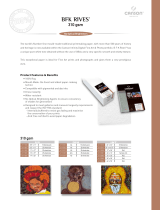Page is loading ...

Epson
®
SureColor
®
P5000 User's Guide


3
Contents
Epson SureColor P5000 User's Guide ....................................................................................................... 9
Introduction to Your Printer...................................................................................................................... 10
Printer Features ................................................................................................................................. 10
Optional Equipment and Replacement Parts................................................................................. 10
Notations Used in the Documentation ................................................................................................ 11
Printer Part Locations......................................................................................................................... 11
Product Parts - Front ..................................................................................................................... 12
Product Parts - Top/Inside ............................................................................................................. 13
Product Parts - Rear/Spindle ......................................................................................................... 14
Control Panel Parts ....................................................................................................................... 15
Media Handling.......................................................................................................................................... 19
Roll Paper Handling ........................................................................................................................... 19
Removing the Roll Media Adapter - 2-inch Core............................................................................ 19
Installing the Roll Media Adapter - 3-inch Core.............................................................................. 20
Loading Roll Paper on the Spindle ................................................................................................ 21
Installing the Borderless Spacer .................................................................................................... 23
Loading Roll Paper ........................................................................................................................ 24
Cutting Roll Paper ......................................................................................................................... 28
Cutting Roll Paper Manually...................................................................................................... 29
Printing Trim Lines .................................................................................................................... 29
Removing Roll Paper..................................................................................................................... 30
Cut Sheet Handling ............................................................................................................................ 31
Loading Cut Sheets in the Paper Cassette.................................................................................... 32
Loading Cut Sheets in the Rear Manual Feeder............................................................................ 39
Loading Cut Sheets in the Front Manual Feeder ........................................................................... 42
Adjusting the Platen Gap ............................................................................................................... 44
Creating Custom Paper Configurations.............................................................................................. 45
Printing a Custom Paper Configuration List .................................................................................. 47
Selecting Custom Paper Configurations........................................................................................ 47
Available Epson Papers ..................................................................................................................... 47

4
Borderless Paper Type Compatibility ................................................................................................. 54
Printing from a Computer ......................................................................................................................... 56
Printing with Windows ........................................................................................................................ 56
Selecting Basic Print Settings - Windows ...................................................................................... 56
Paper Configuration Options - Windows ................................................................................... 60
Advanced B&W Photo Options - Windows................................................................................ 61
Print Quality Options - Windows ............................................................................................... 62
Color Management Options - Windows .................................................................................... 62
Advanced Color Controls - Windows ........................................................................................ 64
Paper Source Options - Windows ............................................................................................. 64
Roll Paper Options - Windows .................................................................................................. 65
Using Layout Manager - Windows ............................................................................................ 68
Selecting Print Layout Options - Windows..................................................................................... 74
Reduce/Enlarge Options - Windows ......................................................................................... 75
Multi-Page Printing Options - Windows..................................................................................... 75
Selecting Additional Settings - Windows ....................................................................................... 76
Printing Your Document or Photo - Windows................................................................................. 78
Checking Print Status - Windows.............................................................................................. 80
Saving, Sharing, and Customizing the Printer Settings ................................................................. 80
Saving and Sharing Print Settings - Windows........................................................................... 80
Saving and Sharing Media Settings - Windows......................................................................... 82
Editing Print Setting Displays - Windows .................................................................................. 83
Selecting Default Print Settings - Windows.................................................................................... 85
Changing the Language of the Printer Software Screens.............................................................. 86
Changing Automatic Update Options ............................................................................................ 88
Printing on a Mac ............................................................................................................................... 88
Selecting Basic Print Settings - Mac .............................................................................................. 89
Advanced Color Settings - Mac................................................................................................. 93
Output Resolution Settings - Mac ............................................................................................. 96
Print Options - Mac ................................................................................................................... 96
Selecting Print Layout Options - Mac............................................................................................. 97
Selecting Roll Paper Settings - Mac .............................................................................................. 97
Selecting Advanced Media Control Settings - Mac...................................................................... 100

5
Advanced Media Control Options - Mac.................................................................................. 101
Managing Color - Mac ................................................................................................................. 101
Color Matching Options - Mac................................................................................................. 102
Sizing Printed Images - Mac........................................................................................................ 103
Selecting Printing Preferences - Mac .......................................................................................... 103
Printing Preferences - Mac...................................................................................................... 104
Printing Your Document or Photo - Mac ...................................................................................... 105
Checking Print Status - Mac.................................................................................................... 107
Using the Control Panel Menus.............................................................................................................. 108
Accessing the Printer's Menus ......................................................................................................... 108
Maintenance Menu Settings............................................................................................................. 108
Paper Menu Settings........................................................................................................................ 110
Printer Setup Menu Settings ............................................................................................................ 114
Printer Status Menu Settings............................................................................................................ 117
Network Setup Menu Settings.......................................................................................................... 117
Preferences Menu Settings .............................................................................................................. 118
Administrator Menu Settings ............................................................................................................ 120
Replacing Ink Cartridges and Maintenance Tanks ............................................................................... 121
Checking Ink and Maintenance Tank Status with Windows ............................................................. 121
Checking Ink and Maintenance Tank Status on a Mac..................................................................... 122
Purchase Epson Ink Cartridges and Maintenance Tanks................................................................. 123
Ink Cartridge and Maintenance Tank Part Numbers.................................................................... 124
Removing and Installing Ink Cartridges............................................................................................ 125
Replacing Maintenance Tanks ......................................................................................................... 128
Replacing the Ink Maintenance Tank .......................................................................................... 128
Replacing the Borderless Maintenance Tank .............................................................................. 131
Switch Black Ink Type ...................................................................................................................... 135
Switching the Black Ink Type....................................................................................................... 135
Black Ink Type Media List............................................................................................................ 135
Adjusting Print Quality............................................................................................................................ 138
Print Head Maintenance................................................................................................................... 138
Print Head Nozzle Check............................................................................................................. 138
Printless Nozzle Check ........................................................................................................... 138

6
Checking the Nozzles Using the Product Control Panel ......................................................... 139
Checking the Nozzles Using a Computer Utility...................................................................... 140
Print Head Cleaning .................................................................................................................... 142
Cleaning the Print Head Using the Product Control Panel ...................................................... 142
Cleaning the Print Head Using a Computer Utility................................................................... 144
Using the Powerful Cleaning Utility.............................................................................................. 146
Print Head Alignment ....................................................................................................................... 147
Aligning the Print Head Automatically Using a Computer Utility .................................................. 148
Aligning the Print Head Automatically Using the Product Control Panel...................................... 149
Aligning the Print Head Manually Using the Product Control Panel............................................. 149
Maintenance and Transportation ........................................................................................................... 152
Cleaning Your Product ..................................................................................................................... 152
Cleaning the Roll Paper Feed Slot............................................................................................... 154
Replacing the Cutter......................................................................................................................... 156
Moving or Transporting Your Product............................................................................................... 162
Solving Problems .................................................................................................................................... 164
Product Status Messages ................................................................................................................ 164
Solving Printer Problems.................................................................................................................. 171
Printer Does Not Turn On ............................................................................................................ 172
LCD Screen Shuts Off ................................................................................................................. 172
Solving Printing Problems ................................................................................................................ 172
Nothing Prints.............................................................................................................................. 172
Cannot Print Over a Network....................................................................................................... 173
Print Head Moves But Nothing Prints .......................................................................................... 173
Solving Paper Problems................................................................................................................... 174
Paper Feeding Problems............................................................................................................. 174
Roll Paper Jam Problems ............................................................................................................ 175
Cut Sheet Paper Jam Problems in the Paper Cassette ............................................................... 177
Cut Sheet Paper Jam Problems in the Front or Rear Manual Feeder.......................................... 178
Solving Print Quality Problems......................................................................................................... 179
Nozzle Check Pattern Prints Incorrectly ...................................................................................... 179
Overall Print Quality is Poor......................................................................................................... 180
Lines Are Misaligned ................................................................................................................... 181

7
Prints are Scuffed or Smeared .................................................................................................... 181
Margins Appear in Borderless Roll Prints .................................................................................... 182
Too Much Ink is Consumed ......................................................................................................... 183
Where to Get Help............................................................................................................................ 183
Technical Specifications ........................................................................................................................ 185
Windows System Requirements ...................................................................................................... 185
Mac System Requirements .............................................................................................................. 186
Paper Specifications ........................................................................................................................ 186
Printable Area Specifications ........................................................................................................... 188
Ink Cartridge Specifications.............................................................................................................. 189
Dimension Specifications ................................................................................................................. 190
Electrical Specifications ................................................................................................................... 191
Environmental Specifications ........................................................................................................... 191
Interface Specifications .................................................................................................................... 192
Safety and Approvals Specifications ................................................................................................ 192
Notices ..................................................................................................................................................... 193
Important Safety Instructions............................................................................................................ 193
General Product Safety Instructions ............................................................................................ 193
Ink Cartridge Safety Instructions.................................................................................................. 195
FCC Compliance Statement............................................................................................................. 196
Trademarks...................................................................................................................................... 196
Copyright Notice............................................................................................................................... 197
A Note Concerning Responsible Use of Copyrighted Materials................................................... 197
Copyright Attribution.................................................................................................................... 198


9
Epson SureColor P5000 User's Guide
Welcome to the Epson SureColor P5000 User's Guide.
For a printable PDF copy of this guide, click here.

10
Introduction to Your Printer
Refer to these sections to learn more about your printer and this manual.
Printer Features
Notations Used in the Documentation
Printer Part Locations
Printer Features
The Epson SureColor P5000 printer includes these special features:
High productivity
• PrecisionCore print head capable of 10 channels with 360 nozzles per inch
• Available 200 ml high-capacity ink cartridges with increased black density
• Auto-switching between roll paper and high-capacity cut sheet cassette
Reliability
• Improved dust and static control for reduced print head nozzle maintenance
• Ink-repellent print head surface for reduced nozzle clogging
High resolution
• Prints at resolutions up to 2880 x 1440 dpi
• Supports variable-sized droplet technology as small as 3.5 picoliter
Easy-to-use setup and operation
• Intuitive, easy-to-read, color LCD display
• Four media paths, all front-loaded for easy access
• Easy-to-use software
Optional Equipment and Replacement Parts
Parent topic: Introduction to Your Printer
Optional Equipment and Replacement Parts
You can purchase genuine Epson ink, paper, and accessories from an Epson authorized reseller. To
find the nearest reseller, visit proimaging.epson.com (U.S.) or proimaging.epson.ca (Canada), select

11
your product series and product, and click the Where to Buy button. Or call 800-GO-EPSON (800-463-
7766) in the U.S. or 800-807-7766 in Canada.
Option or part Part number
Replacement ink maintenance tank (maintenance box 1) T6190
Replacement borderless maintenance tank (maintenance box 2) T6191
Additional 2"/3" roll media spindle C12C811251
Replacement printer cutter blade C12C815351
Cleaning sheets C13S400045
SpectroProofer 17" UVS Spectro17UVS
1-year extended Epson Preferred Plus service plan for
SpectroProofer
EPPSPB1
1-year extended Epson Preferred Plus service plan EPP49B1
2-year extended Epson Preferred Plus service plan EPP49B2
Parent topic: Printer Features
Notations Used in the Documentation
Follow the guidelines in these notations as you read your documentation:
• Warnings must be followed carefully to avoid bodily injury.
• Cautions must be observed to avoid damage to your equipment.
• Notes contain important information about your printer.
• Tips contain additional printing information.
Parent topic: Introduction to Your Printer
Printer Part Locations
Check the printer part illustrations to learn about the parts on your printer.
Product Parts - Front
Product Parts - Top/Inside
Product Parts - Rear/Spindle
Control Panel Parts

12
Parent topic: Introduction to Your Printer
Product Parts - Front
1 Front cover
2 Ink cartridge cover (left)
3 Paper cassette
4 Output tray
5 Borderless maintenance tank (maintenance box 2)
6 Paper eject support
7 Front manual feeder
8 Ink cartridge cover (right)
9 Control panel
10 Alert light
Parent topic: Printer Part Locations

13
Product Parts - Top/Inside
1 Roll paper spindle holders
2 Roll paper cover
3 Roll paper feeder
4 Edge guide
5 Paper support

16
1
power light
2
power button
3 LCD screen
4 paper feed and up arrow button
5
Black ink/maintenance button
6 paper source and left arrow button
7 paper feed and down arrow button
8 Menu and right arrow button
9 paper cut button
10 load paper button
11 OK button
12
pause/cancel button
13
pause/cancel light
14 Check ink light
15
Check paper light
LCD Screen Display

17
1 Status messages
2 Paper source
The icon indicates the current paper source settings. The number appears when a Custom Paper
setting is selected.
: Roll paper with Auto Cut enabled
: Roll paper with Auto Cut disabled
: Cut sheet paper
3 Ink cartridge status
: Amount of ink remaining in the cartridge
: Ink level is low
: Ink cartridge is expended
: Ink error; check the status message on the LCD screen
4
: Installed options: SpectroProofer (shown) is the only supported option
5 Photo Black or Matte Black ink selected
Press the Black ink/maintenance button to switch cartridge types
6 Maintenance tank status
: Amount of space remaining in the maintenance tank
: Maintenance tank is nearing the end of its service life
: Maintenance tank is at the end of its service life
7 Roll paper remaining
8 Roll paper margin setting

19
Media Handling
See these sections to load and handle media on your product.
Roll Paper Handling
Cut Sheet Handling
Creating Custom Paper Configurations
Available Epson Papers
Borderless Paper Type Compatibility
Roll Paper Handling
See these sections to load, cut, and remove roll paper in your product.
Removing the Roll Media Adapter - 2-inch Core
Installing the Roll Media Adapter - 3-inch Core
Loading Roll Paper on the Spindle
Installing the Borderless Spacer
Loading Roll Paper
Cutting Roll Paper
Removing Roll Paper
Parent topic: Media Handling
Removing the Roll Media Adapter - 2-inch Core
For roll canvas media with a 2-inch core, you need to remove the roll media adapter from the paper stop
to match the core size of your roll canvas media.
Note: Thin media (less than 250 gsm) is not supported for this core size.
1. Remove the black paper stop from the spindle.

20
2. Push out the two hooks on the black paper stop and remove the gray adapter from the paper stop.
3. To remove the gray adapter from the other paper stop, slide it off the spindle.
Parent topic: Roll Paper Handling
Installing the Roll Media Adapter - 3-inch Core
For roll paper with a 3-inch core, you need to install the roll media adapter onto the paper stop to match
the core size of your roll paper.
1. Remove the black paper stop from the spindle.
/