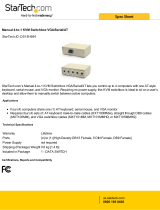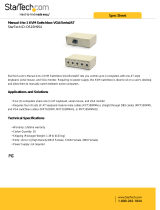Page is loading ...

KVM-0850/1650 IP KVM switch
1
LevelOne
KVM-0850/1650
8/16-port IP KVM Switch for PS/2
User Manual
Ver 1.00-0504

KVM-0850/1650 IP KVM switch
2
TABLE OF CONTENTS
1. The Quick Installation Guide.............................................................................................. 4
2. Introduction............................................................................................................................... 6
2.1 When the server is up and running............................................................................................. 6
2.2 When the sever is dead............................................................................................................... 6
2.3 Features ...................................................................................................................................... 7
2.4 Package contents ........................................................................................................................ 8
2.5 Technical specifications.............................................................................................................. 9
2.6 System requirement.................................................................................................................. 10
2.7 Cable diagrams ......................................................................................................................... 10
2.8 Product Details ......................................................................................................................... 11
3. Hardware installation .......................................................................................................... 12
3.1 Operation Overview ................................................................................................................. 12
3.2 Connecting KVM-0850/1650 to the host system ..................................................................... 12
4. Configuration.......................................................................................................................... 15
4.1 Initial Configuration ................................................................................................................. 15
4.1.1 Initial configuration via DHCP server.................................................................................. 15
4.1.2 Initial configuration via serial console ................................................................................. 17
4.1.3 Keyboard, Mouse and Video configuration ......................................................................... 17
5. Usage .......................................................................................................................................... 21
5.1 Prerequisites ............................................................................................................................. 21
5.2 Using PS/2 KVM over IP switch as a KVM switch................................................................. 22
5.2.1 Daisy Chain Connection Diagram........................................................................................ 24
5.2.2 Hot Plug................................................................................................................................ 25
5.2.3 On Screen Display Operation............................................................................................... 26
5.3 Login into the KVM-0850/1650 and logout............................................................................. 28
5.3.1 Login into the KVM-0850/1650........................................................................................... 28
5.3.2 Logout from the KVM-0850/1650 ....................................................................................... 30
5.4 The Remote Console ................................................................................................................ 30
5.5 Main Window........................................................................................................................... 31
6. Menu Options ......................................................................................................................... 40
6.1 Remote Control ........................................................................................................................ 40
6.1.1 KVM Console....................................................................................................................... 40
6.1.2 Telnet Console .................................................................................................................... 41
6.2 Virtual Media........................................................................................................................ 42
6.2.1 Floppy Disk......................................................................................................................... 42
6.2.2 CD ROM ............................................................................................................................. 43
6.2.3 Drive redirection ................................................................................................................ 48
6.2.4 Options ................................................................................................................................ 52
6.3 User Management .................................................................................................................. 52
6.3.1 Change Password ................................................................................................................. 52
6.3.2 Users And Groups ................................................................................................................ 53
6.4 KVM Settings......................................................................................................................... 54
6.4.1 User Console ........................................................................................................................ 54

KVM-0850/1650 IP KVM switch
3
6.4.2 Keyboard/Mouse .................................................................................................................. 57
6.4.3 Video..................................................................................................................................... 59
6.5 Device Settings....................................................................................................................... 59
6.5.1 Network ................................................................................................................................ 59
6.5.2 Dynamic DNS ...................................................................................................................... 62
6.5.3 Security................................................................................................................................. 64
6.5.4 Certificate ............................................................................................................................. 65
6.5.5 Serial Port ............................................................................................................................. 68
6.5.6 Date And Time...................................................................................................................... 70
6.5.7 Event Log ............................................................................................................................. 71
6.6 Maintenance............................................................................................................................ 73
6.6.1 Device Information............................................................................................................... 73
6.6.2 Event Log ............................................................................................................................. 74
6.6.3 Update Firmware.................................................................................................................. 75
6.6.4 Unit Reset ............................................................................................................................. 76
7. Troubleshooting...................................................................................................................... 77
8. Certificates............................................................................................................................... 78
FCC .............................................................................................................................................................. 78
CE – Certificate............................................................................................................................................ 78
A. Pin Assignments ....................................................................................................................... 79
B. Key Codes ................................................................................................................................ 81
C. Video Modes ............................................................................................................................ 83

KVM-0850/1650 IP KVM switch
4
1. The Quick Installation Guide
Installation
KVM-0850/1650, 8-port/16-port PS/2 IP-KVM switch redirects local keyboard, mouse and video data
to a remote administration console. All data is transmitted via IP. KVM-0850/1650 can be used in a
multi administrator and multi server environment as well. Besides, KVM-0850/1650 is a KVM switch,
which can also be used with a local console. Connecting KVM-0850/1650 to the host system
In order to connect the KVM-0850/1650 perform the following steps:
1. Connect the power supply to KVM-0850/1650.
2. Connect the monitor to the KVM-0850/1650.
3. Connect the keyboard to the KVM-0850/1650.
4. Connect the mouse to the KVM-0850/1650.
5. Plug the HDDB15 pin connector of a 3-in-one cable into any label computer port on the rear of
KVM-0850/1650 unit. Then connect the HDDB-15 pin male type for PC video, the purple Mini Din
6 pin female type for keyboard and the green Mini Din 6 pin female type for mouse. To plug these
three connectors into the respective ports of computer.
6. Repeat item 5 procedure to all of PC ports of KVM-0850/1650
7. Connect Ethernet and/or modem, depending how you want to access KVM-0850/1650.
Video modes
KVM-0850/1650 recognizes a limited number of common video modes. When running X-Window on
the host system, please don’t use any custom mode lines with special video modes. If done so,
KVM-0850/1650 may not be able to detect these. You are on the safe side with all standard VESA
video modes. Please refer to Appendix C for a list of all known modes.
Initial IP configuration
Initially the KVM-0850/1650 network interface is configured with the parameters shown in Table 1.1.
Parameter Value
IP auto configuration DHCP
IP-Address 192.168.1.22
Net-mask 255.255.255.0
Default-Gateway none
IP access control disabled
Table 1.1: Initial configuration
If this initial configuration doesn’t meet your local requirements, you need to do the initial IP
configuration. Use one of the following ways:
1.Connect the enclosed NULL modem cable to the serial interface on the rear side. The serial
interface needs to be adjusted with the parameters shown in table 1.2:
Parameter Value
Bits/second 115200
Data bits 8
Parity No
Stop bits 1
Flow Control None
Table 1.2: Serial parameters

KVM-0850/1650 IP KVM switch
5
Use a terminal software (e.g. hyper term or minicom) to connect to KVM-0850/1650. Reset
KVM-0850/1650 and immediately press <ESC>. You will see some device information and a ’=>’
prompt. Enter the command ’config’ and press <Enter>. After waiting a few moments you may
configure IP auto configuration, IP address, net mask and default gateway. Pressing <Enter> without
entering values does not change settings. The gateway value must be set to 0.0.0.0 (for no gateway)
or any other value. You will be asked if the values are correct and get a chance to correct them. After
confirming, KVM-0850/1650 performs a reset.
2.Use a crossover Ethernet cable to connect KVM-0850/1650 to a subnet where a DHCP server is
available. After the DHCP server has assigned an IP address to KVM-0850/1650 you can use the
web interface to configure the device.
Web interface
IP-KVM switch may be accessed using a standard JAVA enabled web browser. You may use the
HTTP protocol or a secure encrypted connection via HTTPS. Just enter the configured IP address of
IP-KVM switch into your web browser.
Login name
super (factory default)
Password
pass (factory default)
Changing these settings to user specific values is strongly recommended
and can be done on the User Management page (see the Section called
Users and Groups in Chapter 6 ).
The Remote Console
The Remote Console is the redirected screen, keyboard and mouse of the remote host system to
which KVM-0850/1650 is attached. The web browser who is used for accessing KVM-0850/1650 has
to supply a Java Runtime Environment version 1.1 or higher. The Remote Console will behave exactly
the same way as if you were sitting directly in front of the screen of your remote system. That means
keyboard and mouse can be used in the usual way. Open the console by choosing the appropriate link
in the navigation frame of the HTML fronted. Figure 1.3 shows the top of the Remote Console.
Figure 1.3: Top part of the Remote Console
There are some options to choose from and the important ones are the following:
Auto Adjust button
If the video displayed is of bad quality or distorted in some way, press this button and wait a few
seconds while KVM-0850/1650 tries to adjust itself for the best possible video quality.
Sync Mouse
Choose this option in order to synchronize the local with the remote mouse cursor. This is
especially necessary when using accelerated mouse settings on the host system. In general
there is no need to change mouse settings on the host.
Video Settings in Options Menu This opens a new window with elements to control the
KVM-0850/1650 Video Settings. You can change some values, for instance the brightness and
contrast of the picture displayed, which may improve the video quality. It is also possible to
revert to the default settings for all video modes or only the current one.

KVM-0850/1650 IP KVM switch
6
2. Introduction
Thank you for purchasing KVM-0850/1650, PS/2 IP-KVM switch, which can save your MONEY, TIME,
SPACE, EQUIPMENT and POWER. KVM-0850/1650 defines a new class of remote KVM access
devices. KVM-0850/1650 combines an 8/16-port KVM switch with digital remote KVM access via IP
networks and comprehensive system management.
KVM-0850/1650 provides convenient; remote KVM access and control via LAN or Internet. It captures,
digitizes, and compresses video signal and transmits with keyboard and mouse signals to and from a
remote computer. KVM-0850/1650 provides a non-intrusive solution for remote access and control.
Remote access and control software runs on its embedded processors only but not on mission-critical
servers, so that there is no interference with server operation or impact on network performance.
KVM-0850/1650 supports consoles consisting of PS/2 style keyboards and mouse, and HD 15 video
output. KVM-0850/1650 will automatically detect the current video mode of the console, however
manual fine-tuning is recommended to receive the best video quality. KVM-0850/1650 will accept
video streams up to 110 MHz dot clock. This results in a screen resolution of 1280x1024 pixels with a
frame rate of 60 Hz.
2.1 When the server is up and running
KVM-0850/1650 gives you a full control over the remote server. The Management Console allows you
to access the remote server’s graphics, keyboard and mouse and to send special commands to the
server. You can also perform periodic maintenance of the server. Using the Console Redirection
Service, you are able to do the following:
I. Reboot the system.
II. Watch the boot process.
III. Boot the system from a separate partition to load the diagnostic environment.
IV. Run special diagnostic programs.
2.2 When the sever is dead
Obviously, fixing hardware defects is not possible through using a remote management device.
Nevertheless KVM-0850/1650 gives the administrator valuable information about the type of a
hardware failure. Serious hardware failures can be categorized into five different categories with
different chances to happen:
I. Hard disk failure 50%
II. Power cable detached, power supply failure 28%
III. CPU, Controller, main board failure 10%
IV. CPU fan failure 8%
V. RAM failure 4%
Using KVM-0850/1650, administrators can determine which kind of serious hardware failure has
occurred (See table 2.1).

KVM-0850/1650 IP KVM switch
7
Type of failure Detected by
Hard disk failure Console screen, CMOS set-up information
Power cable detached, power
supply failure
Server remains in power on state after power on
command has been given.
CPU Controller, main board failure. Power supply is on, but there is no video output.
CPU fan failure By server specific management software
RAM failure Boot-Sequence on boot console
Table 2.1:Host system failures and how they are detected.
2.3 Features
8/16 port KVM switch is 19” rack mount size design.
Support Microsoft Intellimouse, Microsoft Intellimouse Explorer without user defined key, Logitech
Net Mouse or the other fully compatible MS mouse.
Support Win98SE/2000/ME/XP, WinNT, Netware, Unix, Linux
Support iMAC, Power MAC and Sun Microsystems with USB port (Need work with USB-PS/2
adapter)
Hot Plug - Add PCs or Remove Connected PCs for Maintenance without Powering Down the
KVM switch or PCs.
High Video Quality – Resolution Up To 1920X1440
No Software Required - easy PC selection via On Screen Display Menu (OSD), Push Buttons,
Hot Keys
At local console side - Support eight characters password protection and search PC server name
At Remove console side – Use SSL protocol for any encrypted network traffic between itself and a
connected client.
Auto Scan Mode for monitoring PCs and flexible Scan time from 5~99 seconds
Keyboard status restored when switching PCs
LED Display for easy status monitoring
Buzzer sound for switching port confirmation.
Built-in one extra daisy chain port and no waste any PC port
No DIP switch setting needed and auto detect daisy chain bank
Manage serves around the world
KVM (keyboard, video, mouse) access over IP and analogous telephone line.
BIOS level access
No impact on server or network performance
Automatically senses video resolution for best possible screen capture
High-performance mouse tracking and synchronization

KVM-0850/1650 IP KVM switch
8
2.4 Package contents
Model No.: 8 port IP KVM Switch- KVM-0850
Base unit- 8 port KVM-0850 1 PC
User’s manual 1 PC
AC to DC Power Adapter 1 PC
Rack Mount Kit 1 SET
Daisy Chain Cable 1 PC
3-in-one cables (One HDDB 15-pin male to one HDDB
15-pin and two Mini Din 6-pin PS/2 cables)
2 PCS
Null modem cable 1 PC
USB A to B Type Cable 1 PC
CD-ROM with supporting programs 1 PC
Model No.: 16 port IP KVM Switch- KVM-1650
Base unit- 16 port KVM-1650 1 PC
User’s manual 1 PC
AC to DC Power Adapter 1 PC
Rack Mount Kit 1 SET
Daisy Chain Cable 1 PC
3-in-one cables (One HDDB 15-pin male to one HDDB
15-pin and two Mini Din 6-pin PS/2 cables)
2 PCS
Null modem cable 1 PC
USB A to B Type Cable 1 PC
CD-ROM with supporting programs 1 PC

KVM-0850/1650 IP KVM switch
9
2.5 Technical specifications
Model No. 8 port KVM-0850/1650 16 port KVM-0850/1650
PC Port 8 16
Console Port 1
PC Port Connector
(All Female Types)
VGA HDDB 15-pin(shared with PS/2 keyboard and Mouse)
USB Type B receptacle
Console Port
Connector
(All Female Types)
Local Console: PS/2 Keyboard Mini Din 6 pin
PS/2 Mouse Mini Din 6 pin
VGA HDDB 15pin
Remote Console: RJ-45 8P8C
Daisy Chain Port
Connector
(All Female Types)
PS/2 Keyboard mini Din 6 pin
PS/2 Mouse Mini Din 6 pin
VGA HDDB 15pin
Serial Port (DB9 pin
Male)
1
LAN port (RJ-45 8P8C) 1
10BASE-T Ethernet uses Category 3/4/5/5E/6 UTP
100BASE-T Ethernet uses Category 5/5E/6 UTP
Reset port 1
PC selection On Screen Display Menu, Hot Key, Push Button
PC Port LED 8 16
Bank 7 segment LED 1
On Screen Display
Control
Yes
Scan Intervals 5~99 Sec.
Keyboard Emulation PS/2
Mouse Emulation PS/2
VGA Resolution Local Console: 1920X1440
Remote Console: 1280 X1024
Daisy Chain MAX Level 8 levels
MAX PC Connection 64 128
Housing Metal
Power Adapter DC 5V, 2.5A
Operation Temperature
0~50℃
Storage Temperature
-20 ~ 60℃
Humidity 0~80%, Non-Condensing
Size 19” Rack Mount / 1RU 19” Rack Mount / 1RU
Weight (kg) 2.0kg 2.2kg
Dimension (cm)
41(L) X 16.4(W) X 4.6(H) 41(L) X 16.4(W) X 4.5(H)

KVM-0850/1650 IP KVM switch
10
2.6 System requirement
Model No. 8 ports KVM-0850
Local console side One VGA Monitor
One Keyboard
One Mouse
Network Side 10/100Mbps Ethernet
or Modem
Remote Console
side
One computer
Computer side 8 PCs with 8 3-in-one cables (One
HDDB 15-pin male to one HDDB 15-pin
and two Mini Din 6-pin PS/2 cables)
Model No. 16 ports KVM-1650
Console side One VGA Monitor
One Keyboard
One Mouse
Network Side 10/100Mbps Ethernet
or Modem
Remote Console
side
One computer
Computer side 16 PCs with 16 3-in-one cables (One
HDDB 15-pin male to one HDDB 15-pin
and two Mini Din 6-pin PS/2 cables)
2.7 Cable diagrams
PS/2 Cable:
Mini Din 6 pin Male to Male
VGA Cable:
HDB15 pin Male to Male
USB 2.0 Cable:
USB A-B cable
/