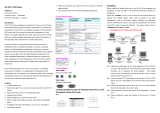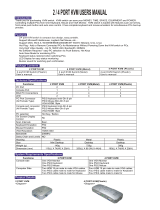Page is loading ...

KVM-9005
KVM Cat5 Extender
Model No:
KVM-9005 -----
1) KVM-9005T: Transmitter
2) KVM-9005R: Receiver
Introduction:
KVM Cat5 Extender is designed to control the PC, Server or KVM Switch
up to 500 feet away from your Keyboard, Mouse and VGA monitor.
KVM-9005T transmitter is to synthesize the signals of PS/2 keyboard,
PS/2 mouse, and VGA monitor for being easily transmitted to a long
distance over popular Ethernet CAT5 cable. KVM-9005R receiver is to
take the synthetic signal and return it back to the signal s of PS/2 keyboard,
PS/2 mouse and VGA monitor respectively.
KVM-Cat5 is a good solution for those noisy server room environment
where is unsuitable for people to work for a long time, besides, it
facilitates effective management on dispersive computers through one
dedicated central control room, demonstration room, meeting room, or at
your desk. CAT5 STP cable (Shielded Twisted Pair)/ UTP cable
(Unshielded Twisted Pair) or enhanced cable like CAT5E/CAT6 cable is
applied to LAN network popularly. KVM-9005 uses the same existing
network construction to transfer local console signal to remote side.
KVM-9005 allows you to move your console, i.e. Keyboard, Mouse and
VGA monitor, to a suitable place for centralized control conveniently over
LAN network. You just need to install a pair of extender, the transmitter
and receiver, into local side and remote side respectively. It also saves
your cable layout and installation cost.
Features:
Compact desktop size
Work with single PC, as well as the console port and PC port of KVM
Switch
Work with CAT5, CAT5e, or CAT6 Ethernet cable
Distance up to 500 feet
Support standard 3-in-one KVM switch cable
Easy to install and friendly to set up the video signal via adjustable
knobs.
Compatible with DOS, MS Windows, Linux, Unix, and Netware
No software required
High VGA resolution up to 1280 X 1024 (CAT5 cable up to 500 feet
approximately)
LED indications for Power on/off and data transmission
Technical specifications
Package contents
Model no.: KVM-9005
KVM-9005T transmitter 1 pc
KVM-9005R receiver 1 pc
KVM 3-in-one cable 1 pc
Power adapter DC9V,500mA 1 pc
Cable Diagram
PS/2 Cable:
Mini Din 6 pin Male to Male
VGA Cable:
HDDB15 pin Male to Male
CAT5/5E/6 Straight Through STP (Shielded Twisted Pair) or UTP
(Unshielded Twisted Pair) Cable:
8P8C
Installation:
Before installation, please make sure to turn off all of peripherals and
computers have; and follow the procedures to install your conditions
correctly:
Adjust the “KNOB“ on the top of KVM-9005R receiver for optimal VGA
display quality, which is various because of cable characteristic, such as
the length, category, shielded, and unshielded. Turn on “DIP SWITCH 1
and 2” on the side of KVM-9005T, if the CAT5 cable is longer than 300
feet. The factory default value of “DIP SWITCH 1 and 2” is OFF.
1. Extending your PC console up to 500 feet away:
1.1.
Connect PC console port with KVM–9005T transmitter “PC port” by
using standard 3-in-one KVM switch cable (male to male). Normally,
all of connectors are PC99 standard --- PS/2 purple mini-din 6 pin
for keyboard, PS/2 green mini-din 6 pin for mouse and blue HDDB
15 pin for VGA.
1.2.
Connect another PC console port with KVM-9005R receiver “PC
port” by using standard 3-in-one KVM switch cable (male to male).
1.3.
Connect CAT5 cable plug to RJ-45 connector of KVM-9005T
transmitter.
1.4.
Connect CAT5 cable plug to RJ-45 connector of KVM-9005R
receiver.
1.5.
Connect Keyboard, Mouse, and Monitor to KVM-9005T transmitter
“console port.”
1.6.
Connect Keyboard, Mouse, and Monitor to KVM-9005R receiver
“console port.”
Functions KVM-9005T
Transmitter
KVM-9005R
Receiver
PS/2 Keyboard port 2 2
PS/2 Mouse port 2 2
VGA monitor port 2 2
RJ-45 port 1 1
Console port connector
(all female type)
PS/2 purple mini-din 6 pin for keyboard
PS/2 green mini-din 6 pin for mouse
VGA blue HDDB 15 pin
PC port connector or KVM
switch console port connector
(all female type)
PS/2 purple mini-din 6 pin for keyboard port
PS/2 green mini-din 6 pin for mouse port
VGA blue HDDB 15 pin
RJ-45 port connector
8P8C ( same as Ethernet 100BaseT port)
LED Power, Data PC1,PC2
Knobs ( for VGA tuning ) No 1
300 feet segment DIP switch
1 No
Size Desktop Desktop
Power adapter No need DC9V, 500mA
Weight (g) 134g 150g
Dimension (mm) 111.5(L) x 75(W) x 35.5 (H) mm
117(L) x 80(W) x 39.5 (H) mm
:

BMND24330A00
2. Extending console port or PC port of KVM Switch up to 500 feet
away
2.1.
Connect a KVM switch console port with KVM-9005T transmitter
“PC port” by using standard 3-in-one KVM switch cable (male to
male).
2.2.
Connect PC console port with KVM-9005R receiver “PC port” by
using standard 3-in-one KVM switch cable (male to male).
2.3.
Connect CAT5 cable plug to RJ-45 connector of KVM-9005T
transmitter.
2.4.
Connect CAT5 cable plug to RJ-45 connector of KVM-9005R
receiver.
2.5.
Connect Keyboard, Mouse, and Monitor to KVM-9005T transmitter
“console port.”
2.6.
Connect Keyboard, Mouse, and Monitor to KVM-9005R receiver
“console port.”
3.
Power on PC and KVM-9005R receiver.
4.
Check the VGA screen to make sure the quality is acceptable. If the
video quality is not good for operation, please use knobs to adjust the
video quality to optimization.
Keyboard Hot Key Commands:
You can also conveniently command KVM-9005R receiver to switch its
“PC port” and “RJ-45 port” through simple key sequences from the
remote console side. To send commands to KVM-9005R receiver, press
the “SCROLL LOCK” key twice within 2 seconds. There will be a beep
for confirmation.
Below are the different Hot Key Commands:
+ + =
To select KVM-9005R
Receiver PC Port
+ + =
Beeper
When KVM-9005T transmitter is connected to a KVM Switch, the Hot
Key Commands of the KVM switch will be transparent to be passed to
KVM Switch.
Troubleshooting:
1.
Receiver power LED is not ON. Make sure power adapter is connected
to KVM-9005R receiver.
2.
No video signal is displayed on the monitor.
2.1
Please check if VGA cable and CAT5 cable are properly
connected to the connectors respectively.
2.2
Make sure VGA cable is attached to computer during the
boot-up process.
2.3
Make sure power adapter is connected to receiver.
3.
Video signal is foggy or un-cleared on the screen.
3.1
Please check if the VGA cable is properly connected.
3.2
Make sure the VGA resolution is not too high for the length of
cable that is used. It is highly recommended to use “optimal
CAT5 cable length” to get the best video quality and not to waste
unnecessary CAT5 cable. Therefore, if the problem happened,
please shorten the CAT5 cable length or reduce VGA resolution.
NOTE: High VGA resolution up to 1280X1024
(CAT5 cable length up to 500 feet approximately)
4.
There is the error message “Keyboard or Mouse not found” on the
screen. Please make sure PS/2 cable and connector are well seated.
5.
For USB computers like PC, MAC, or SUN Microsystems, please
apply USB-to-PS/2 adapter to KVM-9005.
Certification:
FCC
This equipment has been tested and found to comply with Part 15 of the
FCC Rules. Operation is subject to the following two conditions:
(1)This device may not cause harmful interference
(2)This device must accept any interference received.
Including interference that may cause undesired operation.
CE – Certificate
This equipment is in compliance with the requirements of the
following regulations: EN 55 022: CLASS B
Made in Taiwan
KVM-9005_UM_V2.0
Scroll
Lock
Scroll
Lock
C
Scroll
Lock
Scroll
Lock
Q

KVM-9005
KVM Cat5 Extender
Model No:
KVM-9005 -----
1) KVM-9005T: Transmitter
2) KVM-9005R: Receiver
Introduction:
KVM Cat5 Extender is designed to control the PC, Server or KVM Switch
up to 500 feet away from your Keyboard, Mouse and VGA monitor.
KVM-9005T transmitter is to synthesize the signals of PS/2 keyboard,
PS/2 mouse, and VGA monitor for being easily transmitted to a long
distance over popular Ethernet CAT5 cable. KVM-9005R receiver is to
take the synthetic signal and return it back to the signal s of PS/2 keyboard,
PS/2 mouse and VGA monitor respectively.
KVM-Cat5 is a good solution for those noisy server room environment
where is unsuitable for people to work for a long time, besides, it
facilitates effective management on dispersive computers through one
dedicated central control room, demonstration room, meeting room, or at
your desk. CAT5 STP cable (Shielded Twisted Pair)/ UTP cable
(Unshielded Twisted Pair) or enhanced cable like CAT5E/CAT6 cable is
applied to LAN network popularly. KVM-9005 uses the same existing
network construction to transfer local console signal to remote side.
KVM-9005 allows you to move your console, i.e. Keyboard, Mouse and
VGA monitor, to a suitable place for centralized control conveniently over
LAN network. You just need to install a pair of extender, the transmitter
and receiver, into local side and remote side respectively. It also saves
your cable layout and installation cost.
Features:
Compact desktop size
Work with single PC, as well as the console port and PC port of KVM
Switch
Work with CAT5, CAT5e, or CAT6 Ethernet cable
Distance up to 500 feet
Support standard 3-in-one KVM switch cable
Easy to install and friendly to set up the video signal via adjustable
knobs.
Compatible with DOS, MS Windows, Linux, Unix, and Netware
No software required
High VGA resolution up to 1280 X 1024 (CAT5 cable up to 500 feet
approximately)
LED indications for Power on/off and data transmission
Technical specifications
Package contents
Model no.: KVM-9005
KVM-9005T transmitter 1 pc
KVM-9005R receiver 1 pc
KVM 3-in-one cable 1 pc
Power adapter DC9V,500mA 1 pc
Cable Diagram
PS/2 Cable:
Mini Din 6 pin Male to Male
VGA Cable:
HDDB15 pin Male to Male
CAT5/5E/6 Straight Through STP (Shielded Twisted Pair) or UTP
(Unshielded Twisted Pair) Cable:
8P8C
Installation:
Before installation, please make sure to turn off all of peripherals and
computers have; and follow the procedures to install your conditions
correctly:
Adjust the “KNOB“ on the top of KVM-9005R receiver for optimal VGA
display quality, which is various because of cable characteristic, such as
the length, category, shielded, and unshielded. Turn on “DIP SWITCH 1
and 2” on the side of KVM-9005T, if the CAT5 cable is longer than 300
feet. The factory default value of “DIP SWITCH 1 and 2” is OFF.
1. Extending your PC console up to 500 feet away:
1.1.
Connect PC console port with KVM–9005T transmitter “PC port” by
using standard 3-in-one KVM switch cable (male to male). Normally,
all of connectors are PC99 standard --- PS/2 purple mini-din 6 pin
for keyboard, PS/2 green mini-din 6 pin for mouse and blue HDDB
15 pin for VGA.
1.2.
Connect another PC console port with KVM-9005R receiver “PC
port” by using standard 3-in-one KVM switch cable (male to male).
1.3.
Connect CAT5 cable plug to RJ-45 connector of KVM-9005T
transmitter.
1.4.
Connect CAT5 cable plug to RJ-45 connector of KVM-9005R
receiver.
1.5.
Connect Keyboard, Mouse, and Monitor to KVM-9005T transmitter
“console port.”
1.6.
Connect Keyboard, Mouse, and Monitor to KVM-9005R receiver
“console port.”
Functions KVM-9005T
Transmitter
KVM-9005R
Receiver
PS/2 Keyboard port 2 2
PS/2 Mouse port 2 2
VGA monitor port 2 2
RJ-45 port 1 1
Console port connector
(all female type)
PS/2 purple mini-din 6 pin for keyboard
PS/2 green mini-din 6 pin for mouse
VGA blue HDDB 15 pin
PC port connector or KVM
switch console port connector
(all female type)
PS/2 purple mini-din 6 pin for keyboard port
PS/2 green mini-din 6 pin for mouse port
VGA blue HDDB 15 pin
RJ-45 port connector
8P8C ( same as Ethernet 100BaseT port)
LED Power, Data PC1,PC2
Knobs ( for VGA tuning ) No 1
300 feet segment DIP switch
1 No
Size Desktop Desktop
Power adapter No need DC9V, 500mA
Weight (g) 134g 150g
Dimension (mm) 111.5(L) x 75(W) x 35.5 (H) mm
117(L) x 80(W) x 39.5 (H) mm
刪除
刪除刪除
刪除:

BMND24330A00
2. Extending console port or PC port of KVM Switch up to 500 feet
away
2.1.
Connect a KVM switch console port with KVM-9005T transmitter
“PC port” by using standard 3-in-one KVM switch cable (male to
male).
2.2.
Connect PC console port with KVM-9005R receiver “PC port” by
using standard 3-in-one KVM switch cable (male to male).
2.3.
Connect CAT5 cable plug to RJ-45 connector of KVM-9005T
transmitter.
2.4.
Connect CAT5 cable plug to RJ-45 connector of KVM-9005R
receiver.
2.5.
Connect Keyboard, Mouse, and Monitor to KVM-9005T transmitter
“console port.”
2.6.
Connect Keyboard, Mouse, and Monitor to KVM-9005R receiver
“console port.”
3.
Power on PC and KVM-9005R receiver.
4.
Check the VGA screen to make sure the quality is acceptable. If the
video quality is not good for operation, please use knobs to adjust the
video quality to optimization.
Keyboard Hot Key Commands:
You can also conveniently command KVM-9005R receiver to switch its
“PC port” and “RJ-45 port” through simple key sequences from the
remote console side. To send commands to KVM-9005R receiver, press
the “SCROLL LOCK” key twice within 2 seconds. There will be a beep
for confirmation.
Below are the different Hot Key Commands:
+ + =
To select KVM-9005R
Receiver PC Port
+ + =
Beeper
When KVM-9005T transmitter is connected to a KVM Switch, the Hot
Key Commands of the KVM switch will be transparent to be passed to
KVM Switch.
Troubleshooting:
1.
Receiver power LED is not ON. Make sure power adapter is connected
to KVM-9005R receiver.
2.
No video signal is displayed on the monitor.
2.1
Please check if VGA cable and CAT5 cable are properly
connected to the connectors respectively.
2.2
Make sure VGA cable is attached to computer during the
boot-up process.
2.3
Make sure power adapter is connected to receiver.
3.
Video signal is foggy or un-cleared on the screen.
3.1
Please check if the VGA cable is properly connected.
3.2
Make sure the VGA resolution is not too high for the length of
cable that is used. It is highly recommended to use “optimal
CAT5 cable length” to get the best video quality and not to waste
unnecessary CAT5 cable. Therefore, if the problem happened,
please shorten the CAT5 cable length or reduce VGA resolution.
NOTE: High VGA resolution up to 1280X1024
(CAT5 cable length up to 500 feet approximately)
4.
There is the error message “Keyboard or Mouse not found” on the
screen. Please make sure PS/2 cable and connector are well seated.
5.
For USB computers like PC, MAC, or SUN Microsystems, please
apply USB-to-PS/2 adapter to KVM-9005.
Certification:
FCC
This equipment has been tested and found to comply with Part 15 of the
FCC Rules. Operation is subject to the following two conditions:
(1)This device may not cause harmful interference
(2)This device must accept any interference received.
Including interference that may cause undesired operation.
CE – Certificate
This equipment is in compliance with the requirements of the
following regulations: EN 55 022: CLASS B
Made in Taiwan
V2.0
Scroll
Lock
Scroll
Lock
C
Scroll
Lock
Scroll
Lock
Q
/