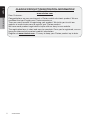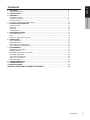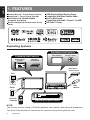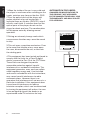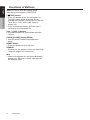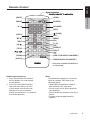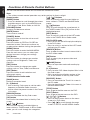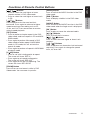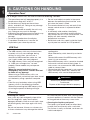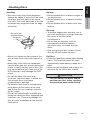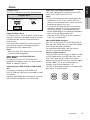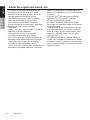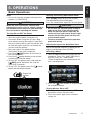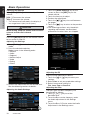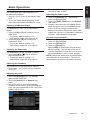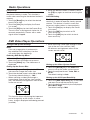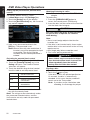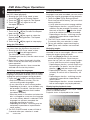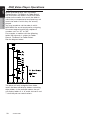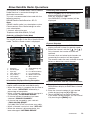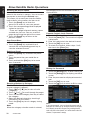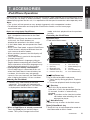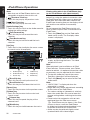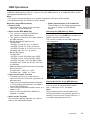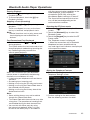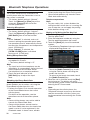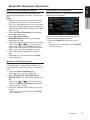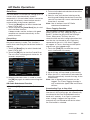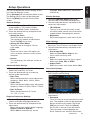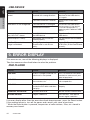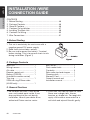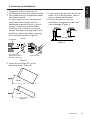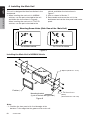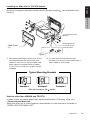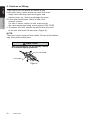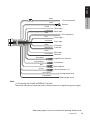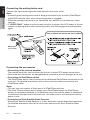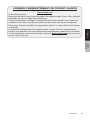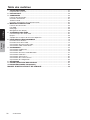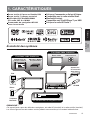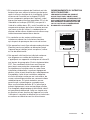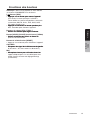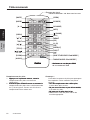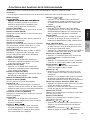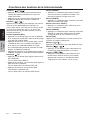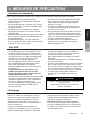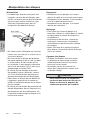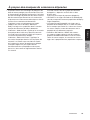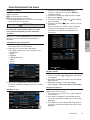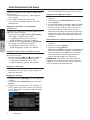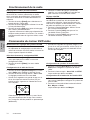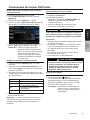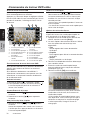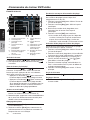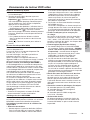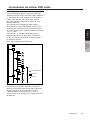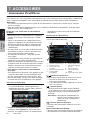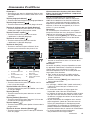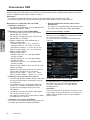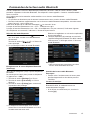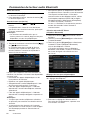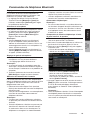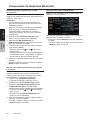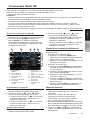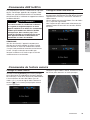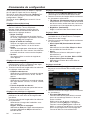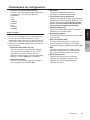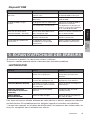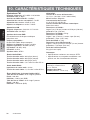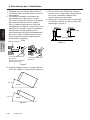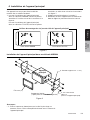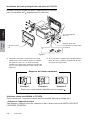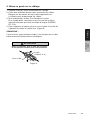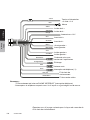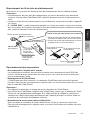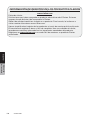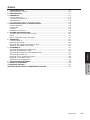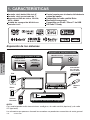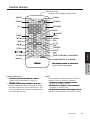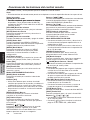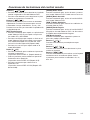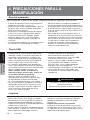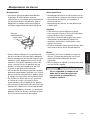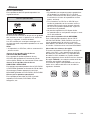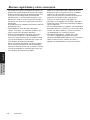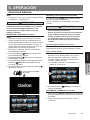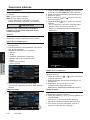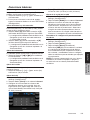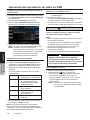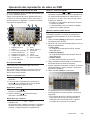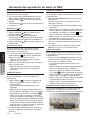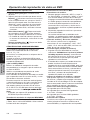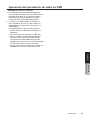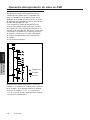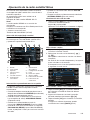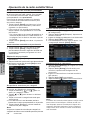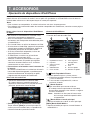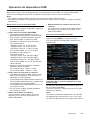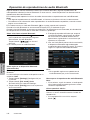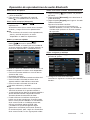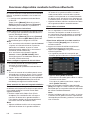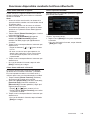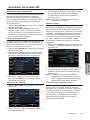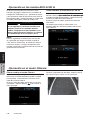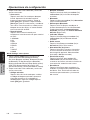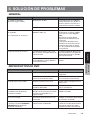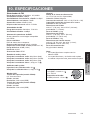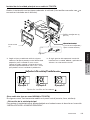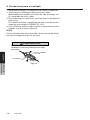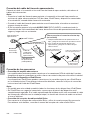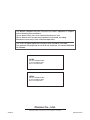Clarion VZ400 User manual
- Category
- Car video systems
- Type
- User manual
This manual is also suitable for

2-DIN DVD MULTIMEDIA STATION WITH 6.5-inch
TOUCH PANEL CONTROL
STATION MULTIMÉDIA DVD 2-DIN AVEC COMMANDEAVEC COMMANDEAVEC COMMANDE
ÉCRAN TACTILE DE 6,5 pouces
ESTACIÓN DVD MULTIMEDIA DOBLE DIN CON PANELCON PANELCON PANEL
DE CONTROL TÁCTIL DE 6,5 pulgadas
DVD MULTIMEDIA STATION WITH 7-inch
TOUCH PANEL CONTROL
STATION MULTIMÉDIA DVD AVECAVECAVEC COMMANDE
ÉCRAN TACTILE DE 7 pouces
ESTACIÓN DVD MULTIMEDIA CON PANEL DE CONTROLCON PANEL DE CONTROLCON PANEL DE CONTROL
TÁCTIL DE 7 pulgadas
VX400
VZ400
Owner’s manual & Installation manual
Mode d’emploi et manuel d’installation
Manual de instrucciones y de instalación

2 VX400/VZ400
English
Owner’s Manual
CLARION PRODUCT REGISTRATION INFORMATION
For USA and Canada only
www.clarion.com
Dear Customer:
Congratulations on your purchase of a Clarion mobile electronic product. We are
confident that you’ll enjoy your Clarion experience.
There are many benefits to registering your product. We invite you to visit our
website at www.clarion.com to register your Clarion product.
We have made product registration simple with our easy to use website.
The registration form is short and easy to complete. Once you’re registered, we can
keep you informed of important product information.
Register at www.clarion.com - it’s easy to keep your Clarion product up to date.

English
VX400/VZ400 3
English
Owner’s Manual
Contents
1. FEATURES .........................................................................................................................4
Expanding Systems ...........................................................................................................4
2. PRECAUTIONS .................................................................................................................5
3. CONTROLS .......................................................................................................................7
Operational Panel ...............................................................................................................7
Functions of Buttons ..........................................................................................................8
Remote Control ..................................................................................................................9
Functions of Remote Control Buttons................................................................................10
4. CAUTIONS ON HANDLING ..............................................................................................12
Operation panel ..................................................................................................................12
USB Port ............................................................................................................................ 12
Cleaning .............................................................................................................................12
Handling Discs ...................................................................................................................13
5. DVD VIDEO SYSTEM ........................................................................................................14
DVD Video Features ...........................................................................................................14
Discs ................................................................................................................................15
About the registered marks etc. .........................................................................................16
6. OPERATIONS ....................................................................................................................17
Basic Operations ................................................................................................................17
Radio Operations ............................................................................................................... 20
DVD Video Player Operations ............................................................................................ 21
Sirius Satellite Radio Operations ........................................................................................29
7. ACCESSORIES .................................................................................................................31
iPod/iPhone Operations .....................................................................................................31
USB Operations ................................................................................................................. 33
Bluetooth Audio Player Operations .................................................................................... 34
HD Radio Operations ......................................................................................................... 38
AUX In/AV In Operations ....................................................................................................40
Camera In Operations ........................................................................................................40
Setup Operations ............................................................................................................... 41
8. TROUBLESHOOTING .......................................................................................................43
9. ERROR DISPLAYS ............................................................................................................44
10. SPECIFICATIONS..............................................................................................................45
INSTALLATION/ WIRE CONNECTION GUIDE ...................................................46

4 VX400/VZ400
English
Owner’s Manual
1. FEATURES
Expanding Systems
NOTE:
The unit can receive analog, HD Radio (optional) and satellite radio (optional) broadcasts.
The items listed outside the frames are the commercial products generally sold.
Double Din 6.5” Touch Panel Control
Motorized 7” Touch Panel Control
DVD Video/CD-DA/MP3/WMA
Playback Capability
NP400 Navigation Control with Touch
Panel
OEM Steering Wheel Remote Ready
Compatible with Sirius Satellite Radio
Built-In Bluetooth
®
Compatible with iPod
®
/ iPhone
™
via USB
HD Radio™ Ready
Sirius Direct
Connect Tuner
Expanding visual features
Rear monitor
iPod
Back up camera
Expanding audio features
External Power
Amplifier
HD Radio™
Tuner Module
iPhone
USB
Memory
Bluetooth
Telephone
Expanding navigation features

English
VX400/VZ400 5
English
Owner’s Manual
2. PRECAUTIONS
• For your safety, the driver should not watch any video sources and/or operate the controls while driving.
Please note that watching and operating any video sources while driving are prohibited by law in some
countries. Also, while driving, keep the volume to a level at which external sounds can be heard.
• When using the navigation system, follow the precautions listed below. After reading this manual,
be sure to keep it in a handy place (such as the glove box of your car).
• This navigation system should not be used to replace your own judgment. No itinerary suggested
by this navigation system should ever override any highway regulations, your own judgment, or a
knowledge of safe driving practices. Do not follow the navigation system’s suggested itinerary if it
would cause you to perform a dangerous or illegal act, place you in a dangerous situation, or take
you into an area you consider unsafe.
• The advice provided by the navigation system is to be regarded as a suggestion only. There
may be times when the navigation system displays the vehicle’s location incorrectly, fails to
suggest the shortest route, or fails to direct you to your desired destination. In such instances, rely
on your own driving judgment, taking into account the driving conditions at the time.
• Do not use the navigation system to locate emergency services. The database does not contain a
complete listing of emergency services such as police stations, fire halls, hospitals and walk-in
clinics. Please show discretion and ask for directions in such instances.
• As the driver, you alone are responsible for your driving safety.
• In order to avoid a traffic accident, do not operate the system while driving.
• In order to avoid a traffic accident, operate the system only when the vehicle is stopped at a safe
place and the parking brake is on.
• In order to avoid a traffic accident or traffic offense, remember that actual road conditions and
traffic regulations take precedence over the information contained on the navigation system.
• The software may contain inaccurate or incomplete information due to the passage of time,
changing circumstances, and the sources of information used. Please respect current traffic
conditions and regulations at all times while driving.
• Where actual road conditions and highway regulations differ from the information contained on
the navigation system, abide by the highway regulations.
• Keep the amount of time spent viewing the screen while driving to a strict minimum.
• The navigation system does not provide, nor represent in any way information on: traffic and
highway regulations; technical aspects of the vehicle including weight, height, width, load and
speed limits; road conditions including grade, percentage of incline and surface conditions;
obstacles such as the height and width of bridges and tunnels; and other current driving or road
conditions. Always rely on your own judgment when driving a car, taking into account current
driving conditions.
• Do not disassemble or modify this unit. It may cause an accident, fire, or electric shock.
• Do not use this unit when a trouble exists, such as no screen content appears or no sound is
audible. It may cause an accident, fire, or electric shock. For that case, consult your authorized
dealer or a nearest Clarion service center.
• In case of a problem, such as foreign materials have entered in the unit, the unit gets wet, or
smoke or strange smells come out of the unit, etc., stop using this unit immediately, and consult
your authorized dealer or a nearest Clarion service center.
Using it in that condition may cause an accident, fire, or electric shock.
• Use a fuse with the same specification only when replacing the fuse.
Using a fuse with a different specification may causes a fire.
• For the installation of this unit or a change in the installation, ask your authorized dealer or a
nearest Clarion service center for safety. Professional skills and experiences are required to do so.
WARNING

6 VX400/VZ400
English
Owner’s Manual
1.When the inside of the car is very cold and
the player is used soon after switching on the
heater, moisture may form on the disc (DVD/
CD) or the optical parts of the player and
proper playback may not be possible. If
moisture forms on the disc (DVD/CD), wipe it
off with a soft cloth. If moisture forms on the
optical parts of the player, do not use the
player for about one hour. The condensation
will disappear naturally allowing normal
operation.
2.Driving on extremely bumpy roads which
cause severe vibration may cause the sound
to skip.
3.This unit uses a precision mechanism. Even
in the event that trouble arises, never open
the case, disassemble the unit, or lubricate
the rotating parts.
4.This equipment has been tested and found to
comply with the limits for a Class B digital
device, pursuant to Part 15 of the FCC Rules.
These limits are designed to provide
reasonable protection against harmful
interference in a residential installation. This
equipment generates, uses, and can radiate
radio frequency energy and, if not installed
and used in accordance with the instructions,
may cause harmful interference to radio
communications. However, there is no
guarantee that interference will not occur in a
particular installation. If this equipment does
cause harmful interference to radio or
television reception, which can be determined
by turning the equipment off and on, the user
is encouraged to consult the dealer or an
experienced radio/TV technician for help.
INFORMATION FOR USERS:
CHANGES OR MODIFICATIONS TO
THIS PRODUCT NOT APPROVED
BY THE MANUFACTURER WILL VOID
THE WARRANTY AND WILL VIOLATE
FCC APPROVAL
MODEL
SERIAL NO.
MANUFACTURED: EYS
This device complies with Part 15 of the FCC rules. Operation is subject to the
following two conditions: (1) this device may not cause harmful interference, and
(2) this device must accept any interference received, including interference that
may cause undesired operation.
THIS DEVICE COMPLIES WITH DHHS RULES 21 CFR CHAPTER I
SUBCHAPTER J APPLICABLE AT DATE OF MANUFACTURE.
Apparatus Claims of U.S. Patent Nos. 6,836,549; 6,381,747;7,050,698; 6,516,132;
and 5,583,936, licensed for limited viewing uses only.
This product includes technology owned by Microsoft Corporation and cannot
be used or distributed without a license from MSLGP.
1
AM 530-1730kHz FM 87.9-107.9MHz
Manufactured under license from Dolby Laboratories.
“Dolby” and the double-D symbol are trademarks of Dolby Laboratories.
VZ400
This Class B digital apparatus complies with Canadian ICES-003.
Cet appareil numérique de la classe B est conforme à la norme NMB-003 du Canada.
The HD Radio Ready logo is proprietary trademark of iBiquity Digital Corp.
MADE IN CHINA
Clarion Co., Ltd
12V 15Amax
FCC ID : V8V CES811 6CL
IC : 861 4A-CES 8116C L
Bluetooth ID : B0 15864

English
VX400/VZ400 7
English
Owner’s Manual
3. CONTROLS
Operational Panel
[VOL+]
[SOURCE]
[PWR]
AUX INSENSOR
RESET
[ CLOSE]
MIC
[VOL-]
[VOL+][SOURCE]
[PWR]
SENSOR
RESETMIC [VOL-]
[OPEN]
AUX IN

8 VX400/VZ400
English
Owner’s Manual
Note: Be sure to read this chapter while
referring to front diagram “CONTROLS”.
[ SRC] Button
• Press this button to turn the unit power On.
The Main menu will be dispalyed. Scroll
through the available sources such as AM/FM
Tuner, Sirius, DVD, NAVI, USB, Camera
modes, etc.
• Press and hold this button for more than 2
seconds to turn the power Off.
[VOL -], [VOL +] Buttons
• Use these buttons to increase/decrease the
volume.
[OPEN] [CLOSE] Button (VZ400)
• Use this button to open/close operation
panel.
RESET Button
• Press this button to reset the unit.
SENSOR
• Receiver for the remote control unit (operating
range: 30 degree in all directions).
MIC
• Internal microphone for use during Bluetooth
phone calls. Sensitivity can be adjusted from
the Settings menu.
Functions of Buttons

English
VX400/VZ400 9
English
Owner’s Manual
Remote Control
Signal transmitter
Signal transmitter
[
OPEN
]
[
POWER
]
[
VOLUME
]
[
INFO
]
[
/ BAND
]
[
SEL
]
[
MENU
]
[
PIC
A B
]
[
OK
REPEAT
]
[ ]
[ ]
ROOT
[ ]
[ ]
[SUB TITLE/VIDEO iPod MODE*]
[
ANGLE/AUDIO iPod MODE*]
[ ] [ ]
[ ] [ ]
[
MUTE
]
[
MODE
]
[
SRCH
]
[ ]
[
ESC
]
[
TITLE
]
[
ZOOM
]
[
AUDIO
]
[
0 - 9
]
[ ]
AUDIO VIDEO
iPod
Replacing the batteries
1. Press the retention tab and pull
out the battery tray and remove
the old battery.
2. Insert the new CR2025 battery
and slide the battery tray back
in the remote control the same
direction that you removed it.
Please ensure the tray is inserted in
the correct direction.
Note:
Using batteries improperly can cause
them to explode. Take note of the
following points:
• When replacing batteries, replace
both batteries with new ones.
• Do not short-circuit, disassemble or
heat batteries.
• Do not dispose of batteries into fire or
flames.
• Dispose of discharged batteries
properly.
* Only when capable iPod/iPhone
is connected

10 VX400/VZ400
English
Owner’s Manual
Shared modes
[MODE] Button
• Press this button to scroll through the various
available sources such as the AM/FM tuner,
DVD player, iPod, Sirius Radio, or AUX IN.
[VOLUME] Button
Increase and decrease volume.
[MUTE] Button
Turns mute on and off.
[POWER] Button
Press this button to turn the unit on or off.
[OPEN] Button
Press this button to OPEN or CLOSE the
motorized screen. Please ensure there are
no obstructions before starting the operation.
[MENU] Button
Press this button to enter the MAIN MENU.
From the main menu, you can select your
desired source or change your settings.
[PIC] Button
Press this button to change your monitor
settings such as Brightness, Color, and
Contrast.
[SEL] Button
Press this button to change your audio
settings such as Tone, Fader, and Balance.
[ESC] Button
Press this button to exit selection and
adjustment menus.
TUNER/Satellite Radio mode
[BAND] button
Switches reception band.
[0 - 9] Buttons
• Use in the Key Pad screen to set the radio
frequency or Satellite Radio channels.
• Use to select the preset number in the Preset
List screen.
[SEARCH] Button
Press to show/hide the Key Pad screen.
[OK] button
Press to fix the entered data in the Key Pad
screen.
[ ], [ ] Buttons
Press to seek the next available higher or
lower station in TUNER mode. In Sirius Radio
mode, you will scroll through the categories.
[ ], [ ] Buttons
Press to manually select the next higher or
lower station in TUNER and Satellite Radio
modes.
[ ], [ ] Buttons
Press to scroll through the saved presets in
the TUNER mode. Press [OK] to tune to the
highlighted preset.
[INFO] Button
Press to switch in and out of the LIST mode
while in the TUNER/ Sirius Radio mode.
DVD PLAYER mode
• Press to turn on and off the playtime display
in the DVD video.
• Press to switch in and out of the LIST mode
while playing CD audio.
[SEARCH] Button
Press to open the direct search menu while in
the DVD video mode.
[OK] Button
Press to select, play or pause video and
audio media.
[ /BAND] Button
• Press to stop video and audio media play
back.
[0 - 9] Buttons
• Press to enter DVD video chapters/titles in the
Key Pad screen.
• Press to set the track/folder number of the
CD, or MP3/WMA in the Key Pad screen.
[DISC SEL] Button
• Press to show/hide the Track List screen in
the CD mode.
• Press to show/hide the Folder List screen in
the MP3/WMA mode.
[TITLE] Button
Press to go to the title menu on the DVD.
[ROOT] Button
Press to go to the root menu on the DVD.
[ ], [ ], [ ], [ ] Buttons
• Press to select button items on the menu
screen of a DVD video.
• Press [ ], [ ] to scroll through the page
screens in the CD and MP3/WMA modes.
Functions of Remote Control Buttons
You can use the remote control unit to control the VX400 and VZ400.
Note:
•
The wireless remote control operation may not be optimal in direct sunlight.

English
VX400/VZ400 11
English
Owner’s Manual
Functions of Remote Control Buttons
[ ], [ ] Buttons
• Press to select the next higher or lower
chapter number in DVD video mode.
• Press to select the next higher or lower track
in CD.
[ ], [ ] Buttons
Press to perform fast-forward and fast-
backward. Press again to advance to higher
speed reversing or forwarding such as 2x,
4x, 8x and 1 6x. Press once more to resume
normal speed playback.
[RPT] Button
• Press to perform chapter repeat in the DVD
video mode, and track repeat in CD and MP3/
WMA modes.
• Press again to perform title repeat in DVD
video mode or folder repeat in MP3/WMA
mode. In CD mode, this will activate the
repeat all mode.
• Press again to perform all repeat in MP3/WMA
playback mode.
[A B] Button
• Press to set initial starting point of repeat.
The screen will show ‘REP A-’.
• Press again to set repeat ending point.
The screen will show ‘REP A-B’
• Press again to turn off A-B repeating. The
screen will show ‘REP AB Off’
[ZOOM] Button
Press to turn on and zoom in while in DVD
Video mode. You can zoom in up to 3x.
[AUDIO] Button
Press to switch the AUDIO function in the DVD
video mode.
[SUB-T] Button
Press to display subtitles in the DVD video
mode.
[ANGLE] Button
Press to switch the ANGLE function in the DVD
video mode when the Angle mark is displayed.
[OK ] Button
Press to play or pause the selected media.
[ ], [ ] Buttons
Press to scroll the list screens.
[ ], [ ] Buttons
Press to select the next higher or lower track
numbers.
[ ], [ ] Buttons
Press to perform fast-forward or fast-backward
searching. Press again to change the speed
to 2x, 4x, 8x or 16x.
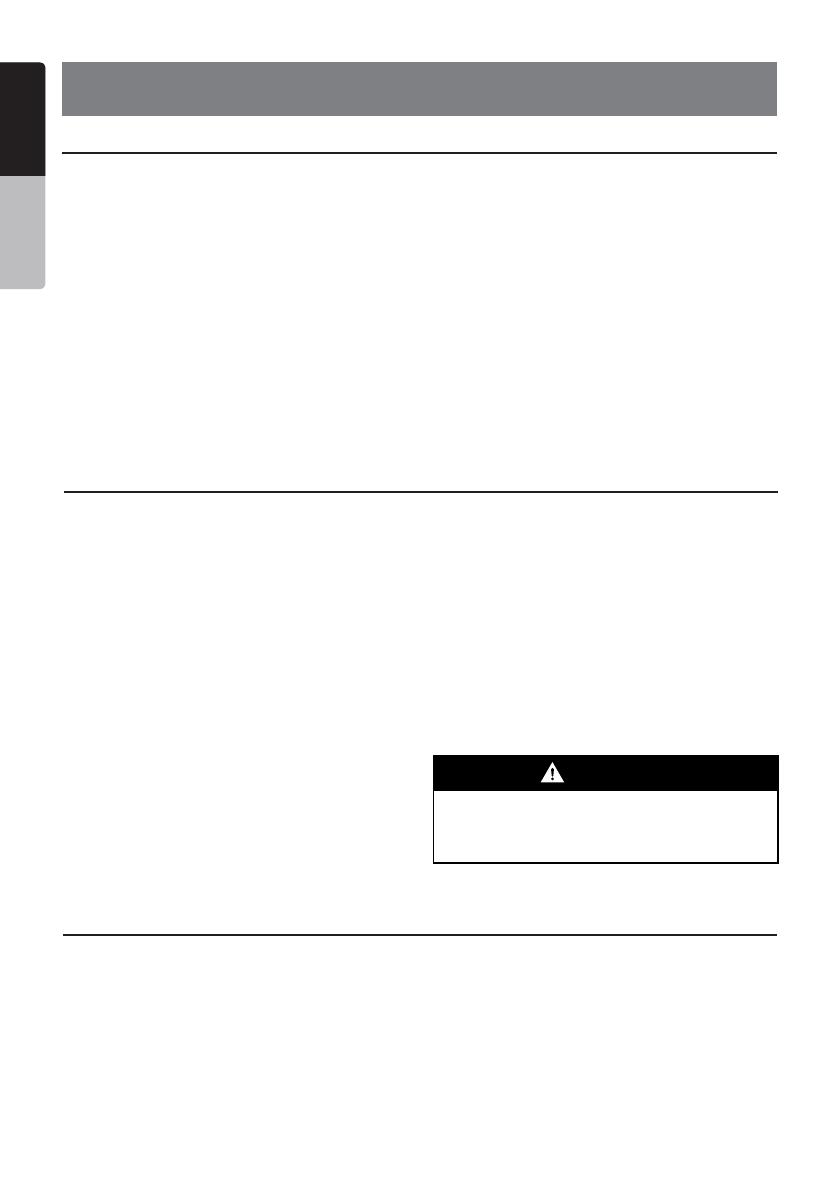
12 VX400/VZ400
English
Owner’s Manual
4. CAUTIONS ON HANDLING
Operation Panel
• The operation panel will operate properly in a
temperature range of 0˚ to 60˚ C.
• Do not allow any liquids on the set from
drinks, umbrellas etc. Doing so may damage
the internal circuitry.
• Do not disassemble or modify the set in any
way. Doing so may result in damage.
• Subjecting the operation panel to shocks may
result in breakage, deformation or other
damage.
• Do not let cigarettes burn the display.
• If a problem should occur, have the set
inspected at your store of purchase.
• Do not insert objects or poke in the space
between the operation panel and the main
unit when the panel is tilted.
• The remote control unit may not work if the
remote control sensor is exposed to direct
sunlight.
• In extremely cold weather, the display
movement may slow down and the display
may darken, but this is not a malfunction. The
display will work normally when the
temperature increases.
• Small black and shiny spots inside the liquid
crystal panel are normal for LCD products.
For a longer service life, be sure to read the following cautions.
Cleaning
• Cleaning the cabinet
Use a soft, dry cloth and gently wipe off the
dirt. For tough dirt, apply some neutral
detergent diluted in water to a soft cloth, wipe
off the dirt gently, then wipe again with a dry
cloth.
Do not use benzene, thinner, car cleaner, etc.,
as these substances may damage the cabinet
or cause the paint to peel. Also, leaving rubber
or plastic products in contact with the cabinet
for long periods of time may cause stains.
• Cleaning the liquid crystal panel
The liquid crystal panel tends to collect dust,
so wipe it off occasionally with a soft cloth.
The surface is easily scratched, so do not rub
it with hard objects.
USB Port
• The USB memory stick may stick out when
inserted, so it may cause danger during
driving. In such cases, you can use a
commercial USB extension cable, etc., but
use it safely under your own judgment.
• The USB memory sticks must be recognized
as “USB mass storage class” to work
properly. Some models may not operate
correctly.
When the memorized data is lost or
damaged by any chance, Clarion shall not
be liable for any damage.
When using an USB memory stick, we
recommend that you backup your data stored
on it before by using a personal computer
etc.
• Data files may be broken when using USB
memory sticks in the following situation:
When disconnecting the USB memory stick
or turning the power off during writing or
reading data.
When affected by static electricity or electric
noise.
Connect/disconnect the USB memory stick
when it is not accessed.
• Some USB memory sticks cannot be inserted
to the main unit because of their shape. In
such cases, use a commercial USB extension
cable to connect them.
• Connecting with the computer is not covered.
• Music files (MP3, WMA, etc.) stored in the
USB memory stick cannot be played back.
Alkaline (CR) button batteries contain
Perchlorate.
Dispose of discharged batteries properly.
WARNING

English
VX400/VZ400 13
English
Owner’s Manual
Handling Discs
Handling
• New discs may have some roughness
around the edges. If such discs are used,
the player may not work or the sound
may skip. Use a ball-point pen or the like
to remove any roughness from the edge
of the disc.
• Never stick labels on the surface of the
disc or mark the surface with a pencil or
pen.
• Never play a disc with any cellophane
tape or other glue on it or with peeling off
marks. If you try to play such a disc, you
may not be able to get it back out of the
DVD player or it may damage the DVD
player.
• Do not use discs that have large
scratches, are misshapen, cracked, etc.
Use of such discs may cause
misoperation or damage.
• To remove a disc from its storage case,
press down on the center of the case
and lift the disc out, holding it carefully
by the edges.
• Do not use commercially available disc
protection sheets or discs equipped with
stabilizers, etc. These may damage the
disc or cause breakdown of the internal
mechanism.
Storage
• Do not expose discs to direct sunlight or
any heat source.
• Do not expose discs to excess humidity
or dust.
• Do not expose discs to direct heat from
heaters.
Cleaning
• To remove fingermarks and dust, use a
soft cloth and wipe in a straight line from
the center of the disc to the
circumference.
• Do not use any solvents, such as
commercially available cleaners,
anti-static spray, or thinner to clean
discs.
• After using special disc cleaner, let the
disc dry off well before playing it.
On Discs
• Exercise a good precaution when loading
a disc. The operation panel will close
automatically when leaving it open for a
while.
• Never turn off the power and remove the
unit from the car with a disc loaded.
For your safety, the driver should
not insert or eject a disc, opening
the operation panel while driving.
Ball-point pen
Roughness
CAUTION

14 VX400/VZ400
English
Owner’s Manual
5. DVD VIDEO SYSTEM
This unit provides the following functions
in addition to the high image quality and
sound quality of DVD video.
Note:
•
The functions described in this section,
for example, the recorded language,
subtitles, angles, etc. differ depending on
the DVD video disc.
Refer to the instructions provided with
the DVD video.
•
Some disc functions may operate
differently from described in this manual.
Multi-sound function
DVD video can store up to 8 languages for
one film; select the language of your
preference.
• The languages stored on the disc are
indicated by the icon shown below.
Multi-angle function
A DVD video that is filmed from multiple
angles allows you to select the angle of
choice.
• The number of recorded angles are
indicated by the icon shown below.
Subpicture (subtitles) function
A DVD video can record subtitles for up
to 32 languages and you can select the
language of the subtitles you wish to see.
The number of recorded subtitle
languages are indicated by the icon shown
below.
Multi-story function
When a DVD video contains more than
one story for a film, you can select the
story you wish to enjoy. The operation
procedures vary with the disc; observe the
instructions for selecting a story provided
during playback.
Menu screens
Menus can be called up during DVD
video playback to perform menu setting.
• Example showing menu display
DVD video is a high-quality digital video source that provides crisp and clear images.
One 12 cm disc contains either one film or four hours of music.
DVD Video Features

English
VX400/VZ400 15
English
Owner’s Manual
Playable discs
This DVD video player can play the following
discs.
About CD Extra discs
A CD Extra disc is a disc in which a total of two
sessions have been recorded. The first session
is Audio session and the second session is
Data session.
Your personally-created CDs with more than
second data sessions recorded cannot be
played on this DVD video player.
Note:
•
When you play a CD Extra disc, only the first
session will be recognized.
About playing a CD-R/CD-RW disc
(MP3, WMA)
This player can play CD-R/CD-RW discs
previously recorded in music CD format (MP3,
WMA) or video CD format.
About playing a DVD-R/RW or DVD+R/RW
disc
This player cannot play DVD-R/RW and
DVD~R/ RW discs previously recorded in video
CD format.
However, MP3/WMA files recorded on DVD-R/
RW and DVD+R/RW discs can be played.
Discs that cannot be played back
This DVD video player cannot play back DVD-
Audio, DVD-RAM, Photo CDs, etc.
Note:
•
I
t may also not be possible to play back CDs
recorded on a CD-R unit and CD-RW unit.
(Cause: disc characteristics, cracks, dust/dirt,
dust/dirt on player’s lens, etc.)
•
If a CD-R or CD-RW disc that has not been
finalized is played, it will take a long time to
start playing. Also, it may not be possible
to play depending on its recording conditions.
•
You cannot play SuperAudio CDs
Playback of the CD player is not supported
even if it is a hybrid disc.
About MP3/WMA playback
This unit can play back CD-R/CD-RW, DVD-R/
RW and DVD~R/RW discs on which MP3/WMA
music data have been recorded.
For a detailed information, see the section
entitled “Listening to MP3/WMA”.
Note on region numbers
The DVD video system assigns a region number
to DVD video players and DVD discs by sales
area. DVD video players sold in the United
States can play back DVD discs with the region
number “ALL”, “1” or any combination of
numbers that also incorporate a “1”.
The DVD video region number is marked on the
disc jacket as shown below.
Discs
ALL
1
4
6
1
DVD video discs
Playable discs
Audio CDs

16 VX400/VZ400
English
Owner’s Manual
•
This product incorporates copyright protection
technology that is protected by U.S. patents
and other intellectual property rights. Use of this
copyright protection technology must be
authorized by Macrovision, and is intended for
home and other limited viewing uses only
unless otherwise authorized by Macrovision.
Reverse engineering or disassembly is prohibited.
•
Manufactured under license from Dolby
Laboratories.
“Dolby”, “Pro Logic” and the double-D symbol are
trademarks of Dolby Laboratories.
•
“Made for iPod” means that an electronic
accessory has been designed to connect
specifically to iPod and has been certified by the
developer to meet Apple performance standards.
“Works with iPhone” means that an electronic
accessory has been designed to connect
specifically to iPhone and has been certified by the
developer to meet Apple performance standards.
Apple is not responsible for the operation of this
device or its compliance with safety and regulatory
standards.
iPod and iTunes
®
are trademarks of Apple Inc.,
registered in the U.S. and other countries.
iPhone is a trademark of Apple Inc.
•
HD Radio™ and the HD Radio and HD Radio
Ready logos are proprietary trademarks of iBiquity
Digital Corporation.
•
The Bluetooth® word mark and logos are owned
by the Bluetooth® SIG, Inc. and any use of such
marks by Clarion Co.,Ltd. is under license. Other
trademarks and trade names are those of their
respective owners.
•
2009 SIRIUS XM Radio Inc., SIRIUS, XM and all
related marks and logos are trademarks of SIRIUS
XM Radio Inc. and its subsidiaries. All other marks,
channel names and logos are the property of their
respective owners.
About the registered marks, etc.

English
VX400/VZ400 17
English
Owner’s Manual
6. OPERATIONS
Basic Operations
Note:
•
Be sure to read this chapter referring to the
chapter “3. CONTROLS”
When the unit is turned on, starting and
stopping the engine with its volume raised to
the maximum level may harm your hearings.
Be careful about adjusting the volume.
Turning ON and OFF the Power
Note:
•
Start the engine before using this unit.
•
Be careful about using this unit for a long
time without running the engine. If you drain
the car’s battery too far, you may not be able
to start the engine and this can reduce the
service life of the battery.
1. Start the engine. The power button
illumination on the unit will light up.
2. Press the [ SRC] button on the tuner to
turn ON the power.
3. Press the [ ] power button on the remote
control to turn ON the power.
4. To turn OFF the power, press and hold the
[ SRC] power button on the tuner for
more than 2 seconds.
5. To turn OFF the power, press the [ ] power
button on the remote control.
Opening and Closing Operational Panel
Press [OPEN] button on the unit (VZ400).
The operational panel will be open.
Press the same button again to close the panel.
• Do not move the operation panel forcibly or
apply strong force to the operation panel.
• When the operation panel is operating, be
careful not to get your hand or finger caught
between the operation panel and main unit
or its mechanical parts.
• The driver should not operate the operation
panel while driving.
Adjusting the Angle of the Operational Panel
Adjust the desired angle by changing the tilt
angle in the Settings menu (VZ400).
Selecting a Mode
1. Touch the desired source key you wish to
change to: Tuner, Disc, NAVI, USB, Sirius,
AUX IN, AV IN, etc., iPod/iPhone.
*External equipment not connected to this
unit is not displayed.
2. Press the [ ] SRC button to scroll through
the available sources
Turning Monitor ON or OFF
1. Touch the screen button Monitor OFF on the
Main Menu to turn Off the screen.
2. Touch the screen again to turn monitor
screen On.
CAUTION
Engine ON
position
CAUTION

18 VX400/VZ400
English
Owner’s Manual
Basic Operations
Adjusting the Volume
Press [VOL -]/[VOL+] buttons to adjust the
volume.
[VOL -]: Decreases the volume.
[VOL+]: Increases the volume.
• The volume level indicated in the display is
in a range from 0 (min.) to 40 (max.).
While driving, keep the volume level at which
external sounds can be heard.
Mute
Press the [MUTE] button on the remote control
to turn mute On and Off.
Adjusting the Settings
1. Press [Settings] to enter the setting menu
mode.
2. Press the desired mode key.
Modes come in the following order:
• General
• Audio
• Regional
• Monitor Adjust
• Video
• Rating
• Others
3. Perform the adjustment for the desired item.
See the following sections fo details.
Adjusting the Audio Settings
1. Touch the [Audio Settings] key on the
screen or press the [SEL] key on the
remote control.
2. Touch the item key to adjust.
3. Perform the adjustment.
4. Touch the [ ]/[ ] keys to scroll between
the pages.
5. Touch the [ ] key to return to the previous
screen.
* In the following sections, only the details
regarding adjustments are described,
procedures to select items are skipped.
Adjusting the EQ
The EQ can be adjusted as follows.
1. Touch the [ ] or [ ] key to select your
settings.
2. Select User to set your preferable settings.
3. Select from preset setting list:
Flat, Jazz, Pop or Classical.
Adjusting the Bass
The Bass gain and Bass frequency can
be adjusted as follows.
1. Touch [ + ] or [ - ] key to set the
desirable level.
2. To set the Bass center frequency, enter
the Audio adjustment in the Settings
menu.
3. To set the Bass Q-Factor, enter the Audio
Adjustment in the Settings menu.
CAUTION

English
VX400/VZ400 19
English
Owner’s Manual
Basic Operations
Adjusting the Treble
The Treble gain and Treble frequency can
be adjusted as follows.
1. Touch [ + ] or [ - ] key to set the desirable
level.
2. To set the Treble center frequency, enter
the Audio adjustment in the SETUP menu.
Adjusting the Balance/Fader
The Balance or Fader can be adjusted as
follows.
1. Touch the [R] or [F] key to adjust to the
fader level.
• The factory default setting is “0”.
(Adjustment range: front 9 to rear -9)
2. Touch the [L] or [R] key to adjust to
the balance level.
• The factory default setting is “0”.
(Adjustment range: left -9 to right 9).
Adjusting the Subwoofer
The Subwoofer can be adjusted as follows.
1. Touch the [ ] or [ ] key to adjust to
the subwoofer level.
• The factory default setting is “0”.
(Adjustment range: left -9 to right 9).
Adjusting the Loudness
The Loudness can be adjusted as follows.
1. Touch the [ - ] or [ + ] key to turn loudness
On or Off.
Adjusting the clock
1. Touch the [Settings] key. The Settings
menu will be displayed.
2. Touch the [Clock] key in General sub
menu.
3. Set up the time by touching the digital
numbers on the screen. After inputting the
time, you can choose AM or PM if the Clock
Mode is set to 12 Hr.
4. Touch the [Clock Mode] to change time
settings to 12Hr or 24Hr.
Adjusting the Radio region
1. Touch the [Settings] key. The Settings
menu will be displayed.
2. Touch the [Radio Field] key in the General
sub menu.
3. A region selection menu will appear. Scroll
down using the arrow at the bottom of the
menu. Scroll up using the arrow at the
bottom of the menu. Select the area’s radio
region that you are in. If the region selected is
incorrect, radio reception will be poor.
Reset to Factory Defaults
1. Touch the [Settings] key. The Settings
menu will be displayed.
2. Touch the [Others] key.
3. Touch the [Reset] key.
Select [YES] to restore your unit to factory
default settings. This function will erase all
memory from the unit and you must reset all
personalized items such as tuner presets.
NOTE: You will be asked once to confirm that
you would like to reset the unit. The unit will
power down and restart with factory defaults.

20 VX400/VZ400
English
Owner’s Manual
Listening to the Radio
1. Touch the [Tuner] key on the Main menu
display. The tuner mode screen is displayed.
2. Touch the [BAND] key or touch the [Band]
button on remote control to select the radio
band. Each time the button is pressed, the
radio reception band changes in the following
order: FM1, FM2, FM3, AM, FM1...
Seek Tuning
1. Touch the [BAND] key to select the radio
band (FM or AM).
2. Touch the [ ] or [ ] key to
automatically seek a station.
• When touching the [ ] key, the station is
sought in the direction of higher frequencies.
• When touching the [ ] key, the station is
sought in the direction of lower frequencies.
Manual Tuning
1. Touch the [BAND] key to select the radio
band (FM or AM).
2. Touch the [ ] or [ ] key to
automatically seek a station.
• When touching the [ ] key, the station is
sought in the direction of higher frequencies.
• When touching the [ ] key, the station is
sought in the direction of lower frequencies.
Recalling a preset station
There are 2 ways to recall the preset station.
• Using the remote control:
1. Touch the [BAND] button to select the
desire band (FM or AM) on the remote
control.
2. Touch the preset number (1 to 12) on
numeric pad.
• Using the tuner unit:
1. Touch the [BAND] key to select the
desire band (FM or AM) on the tuner.
2. Touch the [List] key to display the Preset
List screen.
3. Touch the preset station (1 to 12) on tuner
display.
4. Touch [ ] or [ ] to select next station
up or down the preset list.
5. Touch the [PS] button to begin scanning
the preset stations.
Manual memory
1. Touch the desired Band key to select the
band you wish to store in.
2. Tune in the station you wish to store using the
seek tuning, manual tuning, or preset tuning.
3. Touch and hold the desired Preset key you
wish to store the current station for more than
2 seconds.
4. Touch [ ] or [ ] to select next station
up or down the preset list.
Auto Store
The Auto Store is a function for storing up to 12
stations that are automatically tuned in
sequentially. If 12 receivable stations cannot be
received, a previously stored station remains
unoverwritten at the memory position.
1. Touch the [Band] key to select the desired
band. (FM or AM)
2. Touch and hold the [Auto Store] key to start
the Auto Store function.
A beep sounds and the stations with good
reception are stored automatically to the
preset channels.
Radio Operations
Seek
Seek
Seek
Seek
M-Seek
M-Seek
M-Seek
M-Seek
1
1 - Band key
2 - Scan key
3 - Tune Up key
4 - Tune Down key
5 - Audio Settings
key
6 - List key
7 - Seek Down key
8 - Seek Up key
9 - Eject key
10 - Main Menu key
11 - Tuner display
29 10
3
4
5
8
7
6
1211
Page is loading ...
Page is loading ...
Page is loading ...
Page is loading ...
Page is loading ...
Page is loading ...
Page is loading ...
Page is loading ...
Page is loading ...
Page is loading ...
Page is loading ...
Page is loading ...
Page is loading ...
Page is loading ...
Page is loading ...
Page is loading ...
Page is loading ...
Page is loading ...
Page is loading ...
Page is loading ...
Page is loading ...
Page is loading ...
Page is loading ...
Page is loading ...
Page is loading ...
Page is loading ...
Page is loading ...
Page is loading ...
Page is loading ...
Page is loading ...
Page is loading ...
Page is loading ...
Page is loading ...
Page is loading ...
Page is loading ...
Page is loading ...
Page is loading ...
Page is loading ...
Page is loading ...
Page is loading ...
Page is loading ...
Page is loading ...
Page is loading ...
Page is loading ...
Page is loading ...
Page is loading ...
Page is loading ...
Page is loading ...
Page is loading ...
Page is loading ...
Page is loading ...
Page is loading ...
Page is loading ...
Page is loading ...
Page is loading ...
Page is loading ...
Page is loading ...
Page is loading ...
Page is loading ...
Page is loading ...
Page is loading ...
Page is loading ...
Page is loading ...
Page is loading ...
Page is loading ...
Page is loading ...
Page is loading ...
Page is loading ...
Page is loading ...
Page is loading ...
Page is loading ...
Page is loading ...
Page is loading ...
Page is loading ...
Page is loading ...
Page is loading ...
Page is loading ...
Page is loading ...
Page is loading ...
Page is loading ...
Page is loading ...
Page is loading ...
Page is loading ...
Page is loading ...
Page is loading ...
Page is loading ...
Page is loading ...
Page is loading ...
Page is loading ...
Page is loading ...
Page is loading ...
Page is loading ...
Page is loading ...
Page is loading ...
Page is loading ...
Page is loading ...
Page is loading ...
Page is loading ...
Page is loading ...
Page is loading ...
Page is loading ...
Page is loading ...
Page is loading ...
Page is loading ...
Page is loading ...
Page is loading ...
Page is loading ...
Page is loading ...
Page is loading ...
Page is loading ...
Page is loading ...
Page is loading ...
Page is loading ...
Page is loading ...
Page is loading ...
Page is loading ...
Page is loading ...
Page is loading ...
Page is loading ...
Page is loading ...
Page is loading ...
Page is loading ...
Page is loading ...
Page is loading ...
Page is loading ...
Page is loading ...
Page is loading ...
Page is loading ...
Page is loading ...
Page is loading ...
Page is loading ...
Page is loading ...
Page is loading ...
Page is loading ...
Page is loading ...
Page is loading ...
Page is loading ...
Page is loading ...
Page is loading ...
Page is loading ...
Page is loading ...
-
 1
1
-
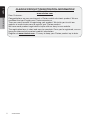 2
2
-
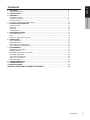 3
3
-
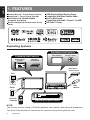 4
4
-
 5
5
-
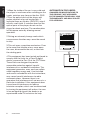 6
6
-
 7
7
-
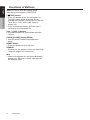 8
8
-
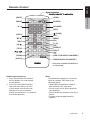 9
9
-
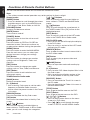 10
10
-
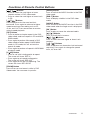 11
11
-
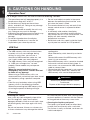 12
12
-
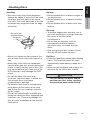 13
13
-
 14
14
-
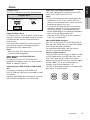 15
15
-
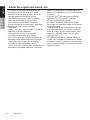 16
16
-
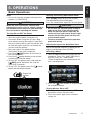 17
17
-
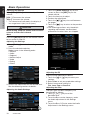 18
18
-
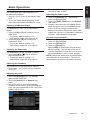 19
19
-
 20
20
-
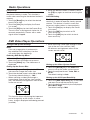 21
21
-
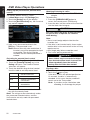 22
22
-
 23
23
-
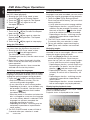 24
24
-
 25
25
-
 26
26
-
 27
27
-
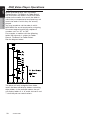 28
28
-
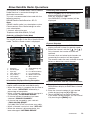 29
29
-
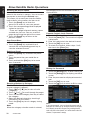 30
30
-
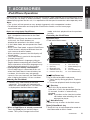 31
31
-
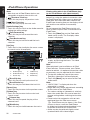 32
32
-
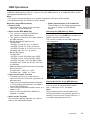 33
33
-
 34
34
-
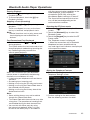 35
35
-
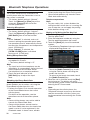 36
36
-
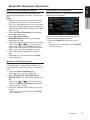 37
37
-
 38
38
-
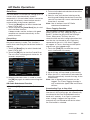 39
39
-
 40
40
-
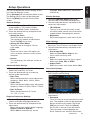 41
41
-
 42
42
-
 43
43
-
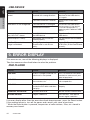 44
44
-
 45
45
-
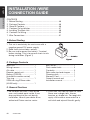 46
46
-
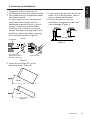 47
47
-
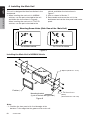 48
48
-
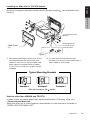 49
49
-
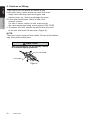 50
50
-
 51
51
-
 52
52
-
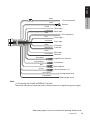 53
53
-
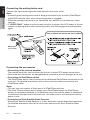 54
54
-
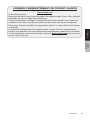 55
55
-
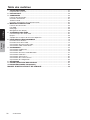 56
56
-
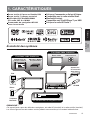 57
57
-
 58
58
-
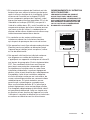 59
59
-
 60
60
-
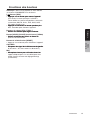 61
61
-
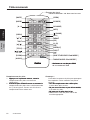 62
62
-
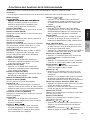 63
63
-
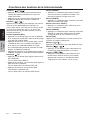 64
64
-
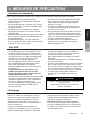 65
65
-
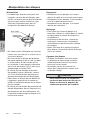 66
66
-
 67
67
-
 68
68
-
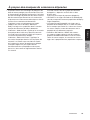 69
69
-
 70
70
-
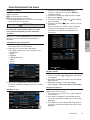 71
71
-
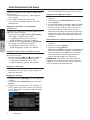 72
72
-
 73
73
-
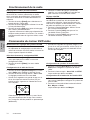 74
74
-
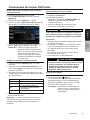 75
75
-
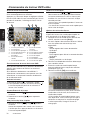 76
76
-
 77
77
-
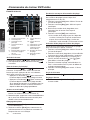 78
78
-
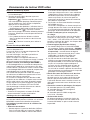 79
79
-
 80
80
-
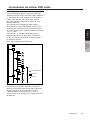 81
81
-
 82
82
-
 83
83
-
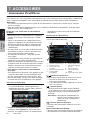 84
84
-
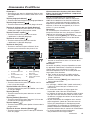 85
85
-
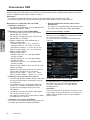 86
86
-
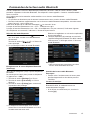 87
87
-
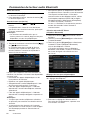 88
88
-
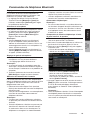 89
89
-
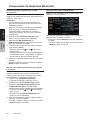 90
90
-
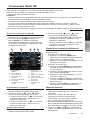 91
91
-
 92
92
-
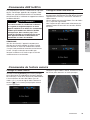 93
93
-
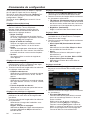 94
94
-
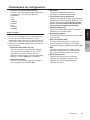 95
95
-
 96
96
-
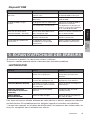 97
97
-
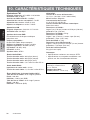 98
98
-
 99
99
-
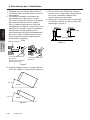 100
100
-
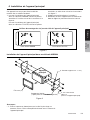 101
101
-
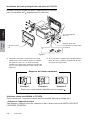 102
102
-
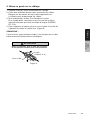 103
103
-
 104
104
-
 105
105
-
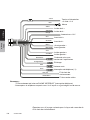 106
106
-
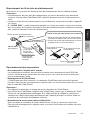 107
107
-
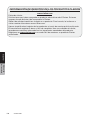 108
108
-
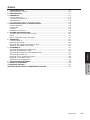 109
109
-
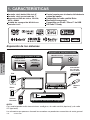 110
110
-
 111
111
-
 112
112
-
 113
113
-
 114
114
-
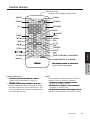 115
115
-
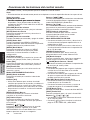 116
116
-
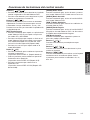 117
117
-
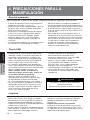 118
118
-
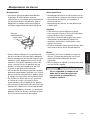 119
119
-
 120
120
-
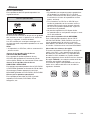 121
121
-
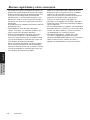 122
122
-
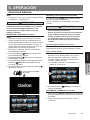 123
123
-
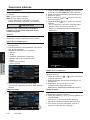 124
124
-
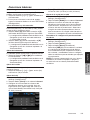 125
125
-
 126
126
-
 127
127
-
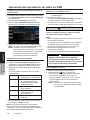 128
128
-
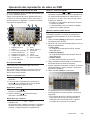 129
129
-
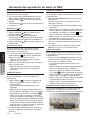 130
130
-
 131
131
-
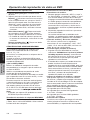 132
132
-
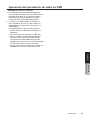 133
133
-
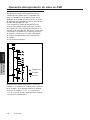 134
134
-
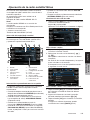 135
135
-
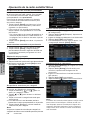 136
136
-
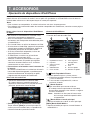 137
137
-
 138
138
-
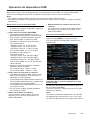 139
139
-
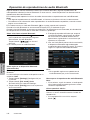 140
140
-
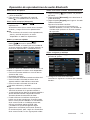 141
141
-
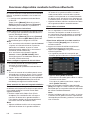 142
142
-
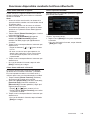 143
143
-
 144
144
-
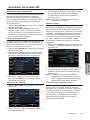 145
145
-
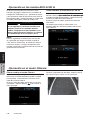 146
146
-
 147
147
-
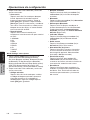 148
148
-
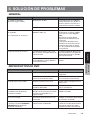 149
149
-
 150
150
-
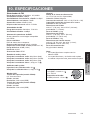 151
151
-
 152
152
-
 153
153
-
 154
154
-
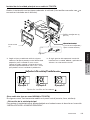 155
155
-
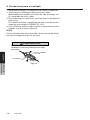 156
156
-
 157
157
-
 158
158
-
 159
159
-
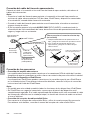 160
160
-
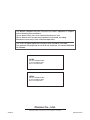 161
161
Clarion VZ400 User manual
- Category
- Car video systems
- Type
- User manual
- This manual is also suitable for
Ask a question and I''ll find the answer in the document
Finding information in a document is now easier with AI
in other languages
- français: Clarion VZ400 Manuel utilisateur
- español: Clarion VZ400 Manual de usuario
Related papers
Other documents
-
Lexibook DVDP6BB Barbie Owner's manual
-
Lexibook DVDP6FZ Reine des Neiges Owner's manual
-
ProScan PSP288-B-PL User manual
-
Premier SX-4246TVD User manual
-
Hipstreet VIDEO HS-2012 User manual
-
Panasonic cq-dvr7000u User manual
-
Eclipse AVN76D Owner's manual
-
Premier SCR-0934MR User manual
-
Alpine IVA-W205 User manual
-
Hipstreet HS-761 Owner's manual