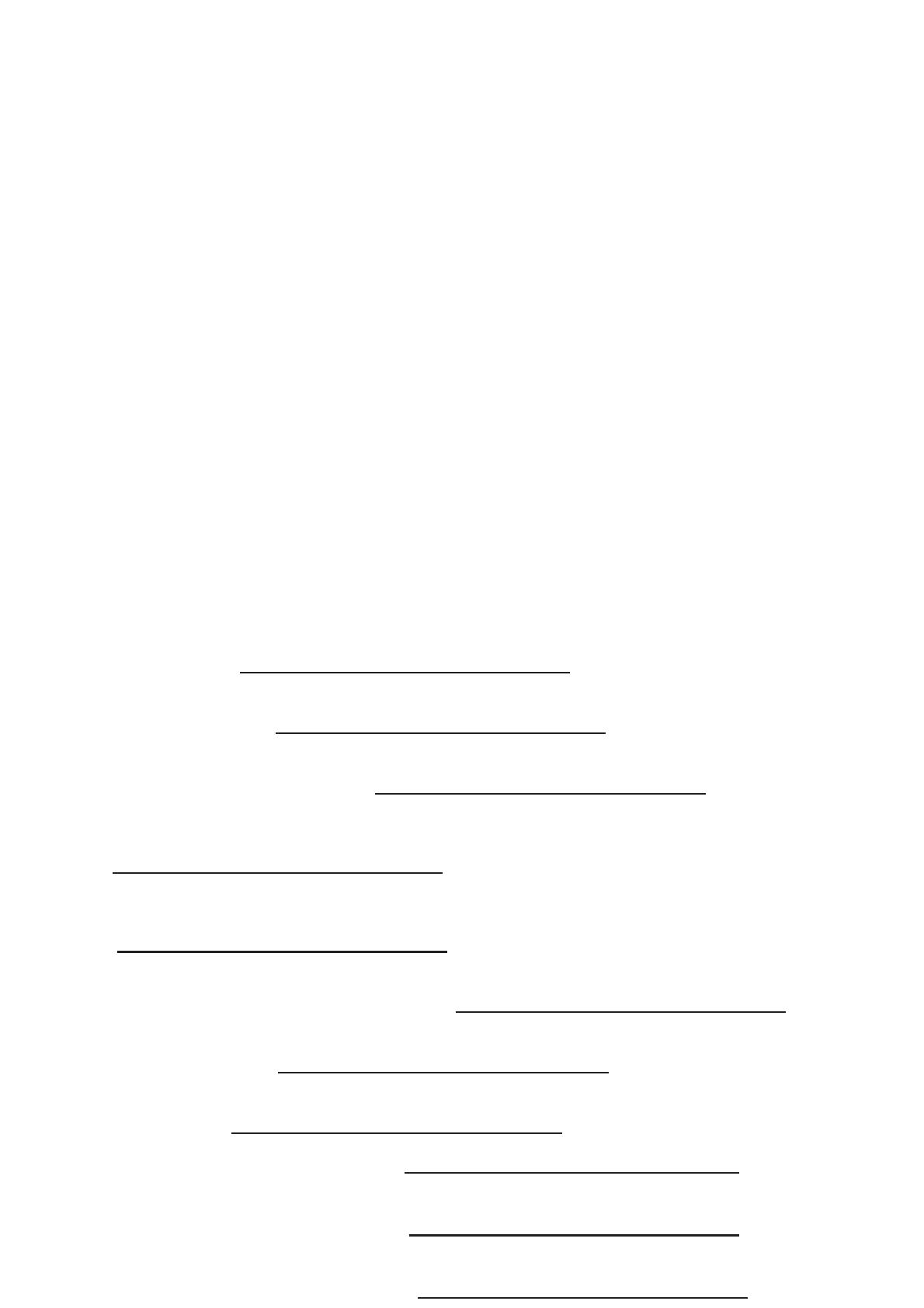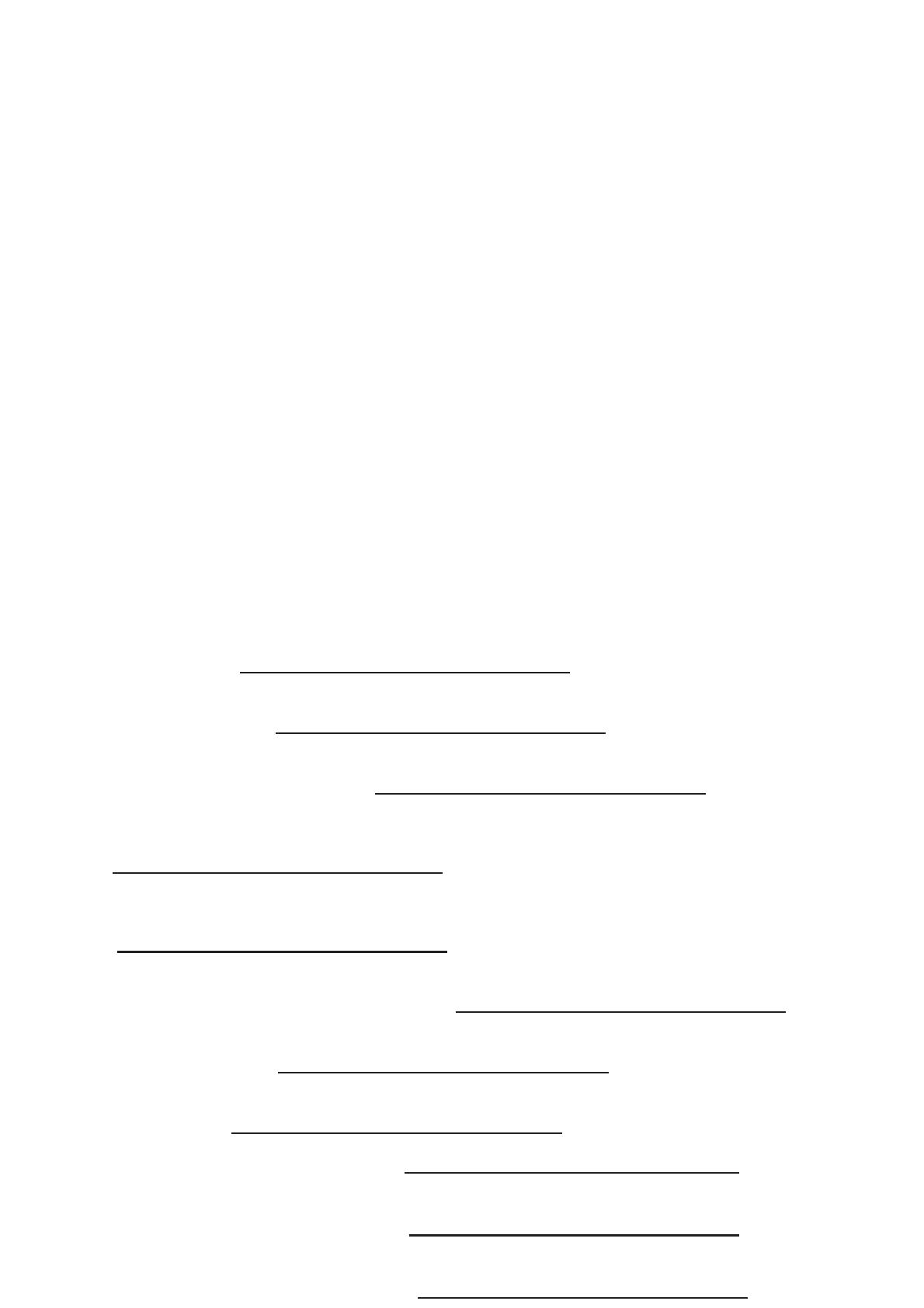
UK To be connected to the public analogue telephone network.
NL Geschikt voor aansluiting op het openbare analoog geschakelde telefoonnetwerk.
F Il est destiné à être raccordé au réseau de télécommunication public.
D Kompatibel für den analogen Telefonanschluss.
ES Conexión a la red telefónica analógica
S For anslutning til det analoga nätverket.
IT Destinato ad essere collegato alla rete telefonica analogica pubblica.
PT Para efectuar a ligação com a rede pública analógica.
PL: Do podczenia do publicznej analogowej sieci telefonicznej.
SK: Pripojitený k verejnej analógovej telefónnej sieti.
CZ: Pipojit k veejné analogové telefonní síti.
UK The features described in this manual are published with reservation to modifications.
NL De in deze handleiding beschreven mogelijkheden worden gepubliceerd onder voorbehoud van
wijzigingen.
F Les possibilités décrites dans ce manuel sont publiées sous réserve de modifications.
D Die in dieser Bedienungsanleitung umschriebenen Möglichkeiten, werden vorbehaltlich Änderungen
publiziert.
ES Las características descritas en este manual pueden ser objeto de futuras modificaciones.
S Funktionerna i denna bruksanvisning publiceras med reservation för ändringar.
IT Le caratteristiche descritte nel presente manuale vengono pubblicate con riserva di modifica.
PT As características descritas neste manual são publicadas sob reserva de modificação.
CZ Možnost úpravy funkcí popsaných v této píruce vyhrazena.
PL Waciwoci opisane w niniejszej instrukcji obsugi s publikowane z zatrzeeniem prawa wprowadzenia
zmian.
SK Vlastnosti popísané v tejto príruke sú publikované s vyhradeným právom na zmenu.
UK Hereby, TOPCOM EUROPE N.V., declares that this device is in compliance with the essential
requirements and other relevant provisions of Directive 1999/5/EC. The Declaration of conformity
can be found on: http://www.topcom.net/cedeclarations.asp
NL Hierbij verklaart TOPCOM EUROPE N.V. dat het toestel in overeenstemming is met de essentiële
eisen en de andere relevante bepalingen van richtlijn 1999/5/EG. De conformiteitsverklaring kan
gevonden worden op: http://www.topcom.net/cedeclarations.asp
F Par la présente TOPCOM EUROPE N.V. déclare que l'appareil est conforme aux exigences
essentielles et aux autres dispositions pertinentes de la directive 1999/5/CE. La déclaration de
conformité peut être consultée sur : http://www.topcom.net/cedeclarations.asp
DE Hiermit erklärt TOPCOM EUROPE N.V., dass sich das Gerät in Übereinstimmung mit den
grundlegenden Anforderungen und den übrigen einschlägigen Bestimmungen der Richtlinie
1999/5/EG befindet. Die Konformitätserklärung finden Sie an der folgenden Stelle:
http://www.topcom.net/cedeclarations.asp
ES Por medio de la presente TOPCOM EUROPE N.V. declara que el dispositivo cumple con los
requisitos esenciales y cualesquiera otras disposiciones aplicables o exigibles de la Directiva
1999/5/CE. Puede encontrarse la Declaración de conformidad en:
http://www.topcom.net/cedeclarations.asp
S Härmed intygar TOPCOM EUROPE N.V. att denna enheten står I överensstämmelse med de
väsentliga egenskapskrav och övriga relevanta bestämmelser som framgår av direktiv 1999/5/EG.
Deklarationen om överensstämmelse finns på: http://www.topcom.net/cedeclarations.asp
IT Con la presente TOPCOM EUROPE N.V. dichiara che questo apparecchio è conforme ai requisiti
essenziali ed alle altre disposizioni pertinenti stabilite dalla direttiva 1999/5/CE. La dichiarazione di
conformità si trova su: http://www.topcom.net/cedeclarations.asp
PT TOPCOM EUROPE N.V. declara que este equipamento está conforme com os requisitos
essenciais e outras disposições da Directiva 1999/5/CE. A Declaração de Conformidade pode ser
encontrada em: http://www.topcom.net/cedeclarations.asp
PL Symbol CE oznacza, ten produkt spenia podstawowe wymogi i postanowienia dyrektywy R&TTE.
Deklaracj zgodnoci mona znale w: http://www.topcom.net/cedeclarations.asp
SK Symbol CE oznauje, tento výrobok vyhovuje základným požiadavkám a alšímpríslušným
ustanoveniam R&TTE Smernice.
Prehlásenie o zhode nájdete na lokalite: http://www.topcom.net/cedeclarations.asp
CZ Symbol CE znamená, tento výrobek vyhovuje základním požadavkm a dalším píslušným ustanovením
Smrnice R&TTE.
Prohlášení o shod naleznete na adrese: http://www.topcom.net/cedeclarations.asp