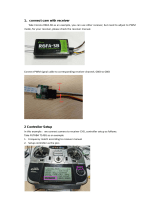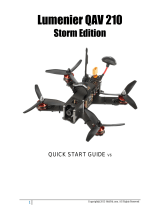When Delta wing/Flying wing/V-tail is selected, the signal produced by the transmitter should be without active mixes on the channels related to AIL
and ELE. S6R/S8R will mix the AIL(CH1) and ELE(CH2) input signal with a fixed mix percentage automatically. Signals on CH4~CH8 will behave
as required by the user.
M:
represents a neutral signal period (1500μs)
H:
represents the time of required signal change to activate the mode (50μs). When the factory settings are selected, the switch position shown
above represents the required modes.
Delta wing & Flying wing & V-tail
Layout of Delta wing / Flying wing Layout of V-tail
The available flight modes can be assigned to CH10 with a three-position switch.
Flight mode Stabilization Auto Level Off
CH10 CH10>M+H
(CH10 SW Down)
CH10<M-H
(CH10 SW Up) CH10 SW-mid
The available flight modes can be assigned to CH10 and CH11 with three-position switches.
CH10 SW-mid
Off
CH10 (3 pos SW)
CH11(3 pos SW)
Stabilization
CH10>M+H
(CH10 SW Down)
M-H<CH11<M+H
(CH11 SW Mid)
Automatic level
CH10>M+H
(CH10 SW Down)
CH11>M+H
(CH11 SW Down)
Hover
CH10>M+H
(CH10 SW Down)
CH11<M-H
(CH11 SW Up)
Knife-Edge
CH10<M-H
(CH10 SW Up)
M-H<CH11<M+H
(CH11 SW Mid)
Flight mode
Conventional model
Layout
The model types could be enabled via Freelink.exe or S6R/S8R.Lua. If required, S6R/S8R could be used as a standard 6/8 channel receiver.
Modes
Delta Wing
Flying Wing
V-tail
stabilization
automatic level
Stabilization
Automatic level
Hover
Knife-edge
Conventional Model
Off:
When the mode is activated, S6R/S8R will transmit the received commands produced by the transmitter to the model without compensating.
Stabilization:
When the model is activated, S6R/S8R will compensate with external forces (wind) as soon as receiving commands from the
transmitter. This function is used to enhance the stability of the model on three axes (Pitch, Roll, Roll). CH9 could be used to adjust gyro gain by
assigning a knob or a slider, changing the sensitivity of the counteracting signal produced by the internal three-asis gyroscope.
Automatic level:
When the mode is activated, S6R/S8R will make the model return to level orientation with internal three-axis accelerometer and
three-axis gyroscope on AIL and ELE channels after the sticks being released to neutral. RUD channel works in stabilization mode only.
Hover:
When the mode is activated, S6R/S8R will make the nose of the model straight up with internal three-axis accelerometer and three-axis
gyroscope on RUD and ELE channels (ELE and RUD inputs are not required). Under this mode, AIL is used to control the rotation of the model and
THR adjust the altitude. AIL channel works in stabilization mode only.
Knife-egde mode:
When the mode is activated, S6R/S8R will roll the plane on a certain side (wing points up) with internal three-axis accelerometer
and three-axis gyroscope on RUD and AIL channels.Thus, AIL inputs are not required. While the mode steering is done with ELE, altitude will be
maintained with THR/RUD. ELE channel operates in stabilization mode only.
Flight mode:
Configuration
Methods: APP configuration
FrSky radio configuration
PC configuration software (FrSky STK usb updater)
Configuration parameters: Wing type, mounting type, gain setting, offset angle setting, accelerometer calibration.
APP(IOS/Android) configuration
•
Connect the S6R/S8R to the App with AirLink S.
The menu screen on the home page is displayed below:
FrSky radio configuration:
•
Copy the S6R/S8R.Lua files on the SD card of the transmitter
•
Bind the S6R/S8R to the transmitter and run the files.
You can download the APP.
Android FreeLink APP
IOS FreeLink APP
Add: F-4,Building C, Zhongxiu Technology Park, No.3 Yuanxi Road, Wuxi, 214125, Jiangsu, China Technical Support:
[email protected] 01140055
Version
1.0
Instruction Manual for FrSky S6R/S8R
Add: F-4,Building C, Zhongxiu Technology Park, No.3 Yuanxi Road, Wuxi, 214125, Jiangsu, China Technical Support:
[email protected] 01140055
Version
1.0
Instruction Manual for FrSky S6R/S8R
Add: F-4,Building C, Zhongxiu Technology Park, No.3 Yuanxi Road, Wuxi, 214125, Jiangsu, China Technical Support:
[email protected] 01140055
Version
1.0
Instruction Manual for FrSky S6R/S8R
Add: F-4,Building C, Zhongxiu Technology Park, No.3 Yuanxi Road, Wuxi, 214125, Jiangsu, China Technical Support:
[email protected] 01140055
Version
1.0
Instruction Manual for FrSky S6R/S8R
Channels
Number of
channel
CH1
CH2
CH3
CH4
CH5
CH6
Corresponding parts
on the model
AIL 1
ELE 1
THR
RUD
AIL 2
ELE 2
Full name
Aileron
Elevator
Throttle
Rudder
Aileron
Elevator
Number of
channel
CH7
CH8
CH9
CH10&CH11
CH12
Corresponding parts
on the model
User-defined
User-defined
No mark
No mark
Full name
Gyro gain adjustment
Flight modes
Self-check activation switch
Gyro gain adjustment of CH9: When the the value of CH9 is in the center, the gain is zero. The gain increases as the value gets bigger. Until the
value is ±100%, the gain reaches maximum.
Note: CH9~CH12 are not marked on the diagram.
CH9 Edit — Setting CH9 at Weight 50 and offsetting 50, the assigned pot/slider will work normally.
Attentions
CH1~CH8 should be connected to the corresponding servos.
S.Port could be used to update, edit parameter settings via FrSky STK PC tool and connect with telemetry sensors.
Set up your model and receiver step by step
You need complete calibration of Accelerometer about the six positions via the S6R/S8R.Lua/FreeLink APP/FreeLink.exe firstly.
Step1: Connect your servos follow the channel list according to your model.
Step2: Set you radio follow the channel list.
Step3: Choose the Wing Type via the configuration tool (S6R/S8R.Lua/FreeLink APP/FreeLink.exe).
Step4: Choose the AUTO LEVEL mode, check the model servo feedback.
Step5: Choose the manual mode, check servo feedback via transmitter.
Note: The default mode of S6R/S8R is Quick Mode.When re-flashing firmware of S6R/S8R or replacing with a new one, the preset
mode will be cleared out.
- If Quick mode is applied, there is no Knife Edge or (3D) Hover mode.
- CH11 is not used when using Quick Mode.
Channel Position Flight Mode
SW Down None
SW Mid Stabilization Mode
SW Up Automatical Level Mode
CH12 SW Down Urgent Mode (Automatic Level Mode)
CH10
Quick Mode
It supports stabilization mode and manual (six-axis off) mode and configured through CH10. What’s more, an urgent mode is added to configure
automatic level mode default through CH12. The precise configuration is written below.
PC configuration software:
•
Connect S6R/S8R as shown below to the FrSky STK usb adapter, and plug it into PC
•
Run the S6R/S8R Freelink.exe and access the home page.
•
Press open to connect with S6R/S8R.
RED LED
GREEN LED
DIP
12
STABILIZATION
Specifications
•
Model name: S6R (6CH receiver with built-in 3-axis gyro and 3-axis acceleration)
47.42×23.84×14.7mmmm (L × W × H)
S8R (8CH/16CH receiver with built-in 3-axis gyro and 3-axis acceleration)
46.47×26.78×14.12mmmm (L × W × H)
•
Weight: S6R 12.1g ; S8R 14g
•
Number of Channels: S6R 6CH (1~6CH from conventional channel outputs)
S8R 16CH (1~8ch from conventional channel outputs, 1~16ch from SBUS port)
•
Operating Current: S6R 100mA@5V ; S8R 120mA@5V
•
With RSSI PWM output on board (S8R only)PWM voltage output(0~3.3V)100HZ1500±500us
•
Operating Voltage Range: 4.0~10V
•
Operating Range: full range
•
Gyroscope Measurement Range: ±2000dps
•
Accelerometer Measurement Range: ±4g
•
Firmware Upgradeable
•
Compatibility: ACCST D16
Features
• Built-in three-axis gyroscope and three-axis accelerometer sensor module
• Built-in RSSI PWM output (0~3.3V) (S8R only)
• Built-in battery voltage detection.
• Smart Port enabled
Overview
STABILIZATION
Smart Port
Outputs
STABILIZATION
Green LED
ON
Flashing
OFF
Red LED
Flashing
OFF
Flashing
Status
Binding
Normal
Signal lost
ON
OFF
Flashing
Yellow LED
Accelerometer outside of Calibration limits[0.9 G , 1.1 G]
Accelerometer within Calibration limits [0.9 G , 1.1 G]
Completed accelerometer calibration
Status Blue LED
ON
OFF
Status
Self-check in progress
Completed self-check
Working State
Binding Procedure
Note: After binding procedure is completed, recycle the power and check if the receiver is really under control by linked transmitter.
Binding is the process of uniquely associating a particular receiver to a transmiter/transmitter module. A transmiter/transmitter module can be bound
to multiple receivers (not to be used simultaneously). A receiver can only be bound to one transmiter/transmitter module.
Follow the steps below to finish the binding procedure.
1 Put the transmitter/transmitter module into binding mode
1.1 For Taranis X9D Plus 2019 as an example,turn on the radio, go to the MENU – MODEL SETUP – PAGE 2, choose Internal or External RF,
choose the [mode] ACCST D16 and select BIND.
1.2 For Horus X10 Express as an example,turn on the radio, go to the MDL – INT MODULE or EXT MODULE, choose the [TX RF Protocol] ACCST
D16 and select BIND.
1.3 For transmitter module (XJT as an example), turn on the transmitter while holding the FS button on the module, release the button and the RED
LED on XJT module flash.
2 Connect the battery to the receiver while holding the F/S button on the receiver. The RED LED on the receiver will flash, indicating the binding
process is completed.
3 Turn off both the transmitter and the receiver.
4 Turn on the transmitter and connect the battery. The GREEN LED on the receiver indicates the receiver is receiving commands from the
transmitter. The receiver/transmitter module binding will not have to be repeated, unless one of the two is replaced.