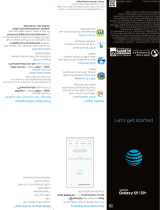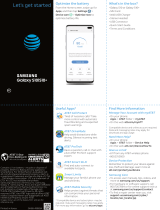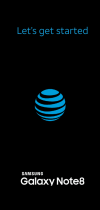Optimize the battery
From the home screen, swipe up for Apps, and
then tap Settings > Battery and device care .
What’s in the box
• Samsung Galaxy A53 5G
• SIM card
• SIM Ejector Pin
• USB-C to USB-C Cable
• Quick Start Guide
• Terms and Conditions
Quick Start Guide
AT&T 5-Star
Eco-Rating 2.0
att.com/ecospace
Printed in USAGH68-54243A
*Compatible device and subscription may be
required data and messaging rates may apply.
Restrictions and limitations may apply. For more app
information, go to https://att.com/shop/apps.
Find more information
Manage your account with myAT&T
Give us a call
• 611 from any AT&T wireless phone
• 800.331.0500 or prepaid 800.901.9878
• On your phone: Swipe up for Apps, and
then tap the AT&T folder > myAT&T.
• On the web: att.com/myATT
Compatible device and online account required. Data and
messaging rates may apply for download and app usage.
Need more help?
• On your phone: Swipe up for Apps, and
then tap the AT&T folder > Device Help.
• On the web: att.com/DeviceHowTo
Samsung Care
• To access user manuals, tips, videos, and
more, visit samsung.com/us/support.
• For hardware or soware support, call
800.726.7864 or visit samsung.com/us/
support/contact.
• To nd a repair center, visit support-us.
samsung.com/cyber/locator/asc_locator.jsp.
Device Protection
Remember to protect your device against
loss, the and damage. Learn more at
att.com/protectyourdevice.
Useful apps*
AT&T ProTech
Have a question, call or chat with a live
AT&T ProTech support expert.
AT&T Smart Wi-Fi
Find and auto-connect to available
hotspots.
myAT&T
Manage your account, track your
usage, review and pay your bill, and
update your data plan service.
AT&T Call Protect
Tired of nuisance calls? Take more
control with automatic fraud blocking
and suspected spam warnings.
Device Help
Get easy to understand solutions and
device-troubleshooting help
AT&T Eco-Rating 2.0 only applies to Samsung Galaxy
A53 5G. For limited factors evaluated visit att.com/
EcoSpace. Wireless Emergency Alerts is a registered
Trademark and Service Mark of CTIA.
© 2022 Samsung Electronics America, Inc. Samsung
& Samsung Galaxy are registered trademarks of
Samsung Electronics Co., Ltd. AT&T 5G requires
compatible plan. 5G not available everywhere. Go to
att.com/5Gforyou for details. Contains Lithium-ion
battery - recycle or dispose of properly. © 2022
AT&T Intellectual Property. All rights reserved. AT&T,
the AT&T logo and all other AT&T marks contained
herein are trademarks of AT&T Intellectual Property.
All other marks are the property of their respective
owners. Screen images simulated. Appearance of
device may vary. Images shown are for reference
only. If you use a screen protector, make sure it
allows for use of touch-screen features.