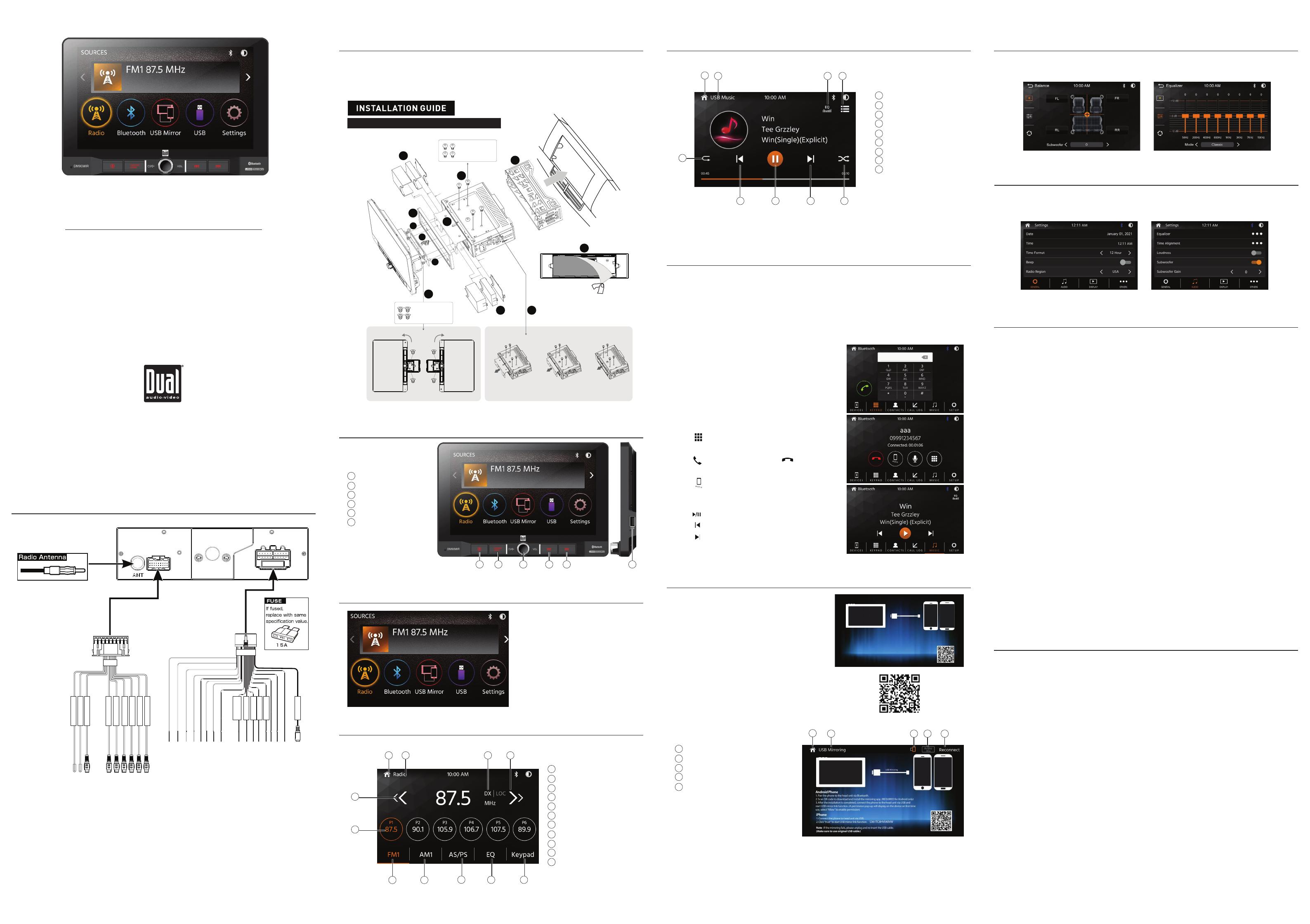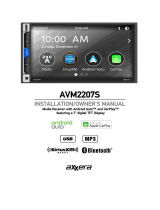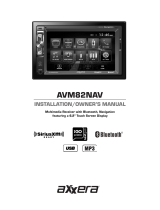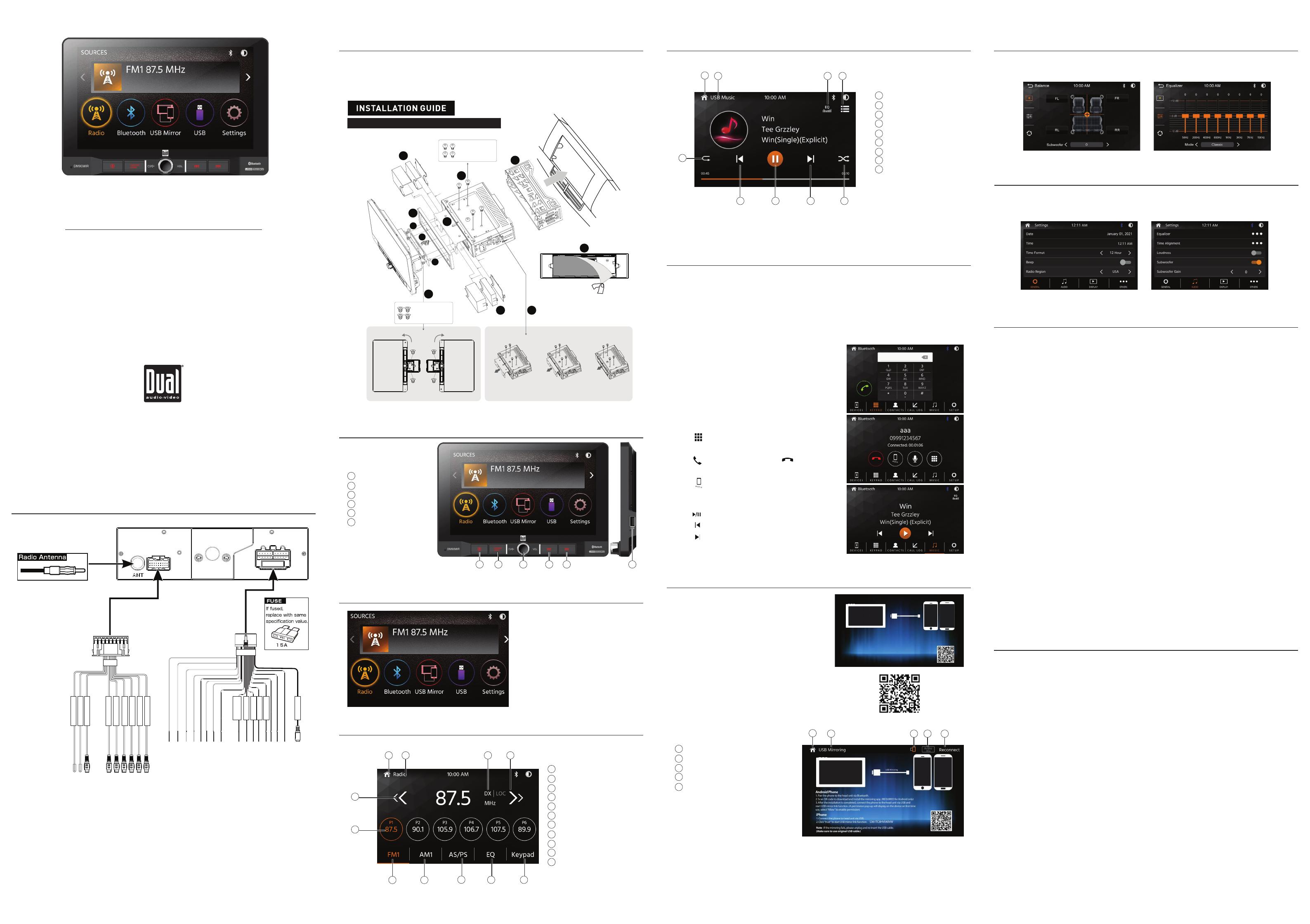
To set up USB Mirroring capabilities, select USB
Mirroring from the main menu and follow the on-screen
directions for connecting your Android or iPhone. Once
completed, the unit will mirror phone display onto the
unit’s on-screen display. To return to the main menu,
press the lower left corner of the screen to display and
select the home button.
Note: Apple and Android operating system updates may
cause your receiver to malfunction. This can usually
be solved by doing a software/firmware update on the
receiver. To see if your receiver has the latest firmware,
contact customer service at 1-866-382-5476.
(Note: Mirroring is enabled only when the vehicle
is in park and the parking brake engaged)
QUICK START GUIDE
This Quick Start Guide gives you the basics to
start using your DM90MIR. Please visit
www.dualav.com
to download a complete owner’s manual or call customer
service at 1-866-382-5476 (Monday-Friday, 9AM-5PM EST).
DM90MIR
Customer Service Toll Free: 1-866-382-5476
Before You Start
• Disconnect negative battery terminal. Consult a qualified technician for instructions.
• Avoid installing the unit where it would be subject to high temperatures, such as from direct sunlight,
or where it would be subject to dust, dirt or excessive vibration.
Media Receiver with USB Mirror
featuring a 9" Digital TFT Display
Installation
Wiring Diagram - Inputs/Outputs
Control Locations
Main Menu
Tuner Operation
Bluetooth Operation
One-Year Limited Warranty
FCC Compliance
USB Operation
General Operation
Note:
When replacing a fuse, make sure to use the correct type and amperage. Using an incorrect fuse
could cause damage. The unit uses (1) 15 amp ATC mini style fuse located on the power connector.
Wiring Notes:
Subwoofer outputs
The Subwoofer preamp audio outputs (Blue jacket with Black RCA) is active in all audio modes.
Rear camera input
A rear view camera (not included) can be used with the Camera input.
In main menu, press the desired icon to
enter the corresponding mode: Radio/
Bluetooth/USB Mirror/USB/Settings.
GRAY
BLACK
BLUE
BLUE
RED
WHITE
RED
WHITE
YELLOW
GND
CAMERA12V
CAMERAIN
LINEOUTFRONTL
LINEOUTFRONTR
LINEOUTREARL
LINEOUTREARR
SUBWOOFER1
SUBWOOFER2
BLACK
BLACK
BLACK
BLACK
BLACK
GRAY
RED
WHITE/BLACK
GRAY/BLACK
GREEN
GREEN/BLACK
VIOLET
VIOLET/BLACK
RED
BLACK
YELLOW
ORANGE
VIOLET/WHITE
BLUE
PINK
BLUE/WHITE
WHITE
GRAY
LEFT FRONT(-)
RIGHT FRONT (-)
LEFT REAR(+)
LEFT REAR(-)
RIGHT REAR(+)
RIGHT REAR(-)
CHASSIS GROUND(-)
BATTERY 12(+)
LLUMINATION(+)
REVERSE(+)
POWER ANTENNA (+)
PARKING BRAKE(-)
REMOTE TURN-ON(+)
LEFT FRONT(+)
RIGHT FRONT(+)
SWC INPUTGRAY(RED CAP)
IGNITION / 12V(+)
IGNITION /
ACC 12V(+)
GROUND(-)
BATTERY(+)
ILLUMINATION
REVERSE(+)
20PIN
SWCIN
1 2 3 4
910 11
7 8
6
5
Before using Bluetooth
Before you can use a Bluetooth device to make hands-free calls or stream audio. it must be authenti-
cated. This is also referred to as "pairing" a device.
Pairing a New Device
The unit broadcasts the pairing signal constantly when no devices are currently connected. Complete
the pairing sequence from your Bluetooth device. Refer to the owner's manual for your device for more
details. The device name is "DM90MIR". The unit can be in any mode of operation when pairing is per-
formed. On certain phones, pairing may need to be done more than once.
Connect
The head unit will automatically connect to the last connected
device when the connect feature is set to Auto connect On.
If the connect feature is set to Auto Connect Off, the head unit
will not automatically connect to any device.
Bluetooth Phone
From the main menu. touch the Bluetooth on the screen.
Bluetooth icon will appear anytime a Bluetooth device is con-
nected.
Dialing a Number
Press to display keypad and dial a number.
Making and Ending a Call
Press to connect a call, and press to end a call.
Transferring Audio
Press to transfer andio between the head unit and mobile
phone.
Streaming Audio
Press to play or pause the music.
Press to skip to the previous track.
Press to advance to the next track.
This warranty gives you specific legal rights. You may also have other rights which vary from state to state.
Dual Electronics Corp. warrants this product to the original purchaser to be free from defects in material and
workmanship for a period of one year from the date of the original purchase.
Dual Electronics Corp. agrees, at our option, during the warranty period, to repair any defect in material or
workmanship or to furnish an equal new, renewed or comparable product (whichever is deemed necessary) in
exchange without charges, subject to verification of the defect or malfunction and proof of the date of purchase.
Subsequent replacement products are warranted for the balance of the original warranty period.
Who is covered? This warranty is extended to the original retail purchaser for products purchased from an
authorized Dual dealer and used in the U.S.A.
What is covered? This warranty covers all defects in material and workmanship in this product. The following are
not covered: software, installation/removal costs, damage resulting from accident, misuse, abuse, neglect, product
modification, improper installation, incorrect line voltage, unauthorized repair or failure to follow instructions
supplied with the product, or damage occurring during return shipment of the product. Specific license conditions
and copyright notices for the software can be found via www.dualav.com.
What to do?
1. Before you call for service, check the troubleshooting guide in your owner’s manual. A slight adjustment of any
custom controls may save you a service call.
2. If you require service during the warranty period, you must carefully pack the product (preferably in the
original package) and ship it by prepaid transportation with a copy of the original receipt from the retailer to an
authorized service center.
3. Please describe your problem in writing and include your name, a return UPS shipping address (P.O. Box not
acceptable), and a daytime phone number with your shipment.
4. For more information and for the location of the nearest authorized service center please contact us by one of
the following methods:
• Call us toll-free at 1-866-382-5476
(Monday-Friday, 9:00 a.m,to 5:00 p.m,EST)
Exclusion of Certain Damages: This warranty is exclusive and in lieu of any and all other warranties, expressed or
implied, including without limitation the implied warranties of merchantability and fitness for a particular purpose
and any obligation, liability, right, claim or remedy in contract or tort, whether or not arising from the company’s
negligence, actual or imputed. No person or representative is authorized to assume for the company any other
liability in connection with the sale of this product. In no event shall the company be liable for indirect, incidental or
consequential damages.
This device complies with Part 15 of the FCC Rules. Operation is subject to the following two conditions:
(1) this device may not cause harmful interference, and
(2) this device must accept any interference received, including interference that may cause undesired operation.
Warning: Changes or modifications to this unit not expressly approved by the party responsible for compliance
could void the user’s authority to operate the equipment.
Note: This equipment has been tested and found to comply with the limits for a Class B digital device, pursuant to
Part 15 of the FCC Rules. These limits are designed to provide reasonable protection against harmful interference
in a residential installation. This equipment generates, uses and can radiate radio frequency energy and, if not
installed and used in accordance with the instructions, may cause harmful interference to radio communications.
However, there is no guarantee that interference will not occur in a particular installation. If this equipment does
cause harmful interference to radio or television reception, which can be determined by turning the equipment off
and on, the user is encouraged to try to correct the interference by one or more of the following measures:
• Reorient or relocate the receiving antenna.
• Increase the separation between the equipment and receiver.
• Connect the equipment into an outlet on a circuit different from that to which the receiver is connected.
• Consult the dealer or an experienced radio/TV technician for help.
www.dualav.com
©2021 Dual Electronics Corp. All rights reserved.
NSC1021-V01
From the main menu, touch the USB icon on the main screen.
From the Main Menu screen, select Setup to access the Settings menu and select from eight categories
represented by the icons on the top of the screen: General, Audio, Display, Others. Select the category,
and adjust any of the available options using the touch screen.
Main Menu
Current Mode Indicator
Local/Distance
Seek Tune Up
Seek Tune Down
Preset Stations
FM
AM
AS/PS
EQ
Keypad
1
2
3
4
5
6
Main Menu
Current Mode Indicator
EQ
List
Repeat
Random
Track Down
Play/Pause
Track Up
7
8
9
10
11
1
2
3
4
5
6
7
8
9
12 3 4
5
7 8 9 6
The radio display features
the following functions and
displays:
Voice Activation Button
SOURCE/HOME
Power/Volume/Mute
Previous Button
Next Button
RESET / USB Port
1
2
3
4
5
6
1 2 3 4 5
3
A
1
2
3
4
90°9 0°
2
C
8
2
7
1inch
0inch
A
C
1inch
0inch
4
8
B
0.5
inch
B
0.5
inch
5
1”(25mm)�
2
1/2”(12mm)� Flush�
M5.0X8.0MM
(4 PCS)
M5.0X6.0MM
(4 PCS)
6
6
1
6
USB Mirror™ Operation
USB Mirroring
USB Mirroring
iPhone
1. Connect the phone to head unit via USB.
2. Click “trust” to start USB mirror link function.
S361TC8HV040VW
Note : If the mirroring fails, please unplug and re-insert the USB cable.
(Make sure to use original USB cable.)
Android Phone
1. Pair the phone to the head unit via Bluetooth.
2. Scan QR code to download and install the mirroring app. (REQUIRED for Android only)
3. After the installation is completed, connect the phone to the head unit via USB and
start USB mirror link function. (A permission pop-up will display on the device on rst time
use, select “Allow” to enable permission)
Drong Screen App's QR Code
See the enclosed installation guide for more details.
Audio Operation
Press the Settings icon on the main menu screen to adjust Fader and Balance controls, Equalizer
(8-Band Tone Control and 8 Presets EQ Settings).
1. To return to main menu from USB Mirroring mode, touch the screen, will display the Home icon and
Rotation icon, Audio Mix and Reconnect buttons on the top of the display.
2. Home icon- Return to Home Menu.
3. Rotation icon- Press rotation icon to Rotate the Mirrored screen from horizontal to vertical.
(Tip: Manually rotate the monitor to the left or right until locked in the vertical/horizontal position.)
4. Audio Mix On/Off icon- When turned on, the previous source audio will be played in the background.
5. Reconnect Icon- Reconnects USB Mirroring if the connection is not working properly.
Main Menu
Current Mode Indicator
Rotation icon
Audio Mix On/Off
Reconnect Mirroring
1
2
3
4
5
12 3 4 5
Note: Video playback is enabled only when the vehicle is in park and the parking brake engaged.