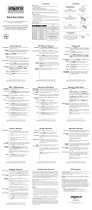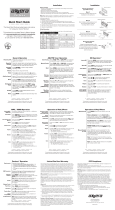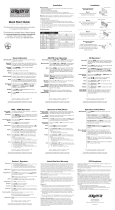Page is loading ...

\
/
AV6995MB
QUICK
START
GUIDE
DVD
Multimedia Receiver with 6.2"
LCD
,
Bluetooth® and 2-Way DuaiMirror'"
This Quick Start Guide gives you the basics to
start using your AV6995MB.
Please visit
www.axxeraaudio.com/support/manuals.php to
download a complete owner's manual or call customer
service at 1-866-382-5476 (Monday-Friday, 9AM-5PM EST).
Customer Service Toll Free: 1-866-382-5476
Safety Notes:
The DVD video display
of
the in-dash unit wilt not operate while the vehicle is moving. This is a safety feature
to prevent driver distraction. In-dash DVD video functions will only operate when vehicle is
in
Park and the
parking brake is engaged. It is illegal in most states for the driver to
view
video while the vehicle is in motion.
Installation
PLASTIC TRIMMING
tJ
Copyright and Trademark Notes
This product incorporates copyright protection technology that is protected
by
method claims
of
certain U.S.
patents
and
other intellectual property rights owned
by
Macrovision Corporation and other rights owners.
Use
of
this copyright protection technology
must
be
authorized by Macrovision Corporation, and
is intended for
home
and other limited viewing uses
only
unless otherwise authorized
by
Macrovision
Corporation. Reverse engineering
or
disassembly is prohibited. Manufactured under license from Dolby
laboratories
. Dolby and the double-D symbol are trademarks
of
Dolby Laboratories. OVO l
ogo
is a
trademark
of
DVD
Format/Logo Licensing Corporation registered in the U.
S.
, Japan and other countries.
SO
Logo is a trademark
of
SD-3C,
LLC
. iPod
and
iPhone are trademarks
of
Apple Inc., registered in the U.S.
and other countries. Dual Electronics Corporation is not affiliated with Apple, Inc.
Other
trademarks and
trade
names
are
those
of
their respective owners.
Wiring
Diagram -
Inputs/Outputs
B
AADIOANTENNA J
CONNECTOR
u
FRONT
LEFT
~
..
REAR LEFT
SPEMER
FRONTRK>HT
SPEAKER
Control
Locations
1 . Eject - Press to eject disc
u
5.
MIG
u
A
2. USB Slot
6.
Remote Control Sensor
3. HDMI Port 7. Power
4.
AV
Input 8. Home
Remote
Control
1.
Power&
Mode
14. EQ
(Equalizer)/
2. Talk
Loud(ness)
3.
Eject
15
.•
4.
Setup
16. Mute
5.
Subtitle
& 17. END & Reject
LOCAL/OX (Distant) 18. Clock
6. Tune/Previous Track 19. Clear
7.
Band 20. Tune/Next Track
8.
Title/PBC 21. OK
(Push
Button Configuration) 22. Forward
&
AS/PS (Automatic Memory 23. Stop
Sto
ring &
Pre
se
t
Sca
nning)
9.Back
10. Volume Up/Down
11
. Menu & Subwoofer
12
.A
ngle&Zoom
13. Audio & MO(Mono)
/S
T(Stereo)
Main
Menu
24.
Pl
ay/Pause
25. 9/TA(Traffic
Anno
26
.#
27. (Alterative
Fre
que
nc
ie
s)
In
the Menu mode, press the desired icon to enter
the corresponding mode: Tuner, Disc,
USB,
DuaiMirror, Bluetooth Phone, Bluetooth Music,
Front
AV Input, Rear
AV Inpu
t.
Tap LEFT
or
RIGHT arrows
or
Swipe to the left
or
right to get to the next screen for more
functions.
I
PINK I
PAR
K
ING
BRAKE
ORANGE I REVERSE
BLUEIWHITE I
Swc.!R
BROWN
STEERINGWHEElSWC1
BROWNIBU.CK I STEERINGWMEELSWC2
BULEJBLACK
I REMOTETURN-DN
BLUE
I POWER-'NTENNA
RED I IGNffiONSWITCH(B•)
st...o.CK
I GROUNDIB·
YELLOW
I
BAnERY(B•)
Bt...o.CK
I S'fEERING WMEEl
SWCGND
9.
Menu (Phone)
10. Home (Phone)
11. Back (Phone)
12. Volume Up
13.
Volume Down
L'4b
D
0
...

)
Audio
Control
Tap Audio Setting to select between Bass, Middle,
Treble,
Subwoofer, EQ, Loudness, Fader/Balance,
Audio Mix. You can adjust the
level
for
each audio
option by turning the rotary
left and right.
Tuner Operation
l/4l>
. I
.
-
--
-
1...
1/4(,
.
. _-_ I
1...
Select the Tuner icon from the Main Menu screen
or
press
MODE
unit
Tuner
is selected.
1. Return to Main Menu
2. Information Display
3.
Tune Up
4. Next Menu
5. Band
6.
AS/PS
7. Audio Control 9. Previous Menu
8. Mute On/OFF
10. Tune Down
DVD Operations
Insert a DVD in the disc slot for playback.
1.
Previous Menu
2.
Mute On/OFF
3. Previous Track
4.
Play/Pause
5.
Next Track
6. Next Menu
7. Rewind
8. Fast Forward
9. Repeat
Play
10.
Random Play
11. Phone
12. EQ(User/Jazz/Ciassic/Pop/Rock!Beat/Fiat)
1
3.
AF
14.
TA
CD Operations
Insert a CD in the disc slot, and the unit will
read the disc.
1. Previous Menu
2.
Mute On/OFF
3. Audio Control
4.
Repeat Play
5. Random Play
6.
Next Menu
7. Rewind
8.
Fast Forward
9. Loud
10. Subwoofer
11.AF
12. TA
13. Volume Up
14. Volume Down
15.
Previous Track
16.
Play/Pause
17. Next Track
18.
File List
General Operation
Setup Menu
From the Main Menu screen, press
Setup to
enter the
Setup
Menu. The first 7 setup
options
will be displayed on the screen.
*.According to
vehicle type, please change the
IMPEDANCE setting from
GENERAL
menua
if
the steering wheel control does not work.
Please refer to the included
SWC
Operation Guide
for
more information.
Bluetooth
Operation
Bluetooth
Microphone
The
Bluetooth
MIC
is built-in
to
the receiver.
Pairing
and
Connecting
1/4(,
. I
.
-
--
--
1...
l/4b
.
.
-I
1...
Before
you
can
use
a Bluetooth
device,
it
must
be
paired
and
connected
.
The
Multi
Media
broadcasts
the
pairing
signal
constantly
when
no
devices
are
currently
connected.
Complete
the
pairing
sequence
from
your
Bluetooth
device
.
The
device
name
is
"Dual
BT".
The
Bluetooth
passcode
"0000".
Once
pairing is
complete
,
most
Bluetooth
devices
will
connect
automatically
if
the
device
is in
range
when
the
unit
is
powered-on
.
Dialing
a
Number
Press::
:
to
display
keypad
and
dial a
number
.
Making
and
Ending
a
Call
Press
'\to
connect
a call,
and
press
~
to
end
a call.
Accessing
Recent
Call
List
Press
~
to
access
the
recent
call list
and
view
/
select
numbers
from
recent
Received
,
Dialed
or
Missed
calls.
Transfering
Audio
Press
(jJ
to
transfer
audio
between
the
head
unit
and
mobile
phone
.
Streaming
Audio
PressJ to enter the mu$!C centro! menu.
Press
11>11
to
play
or
pause
the
music
.
Press
~
to
skip
to
the
previous
track
.
Press
~
to
advance
to
the
next
track.
Dual
Mirror'"
Operation
See
insert
for
DuaiMirror
Operation
Guide.
One-Year
Limited
Warranty
tilt
1/
<\b
t
WI:
..
..
(
•
~
+
\.. ,.
..
u
~
--~~
!It
];,'4b
0!'1:
+
Ill
It
.o.
• +
\..
<4
..
II
I>'
11
This warranty gives you specific legal rights.
You
may also have other
rig
h
ts
which vary from state to state.
Dual Electronics Cor
p.
warrants this
pr
oduct to the original purchaser to be free from defects in materi
al
and
workm
an
ship for a period
of
one year from the date of the original purchase.
Dual Electronics Cor
p.
agrees, at our option, during the warranty pe
ri
od, to repair any defect in mater
ia
l or workman-
sh
ip
or to
fu
rn
ish an equal n
ew,
renewed or comparable pro
du
ct (whichever is d
ee
med necessary) in exchange
without charge
s,
subject to verifica
ti
on
of
the defect or malfunction and proof
of
th
e date of purchase. Subsequent
replacement pr
od
ucts are warranted
fo
r the balance of the o
ri
ginal wa
rr
anty period.
Who is covered?
Th
is wa
rr
anty is extended to the original retail purchaser for products purchased from
an au
thorized
Dual dealer and used
in
the U.S.A.
What is covered? This warranty covers all defects
in material and workmanship
in
this product. The following are not
covered: softwar
e,
installation/removal cost
s.
damage resulting from accident, misuse, abuse, neglect, product
modification, improper installation, incorrect line voltage, unauthorized repair or
fa
ilu
re
to follow instructions supplied
with the produ
ct,
or damage occurring du
ri
ng
retu
rn
shipment of the produc
t.
Specific license conditions and copyright
notices for
th
e software can be f
ou
nd via www.dualav.com.
What to do?
1.
Before you call
fo
r service, check the troubleshooting guide
in
your owner's manual. A slight adjustment
of
any
custom controls may save you a servi
ce ca
l
l.
2.
If
you require service during
th
e warranty pe
ri
od,
yo
u must carefully pack the product (preferably
in
the original
package) and sh
ip
it by prepaid transpo
rt
ation with a copy of the original receipt from the retailer to
an
authorized service center.
3.
Please describe yo
ur
prob
le
m in writing and in
cl
ude your name, a retu
rn
UPS shipping address (P
.O.
Box not
acceptab
le
),
and a daytime phone
nu
mber with your
sh
i
pm
en
t.
4. For more information and for the location of the nearest authorized service center please contact us by one
of
the
following method
s:
•
Ca
ll
us toll-free at 1-866-382-5476
(Monday-Friday, 9:00 a.m. to 5:0
0p
.m. EST)
•
E-mail us at [email protected]m
Exclusion of Certain Damages: This warranty is exclusive and
in
lieu
of
any and
all
other warranties, expressed or
implied, including without limitation the impl
ie
d warranties of merchantability and
fi
tness for a
pa
rt
icular
pu
rpose and
any obligation, liability, right, claim or remedy
in
co
ntract or tort, whether or not arising from the company's negligence,
actual or imputed. No person or representative is authorized to assume for the company any other liability in
connection with the
sa
le
of
this product. In no event shall the company be liable for indirect, incidental or consequential
damages.
www.a:ur.ereaudl
o.co
m
C2015 Duel
El
ectronics
Corp.
NSC091
5-V
01

Steering Wheellnterface(SWI) Operation
Enter
Set
up> Generai>SWI Setting
s,
it
wi
ll
show below
sc
r
ee
n
[ANALOG TYPE]
Description
CD
Shows
the curre
nt
voltage
of
a
Steering wheel
key
Q)
Shows the number
of
keys
that
are
mapped
Q)
Steering wheel functions
@)Reset
~Clear
a previous
se
tting
@Confirm setting
Steering Wheel learning Process
CD
Press
a steering wheel function
(#3)
to
start the programing procedure,
A
Sky
Blue color sho
ws
up in the
top
right corner
of
that tab.
Q)
Pr
ess
the
button
on the steering wh
eel
that
is
the
sa
me
as
that
function,
the tab will show red when programmed.
Q)
Press
OK
(#6)
to
complete th
en
repeat the above
numb
er 1 and 2 for the
other functi
ons.
•.
NOTE:
Procedure
1-3
will program one key at a time, be sure
to
map
only one key at a
tim
e.
SWI Connecting Wires
[DIGITAL TYPE]
For data-bus vehicles, a
third
party
SWI
interface
wi
ll be needed, please
refer
to
the
interface installation
instructions
for
button
programming
.
The
SW
I
-IR
wi
re
on
our
unit
will
connect
to
the
interface
module
,
please use
the
Kenwood
protocol
for
set
up
ins
tru
ct
ion
s.
~
-i;]f-___l_l-----E~~)
SWHR
APPLICABLE VEHICLES
______________
_
Make Connector
SWil
SWI2
SWI-GND
Chevy
/Bu
ick/Oids/Pontiac
A A6
N/A
A7
APPLICABLE
VEH
IC
LE
S
2004·12
Acura
Ford/Lincoln/Mercury
B
18
N/A
19
2004-09 Buick
c
14
N/A
RG*
2000-08
Chevrolet
2004-12
Ford*
Honda/Acura D 7
N/A
6
2003-12
Honda
E 3
N/A
RG*
2006-13
Hyundai
F
16
N/A
5
2006-13
Kia
2003-12
Lexus
Kf.:!/Hyundai
G
1~
N/A
19
2003-ll
Lincoln
H 6
N/A
18
2003-12 Mazda
I 4
N/A
17
2003-11
Mercury
J 5
N/A
6
2005-11
Nissan
1.-::'.,.\
:".<i;;;,~,
,~-,,
..
,
..
..:_..
2002-04
Oldsmobile
Mazda
K 6
N/A
5
2001-08
Pontiac
,
~
....
;
;,._,
,_,,.
2004-12
Scion
Nissan
L
16
6 15
2003-13
Toyota
M 75 74 76
N
70 69
71
*2012
Ford F-150
0
23 22 25
Not
compatible
p
22 21 23
Q
13 12
14
Toyota/Scion/Lexus R 21 22 23
5
7
8 6
*RG-
Ground
wire
from
the
radio
harness
IMPORTANT
_____________
____________________
__
Chevrolet/
Buick/
0/ds/
Pontiac
FonJ/
l.incoln/
Mercury
Honda
Kial
Hyundai
Mazda
Nisson
T
oyota/
Scio
n
,.4 _/,
2)~11
,.L______I'
n:ru±fiH;f:f:f:f,
-~
a
ll~1.
ll~11
cm!!i~
0

Dual Mirror"' Operation
The DuaiMirror'"
technology
allows you
to
mirror
the
screen
of
select
Android
smartphones
as
well
as
iPhone, iPod and I
Pad
devices
onto
the
receiver's screen and
to
charge
your
mobile
device
through
the
front
USB
port. Simply plug in
your
device
to
the
front
HDMI and
USB
inputs,
and you are ready
to
view
your
favorite navigation
or
music apps directly
on
the
receiver's screen.
The DuaiMirror'"
technology
requires
the
following
cables which are
sold separately.
Cable
Number
Devices
Product
Description
SLSSA
For
Android
devices
S-pin
micro
USB
connector
to
HOM
I+
USB
5L113A
For
Android
devices
11-pin microUSB connector to
HDMI
+USB
f-
-
-
SlllSA
For
Android
devices
11-pin microUSB connector to
HOMI
+USB
f---
DLSi
For
iOS
devices
HOMI
cable
&
USB
cable
L
--
Here
is
how
to
connect
your
device
into
our
receivers.
MIRROR
LINK
1.
Click
QR
code icon
on
HOME
screen on page
3.
2. When
QR
code shows up, scan
the
QR
code
on
the
Android
phone
.
3.
Download DuaiMirror.apk
from
Google Play Store.
4.
When the
download
is
complete,
the
DuaiMirror
APP
icon
is
created
on
main menu.
5.
Select DuaiMirror
App
installed
in the Android phone.
6.
Tap
OPEN
BT
SETTING
to
move
to
Bluetooth setting
mode
7.
Pair
the Android
phone
with
the DV695MB (or AV6995MB)
unit
via Bluetooth.
8.
Connect
Android
phone
to
the
DV695MB(or AV6995MB) using
Dual
SL
cable.
9.Select
DUAL
MIRROR
Mode.
10.
Tap
ACCEPT
on
Warning screeen
Remark:
If
2 way control does
not
work,
check
if
DuaiMirror
APK
works
or
Bluetooth
is
paired
or
not.
D.
Wire
Length
Sft
3ft
1--
-
Sft
Sft
-

Do
Nor
Relurn
This
Unil
To The
Slore
Please Call The
Axxera
Customer
Service
Line
For
Assistance
1-866-382-5476
www.axxeraaudio.com
...
,
'
-._
...
-

A
WARNING
A
Upon installation
of
this Monitor/DVD player
(""unit•)
into a vehicle, the driver
of
the
vehicle must not operate this unit by watching videos
or
playing video games
while driving. Failure to follow this instruction could lead to driver distraction
which could result in serious injury
or
death to the vehicle's occupants
or
persons outside the vehicle
and/or
property damage.
Several states prohibit the installation
of
monitors/DVD players
if
the screen is
visible from the driver's seat.
If
you reside in a jurisdiction which has enacted
such a law. this unit
must
not be installed so that the screen is visible from the
driver's seat. When installing this unit in the front console/dashboard. the unit
must
be
positioned so that
it
is facing the front passenger seat only. Failure
to follow this instruction could lead to driver distraction which could result in
serious injury
or
death to the vehicle's occupants
or
persons outside the vehicle
and/or property damage.
This unit is designed so that
it
may
be
operated only when the vehicle is
in
..
Park'"
and the parking brake is
fully
engaged.
To
this end, this unit includes a parking
brake lock-out feature which prohibits the unit from operating
if
the vehicle is
not in
..
Park'" and/or the parking brake is not fully engaged. When installing
this unit. the installer
must
connect the parking brake detect
wire
(""Pink
Lead1
to the parking brake mechanism in
order
to make the parking brake lock-out
feature operable.
DO
NOT
simply
ground the parking brake detect
wire
to a
metal portion
of
the vehicle. Failure to properly install the parking brake lock-
out feature could lead to
driver
distraction which could result in serious
injury
or
death to the driver's occupants
or
persons outside the vehicle and/or property
damage.
Once
the parking brake lock-out feature is installed, the owner/user
must
not
attempt to disrupt/neutralize the parking brake lock-out feature by
(a)
partially
engaging the parking brake
and/or
(b)
purchasing/using any device
or
unit
designed to send necessary brake signals to the unit. Failure to follow these
instructions could lead to
driver
distraction which could result
in
serious injury
or
death to the driver's occupants
or
persons outside the vehicle and/or property
damage.
When operating this unit. keep the unit's volume level
low
enough so that
the vehicle's occupants can hear traffic-related sounds such as police and
emergency vehicles. Failure to follow this instruction could lead to driver
distraction which could result in serious injury
or
death to the vehicle's
occupants
or
persons outside the vehicle
and/or
property damage.
NSA0512-V03

/