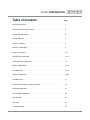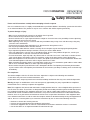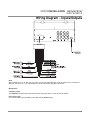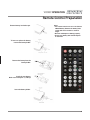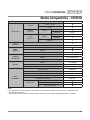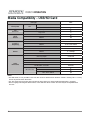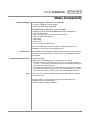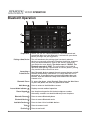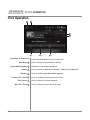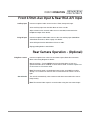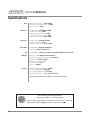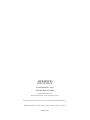Jensen AV7118Bi User manual
- Category
- Car video systems
- Type
- User manual
This manual is also suitable for

INSTALLATION/OWNER’S MANUAL
DVD Multimedia Receiver with Bluetooth
featuring a 6.2" Touch Screen Display
VX2529
The DVD video display of the in-dash unit will not operate while the vehicle is moving. This is a safety feature
to prevent driver distraction. In-dash DVD video functions will only operate when vehicle is in Park and the
parking brake is engaged. It is illegal in most states for the driver to view video while the vehicle is in motion.
Safety Notes:
®

Copyright Notes
This product incorporates copyright protection technology that is protected by method claims of certain U.S. patents and other
intellectual property rights owned by Macrovision Corporation and other rights owners. Use of this copyright protection technology
must be authorized by Macrovision Corporation, and is intended for home and other limited viewing uses only unless otherwise
authorized by Macrovision Corporation. Reverse engineering or disassembly is prohibited.
The Bluetooth® word mark and logos are owned by the Bluetooth SIG, Inc.
SD Logo is a trademark of SD-3C, LLC.
Other trademarks and trade names are those of their respective owners.

2
Page
Warning Statement . . . . . . . . . . . . . . . . . . . . . . . . . . . . . . . . . . . . . . . . . . . . .
Safety Information/Precautions . . . . . . . . . . . . . . . . . . . . . . . . . . . . . . . . . . .
Preparation/Mounting . . . . . . . . . . . . . . . . . . . . . . . . . . . . . . . . . . . . .
Wiring Diagram . . . . . . . . . . . . . . . . . . . . . . . . . . . . . . . . . .
Control Locations. . . . . . . . . . . . . . . . . . . . . . . . . . . . . . . . . . . . . . . .
Remote Preparation . . . . . . . . . . . . . . . . . . . . . . . . . . . . . . . .
General Operation . . . . . . . . . . . . . . . . . . . . . . . . . . . . . . . . .
AM/FM Tuner Operation . . . . . . . . . . . . . . . . . . . . . . . . . . . . . . . . . . . . . . . . .
CD/USB/SD Card Operation . . . . . . . . . . . . . . . . . . . . . . . . . . . . . . . . . . . . . . . .
Media Compatibility . . . . . . . . . . . . . . . . . . . . . . . . . . . . . . . . . . . . . . . .
DVD Operation . . . . . . . . . . . . . . . . . . . . . . . . . . . . . . . . . . . . . . . . . . . . . . . .
Bluetooth Operation . . . . . . . . . . . . . . . . . . . . . . . . . . . . . . . . . . . . . . . . .
iPod Operation . . . . . . . . . . . . . . . . . . . . . . . . . . . . . . . . .. . . . . . . . . . . . . .
Auxiliary Inputs/Rear Camera Operation. . . . . . . . . . . . . . . . . . . . . . . . . .
SWC Input Operation . . . . . . . . . . . . . . . . . . . . . . . . . . . . . . . . . . . . . . . . . . . . . . . . .
Dual iPod APP Operation . . . . . . . . . . . . . . . . . . . . . . . . . . . . . . . . . . . . . . . . . . . . . . . . .
Specifications . . . . . . . . . . . . . . . . . . . . . . . . . . . . . . . . . . . . . . . . . . . . . . . . . . . . .
Warranty. . . . . . . . . . . . . . . . . . . . . . . . . . . . . . . . . . . . . . . . . . . . . . . . .
Troubleshooting . . . . . . . . . . . . . . . . . . . . . . . . . . . . . . . . . . . . . . . . . . . . . . .
Table of Contents
VX2529 PREPARATION
3
4
5
6
7
8
9-11
12-13
13
14-16
17-18
19-20
21
22
23
24
25
26
27

3
Upon installation of this Monitor/DVD player (“unit”) into a vehicle, the driver of the vehicle
must not operate this unit by watching videos or playing video games while driving.
Failure to follow this instruction could lead to driver distraction which could result in
serious injury or death to the vehicle’s occupants or persons outside the vehicle and/or
property damage.
Several states prohibit the installation of monitors/DVD players if the screen is visible from
the driver’s seat. If you reside in a jurisdiction which has enacted such a law, this unit
must not be installed so that the screen is visible from the driver’s seat. When installing
this unit in the front console/dashboard, the unit must be positioned so that it is facing the
front passenger seat only. Failure to follow this instruction could lead to driver distraction
which could result in serious injury or death to the vehicle’s occupants or persons outside
the vehicle and/or property damage.
This unit is designed so that it may be operated only when the vehicle is in “Park” and the
parking brake is fully engaged. To this end, this unit includes a parking brake lock-out
feature which prohibits the unit from operating if the vehicle is not in “Park” and/or the
parking brake is not fully engaged. When installing this unit, the installer must connect
the parking brake detect wire to the parking brake mechanism in order to make the
parking brake lock-out feature operable. DO NOT simply ground the parking brake detect
wire to a metal portion of the vehicle. Failure to properly install the parking brake lock-
out feature could lead to driver distraction which could result in serious injury or death to
the driver’s occupants or persons outside the vehicle and/or property damage.
Once the parking brake lock-out feature is installed, the owner/user must not attempt to
disrupt/neutralize the parking brake lock-out feature by (a) partially engaging the parking
brake and/or (b) purchasing/using any device or unit designed to send necessary brake
signals to the unit. Failure to follow these instructions could lead to driver distraction
which could result in serious injury or death to the driver’s occupants or persons outside
the vehicle and/or property damage.
When operating this unit, keep the unit’s volume level low enough so that the vehicle’s
occupants can hear traffic-related sounds such as police and emergency vehicles.
Failure to follow this instruction could lead to driver distraction which could result in
serious injury or death to the vehicle’s occupants or persons outside the vehicle and/or
property damage.
WARNING
VX2529 PREPARATION

4
VX2529 OPERATION
Safety Information
Please read all instructions carefully before attempting to install or operate.
Due to its technical nature, it is highly recommended that your DUAL VX2529 is installed by a professional installer
or an authorized dealer. This product is only for use in vehicles with 12VDC negative ground only.
To prevent damage or injury:
• Make sure to ground the unit securely to the vehicle chassis ground.
• Do not remove the top or bottom covers of the unit.
• Do not install the unit in a spot exposed to direct sunlight or excessive heat or the possibility of water splashing.
• Do not subject the unit to excessive shock.
• When replacing a fuse, only use a new one with the prescribed rating. Using a fuse with the wrong rating may
cause the unit to malfunction.
• To prevent short circuits when replacing a fuse, disconnect the wiring harness first.
• Use only the provided hardware and wire harness.
• You cannot view video while the vehicle is moving. Find a safe place to park and engage the parking brake.
• If you experience problems during installation, consult your nearest DUAL dealer.
• If the unit malfunctions, reset the unit as described on page 10 first. If the problem still persists, consult your
nearest DUAL dealer or call tech assistance @ 1-866-382-5476.
• To clean the monitor, wipe only with a dry silicone cloth or soft cloth. Do not use a stiff cloth, or volatile solvents
such as paint thinner and alcohol. They can scratch the surface of the panel and/or remove the printing.
• When the temperature of the unit falls (as in winter), the liquid crystal inside the screen will become darker than
usual. Normal brightness will return after using the monitor for a while.
• When extending the ignition, battery or ground cables, make sure to use automotive-grade cables or other cables
with an area of 0.75mm (AWG 18) or more to prevent voltage drops.
• Do not touch the liquid crystal fluid if the LCD is damaged or broken. The liquid crystal fluid may be hazardous
to your health or fatal. If the liquid crystal fluid from the LCD contacts your body or clothing, wash it off with soap
immediately.
FCC Compliance
This device complies with Part 15 of the FCC Rules. Operation is subject to the following two conditions:
(1) this device may not cause harmful interference, and
(2) this device must accept any interference received, including interference that may cause undesired operation.
Warning: Changes or modifications to this unit not expressly approved by the party responsible for compliance
could void the user’s authority to operate the equipment.
Note: This equipment has been tested and found to comply with the limits for a Class B digital device, pursuant to
Part 15 of the FCC Rules. These limits are designed to provide reasonable protection against harmful interference
in a residential installation. This equipment generates, uses and can radiate radio frequency energy and, if not
installed and used in accordance with the instructions, may cause harmful interference to radio communications.
However, there is no guarantee that interference will not occur in a particular installation. If this equipment does
cause harmful interference to radio or television reception, which can be determined by turning the equipment off
and on, the user is encouraged to try to correct the interference by one or more of the following measures:
• Reorient or relocate the receiving antenna.
• Increase the separation between the equipment and receiver.
• Connect the equipment into an outlet on a circuit different from that to which the receiver is connected.
• Consult the dealer or an experienced radio/TV technician for help.

5
Before You Start
• Disconnect negative battery terminal. Consult a qualified technician for instructions.
• Avoid installing the unit where it would be subject to high temperatures, such as from direct sunlight, or where it
would be subject to dust, dirt or excessive vibration.
Getting Started
• Insert the supplied keys into the slots as shown, and slide the unit out of the mounting sleeve.
• Install mounting sleeve into opening, bending tabs to secure.
• Connect wiring harness as shown on page 6. Consult a qualified technician if you are unsure.
• Certain vehicles may require an installation kit and/or wiring harness adapter (sold separately).
• Reconnect negative battery terminal, and test for correct operation.
• Snap trim ring into place (if required).
• Slide unit into mounting sleeve to secure.
VX2529 INSTALLATION
Preparation
TYPICAL FRONT-LOAD DIN MOUNTING METHOD
Trim Ring
Main Unit
Taptite Truss
Head 5x6mm
Taptite Binding
Head 5x6mm

6
Wiring Diagram - Inputs/Outputs
VX2529 INSTALLATION
Note:
When replacing a fuse, make sure to use the correct type and amperage. Using an incorrect fuse could cause
damage. The unit uses (1) 10 amp ATM mini style fuse located on the power connector.
Wiring Notes:
Subwoofer output
The Subwoofer preamp audio output (black jacket with green RCA) is active in all audio modes.
Rear camera input
A rear view camera (not included) can be used with the Camera input.
VIOLET
VIOLET/BLACK
ANT/AMP(+)

7
Control Locations
VX2529 OPERATION
microSD
Microphone
Eject
Reset
Mode
1
2
3
Tune/Track Up
Power / Volume / Mute
Tune / Track Down
USB Port
Auxiliary Input
6
7
8
9
4
5
10
Power
Mode
Play / Pause
Mute
Title
Subtitle
Setup
Angle
Eject
Volume Up
Zoom
Select / Talk
Seek Up / Next Track
Volume Down
Audio
1
2
3
4
5
6
7
8
9
10
11
12
13
16
17
18
19
20
21
22
23
24
25
26
Goto/*
Loud / End call
Number Keys
Root
On Screen Display
Local / Random
Seek Down /
Prevous Track
AS/PS / Repeat
Stereo
Stop
Enter
Band
14
27
15
1 2 3 4
5
6
7
8
9
10
11
12
13
14
15
27
26
25
24
23
22
21
20
19
18
16
17

8
Remote Control Preparation
VX2529 OPERATION
Notes:
• The remote control uses one 3 volt Lithium
CR2025 battery. Remove the battery if the
remote will not be used for a month or
longer.
• Remove and dispose of battery properly.
• Do not store battery with metallic objects
or materials.
Remove battery insulation tape .
To insert or replace the battery,
remove the battery holder.
Remove the battery from the
battery holder.
Install the new battery.
Make sure to keep the (+) side up.
Insert the battery holder .

9
Power On/Off
Volume
Mute
Mode
Auxiliary Input
iPod
SD Card
Main Menu
Reset
Momentarily press
to turn the unit on. Press and hold to turn the
unit off.
Rotate the volume knob to increase or decrease the volume level.
Momentarily press MUTE to silence the audio. Momentarily press MUTE
again to return to the previously selected volume. Rotating the volume
knob while the volume is muted will also cancel the mute function.
Press MODE to step through all available input modes: Radio, Disc
(which includes DVD and CD playback), SD Card, AV In, iPod, Bluetooth
Phone, Bluetooth Music, Auxiliary Input, Rear Camera and Settings.
Modes of operation are indicated on the display and/or the monitor.
Optional iPod device and SD card must be connected/inserted to
appear in the mode selection string.
Connect external audio/video devices to the 3.5mm auxiliary input on
the front panel.
Connect an iPod device to play MP3 files.
Insert an SD card into the SD slot to play MP3 files or view view AVI
video files or JPG photos.
Press the house icon in the top left corner to access the Main Menu
screen. Use the arrows in the bottom corners to navigate to the next or
previous screen.
To resolve abnormal operation or if the unit is inoperable, use the
tip of a pen to press the RESET button. The unit will reset the main
processor to the default settings.
General Operation
VX2529 OPERATION

10
From the Main Menu screen, select Settings to access the Setup menu and
select from five categories represented by the icons on the left side of the
screen: General, Language, Audio, Screen and Bluetooth. Select the desired
sub-menu, and adjust using the up/down arrows on the right side of the
screen. To return to the previous screen, use the arrow in the upper right
corner of the screen.
General:
• OSD Language - On-screen display language is set to English.
• Wallpaper - Select one of three wallpaper options.
• Panel Adjust - Follow the prompts to calibrate the touch screen.
• Radio Area - Adjust the following radio options: Europe, USA, South
America, Russian and Asia.
• Time Setting - Access and adjust date and time settings.
• Beep - Turn the audible beep on or off.
• Camera - Turn the rear camera input on or off.
• Version - View current version numbers for the unit.
• Restore default - Press to restore unit to factory settings.
Language:
• Audio Language - Select a language option for the unit's audio.
• Subtitle Language - Select a language for subtitles (or select to turn
subtitles off).
• Menu Language - Select a language option for the unit's menu options.
Audio:
• Sound Effect - Adjust EQ, Surround Sound or Balance/Fader settings.
• Subwoofer - Press to adjust subwoofer frequency and volume.
• Loudness - Press to turn Loudness feature on or off.
• Loudness Cutoff Frequency - When the Loudness feature is activated,
press to set the Loudness cutoff frequency to 400Hz, 800Hz or 2400Hz.
Screen:
• Aspect Ratio - Select between 4:3PS, 4:3LM or16:9.
• Adjust - Adjust Brightness, Contrast, Hue, Saturation and Sharpness.
• Panel - Adjust Backlight settings, or turn Backlight off.
Bluetooth:
• Auto Connect - Turn Auto Connect feature on or off.
• Auto Answer - Turn Auto Answer feature on or off.
General Operation
VX2529 OPERATION
Setup Menu

11
General Operation
VX2529 OPERATION
The touch screen controls on the bottom of each screen allow direct access
to important features during any mode of operation.
Press to dim the display or put the unit in Stanby mode.
Press to eject the disc.
Press to adjust audio options such as EQ, Surround Sound and Balance/
Fader.
Press to access the settings menu.
Touch Screen
Controls
Standby
1
Eject
2
Audio
3
Settings
4
1 2 3 4

12
Select the Radio icon from the Main Menu screen.
Press to return to Main Menu screen.
Displays current mode of operation.
Press and hold << to seek a lower frequency. Press << momentarily
to tune the unit down one step at a time.
Press between 2 AM and 3 FM bands.
Press to toggle between Local and DIstance tuning.
Press and hold >> to seek a higher frequency. Press >> momentarily
to tune the unit up one step at a time.
Press to scan presets and listen to the first 10 seconds of each. Press
again to stop scanning and listen to the station. Press and hold to
automatically find and store the strongest stations as presets.
Press to toggle between Stereo and Mono tuning.
Press and hold to set the current station in that preset spot. Press
momentarily to recall the desired preset and begin playback.
Radio Operation
Main Menu
1
Current Mode Indicator
2
Tune Frequency Down
3
Band
4
Local / Distance
5
Tune Frequency Up
6
AS/PS
7
Stereo
8
Preset Stations
9
1
3
VX2529 OPERATION
2
AM/FM Tuner Operation
6
4
5
7
8
9

13
VX2529 OPERATION
CD/USB/SD Card Operation
CD/USB
or SD Operation
Main Menu
1
Current Mode Indicator
2
Repeat
3
Random
4
Previous File / Track
5
Play / Pause
6
Next File / Track
7
Folder Access
8
To play audio files from a disc or MP3 files from a disc, USB device or SD
card, insert disc or device and playback will begin automatically. To return
to disc, USB or SD card playback from another mode of operation, select
the corresponding icon from the Main Menu.
• Disc Playback -
Insert disc into the slot, and playback will begin
automatically.
• USB Playback - Insert a USB device into the USB slot on the side of
the unit.
• SD Card Playback - Insert SD card into the SD slot on the top of the
unit. When inserting an SD card, the label should face up.
Press to return to Main Menu screen.
Displays current mode of operation.
Press to select a repeat option: Repeat 1, Repeat Folder or Repeat Off.
Press to enable or disable random playback.
Press to go back to the previous file or track.
Press to pause or resume playback.
Press to advance to the next file or track.
Press to access all folders on device.
1
2
3
4
5 6
7 8

14
VX2529 OPERATION
Media Compatibility - CD/DVD
File Type MP3
File System
ISO9660
Level 1, Level 2
Level 3 X
ISO9660
Extension
JOLIET
Playback
Filename 32 bytes
Other
Extensions
ROMEO
Playback X
Filename X
Apple ISO X
File
Extension
.mp3/.MP3/.Mp3/.mP3
.rmp/.m4a X
MPEG
Format
MPEG 1
MPEG 2
MPEG 2.5
Sampling
Frequency
MPEG 1 32/44.1/48kHz
MPEG 2 12/16/22.05/24kHz
MPEG 2.5 8/11.025/12kHz
Bitrate
MPEG 1 32 ~ 320kbps
MPEG 2 8 ~ 160kbps
MPEG 2.5 8 ~ 160kbps
Other
Information
Directory Depth Unlimited
File Name Length 32 bytes
Total File Number 2000 files
Total Folder Number 200 folders
File Number via Folder 2000 files
MP3 ID3 TAG
ver.1.x
ver.2.x
Title, Artist, Album
Notes:
• It is not possible to view JPG files on the in-dash monitor while the vehicle is moving. This is a safety feature to
prevent driver distraction.
• The JPG image viewer function will only operate when vehicle is in park and the parking brake is engaged.

15
VX2529 OPERATION
Media Compatibility - USB/SD Card
File Type MP3
File System
FAT
FAT 12 X
FAT 16/FAT 32
File
Extension
.mp3/.MP3/.Mp3/.mP3
.rmp/.m4a X
MPEG
Format
MPEG 1
MPEG 2
MPEG 2.5
Sampling
Frequency
MPEG 1 32/44.1/48kHz
MPEG 2 12/16/22.05/24kHz
MPEG 2.5 8/11.025/12kHz
Bitrate
MPEG 1 32 ~ 320kbps
MPEG 2 8 ~ 160kbps
MPEG 2.5 8 ~ 160kbps
Other
Information
Directory Depth Unlimited
File Name Length 32 bytes
Total File Number 2000 files
Total Folder Number 200 folders
File Number via Folder 2000 files
MP3 ID3 TAG
ver.1.x
ver.2.x
Title, Artist, Album
Notes:
• For USB mode, it is not possible to view JPG files on the in-dash monitor while the vehicle is moving. This is a safety
feature to prevent driver distraction.
• The JPG image viewer function will only operate when vehicle is in park and the parking brake is engaged.
• Due to ongoing technological advancement, some USB flash drives and/or SD cards may be incompatible with
this unit.

16
VX2529 OPERATION
Media Compatibility
The following types of discs/files are compatible:
• CD-DA, CD-ROM (ISO), CD-R, CD-RW
• DVD Video, DVD+R/RW, DVD-R/RW
The following types of discs/files are not compatible:
• WMA files that are protected by DRM (Digital Rights Management)
• WMA lossless format
• Discs recorded with Track At Once or packet writing
• MP3 PRO format, MP3 playlists
• RMP format
• WAV format
• WMV format
• AAC, protected AAC, M4A format
Some recordable DVD's and CD's may be incompatible with this unit,
depending on media type and recording method.
MP3 playback sequence begins in the root folder of the disc, USB flash drive
or SD card. Any empty folders or folders that do not include MP3/JPG files
are skipped.
ISO9660 standards:
• Maximum nested folder depth is 8 (including the root folder).
• Valid characters for folder/file names are letters A-Z (all caps), numbers
0-9, and “_” (underscore). Some characters may not be displayed correctly,
depending on the character type.
• This device can play back discs in Joliet and other standards that conform
to ISO9660. MP3 written in the formats other than the above may not play
and/or their file names or folder names may not be displayed properly.
Some files may not play or be displayed correctly, depending on sampling
rates and bit rates.
For best results, use the following settings when ripping MP3 files:
128kbps or higher constant bit rate
44.1kHz or higher sampling frequency
Media Compatibility
Playback Order
Compatible Recording Formats
Notes

17
Inserting a Disc
Ejecting the Disc
Touchscreen Controls
Main Menu
1
Elapsed Time
2
Repeat
3
Previous Chapter
4
Play / Pause
5
Next Chapter
6
Random
7
Audio
8
Insert disc into the slot, and playback will begin automatically. Sub-
menus may have to be pressed to access the DVD content. Read the
directions of your specific DVD disc for other features.
Press to eject the disc.
Press anywhere on the LCD to display touch screen controls.
Press to return to Main Menu screen.
Displays elapsed time and time remaining on the DVD.
Press to select from the following repeat options: Repeat Chapter,
Repeat Title, Repeat All or Repeat Off
Press to return to the previous chapter on the DVD.
Press to play or pause DVD playback.
Press to advance to the next chapter.
Press Random to play chapters in random order or Random Off to play
disc in order.
Press to adjust audio language settings.
DVD Operation
VX2529 OPERATION
1
2
43 5
76 8

18
DVD Operation
VX2529 OPERATION
Press to adjust screen color settings.
Press to zoom in or out on an image.
Press to access subtitle options.
Press to adjust audio options.
Press to put the monitor in standby mode.
Press to directly access the setup menu.
Screen Setup
9
Zoom
10
Subtitle
11
Audio
12
Monitor On/Off
13
Settings
14
109 11
1312 14

19
Bluetooth Operation
Before you can use a Bluetooth device, it must be paired and
connected. Make sure that Bluetooth is activated on your device
before you begin the pairing process.
The unit broadcasts the pairing signal constantly when no
devices are currently connected. Complete the pairing sequence
from your Bluetooth device. Refer to the owner's manual for
your device for more details. The device name is "VX2529". The
Bluetooth passcode is "0000". The unit can be in any mode of
operation when pairing is performed. On certain phones, pairing
may need to be done more than once.
Most Bluetooth devices support the auto-connect feature and will
connect automatically if the device is in range when the unit is
powered-on. If your device was previously paired but does not
connect, enter the Bluetooth setup menu and ensure that Auto
Connect is On.
To access the phone, select Bluetooth Phone from the Main Menu
or press the phone icon from any operational mode.
Press to return to the Main Menu screen.
Displays current mode of operation.
Use the phone keypad to dial the desired phone number.
Alternately, numbers can be dialed directly from the phone.
Press to access Bluetooth phone.
Press to access Bluetooth music.
Press to view a list of available devices.
Press to connect a call.
Press to end a call.
Preparation
Pairing a New Device
Connecting a
Paired Device
Bluetooth Phone
Main Menu
1
Current Mode Indicator
2
Phone Keypad
3
Bluetooth Phone
4
Bluetooth Music
5
Available Devices
6
Talk
7
End Call
8
1
2
4
5
6
7
3
8
VX2529 OPERATION
Page is loading ...
Page is loading ...
Page is loading ...
Page is loading ...
Page is loading ...
Page is loading ...
Page is loading ...
Page is loading ...
Page is loading ...
Page is loading ...
-
 1
1
-
 2
2
-
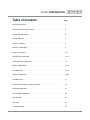 3
3
-
 4
4
-
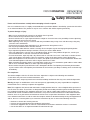 5
5
-
 6
6
-
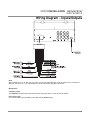 7
7
-
 8
8
-
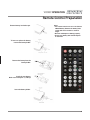 9
9
-
 10
10
-
 11
11
-
 12
12
-
 13
13
-
 14
14
-
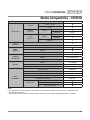 15
15
-
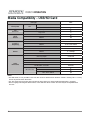 16
16
-
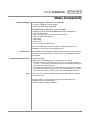 17
17
-
 18
18
-
 19
19
-
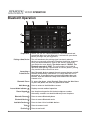 20
20
-
 21
21
-
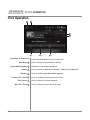 22
22
-
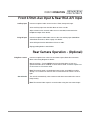 23
23
-
 24
24
-
 25
25
-
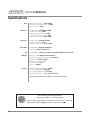 26
26
-
 27
27
-
 28
28
-
 29
29
-
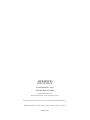 30
30
Jensen AV7118Bi User manual
- Category
- Car video systems
- Type
- User manual
- This manual is also suitable for
Ask a question and I''ll find the answer in the document
Finding information in a document is now easier with AI
Related papers
-
Jensen CMR322 User manual
-
Jensen CDR171 Owner's manual
-
Jensen JENSEN CMR322 Double DIN Car Stereo Digital Receiver User manual
-
Jensen CMR2629 User manual
-
Jensen VX7020N User manual
-
Jensen VX7020N User manual
-
Jensen VX-7528 Installation Owner's manual
-
Jensen VX3518 Quick start guide
-
Jensen VX3518 User manual
-
Jensen VX3528 User manual
Other documents
-
 Axxera AV7118Bi Owner's manual
Axxera AV7118Bi Owner's manual
-
Axxera DVN927BT Owner's manual
-
Dual DV527BT DVD Multimedia Receiver Owner's manual
-
Dual XDVD256BT Installation & Owner's Manual
-
Dual XDVD256BT Installation & Owner's Manual
-
Dual XDVD600 Owner's manual
-
Dual DSA2014BT Owner's manual
-
Dual DV725BH Owner's manual
-
Dual DV715B Owner's manual
-
Dual DV516BT Owner's manual