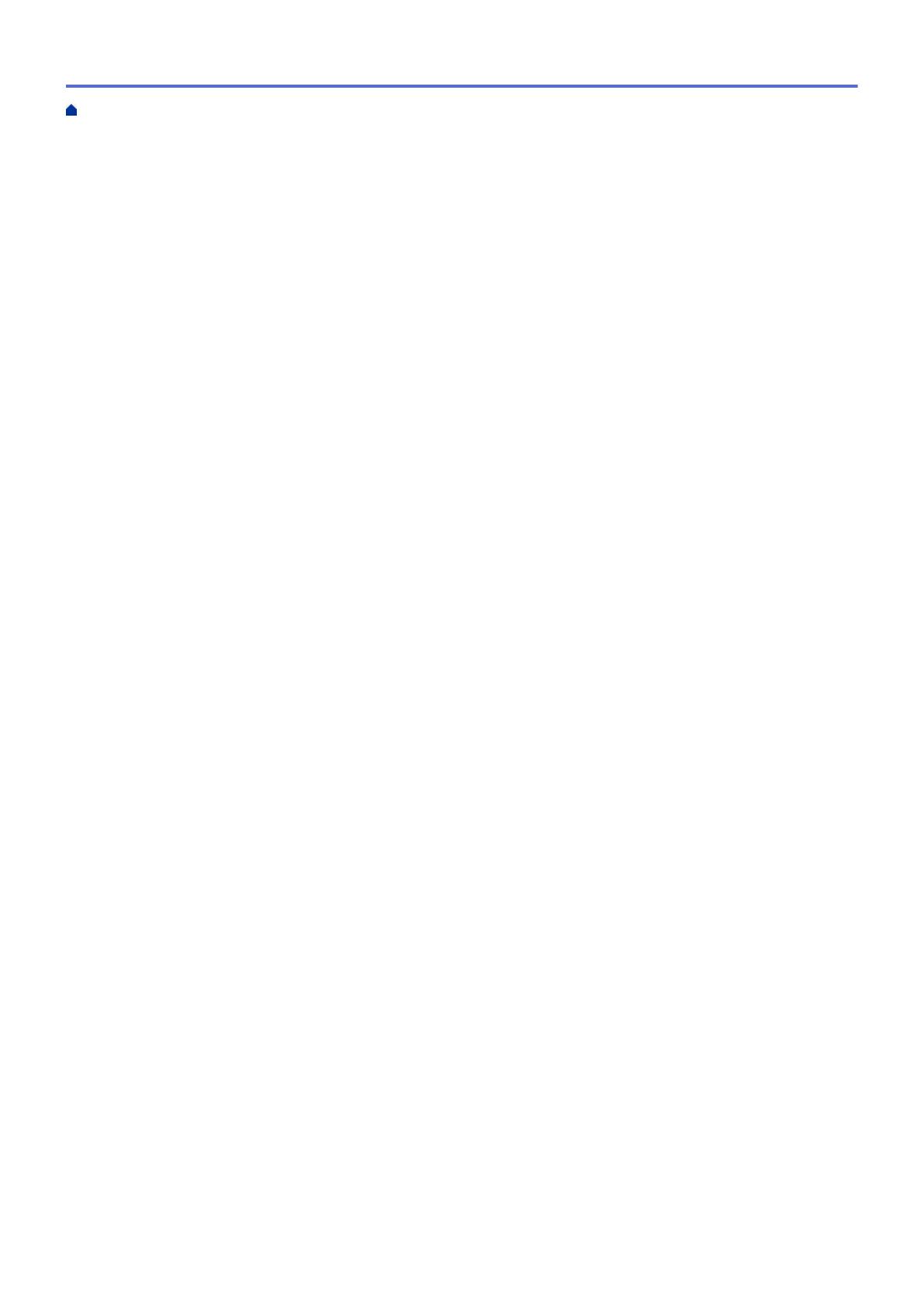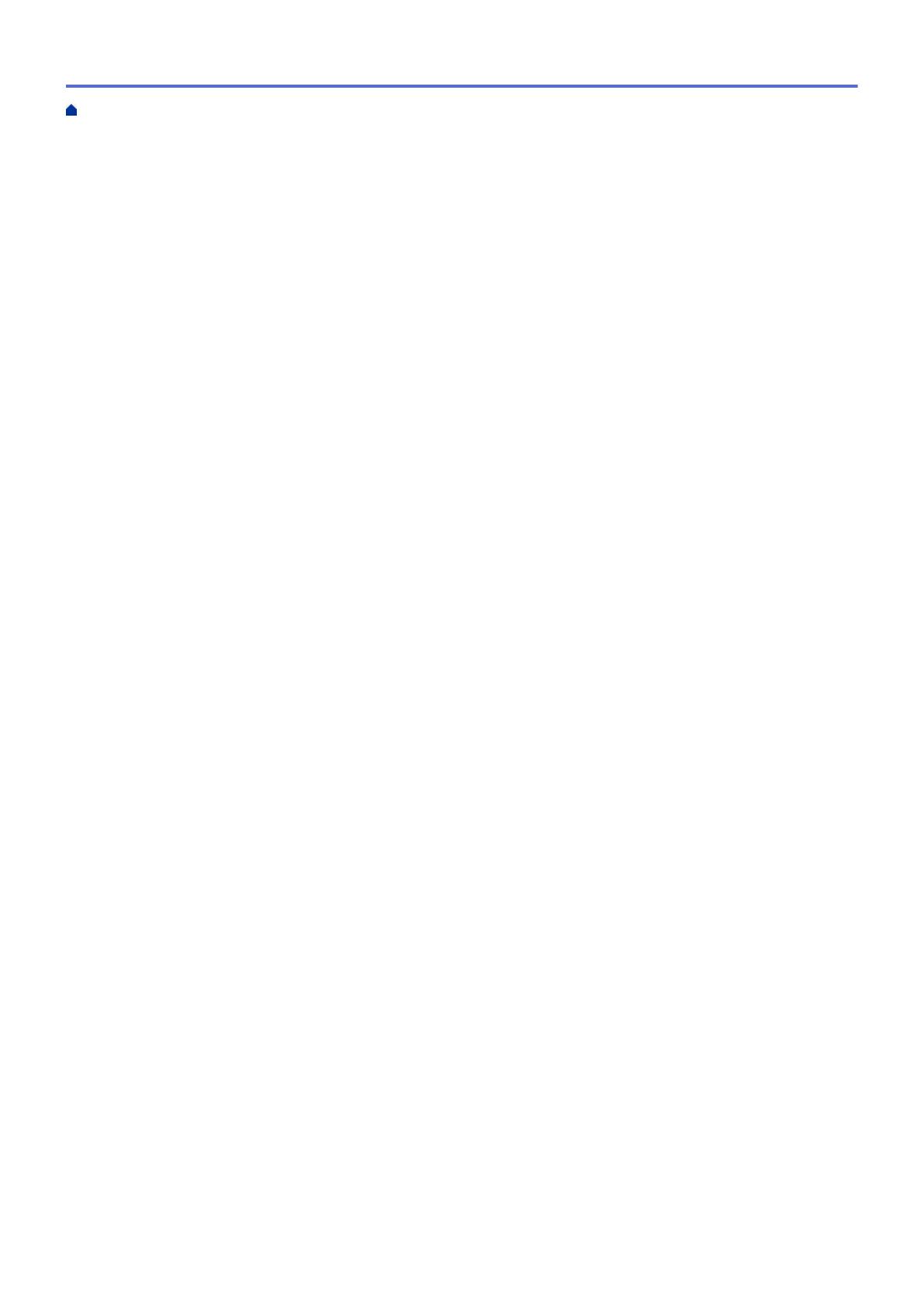
Set Up the Brother Machine Using ControlCenter4 (Windows) ....................................................... 509
Create a Custom Tab Using ControlCenter4 Advanced Mode (Windows)....................................... 511
ControlCenter2 (Mac)................................................................................................................................. 513
Scan Using ControlCenter2 (Mac) ................................................................................................... 514
Set Up the Brother Machine Using ControlCenter2 (Mac) ............................................................... 515
Troubleshooting ................................................................................................................................ 517
Error and Maintenance Messages ............................................................................................................. 518
Transfer Your Faxes or Fax Journal Report ..................................................................................... 524
Document Jams ......................................................................................................................................... 528
Document is Jammed in the Top of the ADF Unit ............................................................................ 529
Document is Jammed under the Document Cover .......................................................................... 530
Remove Small Scraps of Paper Jammed in the ADF ...................................................................... 531
Paper Jams ................................................................................................................................................ 532
Paper is Jammed in the MP tray ...................................................................................................... 533
Paper is Jammed in the Paper Tray ................................................................................................. 534
Paper is Jammed in the Back of the Machine .................................................................................. 536
Paper is Jammed inside the Machine .............................................................................................. 538
Paper is Jammed in the 2-sided Tray............................................................................................... 540
Printing Problems....................................................................................................................................... 543
Improve the Print Quality............................................................................................................................ 545
Telephone and Fax Problems .................................................................................................................... 549
Set Dial Tone Detection.................................................................................................................... 553
Set Telephone Line Compatibility for Interference and VoIP Systems ............................................. 554
Network Problems...................................................................................................................................... 555
Error Messages ................................................................................................................................ 556
Use the Network Connection Repair Tool (Windows) ...................................................................... 558
Where Can I Find My Brother Machine's Network Settings? ........................................................... 559
I Cannot Complete the Wireless Network Setup Configuration........................................................ 560
My Brother Machine Cannot Print, Scan, or PC-FAX Receive over the Network............................. 562
I Want to Check that My Network Devices are Working Correctly ................................................... 564
Other Problems .......................................................................................................................................... 565
Check the Machine Information ................................................................................................................. 567
Reset Your Brother Machine ...................................................................................................................... 568
Reset Functions Overview ............................................................................................................... 569
Routine Maintenance ........................................................................................................................ 570
Replace Supplies ....................................................................................................................................... 571
Replace the Toner Cartridge ............................................................................................................ 573
Replace the Drum Unit ..................................................................................................................... 576
Reset the Drum Counter .................................................................................................................. 579
Clean the Machine ..................................................................................................................................... 580
Clean the Scanner............................................................................................................................ 582
Clean the Touchscreen LCD ............................................................................................................ 583
Clean the Corona Wire..................................................................................................................... 584
Clean the Drum Unit......................................................................................................................... 586
Clean the Paper Pick-up Rollers ...................................................................................................... 590
Check the Remaining Life of Parts............................................................................................................. 592
Pack and Ship Your Machine ..................................................................................................................... 593
Home > Table of Contents
v