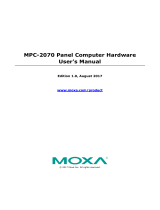MPC-2101 Panel Computer Hardware
User’s Manual
Version 1.0, June 2019
www.moxa.com/product
© 2019 Moxa Inc. All rights reserved.

MPC-2101 Panel Computer Hardware
User’s Manual
The software described in this manual is furnished under a license agreement and may be used only in accordance
with the terms of that agreement.
Copyright Notice
© 2019 Moxa Inc. All rights reserved.
Trademarks
The MOXA logo is a registered trademark of Moxa Inc.
All other trademarks or registered marks in this manual belong to their respective manufacturers.
Disclaimer
Information in this document is subject to change without notice and does not represent a commitment on the part of
Moxa.
Moxa provides this document as is, without warranty of any kind, either expressed or implied, including, but not
limited to, its particular purpose. Moxa reserves the right to make improvements and/or changes to this manual, or to
the products and/or the programs described in this manual, at any time.
Information provided in this manual is intended to be accurate and reliable. However, Moxa assumes no responsibility
for its use, or for any infringements on the rights of third parties that may result from its use.
This product might include unintentional technical or typographical errors. Changes are periodically made to the
information herein to correct such errors, and these changes are incorporated into new editions of the publication.
Technical Support Contact Information
www.moxa.com/support
Moxa Americas
Toll
-free: 1-888-669-2872
Tel:
+1-714-528-6777
Fax:
+1-714-528-6778
Moxa China (Shanghai office)
Toll
-free: 800-820-5036
Tel:
+86-21-5258-9955
Fax:
+86-21-5258-5505
Moxa Europe
Tel:
+49-89-3 70 03 99-0
Fax:
+49-89-3 70 03 99-99
Moxa Asia
-Pacific
Tel:
+886-2-8919-1230
Fax:
+886-2-8919-1231
Moxa India
Tel:
+91-80-4172-9088
Fax:
+91-80-4132-1045

Table of Contents
1. Introduction ...................................................................................................................................... 1-1
Overview ........................................................................................................................................... 1-2
Package Checklist ............................................................................................................................... 1-2
Product Features ................................................................................................................................ 1-2
MPC-2101 Hardware Specifications ....................................................................................................... 1-3
2. Hardware Introduction...................................................................................................................... 2-1
Appearance ........................................................................................................................................ 2-2
Front View .................................................................................................................................. 2-2
Left-side View ............................................................................................................................. 2-2
Rear View ................................................................................................................................... 2-3
Right-side View ........................................................................................................................... 2-3
Ambient Light Sensor .......................................................................................................................... 2-4
Dimensions ........................................................................................................................................ 2-5
3. Hardware Connection Description ..................................................................................................... 3-1
Panel Mounting ................................................................................................................................... 3-2
Front-panel Mounting ................................................................................................................... 3-2
Rear-panel Mounting.................................................................................................................... 3-3
Wiring Requirements ........................................................................................................................... 3-5
Temperature Requirements .................................................................................................................. 3-5
Grounding the MPC-2101 Series ........................................................................................................... 3-5
Powering On/Off the MPC-2101 Series ................................................................................................... 3-6
Display-Control Buttons ....................................................................................................................... 3-6
Connector Description ......................................................................................................................... 3-7
DC Power Input ........................................................................................................................... 3-7
Serial Ports ................................................................................................................................. 3-7
Ethernet Ports ............................................................................................................................. 3-8
USB Ports ................................................................................................................................... 3-8
Audio Output Port ........................................................................................................................ 3-8
DIO Port..................................................................................................................................... 3-9
Installing a CFast or SD Card ............................................................................................................... 3-9
4. BIOS Settings .................................................................................................................................... 4-1
Entering the BIOS Setup ...................................................................................................................... 4-2
Basic System Information .................................................................................................................... 4-3
Advanced Settings .............................................................................................................................. 4-3
Boot Configuration....................................................................................................................... 4-3
PCI Express Configuration ............................................................................................................ 4-4
USB Configuration ....................................................................................................................... 4-4
SD Configuration ......................................................................................................................... 4-5
Miscellaneous Configuration .......................................................................................................... 4-6
SATA Configuration ..................................................................................................................... 4-7
Console Redirection ..................................................................................................................... 4-8
Hardware Monitor ........................................................................................................................ 4-9
Smart Recovery Info .................................................................................................................... 4-9
Security Settings .............................................................................................................................. 4-10
Set Supervisor Password ............................................................................................................ 4-10
Power Settings ................................................................................................................................. 4-11
ACPI S3 S4 ............................................................................................................................... 4-11
Wake on LAN ............................................................................................................................ 4-11
Auto Wake on S5 ...................................................................................................................... 4-11
Boot Settings ................................................................................................................................... 4-12
Boot Type ................................................................................................................................. 4-12
PXE Boot to LAN ........................................................................................................................ 4-12
PXE Boot capability .................................................................................................................... 4-12
Add Boot Options ...................................................................................................................... 4-12
USB Boot ................................................................................................................................. 4-13
Boot Delay Time ........................................................................................................................ 4-13
Automatic Failover ..................................................................................................................... 4-13
Boot Order Priority .................................................................................................................... 4-13
Legacy ..................................................................................................................................... 4-13
EFI .......................................................................................................................................... 4-13
Exit Settings .................................................................................................................................... 4-14
Exit Saving Changes .................................................................................................................. 4-14
Save Change Without Exit .......................................................................................................... 4-14
Exit Discarding Changes ............................................................................................................. 4-14
Load Optimal Defaults ................................................................................................................ 4-14
Load Custom Defaults ................................................................................................................ 4-14
Save Custom Defaults ................................................................................................................ 4-15

Discard Changes ....................................................................................................................... 4-15
Upgrading the BIOS .......................................................................................................................... 4-15
5. Display Resolution ............................................................................................................................ 5-1
Installing the Graphics Driver ............................................................................................................... 5-2
Adjusting the Display Resolution ........................................................................................................... 5-6
6. Serial Port Driver and Utility ............................................................................................................. 6-1
Overview ........................................................................................................................................... 6-2
Installing the MxGeneralIo Driver ......................................................................................................... 6-2
Installing the Serial Interface Utility ...................................................................................................... 6-6
Configuring the Serial Interface Mode .................................................................................................... 6-8
A. Regulatory Approval Statement ........................................................................................................ A-1

MPC-2101 Hardware UM Introduction
Overview
The MPC-2101 10-inch panel computers with E3800 Series processors deliver a reliable and durable
platform of wide versatility for use in industrial environments. All interfaces come with IP66-rated M12
connectors to provide anti-vibration and waterproof connections. With a software selectable RS-
232/422/485 serial port and two Ethernet ports, the MPC-2101 panel computers support a wide variety of
serial interfaces as well as high-speed IT communications, all with native network redundancy.
The MPC-2101 Series panel computers are designed with a wide, -40 to 70°C temperature range, and come
with a fanless, streamlined enclosure designed for highly efficient heat dissipation, making this one of the
most reliable industrial platforms available for vibration prone, harsh, hot, outdoor environments. The MPC-
2101 also features a 1000-nit LCD panel offering a sunlight readable, projected-capacitive, multi-touch
screen, providing an excellent user experience.
Package Checklist
The MPC-2101 panel computer is shipped with the following items:
• 1 MPC-2101 panel computer
• 1 2-pin terminal block for DC power input
• 6 panel mounting screws
• 1 M12 phone jack power cable
• 1 M12 Type A USB cable
• Quick installation guide (printed)
• Warranty card
NOTE
N
otify your sales representative if any of the above items are missing or damaged.
Product Features
The MPC-2101 Series panel computer has the following features:
• 10-inch panel computer
• Intel® Atom™ Processor: E3845 1.91 GHz
• -40 to 70°C wide-temperature design, no fan / no heater
• 1000-nit sunlight-readable LCD (500-nit is also available)
• Complies with all EN 50155 mandatory test items*
• Wide range 15 to 160 VDC power input
*This product is suitable for rolling stock railway applications, as defined by the EN 50155 standard. For a
more detailed statement, click here: www.moxa.com/doc/specs/EN_50155_Compliance.pdf

MPC-2101 Hardware UM Introduction
MPC-2101 Hardware Specifications
For the up-to-date specifications of the product, refer to Moxa website: www.moxa.com.

2
2. Hardware Introduction
The MPC-2101 Series computer is compact, well-designed, and ruggedized for industrial applications.
Multiple serial ports allow you to connect different devices for data operation, and the reliable and stable
hardware platform lets you devote your attention to developing your applications.
The following topics are covered in this chapter:
Appearance
Front View
Left-side View
Rear View
Right-side View
Ambient Light Sensor
Dimensions

MPC-2101 Hardware UM Hardware Introduction
2-2
Appearance
Front View
Left-side View

MPC-2101 Hardware UM Hardware Introduction
2-3
Rear View
Right-side View

MPC-2101 Hardware UM Hardware Introduction
2-4
Ambient Light Sensor
The MPC-2101 comes with an ambient light sensor located on the upper part of the front panel.
This sensor helps automatically adjust the brightness of the panel with the ambient light condition. The light
sensor index is divided into 8 levels from L1 to L8; the lower the sensor index, the darker the panel. The
panel brightness index is divided into 10 levels from 1 to 10, the lower the number, the darker the panel.
Users can configure the light sensor index and the corresponding panel brightness index to get the optimal
panel brightness. For example, you can configure the light sensor index L4 in correspondence with the panel
brightness index 6.
However, to avoid continuous changes to the panel brightness, and to ensure that the ambient light has
actually changed, the computer implements a level change hold time to detect if the light sensor has read
the new level. If no new level has been detected during the preset hold time, the panel brightness index will
be set as the new value. The level change hold time will be from 1 to 30; 0.8 second/unit. The lower the
number, the shorter the hold time.
The ambient light sensor is disabled by default. When it is manually enabled, the default setting for the
light sensor index and the panel brightness index is shown in the following table.
Light Sensor Index Panel Brightness Index
L1 2
L2 5
L3
5
L4 7
L5 7
L6 9
L7 9
L8 9
For detailed configurations, refer to MPC-2101 Software User’s Manual.

MPC-2101 Hardware UM Hardware Introduction
2-5
Dimensions

3
3. Hardware Connection Description
In this chapter, we show how to connect the panel computer to the network and to various devices.
The following topics are covered in this chapter:
Panel Mounting
Front-panel Mounting
Rear-panel Mounting
Wiring Requirements
Temperature Requirements
Grounding the MPC-2101 Series
Powering On/Off the MPC-2101 Series
Display-Control Buttons
Connector Description
DC Power Input
Serial Ports
Ethernet Ports
USB Ports
Audio Output Port
DIO Port
Installing a CFast or SD Card

MPC-2101 Hardware UM Hardware Connection Description
3-2
Panel Mounting
The MPC-2101 can be panel mounted in two ways as described in the following sections.
Front-panel Mounting
The MPC-2101 can also be mounted using the front panel. Use the four screws to attach the front panel of
the computer to the wall. Refer to the following figures for the location of the screws.

MPC-2101 Hardware UM Hardware Connection Description
3-3
Refer to the figure below for the specifications of the mounting screws.
Rear-panel Mounting
A panel-mounting kit consisting of 6 mounting units is provided in the MPC-2101 package. For details on the
dimensions and the cabinet space required to panel mount the MPC-2101, refer to the following illustration:
To install the panel-mounting kit on the MPC-2101, follow these steps:
1. Place the mounting units in the holes provided on the rear panel and push the units to the left as shown
in the illustration below:

MPC-2101 Hardware UM Hardware Connection Description
3-4
2. Use a torque of 4Kgf-cm to fasten the mounting screws and secure the panel-mounting kit onto the wall.

MPC-2101 Hardware UM Hardware Connection Description
3-5
Wiring Requirements
This section describes how to connect peripheral devices to the panel computer.
You should read and follow these common safety precautions before proceeding with the installation of any
electronic device:
• Use separate paths to route wiring for power and devices. If power wiring and device wiring paths must
cross, make sure the wires are perpendicular at the intersection point.
NOTE
Do not run signal or communication wiring together with power wiring in the same
wire conduit. To avoid
interference, wires with different signal characteristics should be routed separately.
• Use the type of signal transmitted through a wire to determine which wires should be kept separate. The
rule of thumb is that wiring that shares similar electrical characteristics can be bundled together.
• Keep input wiring and output wiring separate.
• It is advisable to label the wiring to all devices in the system.
ATTENTION
Safety First!
Be sure to disconnect
the power cord before installing and/or wiring your MPC-2101 Series.
Wiring Caution!
Calculate the maximum possible current in each power wire and common wire. Observe all electrical codes
dictating the maximum current allowable for each wire size.
If the
current goes above the maximum ratings, the wiring could overheat, causing serious damage to your
equipment.
Temperature Requirements
Be careful when handling the unit. When the unit is plugged in, the internal components generate heat, and
consequently the outer casing may feel hot to the touch.
We recommend taking the following precautions to minimize heat build-up within the display:
• Position the display within ±40° of the vertical.
• Install an external fan to increase airflow upwards through the display if (a) the display is not positioned
within ±40° of the vertical, (b) the ambient temperature exceeds 25°C, or (c) the display is used in a
location with minimal ventilation.
Grounding the MPC-2101 Series
Before you power on the MPC-2101 Series, mounting it on a well-grounded metal surface. Grounding and
wire routing help limit the effects of noise due to electromagnetic interference (EMI). Run the ground
connection from the ground screw to the grounding surface prior to connecting the power.
ATTENTION
This product is intended to be mounted to a well
-grounded mounting surface, such as a metal panel.
Grounding: See the figure shown below for the location of the grounding connector. Connect the grounding
wire to an appropriate grounded metal surface.

MPC-2101 Hardware UM Hardware Connection Description
3-6
Powering On/Off the MPC-2101 Series
Connect an M12 Connector to Power Jack Converter to the MPC-2101’s M12 connector and connect at least a 40 W
power adapter to the converter. Supply power through the power adapter. After you have connected a power source, press
the Power button to turn the computer on. It takes about 10 to 30 seconds for the system to boot up.
To power off the MPC-2101, we recommend using the "shut down" function provided by the OS installed on
the MPC. If you use the Power button, you may enter one of the following states depending on the power
management settings in the OS: standby, hibernation, or system shutdown mode. If you encounter
problems, you can press and hold the Power button for 4 seconds to force a hard shutdown of the system.
Display-Control Buttons
The MPC-2101 is provided with two display-control buttons on the right panel.
The usage of the display-control buttons is described in the following table:
Symbol and Name Usage Function
Power Press -Power on from S4/S5
-S0 to S3/S4/S5
-Wake up on S3
Press and hold for 4 seconds
Power off
Brightness + Press Manually increase the brightness of the panel
Brightness - Press Manually decrease the brightness of the panel

MPC-2101 Hardware UM Hardware Connection Description
3-7
ATTENTION
The
MPC-2101 Series comes with a 1000-nit display, the brightness level of which is adjustable up to level
10. The display is optimized for use in the
-40 to 70°C temperature range. However, if you are operating
the
MPC-2101 at an ambient temperature of 60°C or higher, we recommend setting the brightness level of
the display to 8 or less to extend the lifetime of the display.
Connector Description
DC Power Input
The MPC-2101 uses a DC power input with an M12 connector. The DC pin assignments are as shown in the
figure:
Pin Definition
1 V+
2 --
3 V-
4 --
5 --
Serial Ports
The MPC-2101 offers a software-selectable RS-232/422/485 serial port over an M12 connector. The pin
assignments for the ports are shown in the table below:
Pin RS-232 RS-422 RS-485
1 RI -- --
2 RXD TX+ --
3 DTR RX- D-
4 DSR -- --
5 CTS -- --
6 DCD TX- --
7 TXD RX+ D+
8 RTS -- --
9 GND GND GND
10 GND GND GND
11 GND GND GND
12 -- -- --

MPC-2101 Hardware UM Hardware Connection Description
3-8
Ethernet Ports
The pin assignments for the two Fast Ethernet 100/1000 Mbps ports with M12 connectors are shown in the following table:
Pin Definition
1 TD+
2 RD+
3 TD-
4 RD-
USB Ports
A USB 2.0 port with an M12 connector is available on the rear panel. Use this port to connect mass-storage
drive and other
peripheral.
Pin Definition
1 D-
2 VCC
3 --
4 D+
5 GND
Audio Output Port
The MPC-2101 comes with an audio output port in an M12 connector. Refer to the following figure for the
pin definitions.
Pin Definition
1 Detect
2 Line out _L
3 Line out _R
4 GND
5 Speaker out-
6 Speaker out+
7 GND
8 GND
Page is loading ...
Page is loading ...
Page is loading ...
Page is loading ...
Page is loading ...
Page is loading ...
Page is loading ...
Page is loading ...
Page is loading ...
Page is loading ...
Page is loading ...
Page is loading ...
Page is loading ...
Page is loading ...
Page is loading ...
Page is loading ...
Page is loading ...
Page is loading ...
Page is loading ...
Page is loading ...
Page is loading ...
Page is loading ...
Page is loading ...
Page is loading ...
Page is loading ...
Page is loading ...
Page is loading ...
Page is loading ...
Page is loading ...
Page is loading ...
Page is loading ...
Page is loading ...
Page is loading ...
Page is loading ...
Page is loading ...
Page is loading ...
Page is loading ...
Page is loading ...
/