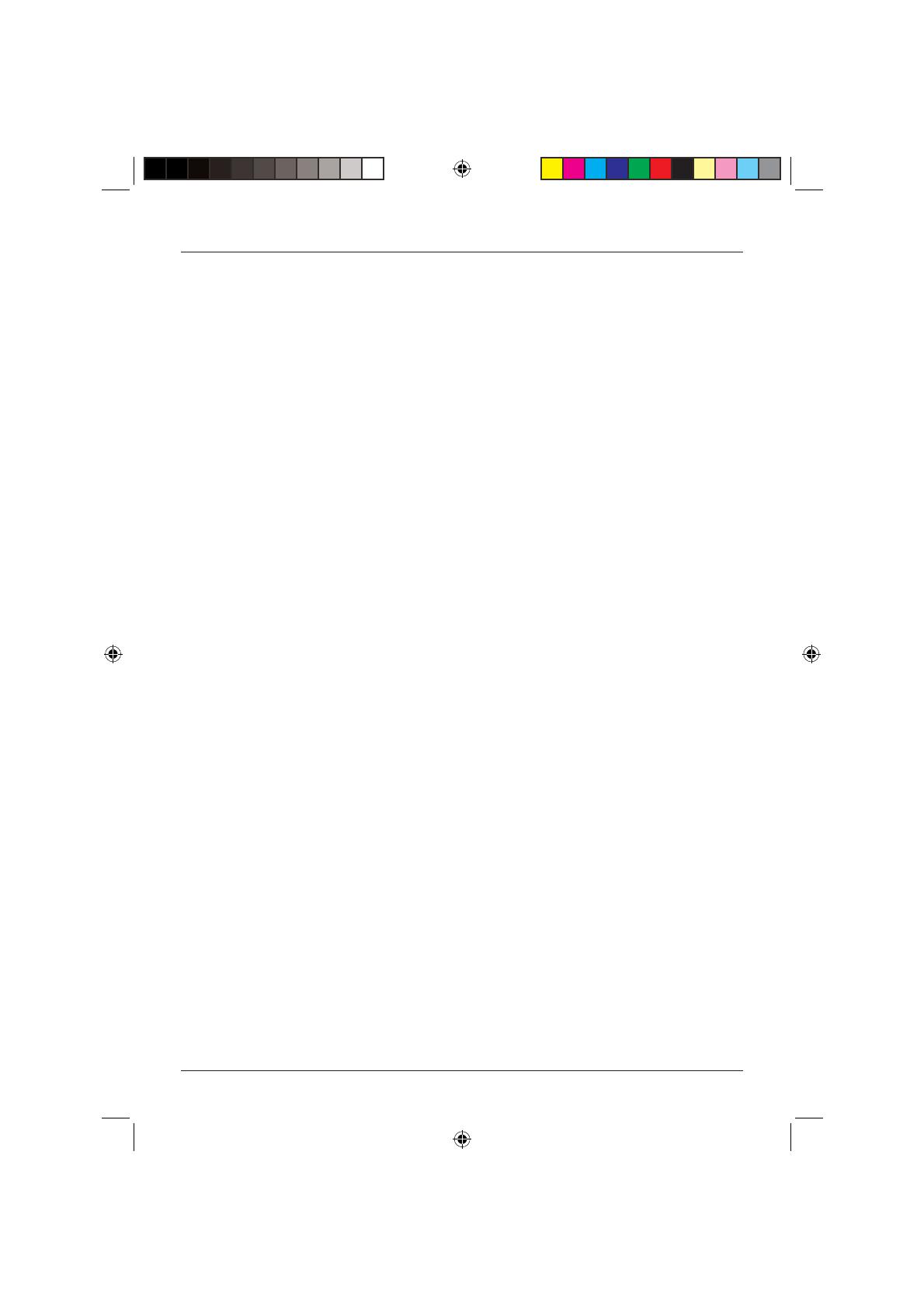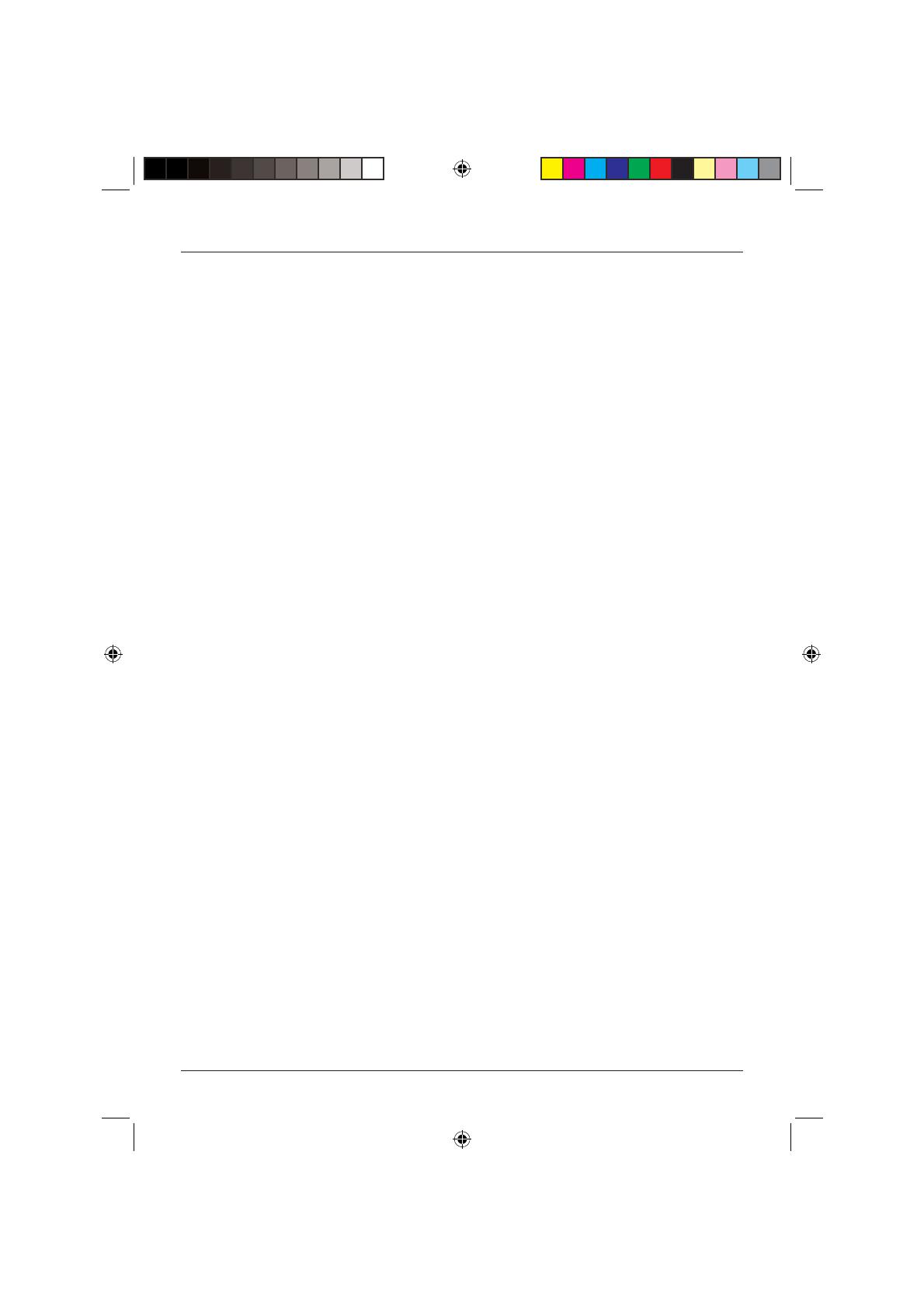
User Guide
1
CONTENTS
INTRODUCTION .............................. 2
Safety is Important ................................. 2
IN THE BOX ..................................... 2
SAFETY INFORMATION .................. 3
Power Source ......................................... 3
General .................................................. 3
Cleaning ................................................. 4
Ventilation .............................................. 4
Servicing ................................................. 4
Battery Disposal ...................................... 4
How Do I Dispose of This Product? ......... 5
ELECTRICAL SAFETY ....................... 5
PARTS IDENTIFICATION .................. 6
Front View .............................................. 6
Rear View ............................................... 6
Remote Control ...................................... 7
GETTING STARTED .......................... 8
Connecting to the TV ............................. 8
The Remote Control ............................... 8
Switching the DVD Player On and Off ..... 9
Screen Saver ........................................... 9
INSERTING A DISC ........................ 10
DVD ..................................................... 10
Audio CD ............................................. 10
Photo CD ............................................. 10
Compatible Discs .................................. 11
DVD PLAYER FUNCTIONS ............. 12
Playing DVDs ........................................ 12
Pause Play ............................................ 12
Stop Play .............................................. 12
Fast Forward/Reverse ............................ 12
Skip to the Next/Previous Chapter ......... 13
Step ..................................................... 13
Mute .................................................... 13
Volume ................................................. 13
PAL/NTSC ............................................. 13
SPECIAL DVD FUNCTIONS ............ 14
Menu ................................................... 14
Title ...................................................... 14
Subtitles ............................................... 14
Audio ................................................... 14
Zoom ................................................... 15
Search .................................................. 15
Angle ................................................... 16
Repeat .................................................. 16
A-B Repeat ........................................... 16
On Screen Display (OSD) ....................... 17
Program ............................................... 17
PLAYING AUDIO CDs .................... 18
Loading Audio CDs ............................... 18
Selecting Tracks .................................... 18
Control During Playback ....................... 18
Repeat .................................................. 19
A-B Repeat ........................................... 19
Program ............................................... 19
Search .................................................. 20
PLAYING PHOTO CDs ................... 20
Loading Photo CDs ............................... 20
Accessing the Photo CD contents ......... 21
Control During Playback ....................... 21
Basic Controls ....................................... 22
Language Setup ................................... 23
Screen Setup ........................................ 24
Audio Setup ......................................... 26
Custom Setup ...................................... 26
Default ................................................. 28
HELP AND ADVICE ........................ 28
CARE AND MAINTENANCE .......... 29
Handling Discs ...................................... 29
TECHNICAL SPECIFICATION .......... 30
WARRANTY .................................. 30
Technika DVDFAW08 1B V01.indd Sec1:1Technika DVDFAW08 1B V01.indd Sec1:1 23/07/2008 14:44:1923/07/2008 14:44:19