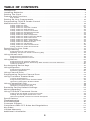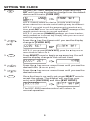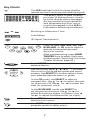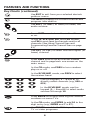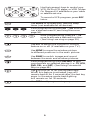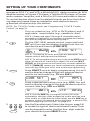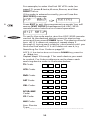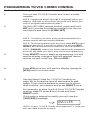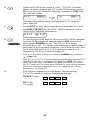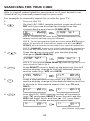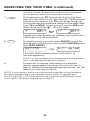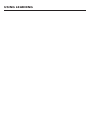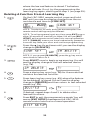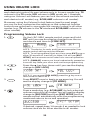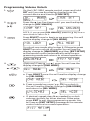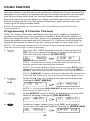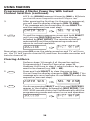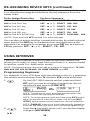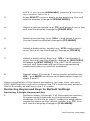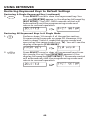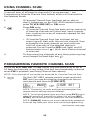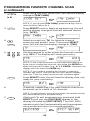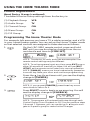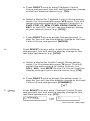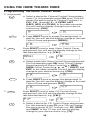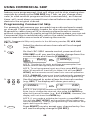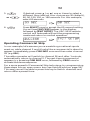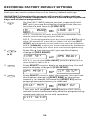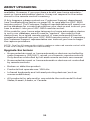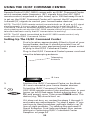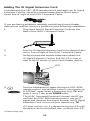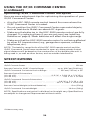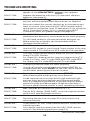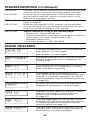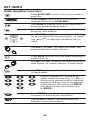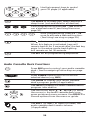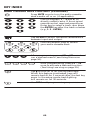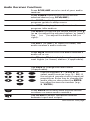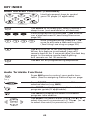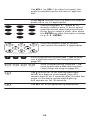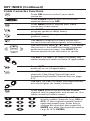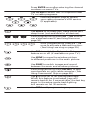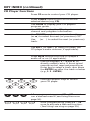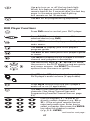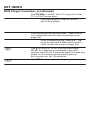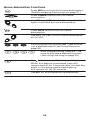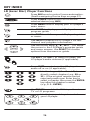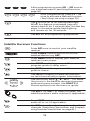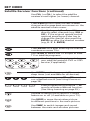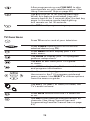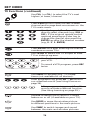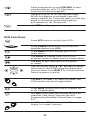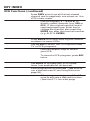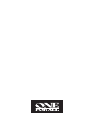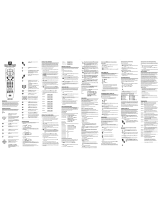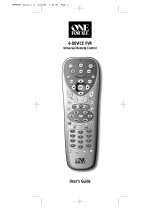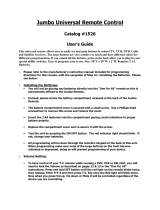IR/RF LCD 8-DEVICE WITH LEARNING
UNIVERSAL REMOTE CONTROL (URC-9910)
User’s Guide

TABLE OF CONTENTS
Introduction. . . . . . . . . . . . . . . . . . . . . . . . . . . . . . . . . . . . . . . . . . . . . . . . . . . . . . . . . . . . . . . . . . . 3
Installing Batteries . . . . . . . . . . . . . . . . . . . . . . . . . . . . . . . . . . . . . . . . . . . . . . . . . . . . . . . . . . . . 4
Setting The Clock. . . . . . . . . . . . . . . . . . . . . . . . . . . . . . . . . . . . . . . . . . . . . . . . . . . . . . . . . . . . . . 5
Features And Functions . . . . . . . . . . . . . . . . . . . . . . . . . . . . . . . . . . . . . . . . . . . . . . . . . . . . . . . . 6
Key Charts. . . . . . . . . . . . . . . . . . . . . . . . . . . . . . . . . . . . . . . . . . . . . . . . . . . . . . . . . . . . . . . . 7
Setting Up Your Componenets. . . . . . . . . . . . . . . . . . . . . . . . . . . . . . . . . . . . . . . . . . . . . . . . . 10
Programming TV/VCR Combo Control . . . . . . . . . . . . . . . . . . . . . . . . . . . . . . . . . . . . . . . . . . 12
Manufacturer’s Codes. . . . . . . . . . . . . . . . . . . . . . . . . . . . . . . . . . . . . . . . . . . . . . . . . . . . . . . . . 14
Setup Codes for TVs . . . . . . . . . . . . . . . . . . . . . . . . . . . . . . . . . . . . . . . . . . . . . . . . . . . . . . . 14
Setup Codes for VCRs. . . . . . . . . . . . . . . . . . . . . . . . . . . . . . . . . . . . . . . . . . . . . . . . . . . . . . 17
Setup Codes for TV/VCR Combos . . . . . . . . . . . . . . . . . . . . . . . . . . . . . . . . . . . . . . . . . . . . . 19
Setup Codes for DVD Players . . . . . . . . . . . . . . . . . . . . . . . . . . . . . . . . . . . . . . . . . . . . . . . . 20
Setup Codes for Cable Converters . . . . . . . . . . . . . . . . . . . . . . . . . . . . . . . . . . . . . . . . . . . . 21
Setup Codes for Satellite Receivers . . . . . . . . . . . . . . . . . . . . . . . . . . . . . . . . . . . . . . . . . . . 22
Setup Codes for CD Players . . . . . . . . . . . . . . . . . . . . . . . . . . . . . . . . . . . . . . . . . . . . . . . . . 22
Setup Codes for Audio Amplifiers. . . . . . . . . . . . . . . . . . . . . . . . . . . . . . . . . . . . . . . . . . . . . 23
Setup Codes for Audio Cassette Decks. . . . . . . . . . . . . . . . . . . . . . . . . . . . . . . . . . . . . . . . . 24
Setup Codes for Audio Receivers . . . . . . . . . . . . . . . . . . . . . . . . . . . . . . . . . . . . . . . . . . . . . 24
Setup Codes for Audio Turntables . . . . . . . . . . . . . . . . . . . . . . . . . . . . . . . . . . . . . . . . . . . . 25
Setup Codes for Misc. Audio Services . . . . . . . . . . . . . . . . . . . . . . . . . . . . . . . . . . . . . . . . . 25
Setup Codes for DAT Recorders . . . . . . . . . . . . . . . . . . . . . . . . . . . . . . . . . . . . . . . . . . . . . . 25
Setup Codes for LD Players. . . . . . . . . . . . . . . . . . . . . . . . . . . . . . . . . . . . . . . . . . . . . . . . . . 25
Setup Codes for Home Automation. . . . . . . . . . . . . . . . . . . . . . . . . . . . . . . . . . . . . . . . . . . . 25
Setup Codes for Video Accessories. . . . . . . . . . . . . . . . . . . . . . . . . . . . . . . . . . . . . . . . . . . . 26
Searching For Your Code . . . . . . . . . . . . . . . . . . . . . . . . . . . . . . . . . . . . . . . . . . . . . . . . . . . . . . 27
Using Learning . . . . . . . . . . . . . . . . . . . . . . . . . . . . . . . . . . . . . . . . . . . . . . . . . . . . . . . . . . . . . . 29
Programming A Learning Key . . . . . . . . . . . . . . . . . . . . . . . . . . . . . . . . . . . . . . . . . . . . . . . . 29
Deleting A Function From A Learning Key. . . . . . . . . . . . . . . . . . . . . . . . . . . . . . . . . . . . . . . 31
Using Volume Lock. . . . . . . . . . . . . . . . . . . . . . . . . . . . . . . . . . . . . . . . . . . . . . . . . . . . . . . . . . . . 32
Programming Volume Lock. . . . . . . . . . . . . . . . . . . . . . . . . . . . . . . . . . . . . . . . . . . . . . . . . . 32
Programming Volume Unlock . . . . . . . . . . . . . . . . . . . . . . . . . . . . . . . . . . . . . . . . . . . . . . . . 33
Using Macros. . . . . . . . . . . . . . . . . . . . . . . . . . . . . . . . . . . . . . . . . . . . . . . . . . . . . . . . . . . . . . . . . 34
Programming A Favorite Channel. . . . . . . . . . . . . . . . . . . . . . . . . . . . . . . . . . . . . . . . . . . . . 34
Programming A Master Power Key With Instant Channel Selection. . . . . . . . . . . . . . . . . . . 35
Clearing A Macro . . . . . . . . . . . . . . . . . . . . . . . . . . . . . . . . . . . . . . . . . . . . . . . . . . . . . . . . . 36
Re-Assigning Device Keys. . . . . . . . . . . . . . . . . . . . . . . . . . . . . . . . . . . . . . . . . . . . . . . . . . . . . 37
Using Keymover . . . . . . . . . . . . . . . . . . . . . . . . . . . . . . . . . . . . . . . . . . . . . . . . . . . . . . . . . . . . . . 38
Programming Keymover . . . . . . . . . . . . . . . . . . . . . . . . . . . . . . . . . . . . . . . . . . . . . . . . . . . . 38
Restoring Keymover . . . . . . . . . . . . . . . . . . . . . . . . . . . . . . . . . . . . . . . . . . . . . . . . . . . . . . . 39
Using Channel Scan . . . . . . . . . . . . . . . . . . . . . . . . . . . . . . . . . . . . . . . . . . . . . . . . . . . . . . . . . . 41
Programming Favorite Channel Scan . . . . . . . . . . . . . . . . . . . . . . . . . . . . . . . . . . . . . . . . . . 41
Using The Home Theater Mode. . . . . . . . . . . . . . . . . . . . . . . . . . . . . . . . . . . . . . . . . . . . . . . . . 43
Control Organization. . . . . . . . . . . . . . . . . . . . . . . . . . . . . . . . . . . . . . . . . . . . . . . . . . . . . . . 43
Programming The Home Theater Mode . . . . . . . . . . . . . . . . . . . . . . . . . . . . . . . . . . . . . . . . 44
Operating The Home Theater Mode . . . . . . . . . . . . . . . . . . . . . . . . . . . . . . . . . . . . . . . . . . . 47
Using Commercial Skip . . . . . . . . . . . . . . . . . . . . . . . . . . . . . . . . . . . . . . . . . . . . . . . . . . . . . . . 48
Programming Commercial Skip . . . . . . . . . . . . . . . . . . . . . . . . . . . . . . . . . . . . . . . . . . . . . . 48
Operating Commercial Skip . . . . . . . . . . . . . . . . . . . . . . . . . . . . . . . . . . . . . . . . . . . . . . . . . 49
Restoring Factory Default Settings. . . . . . . . . . . . . . . . . . . . . . . . . . . . . . . . . . . . . . . . . . . . . 50
About Upgrading . . . . . . . . . . . . . . . . . . . . . . . . . . . . . . . . . . . . . . . . . . . . . . . . . . . . . . . . . . . . . 51
Using The IR/RF Command Center. . . . . . . . . . . . . . . . . . . . . . . . . . . . . . . . . . . . . . . . . . . . . 52
Setting Up The IR/RF Command Center. . . . . . . . . . . . . . . . . . . . . . . . . . . . . . . . . . . . . . . . 52
Adding The IR Signal Extension Cord . . . . . . . . . . . . . . . . . . . . . . . . . . . . . . . . . . . . . . . . . 53
Optimizing IR/RF Command Center Reception . . . . . . . . . . . . . . . . . . . . . . . . . . . . . . . . . . 54
Specifications . . . . . . . . . . . . . . . . . . . . . . . . . . . . . . . . . . . . . . . . . . . . . . . . . . . . . . . . . . . . . . . . 54
Troubleshooting . . . . . . . . . . . . . . . . . . . . . . . . . . . . . . . . . . . . . . . . . . . . . . . . . . . . . . . . . . . . . . 55
Error Messages. . . . . . . . . . . . . . . . . . . . . . . . . . . . . . . . . . . . . . . . . . . . . . . . . . . . . . . . . . . . . . . 56
Customer Support . . . . . . . . . . . . . . . . . . . . . . . . . . . . . . . . . . . . . . . . . . . . . . . . . . . . . . . . . . . . 57
Compliance With FCC Rules And Regulations. . . . . . . . . . . . . . . . . . . . . . . . . . . . . . . . . . . 57
Key Index. . . . . . . . . . . . . . . . . . . . . . . . . . . . . . . . . . . . . . . . . . . . . . . . . . . . . . . . . . . . . . . . . . . . . 58
Limited Warranty . . . . . . . . . . . . . . . . . . . . . . . . . . . . . . . . . . . . . . . . . . . . . . . . . . . . . . . . . . . . . 77
Additional Information . . . . . . . . . . . . . . . . . . . . . . . . . . . . . . . . . . . . . . . . . . . . . . . . . . . . . . . . 78
2

INTRODUCTION
The One For All IR/RF LCD 8-Device With Learning Universal
Remote Control (URC-9910) is our latest high-performance
universal remote control.It is designed to operate up to eight home
entertainment devices,including TV,video,and audio components.
Moreover,this remote control contains sophisticated technology that
will allow you to conveniently consolidate the clutter of all of the
original remote controls used in your home entertainment system.
It’s packed with easy-to-use features such as:
• Advanced Liquid Crystal Display (LCD) with 15 alphanumeric
characters,real-time clock,and icons for constant visual feedback
of operations and programming sequences
• A unique Home Theater mode that combines different device
controls under one mode for operating convenience
• Three macro keys for instant activation of favorite key sequences
• Four learning keys to capture unique functions from your
devices’original remote controls
• Key Mover for copying keys from one device to another,or to a
different position in the same mode
• Code Search to help you program device codes without using the
code list (starting on page 14) or for brands or models not listed
• Favorite Channel Scan for easy channel surfing
• Mode reassignment to control duplicate types of devices
• Volume Lock to assign volume controls to individual devices or to
one global device
• Commercial Skip feature allows you to channel surf during
commercial interruptions of your favorite programs
• Includes IR/RF Command Center to extend the remote control’s
signal range
• Pre-programmed database with the world’s largest and most
efficient group of infrared codes insures device compatibility
• Internal modem for upgrading device codes over the telephone
• A low battery icon to notify you when batteries are getting low
• Backlighting feature to aid operation in low ambient light
The One For All IR/RF LCD 8-Device With Learning Universal
Remote Control (URC-9910) requires four (4) new AAA alkaline
batteries (not included) and easy programming to control your
devices.For best results,please read and perform all instructions
listed here.Also, keep these instructions for future reference.
3

INSTALLING BATTERIES
1. On the back of the URC-9910 remote control,push
the tab and lift off the battery cover.
2. Obtain four (4) new AAA alkaline batteries.Match
the + and – marks on the batteries to the + and –
marks in the case,and then insert the new batteries.
3. Align the cover key with the case opening and
replace the cover until it locks.
4. If batteries are inserted correctly,the entire LCD
will turn on.After 5 seconds of inactivity,the remote
control will turn itself off to conserve battery life.
5. Perform the steps in Setting The Clock (on the next
page) to set the correct time.
NOTE: When a battery icon appears in the display (see page 7,
Key Charts
,
LCD),the batteries are low. Simply replace them and the URC-9910 remote
control will be restored to full functionality, complete with your favorite settings.
4

SETTING THE CLOCK
1. On the URC-9910 remote control,press and hold
SETuntil you see the display change from the default
device and time to [CODE SET].
NOTE: Default values for device,its code,and time are
shown above.Your remote control settings may be different.
NOTE: If you wish to exit the programming mode at any
time,press
EXIT
once.You will see an
[EXIT]
message as the
remote control returns to normal operation.
NOTE: If you see an
[INVALID]
message,you have inadver-
tently pressed an incorrect key. Simply note your error and
continue programming.
2. Press the ▲ key five times until you see the display
change to [CLOCK SET].
(x 5)
NOTE: If you go past
[CLOCK SET]
,press the
▼
key one or
more times to return to it.
3. Press SELECT once to begin programming.You will
see the display change to the current time.
4. Press the ▲key one or more times until you see the
desired hour (a.m.or p.m.).
5. Press the ▼key one or more times until you see the
desired minute.
6. Once the time is correctly set,press SELECTonce to
accept the values.The display will confirm your
entry with [SUCCESS]and then [EXIT SETUP].
The URC-9910 remote control will return to
normal operation.
SELECT
SELECT
5

FEATURES AND FUNCTIONS
Use the illustration below to locate features on the URC-9910 remote
controland then study the Key Charts (on the next three pages) to
learn how they function.
6
SELECT
S
U
R
R
O
U
N
D
S
O
U
N
D

Key Charts
The LED(red light) blinks to show that the
remote control is working and sending signals.
The LCD(Liquid Crystal Display)
provides 15 alphanumeric charac-
ters that display status messages
during remote control operation
and programming.Also,one or
more icons appear in the LCD to
indicate the following conditions:
or Morning or Afternoon Time
Low Battery
IR Signal Transmission
Press TV,VCR,DVD,AUX,SAT,CBL,
RCVR/AMP,or CDonce to select a
desired home entertainment
device to control.
After programming,press HOME
THEATER once to select the home
theater mode.(See Using The Home
Theater Mode on page 43.)
Press POWER once to turn on or off the
selected device.
Use the cursor keys (▲,▼,or) to move
the cursor in the program guide and menu
screens.Use SELECT to choose options from
your selected device’s menu or guide.
In the CD mode,use SELECT to select a
compact disc.Use ▲ (or ▼) to select the next
(or previous) CD.Use (or ) to select the
next (or previous) track.
In the RCVR/AMPmode,use SELECTto
set the surround sound.Use ▲ (or ▼) to
adjust the volume higher (or lower).Use
(or ) to adjust the balance left (or right).
Press MENU once to display your selected
device’s main menu.
Use GUIDEto display your selected device’s
program guide or setup menu.
continued on next page...
▲
▲
▲
▲
▲
▲
SELECT
S
U
R
R
O
U
N
D
S
O
U
N
D
7

FEATURES AND FUNCTIONS
Key Charts (continued)
Use EXITto exit from your selected device’s
guide or menu.
Use INFOto display the current channel and
program information.
Use VOL+ (or VOL-) to raise (or lower) the
audio volume.
Press MUTEonce to turn the audio off
or on.
In the TV,VCR,DVD,SAT,and CBL modes,
use FAV to scan favorite channels and/or all
channels.(See Using Channel Scan and
Programming Favorite Channel Scan on page
41.)
Use CH+(or CH-) to select the next higher (or
lower) channel.
Press PREV once to recall the last-viewed
channel and to page back one screen on the
main menu.
In the CD mode,use PREV to turn random
play on or off.
In the RCVR/AMPmode,use PREVto select
the receiver band.
Use the keypad (1~ 9and 0) to
directly select channels (e.g.,009or
031).
In the RCVR/AMPmode,use the
keypad (1~ 9and 0) to select audio
sources 1through 10.
Press ENTER once after entering the channel
numbers on some TVs.
In the CD mode,use ENTER to add 10 to the
digit entry (e.g.,ENTER and 7is 17).
Use TV/VID to switch the TV’s input to view
TV or video programs.
8

Use the transport keys to control your
VCR,DVD or CD player,or VOD (Video
On Demand) ifavailable on your cable
or satellite service.
To record a VCR program,press REC
twice.
Use SLEEPto activate your device’s sleep
timer (not available for all devices).
After programming,press M1~ M3 once to
run a desired macro (see Using Macros on
page 34).
After programming,press L1~ L4
once to activate a learned function.
(See Using Learning on page 30.)
Use PIP to switch the Picture-In-Picture
feature on or off (if available on your TV).
Use MOVE to move the window picture
to different positions in the main picture.
Use SWAPto switch images and sound
between the main and window pictures.
After programming,use COM SKIP to skip
commercials on selected devices (i.e.,TV,VCR,
DVD,CBL,and SAT).(See Using Commercial
Skip on page 48.)
Use to turn on or off the key backlight.
When this feature is activated,keys will
remain backlit for 5 seconds after the last key
press.In the setup mode,backlighting
will remain on for 30 seconds.
Use SET for all programming sequences.
9

SETTING UP YOUR COMPONENTS
The URC-9910 remote control is preprogrammed at the factory to
operate an RCA TV and VCR,a Motorola (GI) cable converter,an RCA
satellite receiver,a Pioneer CD player,a Toshiba DVD player,a Pioneer
audio receiver/ amplifier,and a One For All home automation device.
To control devices other than the default brands,perform the follow-
ing steps and repeat them as needed for each device to be pro-
grammed; otherwise skip this section:
NOTE: For TV/VCR Combo control,see “Programming TV/VCR Combo
Control”on page 12.
1. Turn on a device (e.g.,VCR or DVD player) and,if
applicable, insert media (e.g.,cassette or disc).
NOTE: Please read steps 2 through 8 completely before
proceeding.Highlight or write down the codes and device
you wish to program before starting step 2.
2. On the URC-9910 remote control,press and hold
SETuntil you see the display change from the cur-
rent device and time to [CODE SET].
NOTE: The device,its code,and time are examples.Your
remote control settings may be different.
NOTE: To exit programming at any time, press
EXIT
once or
allow 30 seconds of inactivity to lapse.You will see
[EXIT
SETUP]
as the remote control returns to normal operation.
NOTE:
[INVALID]
means you have inadvertently pressed an
incorrect key.Note your error and continue programming.
3. Press SELECTonce to begin programming.You will
see the display change to the last-selected device
and its current code (e.g.,TVand 0051).
4. Press a desired device key once (e.g.,VCR).You will
see the display change to the desired device and its
current code (e.g.,VCR and 0035).
NOTE: Use the
AUX
key to program control of home
automation devices,video accessories,audio services,and
other audio or video devices.Alternately,use the
AUX
key to
program control of a second device type (e.g.,a second VCR;
see “Re-assigning Device Keys” on page 37).
5. Use the Manufacturer’s Codes (starting on page 14)
to locate the type of device and brand name. Then
use the keypad to enter the first four-digit code for
your device and press SELECTonce.
SELECT
SELECT
10

For example,to enter the first GE VCR code (on
page 17),press 0twice,6 once, 0once,and then
SELECTonce.
If the code is entered correctly,you will see the
[SUCCESS]message.
6. Press EXIT to exit the programming mode.You will
see an [EXIT SETUP]message as the URC-9910
remote control returns to normal operation.
7. To verify the code works,aim the URC-9910 remote
control at the desired device,press its device key
once and then press POWERonce.The device should
turn off.If it does not respond,repeat steps 2
through 6,trying each code for your brand until you
find one that works.If it still does not work,try
Searching For Your Code on page 27.
NOTE: If the device does not have a
POWER
key,press the
(
Play
) key.
8. Repeat steps 1 through 7 for each device you want
to control.For future reference,write down each
working device code in the boxes below:
TVCode:
VCRCode:
DVDCode:
SATCode:
CBLCode:
RCVR/AMP
Code:
CDCode:
AUXCode:
Aux.Device
Type:________________________________
11

PROGRAMMING TV/VCR COMBO CONTROL
Perform the following instructions to control a TV/VCR Combo:
1. Turn on the TV/VCR Combo and insert a video
cassette.
NOTE: Please read steps 2 through 9 completely before pro-
ceeding.Highlight or write down the codes and device you
wish to program before starting step 2.
2. On the URC-9910 remote control,press and hold
SETuntil you see the display change from the cur-
rent device and time to [CODE SET].
NOTE: The device,its code,and time are examples.Your
remote control settings may be different.
NOTE: To exit programming at any time, press
EXIT
once or
allow 30 seconds of inactivity to lapse.You will see
[EXIT
SETUP]
as the remote control returns to normal operation.
NOTE:
[INVALID]
means you have inadvertently pressed an
incorrect key.Note your error and continue programming.
3. Press SELECTonce to begin programming.You will
see the display change to the last-selected device
and its current code (e.g.,TVand 0051)
4. Press VCR once.You will see the display change to
[VCR]and its current code.
5. Use the Setup Codes For TV/VCR Combos (on
page 19) to locate the type of device and brand
name.Then use the keypad to enter the first four-
digit code for your device and press SELECTonce.
For example,to enter the first Sony TV/VCR Combo
code on page 23,press 0four times and then
SELECTonce.
If the code is entered correctly,you will see the
[SUCCESS]message.
NOTE: If your TV/VCR Combo has a separate TV code,you
will also need to perform step 6.

6. (Optional) Skip this step if your TV/VCR Combo
does not have a separate TV code.Otherwise,press
TVonce.You will see the display change to [TV]and
its current code.
Use the keypad to enter the separate TV code for
your device.
7. Press EXIT to exit the programming mode.You will
see [EXIT SETUP]as the URC-9910 remote control
returns to normal operation.
8. To verify the code works,aim the URC-9910 remote
control at the desired device,press VCR once and
then press POWERonce.The TV/VCR Combo
should turn off. If it does not respond,repeat steps 2
through 8,trying each code for your brand until you
find one that works.If it still does not work,try
Searching For Your Code on page 27.
NOTE: If the device does not have a
POWER
key,press the
(
Play
) key.
NOTE: For VCR/TV Combos programmed with separate TV
codes,TV volume is controlled by pressing
VCRfirst and
then
TV.After that,use
VOL+
(or
VOL-
) to raise (or lower)
the TV volume. For other alternatives on controlling volume
keys,see “Changing Volume Lock” on page 32 or “Using
Keymover”on page 38.
9. For future reference,write down the working
TV/VCR combo code in the below boxes:
TV/VCRCode:
TVCode
(if used):
13

SEARCHING FOR YOUR CODE
If your device does not respond to the URC-9910 remote control
after trying all codes listed for your brand,or if your brand is not
listed at all,try manually searching for your code.
For example,to manually search for a code for your TV:
1. Turn on the TV.
2. On the URC-9910 remote control,press and hold
SETuntil you see the display change from the
current device and time to [CODE SET].
NOTE: The device,its code,and time are examples.Your
remote control settings may be different.
NOTE: To exit programming at any time, press
EXIT
once or
allow 30 seconds of inactivity to lapse.You will see
[EXIT
SETUP]
as the remote control returns to normal operation.
NOTE:
[INVALID]
means you have inadvertently pressed an
incorrect key.Note your error and continue programming.
3. Press the ▼key once until you see the display
change to [MAN SEARCH].
NOTE: If you go past
[MAN SEARCH]
,press the
▲
key one or
more times to return to it.
4. Press SELECT once to begin programming.You will
see the display change to the last-selected device
and its code (e.g.,VCRand 0035).
5. Press a desired device key once (e.g.,TV).You will
see the display change to the desired device and the
first code in the manual search list (e.g.,TVand
0047).
6. Aim the URC-9910 remote control at the device
(e.g.,TV) and press SELECTonce.You will see the
LED(red light) blink and the (IR) icon flash
indicating IR codes are being transmitted.
continued on next page...
SELECT
SELECT
27

SEARCHING FOR YOUR CODE (continued)
NOTE: In the manual search mode,the URC-9910 remote
control will send IR codes from its library to the selected
device,starting with the most popular code first.
7. If the device (e.g.,TV) turned off,skip to the next
step.If it did not turn off,aim the URC-9910 remote
control at the device (e.g.,TV) and press the ▲key
once to advance the manual search to the next code
(e.g.,TV and 0054).Again you will see the LED(red
light) blink and the (IR) icon flash.
Repeat this step as often as needed until you find a
code that turns off the device.
8. To save the working code,press SELECTonce.The
display will confirm your entry with [SUCCESS] and
then [EXIT SETUP].
The URC-9910 remote control will return to
normal operation.
NOTE: For future reference,write down the working device
code in the appropriate boxes on page 11.
9. To perform a manual code search for another
device,repeat steps 1 through 8,but this time (in
step 5) substitute the appropriate device key for the
device you are searching for.
NOTE: If you have not found a working device code after trying the above
procedure,please contact our customer service center to upgrade your
One For All IR/RF LCD 8-Device With Learning Universal Remote Control
(URC-9910).See “About Upgrading”on page 51.
SELECT
28

USING LEARNING

USING LEARNING
Programming A Learning Key (continued)
4. Press a device key once (e.g.,TV) to assign a desired
mode for learning.
5. Select an open learning key (e.g.,L1) and press it
once.You will see the display change to [LEARNING]
and the LED(red light) will turn on for 5 seconds.
6. Place your original remote control (e.g.,TV remote
control) head-to-head (about 2" apart) from the
URC-9910 remote control.
7. On your original remote control,press and hold the
key (i.e.,feature) to be learned until you see [SUC-
CESS]appear on the URC-9910 remote control.The
display will return to device mode you selected for
learning (e.g.,TV).
If the key was not learned,you will see an [ERROR]
message instead.
Repeat steps 5 through 7 as needed to achieve
[SUCCESS].
8. To learn functions onto other learning keys (e.g.,L2
~ L4),repeat steps 4 through 7 for each key.
9. Press EXIT to exit the programming mode.You will
see an [EXIT SETUP]message as the remote control
returns to normal operation.
10. To test a learned feature,aim the URC-9910 remote
control at the desired device and press its device key
once (e.g.,TV,where the learning mode was
assigned).Then press the learning key (e.g., L1)

where the learned feature is stored.The feature
should activate.If not,try the programming the
learning key again,starting with step 1 (on page 29).
Deleting A Function From A Learning Key
1. On the URC-9910 remote control,press and hold
SETuntil you see the display change from the cur-
rent device and time to [CODE SET].
NOTE: The device,its code,and time are examples.Your
remote control settings may be different.
NOTE: To exit programming at any time, press
EXIT
once or
allow 30 seconds of inactivity to lapse.You will see
[EXIT
SETUP]
as the remote control returns to normal operation.
NOTE:
[INVALID]
means you have inadvertently pressed an
incorrect key.Note your error and continue programming.
2. Press the ▼key three times until you see the display
change to [IR DELETE].
(x 3)
NOTE: If you go past
[IR DELETE]
,press the
▲
key one or
more times to return to it.
3. Press SELECT once to begin programming.You will
see the display change to the last-selected device
(e.g.,TV).
4. Press a device key once (e.g.,TV) for the mode that
contains the learned function.
5. Press learning key once (e.g.,L1) where the feature
(to be deleted) is stored.You will see the display
change to [DELETED]and then return to last-selected
mode (e.g.,TV).
6. If desired,repeat steps 4 and 5 to delete other
learned functions.
7. Press EXIT to exit the programming mode.You will
see an [EXIT SETUP]message as the URC-9910
remote control returns to normal operation.
SELECT
31

USING VOLUME LOCK
In its default (unlocked) state,the URC-9910 remote control allows
each device to control its own volume only in its own mode (e.g.,TV
volume in the TV mode,VCRvolume in VCR mode,etc.).However,
using our Volume Lock feature,you can lock the volume controls for
each device to all modes (e.g.,RCVR/AMPvolume in all modes).
Moreover,using the Volume Unlock feature (see the next page),
you can further customize the settings so that a device’s volume
controls are unlocked in one mode,but remain locked in all other
modes (e.g.,TV volume in the TVmode and RCVR/AMPvolume in
other modes).
Programming Volume Lock
1. On the URC-9910 remote control,press and hold
SETuntil you see the display change from the cur-
rent device and time to [CODE SET].
NOTE: The device,its code,and time are examples.Your
remote control settings may be different.
NOTE: To exit programming at any time, press
EXIT
once or
allow 30 seconds of inactivity to lapse.You will see
[EXIT
SETUP]
as the remote control returns to normal operation.
NOTE:
[INVALID]
means you have inadvertently pressed an
incorrect key.Note your error and continue programming.
2. Press the ▼key four times until you see the display
change to [VOL LOCK].
(x 4)
NOTE: If you go past
[VOL LOCK]
,press the
▲
key one or
more times to return to it.
3. Press SELECT once to begin programming.You will
see the display change to [TO MODE].
4. Press a mode key (e.g.,RCVR/AMP) to lock a device’s
volume controls to all modes.You will see the display
change to [SUCCESS]and then [EXIT SETUP] as the
remote control automatically exits the programming
mode and returns to normal operation.
5. If desired,repeat steps 1 through 4 as needed to lock
volume controls for other devices to all modes.
SELECT
32

Programming Volume Unlock
1. On the URC-9910 remote control,press and hold
SETuntil you see the display change from the
current device and time to [CODE SET].
2. Press the ▼key five times until you see the display
change to [VOL UNLOCK].
(x 5)
NOTE: If you go past
[VOL UNLOCK]
,press the
▲
key one or
more times to return to it.
3. Press SELECT once to begin programming.You will
see the display change to [ALL MODE].
To unlock one mode,skip to step 4.Otherwise press
SELECTonce to unlock all modes.You will see the
display change to [UNLOCKED] and then [EXIT SETUP]
as the remote control automatically exits the pro-
gramming mode and returns to normal operation.
4. (Optional) Press ▲ (or ▼) once.You will see the
display change to [ONE MODE].
or
a. Press SELECT once.You will see the display change
to [SEL MODE].
b. Press a mode key once (e.g.,TV) to unlock it.
You will see the display change to [UNLOCKED]
and return to [SEL MODE].
c. If desired,repeat step 4b as needed to unlock
volume controls for other devices.Otherwise,
press EXITto exit the programming mode.You
will see an [EXIT SETUP] message as the remote
control returns to normal operation.
SELECT
33
SELECT
Page is loading ...
Page is loading ...
Page is loading ...
Page is loading ...
Page is loading ...
Page is loading ...
Page is loading ...
Page is loading ...
Page is loading ...
Page is loading ...
Page is loading ...
Page is loading ...
Page is loading ...
Page is loading ...
Page is loading ...
Page is loading ...
Page is loading ...
Page is loading ...
Page is loading ...
Page is loading ...
Page is loading ...
Page is loading ...
Page is loading ...
Page is loading ...
Page is loading ...
Page is loading ...
Page is loading ...
Page is loading ...
Page is loading ...
Page is loading ...
Page is loading ...
Page is loading ...
Page is loading ...
Page is loading ...
Page is loading ...
Page is loading ...
Page is loading ...
Page is loading ...
Page is loading ...
Page is loading ...
Page is loading ...
Page is loading ...
Page is loading ...
Page is loading ...
Page is loading ...
Page is loading ...
-
 1
1
-
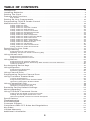 2
2
-
 3
3
-
 4
4
-
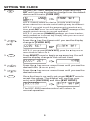 5
5
-
 6
6
-
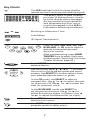 7
7
-
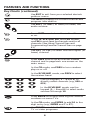 8
8
-
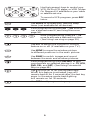 9
9
-
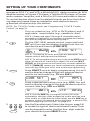 10
10
-
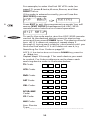 11
11
-
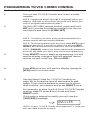 12
12
-
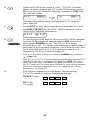 13
13
-
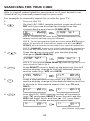 14
14
-
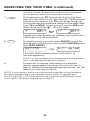 15
15
-
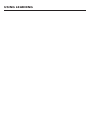 16
16
-
 17
17
-
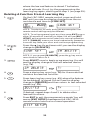 18
18
-
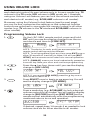 19
19
-
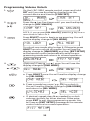 20
20
-
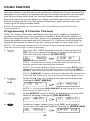 21
21
-
 22
22
-
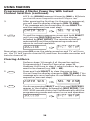 23
23
-
 24
24
-
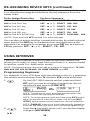 25
25
-
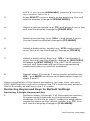 26
26
-
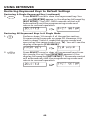 27
27
-
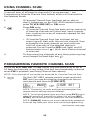 28
28
-
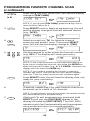 29
29
-
 30
30
-
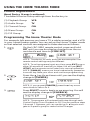 31
31
-
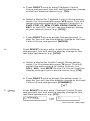 32
32
-
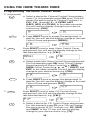 33
33
-
 34
34
-
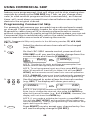 35
35
-
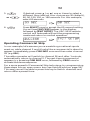 36
36
-
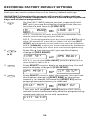 37
37
-
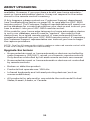 38
38
-
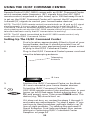 39
39
-
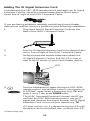 40
40
-
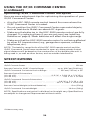 41
41
-
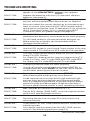 42
42
-
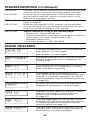 43
43
-
 44
44
-
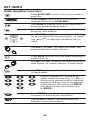 45
45
-
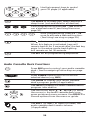 46
46
-
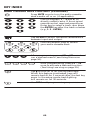 47
47
-
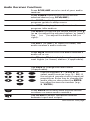 48
48
-
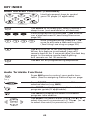 49
49
-
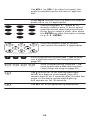 50
50
-
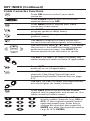 51
51
-
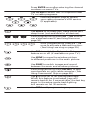 52
52
-
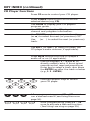 53
53
-
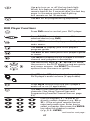 54
54
-
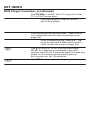 55
55
-
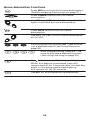 56
56
-
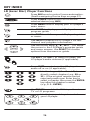 57
57
-
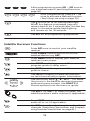 58
58
-
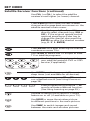 59
59
-
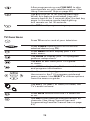 60
60
-
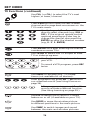 61
61
-
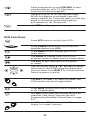 62
62
-
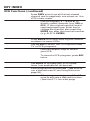 63
63
-
 64
64
-
 65
65
-
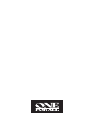 66
66
One For All Premium Learning Line URC-9910 User manual
- Type
- User manual
- This manual is also suitable for
Ask a question and I''ll find the answer in the document
Finding information in a document is now easier with AI
Related papers
-
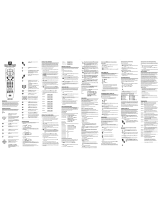 One For All ONE FOR ALL 8011 User manual
One For All ONE FOR ALL 8011 User manual
-
 One For All 8L User manual
One For All 8L User manual
-
 One For All URC-4041 User manual
One For All URC-4041 User manual
-
 One For All (URC-8910) User manual
One For All (URC-8910) User manual
-
 One For All URC 3220 User manual
One For All URC 3220 User manual
-
 One For All URC-8910 User manual
One For All URC-8910 User manual
-
 One For All URC-4021 User manual
One For All URC-4021 User manual
-
 One For All ONE FOR ALL URC4220 Owner's manual
One For All ONE FOR ALL URC4220 Owner's manual
-
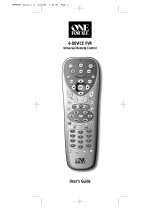 One For All URC6131N User manual
One For All URC6131N User manual
-
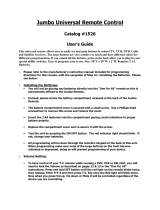 One For All URC-3021 User manual
One For All URC-3021 User manual
Other documents
-
Radio Shack 15-2103 Owner's manual
-
Radio Shack 15-2103 User manual
-
Radio Shack Light and Learn Remote User manual
-
Thomson ROC4507 User manual
-
RCA RCU450 User manual
-
RCA RCR311W Owner's manual
-
RCA RCR311W User manual
-
Philips SRP3004/53 Owner's manual
-
JIECANG JCHR35W5C1 User manual
-
RCA RCRP05BR Owner's manual