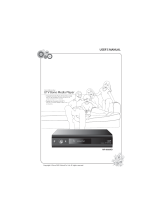3
Contents
Be Sure to Read
Safety Precautions····································································4
Maintenance ··············································································5
Quick Start Guide
Accessories / Options ······························································6
Identifying Controls ·································································8
Basic Connection ···································································10
Auto Setup ···············································································12
Enjoy your TV!
Basic Features
Using “VIERA Connect” ························································ 16
Watching TV ············································································ 17
Using TV Guide ······································································· 21
Viewing Teletext ····································································· 24
Watching External Inputs ··················································· 26
How to Use VIERA TOOLS ···················································28
How to Use Menu Functions ············································· 29
Advanced Features
Retuning from Setup Menu ··············································· 38
Tuning and Editing Channels (DVB) ······························· 40
Tuning and Editing Channels (Analogue)····················· 43
Timer Programming ····························································· 45
Child Lock ················································································· 47
Input Labels ············································································· 49
Using Common Interface ··················································· 50
Shipping Condition ······························································ 51
Updating the TV Software ·················································· 52
Displaying PC Screen on TV ··············································· 53
USB HDD Recording ····························································· 54
Using Media Player ·······························································58
Playing an iPod on TV ··························································70
Using Network Services (DLNA / VIERA Connect)
··········· 74
Link Functions (Q-Link / VIERALink) ······························· 85
External Equipment ······························································ 94
FAQs, etc.
Technical Information ·························································· 97
FAQs ·························································································104
Specifications ········································································106
Licence ····················································································107
Panasonic does not guarantee operation and performance
of peripheral devices made by other manufacturers; and we
disclaim any liability or damage arising from operation and/
or performance from usage of such other maker’s peripheral
devices.
The recording and playback of content on this or anyother
device may require permission from the owner of the copyright
or other such rights in that content. Panasonic has no authority
to and does not grant you that permission and explicitly
disclaims any right, ability or intention to obtain such permission
on your behalf. It is your responsibility to ensure that your use
of this or any other device complies with applicable copyright
legislation in your country. Please refer to that legislation for
more information on the relevant laws and regulations involved
or contact the owner of the rights in the content you wish to
record or playback.
This product is licensed under the AVC patent portfolio license
for the personal and non-commercial use of a consumer to (i)
encode video in compliance with the AVC Standard (“AVC Video”)
and/or (ii) decode AVC Video that was encoded by a consumer
engaged in a personal and non-commercial activity and/or was
obtained from a video provider licensed to provide AVC Video.
No license is granted or shall be implied for any other use.
Additional information may be obtained from MPEG LA, LLC.
See http://www.mpegla.com.
ROVI CORPORATION AND/OR ITS RELATED AFFILIATES ARE NOT
IN ANY WAY LIABLE FOR THE ACCURACY OF THE PROGRAM
SCHEDULE INFORMATION PROVIDED BY THE GUIDE PLUS+
SYSTEM. IN NO EVENT SHALL ROVI CORPORATION AND/
OR ITS RELATED AFFILIATES BE LIABLE FOR ANY AMOUNTS
REPRESENTING LOSS OF PROFITS, LOSS OF BUSINESS,
OR INDIRECT, SPECIAL, OR CONSEQUENTIAL DAMAGES
IN CONNECTION WITH THE PROVISION OR USE OF ANY
INFORMATION, EQUIPMENT, OR SERVICES RELATING TO THE
GUIDE PLUS+ SYSTEM.
http://www.europe.guideplus.com/