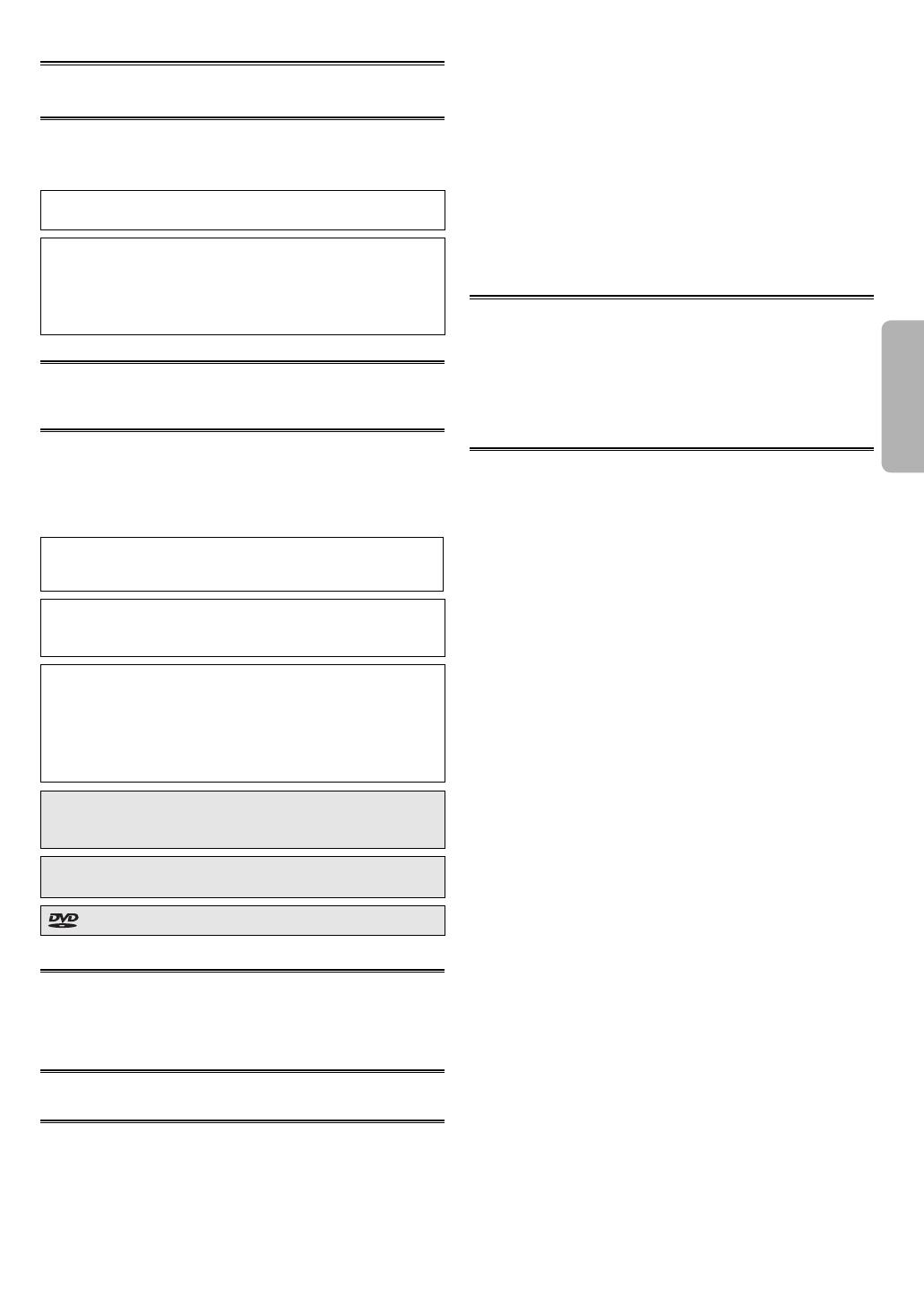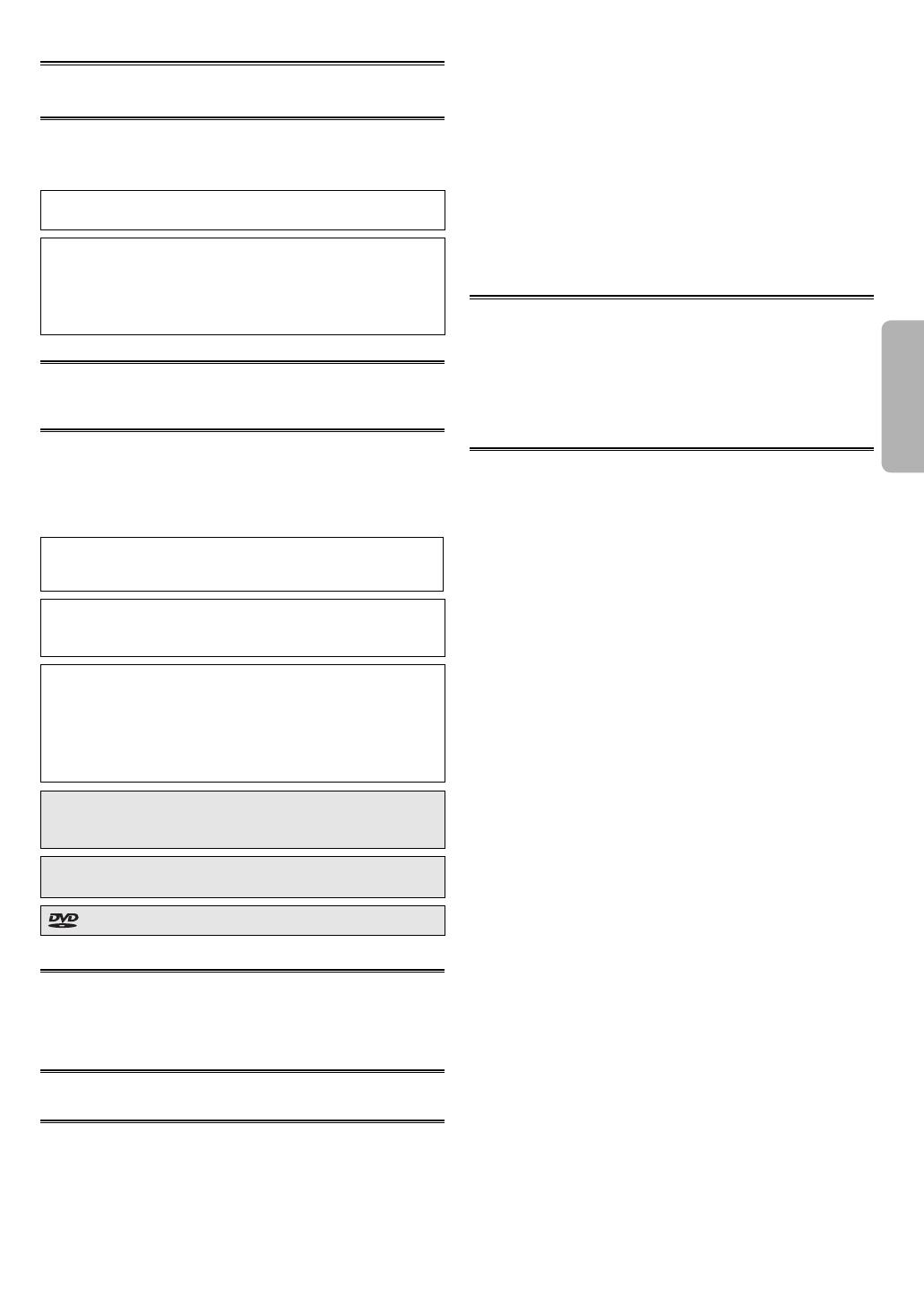
–
5
–
EN
PREFACE
About Copyright
Unauthorized copying, broadcasting, public performance and lending
of discs are prohibited.
Copy Protection
This unit supports Macrovision copy protection.
On DVD discs that include a copy protection code, if the contents of
the DVD disc are copied using a VCR, the copy protection code pre-
vents the videotape copy from playing normally.
U.S. Patent Nos. 4,631,603; 4,819,098; 4,907,093; 5,315,448; and
6,516,132.
This product incorporates copyright protection technology that
is protected by U.S. patents and other intellectual property rights.
Use of this copyright protection technology must be authorized
by Macrovision, and is intended for home and other limited view-
ing uses only unless otherwise authorized by Macrovision. Reverse
engineering or disassembly is prohibited.
Copyright Warning
It is the intent of SHARP that this product be used in full compliance
with the copyright laws of the United States and that prior permission
be obtained from copyright owners whenever necessary.
Notice for Progressive Scan Outputs
Consumers should note that not all high definition television sets are
fully compatible with this product and may cause artifacts to be dis-
played in the picture. In case of picture problems with 525 progres-
sive scan output, it is recommended that the user switch the connec-
tion to the ‘standard definition’ output. If there are questions regarding
your TV set compatibility with this 525p DVD player, please contact
our customer service center.
“Licensed under one or more of U.S. Pat. 4,972,484, 5,214,678,
5,323,396, 5,530,655, 5,539,829, 5,544,247, 5,606,618, 5,610,985,
5,740,317, 5,777,992, 5,878,080, or 5,960,037.”
NOTE:
This unit can be used only where the power supply is AC
120 V, 60 Hz. It cannot be used elsewhere.
Laser Diode Properties
Material: GaAs
Wave length: DVD: 655 nm
CD: 790 nm
Emission Duration: Continuous
Laser output: Max. 0.8 mW
Manufactured under license from Dolby Laboratories.
“Dolby” and the double-D symbol are trademarks of Dolby
Laboratories.
“DTS” and “DTS Digital Out” are trademarks of Digital Theater
Systems, Inc.
is a trademark of DVD Format/Logo Licensing Corporation.
Nonuse Periods
• When the unit is not being used, switch the unit to the standby
mode.
• When left unused for a long period of time, the unit should be
unplugged from the household AC outlet.
No Fingers or Other Objects Inside
Do not put your fingers or objects in the disc slot.
Location and Handling
• Do not place anything directly on top of the unit. Do not place the
unit directly on top of the TV.
• Depending on the TV, noise or disturbance of the picture and/or
sound may be generated if the unit is placed too close to your TV.
In this case, please ensure enough space between your TV and the
unit.
• Do not cover or place the unit in enclosed spaces to prevent exces-
sive temperature build up.
• Do not place the unit in direct sunlight, or near heat sources.
• Depending on the environment, the temperature of the unit may
increase slightly. This is not a malfunction.
• Keep the unit away from strong magnetic objects.
• Do not place any object containing water or other liquids on the
unit. In the event that liquid should enter the cabinet, unplug the
unit immediately and contact the retailer or service center approved
by SHARP immediately.
• Do not remove the unit’s cabinet. Touching parts inside the cabinet
could result in electric shock and/or damage to the unit. For service
and adjustment inside the cabinet, call a qualified dealer or service
center approved by SHARP.
• Be sure to remove a disc and unplug the AC power cord from the
output before carrying the unit.
Warning of Dew Formation
Dew may form inside the unit under the following conditions:
• Immediately after a heater is turned on.
• In a steamy or humid room.
• When the unit is suddenly moved from a cold to warm environment.
If dew forms inside this unit, it may not operate properly. In such case,
turn on the power and wait for more than 2 hours for the moisture to
evaporate.
Maintenance
Servicing
1. Please refer to relevant topics in the “TROUBLESHOOTING GUIDE”
on page 20 before returning the product.
2. Do not attempt to service this unit yourself. Instead, unplug it and
contact a SHARP Approved Service Center for inspection.
(See CONSUMER LIMITED WARRANTY at the end of this manual.)
3. Be sure the service technician uses authorized replacement parts
or their equivalents. Unauthorized parts may cause fire, electrical
shock, or other hazards.
4.
Following any service or repair, be sure the service technician per-
forms safety checks to certify that this unit is in safe operating order.
5.
If this unit becomes inoperative, do not try to correct the prob-
lem by yourself. There are no user-serviceable parts inside. Turn off,
unplug the power plug, and please call our help line mentioned on
page 20 to locate an Authorized Service Center.
Cleaning the Cabinet
• Use a soft cloth slightly moistened with a mild detergent solution. Do
not use a solution containing alcohol, spirits, ammonia or abrasive.
Cleaning Discs
• When a disc becomes dirty, clean it with a cleaning cloth. Wipe the
disc from the center out. Do not wipe in a circular motion.
• Do not use solvents such as benzine, thinner, commercially avail-
able cleaners, detergent, abrasive cleaning agents or antistatic spray
intended for analog records.
Recommended Measures for Optimum Picture Excellence
This unit is a precision device constructed using extremely accurate
technology.
• The disc cannot be played if the disc drive component is worn out
or if the internal pick up lens is dirty.
• If this unit still does not perform properly although you refer to
the relevant sections and to “TROUBLESHOOTING GUIDE” on page
20, the laser optical pickup unit may be dirty. Consult a SHARP
Approved Service Center for inspection and cleaning of the laser
optical pickup unit.
Disc Handling
• When you handle a disc, hold it by its edge and try not to touch the
surface of the disc.
• Always store a disc in its protective case when it is not used.
E61U1UD_1.indd 5E61U1UD_1.indd 5 8/8/2005 11:50:05 AM8/8/2005 11:50:05 AM