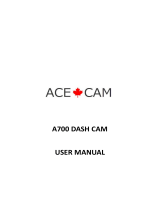16
TROUBLESHOOTING
Can’t record or
take photo
Confirm that the micro SD card is of
proper class (class 10 min.) and has
available capacity.
Unit doesn’t
work with my
SD Card
If the unit does not recognize the card,
remove the SD card and insert it again. If
still not recognized, the SD card may be
damaged or the device does not support
this type of memory card. Try another
memory card. (SanDisk recommended)
“files error”
appears during
replay
Uncompleted files due to micro SD card
storage error. Reformat or replace card.
Video or Photo
unclear
Check lens for fingerprints, protective film
or other obstruction. Use a soft cloth to
clean lens.
Black image
when recording
sky or water
scene
Scenes with large contrast can influence
the automatic exposure function of the
unit. Adjust Exposure setting in the Global
menu settings to correct image.
Cross stripe
interference in
image
This is caused by incorrect “Light
Frequency“ setting. Check setting for
50Hz or 60Hz in MENU Settings.