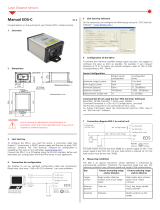Page is loading ...

O P E R A T I N G I N S T R U C T I O N S
WI180C-EN
WI180C-EN Ethernet/IP coupler

Described product
WI180C-EN
Manufacturer
SICK AG
Erwin-Sick-Str. 1
79183 Waldkirch
Germany
Legal information
This work is protected by copyright. Any rights derived from the copyright shall be
reserved for SICK AG. Reproduction of this document or parts of this document is only
permissible within the limits of the legal determination of Copyright Law. Any modifica‐
tion, abridgment or translation of this document is prohibited without the express writ‐
ten permission of SICK AG.
The trademarks stated in this document are the property of their respective owner.
© SICK AG. All rights reserved.
Original document
This document is an original document of SICK AG.
2006/42/EC
NO
SAFETY
2
O P E R A T I N G I N S T R U C T I O N S | WI180C-EN 8024950/2019-11-04 | SICK
Subject to change without notice

Contents
1 About this document........................................................................ 5
1.1 Purpose of this document........................................................................ 5
1.2 Target group.............................................................................................. 5
1.3 Information depth..................................................................................... 5
1.4 Explanation of symbols............................................................................ 5
1.5 Product information.................................................................................. 6
1.6 Further information................................................................................... 6
2 Safety information............................................................................ 7
2.1 General safety notes................................................................................ 7
2.2 Correct use................................................................................................ 7
2.3 Reasonably foreseeable misuse.............................................................. 7
3 Product description........................................................................... 8
3.1 Product characteristics............................................................................ 8
3.2 Structure and function............................................................................. 8
3.3 Interfaces.................................................................................................. 8
3.3.1 Ethernet/IP............................................................................... 8
3.3.2 Power supply............................................................................ 9
3.3.3 Grounding................................................................................. 9
4 Transport and storage....................................................................... 10
4.1 Transport................................................................................................... 10
4.2 Storage...................................................................................................... 10
5 Mounting............................................................................................. 11
5.1 Required materials................................................................................... 11
5.2 Preparing mounting location.................................................................... 11
5.3 Scope of delivery....................................................................................... 11
5.4 Mounting procedure................................................................................. 11
5.5 Connecting the device.............................................................................. 12
6 Commissioning.................................................................................. 13
6.1 Parameterization....................................................................................... 13
6.2 Integration as a generic module.............................................................. 13
6.3 Integration using an EDS file.................................................................... 15
6.4 IP address of the WI180C-EN.................................................................. 15
6.5 Switching on.............................................................................................. 16
7 Operation............................................................................................ 17
7.1 Security...................................................................................................... 17
7.2 Daily thorough check................................................................................ 17
7.3 LED status indicators............................................................................... 17
7.4 Device slots and classes.......................................................................... 18
7.5 Supported classes.................................................................................... 19
CONTENTS
8024950/2019-11-04 | SICK O P E R A T I N G I N S T R U C T I O N S | WI180C-EN
3
Subject to change without notice

7.6 Identity Object........................................................................................... 21
7.7 Assembly object........................................................................................ 23
7.7.1 I/O assemblies......................................................................... 23
7.7.2 I/O assemblies with process data.......................................... 24
7.7.3 Configuration assemblies....................................................... 25
7.8 Manufacturer-specific classes................................................................. 26
7.8.1 Class 100 gateway information.............................................. 26
7.8.2 Class 101 WLL180T................................................................ 27
7.8.3 Class 102 KTL180................................................................... 30
7.8.4 Class 103 OD1 on AOD1......................................................... 32
7.8.5 Class 104 OL1 on AOD1......................................................... 36
7.8.6 Class 128 module configuration............................................ 38
8 Diagnostics......................................................................................... 40
9 Decommissioning............................................................................. 41
9.1 Dismantling............................................................................................... 41
9.2 Disposal..................................................................................................... 41
10 Technical data.................................................................................... 42
10.1 Dimensional drawings.............................................................................. 42
10.2 Technical data........................................................................................... 42
10.3 UL Satisfaction Ratings............................................................................ 44
10.4 Ordering information, accessories........................................................... 44
CONTENTS
4
O P E R A T I N G I N S T R U C T I O N S | WI180C-EN 8024950/2019-11-04 | SICK
Subject to change without notice

1 About this document
1.1 Purpose of this document
These operating instructions contain information required during the life cycle of the
device.
These operating instructions must be made available to all those who work with the
device.
Please read these operating instructions carefully and make sure that you understand
the content fully before working with the device.
1.2 Target group
These operating instructions are intended for the following target groups: Project devel‐
opers (planners, developers, designers), installers, electricians, programmers, opera‐
tors and maintenance personnel.
The structure of these operating instructions is based on the life-cycle phases of the
device: Project planning, mounting, electrical installation, commissioning, operation,
maintenance and disposal.
1.3 Information depth
These operating instructions contain information about the following topics relating to
the device:
•
Product description
•
Mounting
•
Electrical installation
•
Commissioning and configuration
Furthermore, when planning and using sensors such as the device, technical expertise
is required, which is not covered in this document.
Official and legal regulations for operating the device volume measurement system
must always be complied with.
You can find further information on the Internet at www.sick.com.
1.4 Explanation of symbols
Warnings and important information in this document are labeled with symbols. The
warnings are introduced by signal words that indicate the extent of the danger. These
warnings must be observed at all times and care must be taken to avoid accidents, per‐
sonal injury, and material damage.
DANGER
… indicates a situation of imminent danger, which will lead to a fatality or serious
injuries if not prevented.
WARNING
… indicates a potentially dangerous situation, which may lead to a fatality or serious
injuries if not prevented.
ABOUT THIS DOCUMENT 1
8024950/2019-11-04 | SICK O P E R A T I N G I N S T R U C T I O N S | WI180C-EN
5
Subject to change without notice

CAUTION
… indicates a potentially dangerous situation, which may lead to minor/slight injuries if
not prevented.
NOTICE
… indicates a potentially harmful situation, which may lead to material damage if not
prevented.
NOTE
… highlights useful tips and recommendations as well as information for efficient and
trouble-free operation.
1.5 Product information
Table 1: Product information
Product name WI180C-EN
Part number 6068090
Device version Ethernet/IP
Manufacturer SICK AG
1.6 Further information
www.sick.com
The following information is available on the Internet:
•
Other language versions
•
Data sheets and application examples
•
CAD data of drawings and dimensional drawings
•
Certificates (e.g. EU declaration of conformity)
•
Current device files
1 ABOUT THIS DOCUMENT
6
O P E R A T I N G I N S T R U C T I O N S | WI180C-EN 8024950/2019-11-04 | SICK
Subject to change without notice

2 Safety information
2.1 General safety notes
•
The mounting, electrical installation and configuration of the device must be car‐
ried out by professionally qualified personnel only.
•
Before mounting, it is imperative that you familiarize yourself with the operating
instructions for the connected devices.
•
When mounting and electrical installation work is being carried out, always comply
with applicable health and safety and environmental regulations.
•
The device must not be used outdoors or in areas with flammable/explosive
atmospheres!
•
When installing the device, always consider the electrical connected loads.
•
Replace faulty or damaged cables and male connectors immediately.
•
Replace damaged or faulty couplers immediately.
•
When mounting the device, it is imperative that you use suitable mounting equip‐
ment and that you consider their specific requirements.
•
Ensure a constant power supply to the device within the set parameters.
•
Only operate the device within the set operating parameters.
•
Regularly check that the device is functioning properly.
•
Structural modifications to the device are not permitted.
•
The device is not designed as a safety product.
•
This device complies with the Radio Safety Requirements (EMC) for the industrial
sector (Radio Safety Class A). It may cause radio interference if used in a residen‐
tial area.
2.2 Correct use
Correct use requires that the device is used industrially indoors without any specific cli‐
matic and atmospheric requirements. Any use outside of the areas mentioned in each
case will be considered to be incorrect use and void any warranty claims against
SICK AG.
2.3 Reasonably foreseeable misuse
Not taking the pin assignment into account or using an incorrect adapter cable may
damage or destroy the connected Ethernet/IP coupler.
Connecting the Ethernet/IP coupler to signal or power cables that are too long may lead
to a loss of data and damage to the Ethernet/IP coupler.
SAFETY INFORMATION 2
8024950/2019-11-04 | SICK O P E R A T I N G I N S T R U C T I O N S | WI180C-EN
7
Subject to change without notice

3 Product description
3.1 Product characteristics
The device is an interface coupler that can be used to connect connected devices
(e.g. WLL180T) to the Ethernet/IP network. The relevant devices are connected via a
simple plug system on the side of the coupler.
Normally the entire system is installed on a mounting rail near the application.
The coupler supports up to 16 connected devices, which are likewise connected to one
another via the plug system.
Further properties:
•
Ethernet/IP adapter
•
Configuration via CIP classes, config assembly object
•
EDS, DLR and QoS support
•
BootP/DHCP support
•
Address conflict monitoring (ACD)
•
2 Ethernet connections with transmission rate of 100 Mbaud
Further specifications can be found in the technical data (see "Technical data",
page 42).
3.2 Structure and function
1
2
3
6
5
4
1
Bus male connector (system bus)
2
Maintenance port
3
Voltage supply connection M8, 4-pin
4
D-coded plug connector M12, 4-pin, Ethernet/IP
5
D-coded plug connector M12, 4-pin, Ethernet/IP
6
Status LEDs
3.3 Interfaces
3.3.1 Ethernet/IP
1
43
2
3 PRODUCT DESCRIPTION
8
O P E R A T I N G I N S T R U C T I O N S | WI180C-EN 8024950/2019-11-04 | SICK
Subject to change without notice

Table 2: Ethernet/IP pin assignment
Pin Pin assignment
1 Tx+
2 Rx+
3 Tx-
4 Rx-
3.3.2 Power supply
2 4
1
3
Table 3: Power supply pin assignment
Pin Pin assignment
1 +12 – 24 VDC
2 Not assigned
3 GND
4 Not assigned
3.3.3 Grounding
The device is grounded via the mounting rail by means of a spring contact:
PRODUCT DESCRIPTION 3
8024950/2019-11-04 | SICK O P E R A T I N G I N S T R U C T I O N S | WI180C-EN
9
Subject to change without notice

4 Transport and storage
4.1 Transport
Either transport the device in the original packaging or use a padded transport con‐
tainer. Make sure that you comply with the maximum permitted environmental condi‐
tions (see "Technical data", page 42).
4.2 Storage
If you want to store the devicefor a relatively long time, pack it as you would for trans‐
port. Make sure that the storage location complies with the permitted environmental
conditions (see "Technical data", page 42).
4 TRANSPORT AND STORAGE
10
O P E R A T I N G I N S T R U C T I O N S | WI180C-EN 8024950/2019-11-04 | SICK
Subject to change without notice

5 Mounting
5.1 Required materials
You need the following additional materials to mount the device:
•
Grounded mounting rail (pre-assembled)
•
Pre-configured cable (max. 30 m) with M8 female connector (see "Interfaces",
page 8)
•
Pre-configured cable for Ethernet/IP with D-coded M12 male connector (see "Inter‐
faces", page 8)
•
One or more signal sources (e.g. WLL180T)
•
Small slotted screwdriver
5.2
Preparing mounting location
1. Mount a grounded mounting rail in the same area as the application.
2. Lay the two pre-assembled cables so that they can easily be connected to the con‐
nections of the device. If necessary, use cable channels, cable ties and cable
grips.
5.3 Scope of delivery
•
WI180C-EN
•
Quick start guide
5.4 Mounting procedure
1. Carefully unpack the device.
1
2
2. Clamp the device onto the mounting rail, as shown in the image.
3. Clamp the series-connected devices onto the mounting rail as shown in their
mounting instructions.
MOUNTING 5
8024950/2019-11-04 | SICK O P E R A T I N G I N S T R U C T I O N S | WI180C-EN
11
Subject to change without notice

4. Push the series-connected devices onto the 5-pin connection on the left side of
the device. Make sure that the sequence is correct.
1)
5. Fix the connected devices on the mounting rail without any spaces.
5.5 Connecting the device
NOTE
Switch off the voltage supply before you connect or replace the devices.
1. Connect the D-coded M12 male connector for the Ethernet/IP network to the Eth‐
ernet/IP connection on the device, and fasten it with the coupling nut.
2. Connect the M8 female connector to the voltage supply on the bottom of the
device and tighten the corresponding male connector.
1)
see the operating instructions for the relevant device
5 MOUNTING
12
O P E R A T I N G I N S T R U C T I O N S | WI180C-EN 8024950/2019-11-04 | SICK
Subject to change without notice

6 Commissioning
6.1 Parameterization
The WI180C-EN can be integrated in Ethernet/IP control systems in different ways.
NOTE
All configuration information relates to controls manufactured by Beckhoff, which are
configured and diagnosed with the TwinCAT™ configuration tool.
Integration in Ethernet/IP
The WI180C-EN can be integrated in Ethernet/IP in the following ways:
•
As a generic module:
All module settings must be selected manually.
•
Using an EDS file:
The WI180C-EN module settings have been predefined.
Configuration
The parameters are configured offline, then written to the WI180C-EN and activated on
switching to online mode. The following options are available for configuring the
WI180C-EN:
•
The configuration assembly
•
The controller tags in the controller organizer
Configuration options when integrating as a generic module
•
If you have integrated the WI180C-EN as a generic module, then you can configure
it dependent on the Connection Parameters entered.
•
If the configuration assembly is activated under Connection Parameters, you must per‐
form the configuration using the configuration assembly.
Configuration options when integrating using the EDS file
•
If you have integrated the WI180C-EN using the EDS file, then you can configure it
dependent on the selected instances of the I/O assemblies.
Table 4: Overview of connection types
Connection type Assembly Description Note
Exclusive owner with
config
I/O assembly: 101
through 103
Configuration assem‐
bly: 100
This connection type sends and receives
process data and contains a configuration
assembly
Input only without con‐
fig
I/O assembly: 104
Configuration assem‐
bly: –
This connection type sends process data and
does not contain a configuration assembly.
6.2 Integration as a generic module
1. Right-click on the Ethernet icon and select the New Module… command.
✓
The Select Module dialog box opens.
2. In the Select Module dialog box, select the By Category index card.
3. Open the Communication structure tree.
4. In the Communication structure tree, select the ETHERNET-MODULE (Generic Ethernet
Module) module and click on OK.
✓
The Module Properties [module name] dialog box opens.
COMMISSIONING 6
8024950/2019-11-04 | SICK O P E R A T I N G I N S T R U C T I O N S | WI180C-EN
13
Subject to change without notice

Module settings
1. In the Module Properties [module name] dialog box, enter a name and the IP address
assigned for the WI180C-EN.
2. Enter the settings for Input, Output, and Configuration as follows:
When using the generic module, 4 bytes of header data must be added to the pay‐
load lengths stated in. table 18
Example:
°
Input: assembly instance: 101; length according to table 18: 2 bytes
°
Information stated in the generic module: 6 bytes
NOTE
When stating the data length, pay attention to the data type selected under Comm
Format!
When using the generic assembly, header information is now transmitted in bytes 0:3
in the WI180C-EN input data:
•
Bit 0: Run/Idle (1 = Run Mode | 0 = Idle Mode)
•
Bit 1: Claim Output Ownership (COO) Flag - not used for MLG-2
•
Bit 2 ... 3: Ready for Ownership of Outputs (ROO) Flags - not used for MLG-2
•
Bit 4 ... 31: Reserved by CIP
The actual WI180C-EN payload starts at byte 4.
•
Output: Assembly instance: 193
Select this instance if you do not want to write any output data. The output para‐
meter is set to 193 (input only).
•
Output: Assembly instance: 103; size: 4 bytes
Select this instance if you want to send output data.
The composition of the Control output data can be found in chapter 7.7.2.3 .
NOTE
When stating the data length, pay attention to the data type selected under Comm For‐
mat!
•
Configuration: Assembly instance: 100; size: 1
Instance 100 of the assembly object is hereby selected.
NOTE
The assembly object contains a configuration assembly. The configuration assembly is
represented by instance 100. Before the configuration assembly can be called up by
the control, valid data must be written to it. An empty configuration assembly or a con‐
figuration assembly containing invalid data can lead to a control error.
Downloading the configuration to the control
1. Load the configuration to the control.
✓
The status displays for Run Mode, Controller OK, and I/O OK turn green.
Checking communication
The data received by the control from the WI180C-EN can be displayed in order to
check that communication between the control and the WI180C-EN is working cor‐
rectly.
1. In the Controller Organizer, open the Controller Test Setup, Controller Tags folder.
2. In the Name column of the Controller Tags, open the node with the name previously
entered for the WI180C-EN.
6 COMMISSIONING
14
O P E R A T I N G I N S T R U C T I O N S | WI180C-EN 8024950/2019-11-04 | SICK
Subject to change without notice

6.3 Integration using an EDS file
Common configuration tools can import an EDS file for integration of the WI180C-EN
into the Ethernet/IP™ network.
The EDS file for the WI180C-EN is available for download from www.sick.de (WI180C-
EN EDS file).
Refer to your configuration tool's documentation for how to import the file into your sys‐
tem.
Prerequisites
•
You are using an Allen Bradley control system with “RSLogix 5000” control soft‐
ware V22 or higher (or another control that facilitates integration using an EDS
file).
•
The WI180C-EN has an IP address (see "IP address of the WI180C-EN",
page 15).
•
The EDS file has been integrated into the control software using the Rockwell
Hardware Installation Tool.
Setting up communication
1. Right-click on the Ethernet icon and select the New Module… command.
✓
The Select Module Type dialog box opens.
2. Select the WI180C-EN on the Catalog index card.
✓
The Module Properties [module name] dialog box opens.
3. Enter a name (freely selectable) in the Name field and the IP address defined for
the WI180C-EN in the IP Address field.
✓
In the Module Definition area, the default connection Input Only (104) is shown as Con‐
nections. This is instance 104 of the assembly object.
Changing the instance of the assembly object
1. Click on Change... if you would like to change this instance.
2. Select e.g. Exclusive Owner 101.
3. Under Size, select the data format UINT-16.
Checking communication
The data received by the control from the WI180C-EN can be displayed in order to
check that communication between the control and the WI180C-EN is working cor‐
rectly.
1. In the Controller Organizer, open the Controller Test Setup, Controller Tags folder.
2. In the Name column of the Controller Tags, open the node with the name previously
entered for the WI180C-EN.
6.4 IP address of the WI180C-EN
The IP address of the WI180C-EN can be assigned as follows:
•
Static allocation
•
Via BOOTP
•
Via DHCP
Static allocation
Using the TCP/IP object, a fixed IP address can be configured via the control. To do so,
an initial connection must be established via the default address (192.168.0.1).
Assigning the IP address via BOOTP or DHCP
If your control has a BOOTP or DHCP server, you can assign an IP address to the
WI180C-EN via this server.
COMMISSIONING 6
8024950/2019-11-04 | SICK O P E R A T I N G I N S T R U C T I O N S | WI180C-EN
15
Subject to change without notice

1. Start up the BOOTP/DHCP server (usually in the Start menu of your PC/notebook
under Rockwell Software, BOOTP-DHCP Server, BOOTP-DHCP Server).
✓
The WI180C-EN is displayed as a node in the program window of the BOOTP/DHCP
server; its MAC address is also displayed, but not its assigned IP address.
2. Double-click to open the WI180C-EN in the BOOTP/DHCP server.
3. In the IP Address field, enter a valid and available address and click OK.
4. Click on Clear History.
✓
After a while, the WI180C-EN is displayed with the entered IP address under
Request History, as well as under Relation List.
Freezing the assigned IP address
NOTE
The procedure below will allow you to ensure that the WI180C-EN retains the IP address
assigned via DHCP, even after a restart:
1. Deactivate the DHCP function in the WI180C-EN, by setting attribute 3 of the TCP/IP
interface object to 0. You can do this in the Rockwell BOOTP/DHCP server, for exam‐
ple, by clicking the Disable BOOTP/DHCP button.
✓
After a restart, the WI180C-EN starts up with the IP address that was previously
assigned and backed up in the non-volatile memory.
The RSLinx Classic tool can be used to check again whether the control detects
the set IP address.
2. Start up RSLinx Classic (usually in the Start menu of your PC/notebook under
Rockwell Software, RSLinx, RSLinx Classic).
3. In the program, click the RSWho button.
4. Then open the path AB_ETHIP1,Ethernet.
✓
The WI180C-EN can be seen below its IP address.
6.5 Switching on
1. Switch on the voltage supply for the device.
2. Wait approximately 2 seconds until the device indicates that it is ready see "LED
status indicators", page 17.
6 COMMISSIONING
16
O P E R A T I N G I N S T R U C T I O N S | WI180C-EN 8024950/2019-11-04 | SICK
Subject to change without notice

7 Operation
7.1 Security
A few guidelines must be followed to ensure the operational safety of the device:
•
Carry out a daily functional check (see "Daily thorough check", page 17).
•
If you want to connect devices to the device or remove devices, switch off the volt‐
age supply first.
•
Only operate the WI180C-EN under the specified operating conditions (see "Tech‐
nical data", page 42).
7.2 Daily thorough check
You should carry out the following functional checks once a day:
•
Check the function of the LED indicators.
•
Use appropriate status queries to check communication with each of the con‐
nected devices.
7.3 LED status indicators
SYSTEM
1
2
3
4
5
6
Table 5: LED status indicators
LED Display Meaning
1
PWR Green
O
Voltage supply on
o
Voltage supply off
2
NS (network sta‐
tus)
Red/green
o
No voltage or IP address
Alternately
red/green
Self-test when switching on
Ö (red)
Connection timeout
O (red)
IP address assigned to a different device
Ö (green)
Valid IP address, no connection
O (green)
Valid IP address and CIP connection
3
MS (module sta‐
tus)
Red/green Alternately
red/green
Self-test when switching on
O (red)
Error (device not in operation)
Ö (red)
Warning (but device in operation)
Ö (green)
Device in standby, no IP address assigned
O (green)
Device in operation
OPERATION 7
8024950/2019-11-04 | SICK O P E R A T I N G I N S T R U C T I O N S | WI180C-EN
17
Subject to change without notice

LED Display Meaning
4
SYSTEM Green
o
Device not configured
O
Device is running
5
L/A1 (link/activity
1)
Green
o
No network connection at connection 1
O
Network connection at connection 1 avail‐
able, no communication
Ö
Network connection, communication
active
6
L/A2 (link/activity
2)
Green
o
No network connection at connection 2
O
Network connection at connection 2 avail‐
able, no communication
Ö
Network connection, communication
active
7.4 Device slots and classes
WI180C-EN uses CIP classes to represent each connected device.
The module slots Slot0 to 15 represent the connected devices, as shown in the figure
below.
Slot0 Slot1 Slot2 Slot15
SYSTEM
The WI180C-EN supports up to 16 device modules. The following products are sup‐
ported:
Table 6: Supported products
Supported products Product description Note
WLL180T-L*
WLL180T-M*
Fiber amplifier basic device
•
The WLL180T basic device
can be installed only as
Module 1 (on the far out‐
side left of the mounting
rail)
•
No additional voltage supply
is required for the WLL180T
device
WLL180T-E*
WLL180T-F*
Fiber amplifier expansion
module
•
The WLL180T basic device
can be installed only as
Module 2 to Module 16
•
No additional voltage supply
is required for the WLL180T
device
7 OPERATION
18
O P E R A T I N G I N S T R U C T I O N S | WI180C-EN 8024950/2019-11-04 | SICK
Subject to change without notice

Supported products Product description Note
OD1 at one input of AOD1-M Displacement sensor
Evaluation unit basic device
•
For each AOD1 unit con‐
nected, the number of plug‐
gable modules decreases
by one (max. 8 AOD1
devices possible)
•
If AOD1 and WLL180T are
used in combination with
WI180C-EC, all WLL180T
devices must be placed on
the left of AOD1
•
The AOD1-M basic device
can be installed only as
Module 1/2 (on the far out‐
side left of the mounting
rail)
•
Voltage supply required for
the AOD1-M device
OL1 at one input of AOD1-M Displacement sensor
Evaluation unit basic device
OD1 at one input of AOD1-S Displacement sensor
Evaluation unit expansion
module
•
For each AOD1 unit con‐
nected, the number of plug‐
gable modules decreases
by one (max. 8 AOD1
devices possible)
•
If AOD1 and WLL180T are
used in combination with
WI180C-EC, all WLL180T
devices must be placed on
the left of AOD1
•
The AOD1-S expansion
module can be installed
only as Module 3/4 to Mod‐
ule 15/16
•
Voltage supply required for
the AOD1-S device
OL1 at one input of AOD1-S Displacement sensor
Evaluation unit expansion
module
KTL180-ML*
KTL180-MM*
Fiber contrast sensor basic
device
•
The KTL180 basic device
can be installed only as
Module 1 (on the far out‐
side left of the mounting
rail)
•
No additional voltage supply
is required for the KTL180
device
KTL180-ME*
KTL180-MF*
Fiber contrast sensor expan‐
sion module
•
The KTL180 expansion
module can be installed
only as Module 2 to Mod‐
ule 16
•
No additional voltage supply
is required for the KTL180
device
7.5 Supported classes
The WI180C-EN supports the following classes:
Table 7: Supported standard classes
Class code Class Description Services Instances
0x01 Identity Object Contains all device-
specific data (e.g., ID,
device type, device
status, etc.)
Get_Attribute_Single
Get_Attribute_All
Reset
1
OPERATION 7
8024950/2019-11-04 | SICK O P E R A T I N G I N S T R U C T I O N S | WI180C-EN
19
Subject to change without notice

Class code Class Description Services Instances
0x02 Message router
object
Contains all supported
class codes for the
MLG-2 and the max.
number of connec‐
tions
- 1
0x04 Assembly object Groups together the
data for several
objects into a single
object
Get_Attribute_Single
Set_Attribute_Single
5
0x06 Connection man‐
ager object
Contains connection-
specific attributes for
triggering, transport,
connection type, etc.
Get_Attribute_Single 1
0x47 Device level ring
(DLR) object
Contains the status
and configuration
attributes of the DLR
protocol
Get_Attribute_Single
Get_Attribute_All
1
0x48 Quality of service
(QoS) object
Contains mechanisms
for processing data
flows with different pri‐
orities
Get_Attribute_Single
Set_Attribute_Single
1
0xF5 TCP/IP interface
object
Contains the attrib‐
utes for TCP/IP, such
as IP address, subnet
mask, and gateway or
reference for the IP
address via DHCP
Get_Attribute_Single
Set_Attribute_Single
Get_Attribute_All
1
0xF6 Ethernet link
object
Contains connection-
specific attributes,
such as transmission
speed, interface sta‐
tus, and MAC address
Get_Attribute_Single
Set_Attribute_Single
Get_Attribute_All
Get_and_Clear
2
Table 8: Supported manufacturer classes
Class code Class Description Services Instances
0x64 Gateway Configu‐
ration
Contains all manufac‐
turer-specific informa‐
tion on the WI180C-
EN gateway
Get_Attribute_Single
Set_Attribute_Single
1
0x65 WLL180T module Contains all manufac‐
turer-specific informa‐
tion on a connected
WLL180T module
Get_Attribute_Single
Set_Attribute_Single
0 ... 16
0x66 KTL180 module Contains all manufac‐
turer-specific informa‐
tion on a connected
KTL180 module
Get_Attribute_Single
Set_Attribute_Single
0 ... 16
0x67 AOD1/OD1 mod‐
ule
Contains all manufac‐
turer-specific informa‐
tion on a connected
OD1 (via AOD1) mod‐
ule
Get_Attribute_Single
Set_Attribute_Single
0 ... 16
7 OPERATION
20
O P E R A T I N G I N S T R U C T I O N S | WI180C-EN 8024950/2019-11-04 | SICK
Subject to change without notice
/