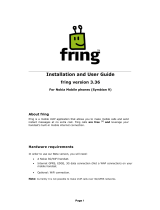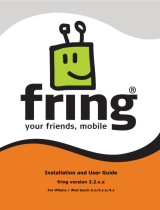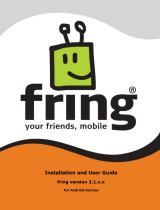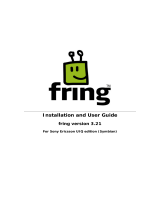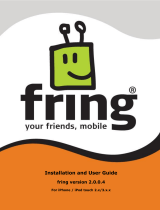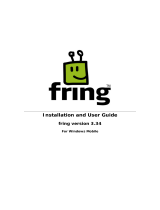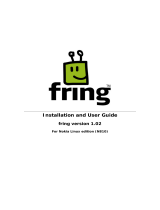Page is loading ...

fring Quick Installation and User Guide
fring version 4.1
For Nokia 5800 and N97 Mini (Symbian 9)
System Requirements
Hardware requirements
In order to use our Beta version, you will need:
A Nokia 5800 or N97 Mini handset.
Voice Calls: Internet GPRS, EDGE, 3G data connection (Not a WAP connection) on your mobile
handset.
Video Calls: WiFi connection. If you are using a handset with WiFi capabilities, you can choose to use a
Wi-Fi access point to connect to the fring network. Using fring via a Wi-Fi access point means the data is
transferred by Wi-Fi, and does not use your data plan.
Installation Guide
Downloading fring
To download fring via your phone browser:
1. Open the Web Browser on your phone.
a. Go to http://m.fring.com
2. Click the “download fring” icon
3. Confirm download of .sis file
4. Install as per instructions on the phone
Once you have completed downloading fring, the following screen opens:
(screen shots shown for example purposes only. Actual screens will vary)

A. B.
A. Press yes using your left soft key.
B. Press Continue using your left soft key.
C. D.
C. Select the location you would like to use and press Select using your left soft key.
Note: fring can be loaded into any available memory space.
D. Before you can begin working with fring, read and accept the EULA.
To read and accept the EULA:
1. Use the down arrow to scroll through the EULA.
2. Once you have read the EULA and agreed to the terms, press OK using your left soft key.
3. The full EULA is available on our site at www.fring.com/license.htm
E. F.
E. Installation Progress.
F. Checking Components

G.
G. Click ‘OK’ and continue to install VoIPAudioSrv. Once you have finished installing VoIPAudioSrv,
screen “G” will appear.
• If you want repeated notification of billable events, un-check the first box using your left soft
key.
• If you do not want that fring will auto start when you turn on your handset, un-check the
second box using your left soft key.
H. I.
H. Select your WiFi connection
I. Once you’ve chosen your connection, screen ”I” will appear while fring checks the fring server for
the latest version of fring for your handset.
J. K.

J. Once you’ve finished installing, you should see screen “J”
K. If you have already registered with fring, choose “Existing User” and enter your existing fring
credentials to log in. If you do not remember your password, go to www.fring.com/password to
retrieve it.
L. M.
L. If this is your first use of fring, please choose “New User” and follow the instructions on the screen
(we recommend providing your E-Mail address for password retrieval). The registration screen
allows you to select your fring credentials you will use to access your fring account. Your fring
nickname will help your friends find you easily in their buddy lists. A password is required to secure
your account and to protect your fring buddy list.
Note: In case you download fring via SMS, your user-id is the international phone number of
your handset. It cannot be changed. Your friends can search for you and contact you by using this
number.
To enter your credentials:
1. Use the keys on your handset to choose the credentials you want to use.
2. Use the up / down arrow to navigate between fields.
3. Note: Passwords must be at least 4 characters.
M. If the user ID that you are attempting to register is already in use, please choose an alternate user
ID as shown in screen “M”.
N.
N. You can add one or more “Add-On” accounts to your fring system. For details on how, please use
the full installation guide available separately.

Making your first fring call
Once you have completed the installation and registration processes described above, you're ready to
make your first call. To know that everything is working correctly, you may choose to call the fring test
call.
The fring test center lets you record a message and plays it back to you. If you successfully record and
hear the message that you have recorded, you're ready to go!
To make a fring Test Call:
1. From your buddy list choose the fring test call contact and then select.
2. Next, select the phone receiver icon to initiate dialing.
3. Then select whether to make a test Audio or Video Call
The call connects to the test center.
Listen to the message and follow the instructions.
Your testing is complete!
Making Video Calls
1. 2.
Video calls are supported to these following contacts:
• fring contacts using fring on Nokia's 5800 and N97 Mini.
• Skype contacts.
To initiate a Video call:
1. Open the contact list, choose a fring contact or a Skype contact you wish to call and select Options
> Call > Video call.

2. On your screen you can see the call screen.
3. During a Video Call, the following options are available:
• Options – allow you to end the current call by choosing 'Hang-up' or to navigate through the
tabs by choosing 'Go to'.
• Navigate left or right – continue an open chat session or navigate to your buddy list.
• Volume control – use the joystick up and down to control the volume level of the incoming
voice.
• Loudspeaker/Handset – turn the loudspeaker on and off.
• When you are finished with your Video call, press the red button on your phone – or – Press
Options and choose Hang-up.
Receiving Video Calls
1.
fring allows you to both make and receive Video calls using your internet connection.
To receive a Video call:
A Video call screen appears with the nickname of the caller. Press Accept.
Manage Buddies
The manage buddies submenu lets you change the way your fring buddy list looks and feels. Using this
feature you can mash up all your separate communities of friends into one manageable, mobile
interface via fring.

Adding new buddy
You can search for a contact who has already registered with fring and add her or him to your buddy list.
To search for a fring contact in the fring network:
1. Choose the Add new buddy option in the Manage buddies submenu.
Your address book will open. You can scroll and Select on any contact. The contact's phone number will
be shown on the search screen and an option to Add or Cancel will appear. If the user is already a fring
user, the contact will be added to your buddy list. If the user has not yet registered with fring, an SMS will
be sent to him, asking him/her to join fring.
2. If you click Other on the address book screen, you'll be able to manually enter the phone number
(including the int. prefix) and click add. If the user is already a fring user, the contact will be added to
your buddy list. If the user has not yet registered with fring, an SMS will be sent to him, asking him/her to
join fring.
Note: While your phone is in offline mode, you will not be able to use this feature.
Remove buddy
Only fring contacts can be removed from your buddy list.
Note: In order to be able to remove a fring buddy, you'll need to make sure the fring buddy is not merged
with other entities of your contact from different social networks.
To remove a fring contact:
1. Highlight the contact you would like to delete and choose Options > Manage buddies > Remove
buddy.
The contact is removed.
Rename buddy
You can change the way your contact appears in your buddy list.
To change your contact's or your merged contacts' nickname
1. Highlight the contact and choose Options > Manage buddies > Rename buddy.
2. Type in the desired new nickname and click Save.
The contact's nickname is now changed.

Friend finder
When initially registering to fring, you will be alerted of all of your GSM and social community friends who
are already fringsters, in the form of "Hints".
1a. 1b. 2.
1. Fring will browse your handset's address book and search for contacts who are also fring users.
You can add all your buddies by pressing Next or decide which buddies you’d like to add by
checking the check box of each contact.
2. If you want fring to notify you when your phone contacts become fring users choose Approve. If
you don't want fring to notify you about contacts that become fringsters choose Reject.
Note: you can change your selection at any times by going to Options > Settings > Privacy >
Save GSM contacts.
You can check the status of your pending contacts by going to Options > Manage buddies >
Friend finder.
For more Buddy settings and information, please see the full user guide available separately.
/