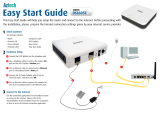Page is loading ...

LevelOne
Broadband Routers
FBR-1100TX
FBR-1400TX
FBR-1401TX
FBR-1700TX
User's Guide


i
TABLE OF CONTENTS
CHAPTER 1 INTRODUCTION .............................................................................................................. 1
Features of your LevelOne Broadband Router............................................................................ 1
Package Contents ............................................................................................................................. 4
FBR-1100TX ..................................................................................................................................... 4
FBR-1400TX ..................................................................................................................................... 8
FBR-1401TX ...................................................................................................................................10
FBR-1700TX ...................................................................................................................................12
CHAPTER 2 INSTALLATION .............................................................................................................15
Requirements ..................................................................................................................................15
Installation Procedure - FBR-1100TX .......................................................................................15
Installation Procedure - FBR-1400TX .......................................................................................16
Installation Procedure - FBR-1401TX .......................................................................................18
Installation Procedure - FBR-1700TX .......................................................................................19
CHAPTER 3 SETUP................................................................................................................................21
Overview...........................................................................................................................................21
Configuration Program.................................................................................................................22
Setup Wizard...................................................................................................................................24
LAN Screen .....................................................................................................................................26
Password Screen.............................................................................................................................28
CHAPTER 4 PC CONFIGURATION...................................................................................................29
Overview...........................................................................................................................................29
Windows Clients .............................................................................................................................29
Printer Setup for Windows ...........................................................................................................41
Macintosh Clients...........................................................................................................................47
Linux Clients ...................................................................................................................................48
Other Unix Systems .......................................................................................................................49
CHAPTER 5 OPERATION AND STATUS .........................................................................................50
Operation..........................................................................................................................................50
Status Screen ..................................................................................................................................50
Connection Status - PPPoE...........................................................................................................53
Connection Status - PPTP.............................................................................................................55
Connection Details - Fixed/Dynamic IP Address......................................................................57
CHAPTER 6 ADVANCED FEATURES ...............................................................................................59
Overview...........................................................................................................................................59
Advanced Internet Screen .............................................................................................................59
Conferencing & Telephony...........................................................................................................60
Special Applications .......................................................................................................................61
DMZ...................................................................................................................................................63
URL Filter ........................................................................................................................................63
Virtual Servers ...............................................................................................................................65
Dynamic DNS (Domain Name Server)........................................................................................68
Remote Management......................................................................................................................70
CHAPTER 7 ADVANCED CONFIGURATION .................................................................................71
Overview...........................................................................................................................................71
PC Database Screen.......................................................................................................................72
Options..............................................................................................................................................74

ii
Printer Port.....................................................................................................................................76
MAC Address ..................................................................................................................................77
Routing .............................................................................................................................................78
APPENDIX A TROUBLESHOOTING.................................................................................................82
Overview...........................................................................................................................................82
General Problems ...........................................................................................................................82
Internet Access ...............................................................................................................................82
Printing ............................................................................................................................................83
APPENDIX C SPECIFICATIONS ........................................................................................................86
FBR-1100TX ...................................................................................................................................86
FBR-1400TX ...................................................................................................................................87
FBR-1401TX ...................................................................................................................................88
FBR-1700TX ...................................................................................................................................89
P/N: 9560DT00A0
Copyright 2002. All Rights Reserved.
Document Version: 1.0
All trademarks and trade names are the properties of their respective owners.

1
Chapter 1
Introduction
This Chapter provides an overview of the LevelOne Broadband Router's fea-
tures and capabilities.
Congratulations on the purchase of your new LevelOne Broadband Router. The LevelOne
Broadband Router is a multi-function device providing the following services:
•
Shared Broadband Internet Access for all LAN users.
•
Network Printer - LAN users can share the printer attached to the LevelOne Broadband
Router (For LevelOne 1 Port Broadband Router with 4 LAN Port, Printer Server and Leve-
lOne 1 Port Broadband Router with 7 LAN Port only)
10/100BaseT LAN
Internet
ADSL/Cable
Modem
Broadband
R outer
Figure 1: LevelOne Broadband Router
Features of your LevelOne Broadband Router
This manual covers 4 models:
• FBR-1100TX - LevelOne 1 Port Broadband Router with 1 LAN Port.
• FBR-1400TX - LevelOne 1 Port Broadband Router with 4 LAN Ports.
• FBR-1401TX - LevelOne 1 Port Broadband Router with 4 LAN Ports, Printer Server.
• FBR-1700TX - LevelOne 1 Port Broadband Router with 7 LAN Ports, Printer Server.
Apart from the physical differences, the features and capabilities of the 4 models are identical.
Your LevelOne Broadband Router incorporates many advanced features, carefully designed to
provide sophisticated functions while being easy to use.
Internet Access Features
• Shared Internet Access. All users on the LAN can access the Internet through the
LevelOne Broadband Router, using only a single external IP Address. The local (invalid) IP
Addresses are hidden from external sources. This process is called NAT (Network Address
Translation).
•
DSL & Cable Modem Support. The LevelOne Broadband Router has a 10BaseT
Ethernet port for connecting a DSL or Cable Modem. All popular DSL and Cable Modems
are supported.
1

LevelOne Broadband Router User Guide
2
• PPPoE and PPTP Support. The Internet (WAN port) connection supports PPPoE
(PPP over Ethernet) and PPTP (Peer-to-Peer Tunneling Protocol), as well as "Direct Con-
nection" type services.
•
Fixed or Dynamic IP Address. On the Internet (WAN port) connection, the Leve-
lOne Broadband Router supports both Dynamic IP Address (IP Address is allocated on
connection) and Fixed IP Address.
Advanced Internet Functions
• Conferencing & Telephony Applications. Internet Telephony and Conferencing
applications, which are often difficult to use when behind a Firewall, are supported.
• Special Internet Applications. Applications which use non-standard connections or
port numbers are normally blocked by the Firewall. The ability to define and allow such ap-
plications is provided, to enable such applications to be used normally.
•
Virtual Servers. This feature allows Internet users to access Internet servers on your
LAN. The required setup is quick and easy.
•
DMZ. One (1) PC on your local LAN can be configured to allow unrestricted 2-way
communication with Servers or individual users on the Internet. This provides the ability to
run programs which are incompatible with Firewalls.
•
URL Filter. Use the URL Filter to block access to undesirable Web sites by LAN users.
•
Internet Access Log. See which Internet connections have been made.
•
VPN Support. VPN (Virtual Private Networking) connections using PPTP and IPSec are
transparently supported - no configuration is required.
LAN Features
• LAN Ports. Different models are available to cater for your particular needs.
The FBR-1100TX has a single 10/100BaseT LAN connection, the FBR-1400TX and FBR-
1401TX incorporate a 4-port 10/100BaseT switching hub, while the FBR-1700TX incorpo-
rates a 7-port 10/100BaseT switching hub.
•
DHCP Server Support. Dynamic Host Configuration Protocol provides a dynamic IP
address to PCs and other devices upon request. The LevelOne Broadband Router can act
as a DHCP Server for devices on your local LAN.
•
Multi Segment LAN Support. LANs containing one or more segments are supported,
via the LevelOne Broadband Router's RIP (Routing Information Protocol) support and
built-in static routing table.
Network Printer
The FBR-1401TX and the FBR-1700TX include a parallel printer port, providing the following
features:
•
Shared Printer (Network Printer). A printer connected to the LevelOne Broadband
Router's parallel port can be shared by all PCs on the LAN.
•
Multiple OS Support. Clients may use any of the following operating systems:
• Windows 95/98/ME
• Windows NT 4.0, 2000, or XP.
• Unix
•
Multi-protocol Support. The following printing methods are supported:

Introduction
3
• Windows peer-to-peer printing over TCP/IP, using the supplied port driver.
• Windows LPD printing, using a Windows Server running NT 4.0 or Windows 2000
Server. In this situation, no software needs to be installed on the client PCs.
• Unix LPD printing. No additional software needs to be installed.
Configuration & Management
• Easy Setup. Use your WEB browser from anywhere on the LAN for configuration.
•
Remote Management. The LevelOne Broadband Router can be managed from any PC
on your LAN. And, if the Internet connection exists, it can also (optionally) be configured
via the Internet.
•
UPnP Support. UPnP (Universal Plug and Play) allows automatic discovery and con-
figuration of the LevelOne Broadband Router. UPnP is by supported by Windows ME, XP,
or later.
Security Features
• Password - protected Configuration. Optional password protection is provided to
prevent unauthorized users from modifying the configuration data and settings.
•
NAT Protection. An intrinsic side effect of NAT (Network Address Translation) tech-
nology is that by allowing all LAN users to share a single IP address, the location and even
the existence of each PC is hidden. From the external viewpoint, there is no network, only a
single device - the LevelOne Broadband Router.
•
Stateful Inspection Firewall. All incoming data packets are monitored and all incom-
ing server requests are filtered, thus protecting your network from malicious attacks from
external sources.
•
Protection against DoS attacks. DoS (Denial of Service) attacks can flood your
Internet connection with invalid packets and connection requests, using so much band-
width and so many resources that Internet access becomes unavailable. The LevelOne
Broadband Router incorporates protection against DoS attacks.

LevelOne Broadband Router User Guide
4
Package Contents
The following items should be included:
• The LevelOne Broadband Router Unit
• Power Adapter
• Quick Installation Guide
• CD-ROM containing the on-line manual and Print Port Driver for Windows
The Print Port Driver for Windows is provided only for
the FBR-1401TX and the FBR-1700TX.
If any of the above items are damaged or missing, please contact your dealer immediately.
FBR-1100TX
LEDs - FBR-1100TX
There are 2 LEDs on the top of the unit. The "DATA STATUS LAN" LED has 2 colors - Green
and Orange. Operation of these LEDs is as follows:
DATA STATUS LAN
(Green/Orange)
On (Orange) - The Status (Orange) LED is ON briefly during the
normal start up/power on sequence. If the Status (Orange) LED
is ON continuously, this indicates a hardware error.
On (Green) - The Data (Green) LED is ON whenever a LAN
connection is established.
Flashing :
• Flashing (Green) - The Data LED will flash when data is
transmitted or received through the LAN port.
• Flashing (Orange, Green, Orange,…) - Hardware error.
Contact your dealer for technical support.
DATA WAN
(Green)
On - Normal - connection to Broadband modem established.
Flashing - Data is being transmitted or received through the
WAN port.

Introduction
5
Components - FBR-1100TX
Figure 2: Components - FBR-1100TX
1
LED Link Indicator
(WAN Port)
On - WAN connection (to broadband modem) is established.
Off - No WAN connection (to broadband modem)
Flashing - Data is being transmitted or received via the
WAN port.
2
WAN port
(10BaseT)
Connect the 10BaseT cabling (RJ45 connector) for the
External LAN, WAN, or DSL/Cable Modem here.
3
LAN port
(Auto-sensing
10/100BaseT)
Connect the LAN cable (RJ45 connectors) from this port to a
10BaseT or 100BaseT hub.
4
LED Link Indicator
(LAN Port)
On - LAN connection is using 10BaseT.
Off - No LAN connection.
Flashing - data is being transmitted or received via the LAN
port
5
Reset Button This button has 2 functions:
• When pressed and released, the Broadband Router will
reboot (restart).
• This button can also be used to clear ALL data and
restore ALL settings to the factory default values.
To restore the factory default values:
1. Power Off
2. Hold the Reset Button down while you Power On.
3. Keep holding the Reset Button for a few seconds, until
the RED LED has flashed TWICE.
4. Release the Reset Button. The Broadband Router is now

LevelOne Broadband Router User Guide
6
using the factory default values.
6
Power port (12V) Connect the power adapter here.
7
WAN Data
LED
This will flash during normal operation, when data is trans-
mitted or received through the WAN port.
8
LAN Data/Status LED During normal operation, this will flash in Green. Orange
indicates an error. See the following LED Table for more
information.
9
DIP switches
Refer to the following table.
DIP switches
DIP Switch Setting Description
1=off
2=off
Normal Operation.
1=off
2=on
DHCP Server function disabled.
1=on
2=off
Used to restore Default IP Address
and clear Password (See below).
1=on
2=on
Normal Operation.
Restore Default IP Address and Clear Password
If the LevelOne Broadband Router's IP Address or password is lost, the following procedure
can be used to recover from this situation.
1. Turn the power to the LevelOne Broadband Router OFF.
2. Set DIP switch 1 ON.
3. Turn the power to the LevelOne Broadband Router ON.
4. Operate DIP switch 1 in the following sequence (you have 15 seconds to complete the
sequence):
• OFF
• ON
• OFF
5. The LevelOne Broadband Router will now reset, and the Red Status LED flash. The follow-
ing changes will have been made. (Other configuration data is unchanged.)
• IP Address set to its default value of 192.168.0.1
• Network Mask set to 255.255.255.0
• DHCP Server is enabled, and will allocate IP Addresses in the range 192.168.0.2 to
192.168.0.51.
• The password cleared (no password).

Introduction
7
You can now connect to the LevelOne Broadband Router and make any configuration changes
required

LevelOne Broadband Router User Guide
8
FBR-1400TX
LEDs - FBR-1400TX
Power On - Power on.
Off - No power.
Status (Red) On - Error condition.
Off - Normal operation.
Blinking - This LED blinks during start up.
LAN:
Link/Act
On - LAN connection is using 10BaseT.
Off - No 10BaseT LAN connection.
Flashing - Data is being transmitted or received via the LAN port.
LAN: 100 On - LAN connection is using 100BaseT.
Off - No 100BaseT LAN connection.
Flashing - Data is being transmitted or received via the LAN port.
WAN On - WAN connection is established.
Flashing - Data is being transmitted or received via the WAN port.
Components - FBR-1400TX
Figure 3: Rear Panel - FBR-1400TX
Reset Button This button has three (3) functions:
• Reboot. When pressed and released, the LevelOne Broadband
Router will reboot (restart).
• Diagnostic print-out. If held down for 3 seconds, a diagnostic
print-out will be sent to the attached printer.
• Ensure the printer is ready.
• Both Print LEDs will flash simultaneously during the diag-
nostic printing.
• Clear All Data. This button can also be used to clear ALL data

Introduction
9
and restore ALL settings to the factory default values.
To Clear All Data and restore the factory default values:
1. Power Off.
2. Hold the Reset Button down while you Power On.
3. Keep holding the Reset Button for a few seconds, until the RED
LED has flashed TWICE.
4. Release the Reset Button. The LevelOne Broadband Router is
now using the factory default values.
WAN port
(10BaseT)
Connect the DSL or Cable Modem here. If your modem came with a
cable, use the supplied cable. Otherwise, use a standard LAN cable.
10/100BaseT
LAN connections
Use standard LAN cables (RJ45 connectors) to connect your PCs to
these ports.
Note:
Any LAN port on the LevelOne Broadband Router will automatically
function as an "Uplink" port when required. Just connect any port to
a normal port on the other hub, using a standard LAN cable.
Power port (12V) Connect the supplied power adapter here.

LevelOne Broadband Router User Guide
10
FBR-1401TX
LEDs - FBR-1401TX
Power On - Power on.
Off - No power.
Status (Red) On - Error condition.
Off - Normal operation.
Blinking - This LED blinks during start up.
LAN:
Link/Act
On - LAN connection is using 10BaseT.
Off - No 10BaseT LAN connection.
Flashing - Data is being transmitted or received via the LAN port.
LAN: 100 On - LAN connection is using 100BaseT.
Off - No 100BaseT LAN connection.
Flashing - Data is being transmitted or received via the LAN port.
WAN On - WAN connection is established.
Flashing - Data is being transmitted or received via the WAN port.
Print Act On - Connection to printer established.
Off - No connection to printer; printer is Off or Off-line.
Flashing - Data is being transmitted to the printer.
Print Err On - Printer error detected.
Off - No printer error detected.

Introduction
11
Components - FBR-1401TX
Figure 4: Rear Panel - FBR-1401TX
Reset Button This button has three (3) functions:
• Reboot. When pressed and released, the LevelOne Broadband
Router will reboot (restart).
• Diagnostic print-out. If held down for 3 seconds, a diagnostic
print-out will be sent to the attached printer.
• Ensure the printer is ready.
• Both Print LEDs will flash simultaneously during the diag-
nostic printing.
• Clear All Data. This button can also be used to clear ALL data
and restore ALL settings to the factory default values.
To Clear All Data and restore the factory default values:
1. Power Off.
2. Hold the Reset Button down while you Power On.
3. Keep holding the Reset Button for a few seconds, until the RED
LED has flashed TWICE.
4. Release the Reset Button. The LevelOne Broadband Router is
now using the factory default values.
WAN port
(10BaseT)
Connect the DSL or Cable Modem here. If your modem came with a
cable, use the supplied cable. Otherwise, use a standard LAN cable.
10/100BaseT
LAN connections
Use standard LAN cables (RJ45 connectors) to connect your PCs to
these ports.
Note:
Any LAN port on the LevelOne Broadband Router will automatically
function as an "Uplink" port when required. Just connect any port to
a normal port on the other hub, using a standard LAN cable.
Power port (12V) Connect the supplied power adapter here.
Printer Port Standard parallel printer port. If you wish to share a printer, connect it
here.

LevelOne Broadband Router User Guide
12
FBR-1700TX
LEDs - FBR-1700TX
Power ON - power on
OFF - no power
Status (Red) ON indicates an error condition.
Blinking - during start up, this LED will blink.
WAN: Link ON - WAN connection is established.
OFF - no WAN connection.
WAN: Act Flashing - data is being transmitted or received via the WAN port.
OFF - no data is being transferred.
LAN:
10M/Act
100M/Act
There are 7 LEDs - one for each LAN port, and each LED could be OFF,
Yellow, or Green.
• OFF - No LAN connection on this port.
• Yellow - 10BaseT connection.
• Green - 100BaseT connection.
Flashing - Each LED will flash when data is transmitted or received on the
corresponding port.
LAN:
Half/Full
Duplex
ON - indicates the LAN connection is using Full Duplex.
OFF - indicates the LAN connection (if any) is using Half Duplex.
Flashing - indicates packet collisions in Half-Duplex mode. It is normal to
have occasional collisions.
Print Error ON - Printer error detected.
OFF - No printer error detected.
Print Act OFF - no connection to printer.
ON - Connection to printer established.
Flashing - Data is being transmitted to the printer.

Introduction
13
Components - FBR-1700TX
Figure 5: Rear Panel - FBR-1700TX
Power port (9V) Connect the supplied power adapter here.
Uplink Port Use the "Uplink" port ONLY to connect to a normal port on
another hub.
If the "Uplink" port is used, port 7 can not be used.
10/100BaseT
LAN connectors
(Switching hub ports)
Use standard LAN cables (RJ45 connectors) to connect this port
to your PCs. Both 10BaseT and 100BaseT connections can be
used simultaneously.
If port 7 is used, the "Uplink" port can NOT be used.
WAN port
(10BaseT)
Connect the ADSL or Cable Modem here. If your modem came
with a cable, use the supplied cable. Otherwise, use a standard
LAN cable.
Reset Button This button has three (3) functions:
• Reboot. When pressed and released, the Broadband Router
will reboot (restart).
• Diagnostic print-out. If held down for 3 seconds, a diagnos-
tic print-out will be sent to the attached printer.
• Ensure the printer is ready.
• Both Print LEDs will flash simultaneously during the di-
agnostic printing.
• Clear All Data. This button can also be used to clear ALL
data and restore ALL settings to the factory default values.
To Clear All Data and restore the factory default values:
• Power Off
• Hold the Reset Button down while you Power On.
• Continue holding the Reset Button until the Status (Red) LED
blinks TWICE.
• Release the Reset Button.
The factory default configuration has now been restored, and
the Broadband Router is ready for use.
DIP switches Refer to the following table.
Printer Port Standard parallel printer port. If you wish to share a printer,
connect it here.

LevelOne Broadband Router User Guide
14
DIP Switches
DIP Switch Setting Description
1=off
2=off
Normal Operation.
1=off
2=on
DHCP Server function disabled.
1=on
2=off
Used to restore Default IP Address
and clear Password (See below).
1=on
2=on
Normal Operation.
Restore Default IP Address and Clear Password
If the LevelOne Broadband Router's IP Address or password is lost, the following procedure
can be used to recover from this situation.
1. Turn the power to the LevelOne Broadband Router OFF.
2. Set DIP switch 1 ON.
3. Turn the power to the LevelOne Broadband Router ON.
4. Operate DIP switch 1 in the following sequence (you have 15 seconds to complete the
sequence):
• OFF
• ON
• OFF
5. The LevelOne Broadband Router will now reset, and the Red Status LED flash. The follow-
ing changes will have been made. (Other configuration data is unchanged.)
• IP Address set to its default value of 192.168.0.1
• Network Mask set to 255.255.255.0
• DHCP Server is enabled, and will allocate IP Addresses in the range 192.168.0.2 to
192.168.0.51.
• The password cleared (no password).
6. You can now connect to the LevelOne Broadband Router and make any configuration
changes required
.

15
Chapter 2
Installation
This Chapter covers the physical installation of the LevelOne Broadband
Router.
Requirements
• Network cable - standard 10/100BaseT network (UTP) cable with RJ45 connectors.
• TCP/IP protocol must be installed on all PCs.
• DSL or Cable modem, and an Internet Access account with an ISP, for shared Internet
access.
Installation Procedure - FBR-1100TX
Figure 6: Installation Diagram
1. Choose an Installation Site
Select a suitable place on the network to install the LevelOne Broadband Router.
Ensure the LevelOne Broadband Router and the DSL/Cable modem are powered OFF.
2. Connect LAN Cables
Connect a standard LAN cable from a 10BaseT or 100BaseT Hub on your LAN to the
"LAN" port on the LevelOne Broadband Router.
2

LevelOne Broadband Router User Guide
16
3. Connect WAN Cable
Connect the DSL or Cable modem to the WAN port on the LevelOne Broadband Router.
Use the cable supplied with your DSL/Cable modem. If no cable was supplied, use a stan-
dard cable.
4. Power Up
• Power on the Cable or DSL modem.
• Connect the supplied power adapter to the LevelOne Broadband Router and power up.
Use only the power adapter provided. Using a different one may cause hardware damage
5. Check the LEDs
• When the LevelOne Broadband Router is powered On, the Data/Status LED should flash
Orange, then turn Green. If it stays Orange, or flashes Orange/Green, there is a hardware
problem.
• The WAN Data LED (on the top) should be ON.
• The LAN Link LED (beside the LAN connection) should be ON.
• The WAN Link LED (beside the WAN connection) should be ON.
For more information, refer to LEDs - FBR-1100TX in Chapter 1.
Installation Procedure - FBR-1400TX
Figure 7: Installation Diagram
1. Choose an Installation Site
Select a suitable place on the network to install the LevelOne Broadband Router.
Ensure the LevelOne Broadband Router and the DSL/Cable modem are powered OFF.
/