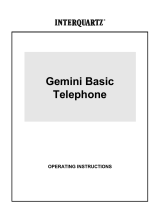Page is loading ...

USER GUIDE
GEMINI SERIES
TELEPHONE
MODEL IQ333
By

1
CONTENTS
1. FEATURES 3
2. GENERAL CONTROLS AND INDICATORS 4
BASIC OPERATION 6
MULTIFUNCTIONAL INDICATOR LIGHT 6
RINGER VOLUME SWITCH 6
ALPHA-NUMERIC KEYPAD 6
CRADLE SWITCH (and the Interquartz anti-ring back feature) 7
ELECTRONIC VOLUME CONTROL 7
RECALL KEY 7
HANDSFREE / HEADSET KEY AND INDICATOR (with auto-detection) 7
MUTE KEYAND INDICATOR 8
REDIAL / PAUSE KEY 8
HEARING-AID COMPATIBILITY 9
3. HANDSFREE OPERATION 9
HANDSFREE MICROPHONE 9
USING THE HANDSFREE / HEADSET KEY 9
CHANGING FROM HANDSFREE TO HANDSET DURING ACALL 10
CHANGING FROM HANDSET TO HANDSFREE DURING A CALL 10
OUTGOING CALLS USING HANDSFREE (MANUAL OR MEMORY DIALLING) 10
HINTS FOR HANDSFREE OPERATION 10
4. HEADSET OPERATION 11
BASIC OPERATION 11
HANDSFREE / HEADSETAND HANDSET MODES 11
TRAINEE / SUPERVISOR MODE 12
TRAINEE MODE 12
SUPERVISOR MODE 12
SILENT RINGING FEATURE 12
VOLUME CONTROL 13

2
5. ADVANCED NETWORK OPERATIONS 13
PAUSE FUNCTION WHEN DIALLING 13
HOLDING AND TRANSFERRING CALLS 14
USING THE MEMORIES 14
6. MEMORY FEATURE OPERATION 14
STORING A NUMBER 14
DIALLING A NUMBER 15
CASCADE DIALLING 15
MEMORY STORAGE TIME 15
7. INSTALLATION 15
UNPACKING 15
GENERAL SETTING-UP 15
LOCATION 16
WALL MOUNTING 16
HEADSET 16
LINE CONNECTION 16
TECHNICALADJUSTMENTS –FOR CORRECT OPERATION 19
MESSAGE WAITING LIGHT COMPATIBILITY 19
HEADSET MIC ADJUST CONTROL 19
HEADSET POLARITY SWITCH 20
8. GENERAL CARE AND MAINTENANCE 22
CLEANING 22
FAILURE TO OPERATE AND SERVICE DIFFICULTIES 22
9. THUNDERSTORMS 23
10. WARRANTY –3 YEARS 23

3
1. FEATURES
● Tone dialling
● Handsfree speakerphone
● Built-in headset socket to suit a wide range of headset types
● 10 one-touch memory keys (non-volatile memories)
● Push-button electronic volume control for Handsfree / Headset / Handset speakers
● Mute key and indicator - for privacy on Handset, Handsfree and Headset microphones
● Headset microphone sensitivity adjustment to suit both high gain and low gain headset microphones
● Headset cable polarity switch to suit both common headset plug wiring modes (normal and reversed modes)
● Mid-call mode change feature (change from Handsfree to Headset to Handset in any order during a call)
● Trainee / Supervisor mode allows both a handset user and a headset user to be online simultaneously without the need for a
headset training cord or adaptor
● “Silent Ringing”featurefor headset users allows the ringing to be heard in theheadset only(keepscall center noiselevels downby
eliminating the sound of ringing)
● Super bright LED ringer lamp allows visual ringing indication
● Built-in Message Waiting Light option to suit any neon (80 VDC) type message waiting light system (other system types optional)
● User selectable ringer volume (Hi / Low / Off)
● Redial and Pause functions
● Recall facility (at 600ms flash timing)
● Compatible with direct lines, intelligent networks, PABX and any analog line
● Call Waiting compatible
● Line powered, unaffected by mains power interruption
● Hearing aid compatibility

4
● REN (Ringer Equivalence Number) = 0.68 allows multiple parallel devices on the same line
● Alphanumeric keypad allows full access to services that require the entering of numerals and letters
● Fully modular connection provides maximum ease of installation on desk or wall
● 3 year warranty
2. GENERAL CONTROLS AND INDICATORS
FIGURE 1: TOP VIEW

5
HANDSFREE
MICROPHONE
FIGURE 1: BOTTOM VIEW

6
BASIC OPERATION
This telephone can be used as a normal telephone; lift the HANDSET to answer an incoming call, or lift the HANDSET and dial on
the KEYPAD to commence an outgoing call. Please refer to the appropriate sections to learn more about advanced operating
instructions.
MULTIFUNCTIONAL INDICATOR LIGHT
There are two different functions:
Ring Indicator function:
Flashes when the telephone rings with an incoming call
Message-Waiting Indicator function:
This Message-Waiting Indicator Light is not compatible to the NZ Telecom voicemail system. However when connected to a
compatible PBX system this light will illuminate when a message is waiting in your voicemail system. The built-in Message-Waiting
Light suits any neon type (80 VDC) message waiting system (other system types require modification to the telephone and are
subject to variable modification cost depending on the system type).
RINGER VOLUME SWITCH
The three available positions allow selection of OFF (no sound), LOW volume, and HIGH volume of the telephone's ringing sound
during an incoming call.
ALPHA-NUMERIC KEYPAD
The standard numeric digits are available for normal dialling. The alphabetic characters are provided to allow full access to services
that require the entering of numerals and letters.

7
CRADLE SWITCH (and the Interquartz anti-ring back feature)
The cradle switch is the plastic lever in the middle of the handset cradle, when the handset is placed in the cradle it depresses this
plastic lever to hang-up and cut-off the telephone line.
The Interquartz Anti-Ring Back feature avoids those annoying “ring backs” or sometimes referred to as “phantom calls”. A “phantom
call” is when the telephone rings immediately after you think you have just hung-up. However when you answer there is neither
anyone nor any dial tone there; hence a phantom call. This happens because of an unintentional PBX (or exchange) recall; PBX
recall is also referred to as hook-flash (that is, one quick tap of the cradle switch lever). Having the Interquartz Anti-Ring Back
feature means thatyou cannot tap thecradle switch lever (i.e. the hook-flashaction) to recallthe PBX (thus no unintentionalrecallor
hook-flash). The cradle switch lever is for hang-up only. You can recall the PBX (or exchange) via the PBX RECALL key. PBX
means Private Branch Exchange.
ELECTRONIC VOLUME CONTROL
These twopush-buttons areused to adjustthe 4-steps hearing volumelevels of the HANDSET,HEADSET or HANDSFREE speaker.
Press (vol+) or (vol-) to adjust the volume up or down. Adjusting this control does not affect your outgoing voice level.
RECALL KEY
This key is for use with the host telephone system to invoke a system recall prior to activating a system facility such as call-hold or
call-transfer.
HANDSFREE / HEADSET KEY AND INDICATOR (with auto-detection)
Whenthe HANDSFREE / HEADSET KEYis pressed the red indicator on the key will glowto indicate that the HANDSFREEmode is
activated (or HEADSET mode is activated). The telephone automatically detects if a headset is attached to the telephone and
engages the HEADSET mode instead of the HANDSFREE mode.

8
MUTE KEY AND INDICATOR
Whenpressed, the Mute keycuts off transmission from the handset, handsfreeand headsetmicrophones to allow user privacy. The
red indicator on the Mute key will glow to indicate that the mute condition is active. Press the Mute key again to release the mute
condition. The red indicator on the key will stop glowing.
REDIAL / PAUSE KEY
Redial Function
Press to redial the last number previously dialled, provided that the last number dialled was 32 digits or less. Dialling more than 32
digits during one call will cause erasure of the entire number from the redial memory.
EXAMPLE: TO REDIAL LAST NUMBER
1. Lift HANDSET, or press HANDSFREE / HEADSET KEY
2. Press REDIAL.
Pause Function
The Pause function may be needed in a dialling sequence if your telephone is connected to any network where a pause is required
(e.g. between internal and external dial tones).
For manual dialling:
1. Lift HANDSET
2. Dial any digits required before the pause
3. Press PAUSE
4. Dial the remaining digits
For memory usage (storage procedure):
1. Lift HANDSET, or press HANDSFREE / HEADSET KEY
2. Press STORE
3. Dial digits required before dialling the pause e.g. number or line access code

9
4. Press PAUSE
5. Dial remaining digits
6. Press STORE
7. Select and press desired MEMORY key
8. Replace HANDSET or press HANDSFREE / HEADSET KEY
When dialled, this stored number will pause at the appropriate place in the dialling sequence.
HEARING-AID COMPATIBILITY
This is a standard feature in the handset for users with a ”T switch”type hearing aid.
3. HANDSFREE OPERATION
HANDSFREE MICROPHONE
The Handsfree microphone is located at the front of the telephone (see Figure 1 Bottom View). While your telephone is in
HANDSFREE mode it will pick up and transmit your voice as you speak to the other party. Positioning of the telephone, and
therefore the microphone, is important to ensure the best pick-up and transmission of your voice.
USING THE HANDSFREE / HEADSET KEY
To commence a Handsfree call press the HANDSFREE KEY; the telephone will activate the line, the SPEAKER, the HANDSFREE
MICROPHONE and the INDICATOR will switch on to provide confirmation. Dialling and speech can then commence. Pressing this
key again will terminate the call.
Incoming calls using HANDSFREE:
1. Telephone rings
2. Press HANDSFREE / HEADSET KEY
3. Commence your Handsfree conversation

10
Changing from HANDSFREE to HANDSET during a call
Lift the HANDSET and resume your conversation; the HANDSFREE function will switch off automatically.
Changing from HANDSET to HANDSFREE during a call
1. Press HANDSFREE / HEADSET KEY
2. Replace HANDSET
3. Resume your conversation using the Handsfree function.
Outgoing calls using HANDSFREE (manual or memory dialling)
1. Press HANDSFREE / HEADSET KEY
2. Dial the required number on the alphanumeric keypad or via the MEMORY keys
3. Commence your Handsfree conversation when connected
HINTS FOR HANDSFREE OPERATION
As a courtesy, tell the other party that you are using the Handsfree function. He / She may or may not want people other than
yourself to hear the conversation. Aquiet environment ensures best Handsfree performance. If you are in a noisy room or near a
noise-generating device (for example, a TV set) all or partof the conversation may be interruptedand cannot be heard. To eliminate
this problem try to lower the noise level in the room.
During the handsfree conversation, your telephone will give priority to the person who speaks louder when both people are talking
simultaneously. Speak only after the other person pauses or stops.
If the other person complains about poor transmission, talk directly at your telephone and from a closer distance as necessary, or
lower the speaker volume.

11
4. HEADSET OPERATION
This telephone can be configured to suit many different headsets - please consult the INSTALLATION section for details to get the best
performance from your headset.
(Warning: Only use NZ Telecom Telepermit Approved headsets with this telephone)
BASIC OPERATION
To receive or make a call using the headset:
(Please ensure that the headset is connected to the telephone correctly and that you are wearing the headset correctly)
● To receive calls simply press the HANDSFREE / HEADSET key and speak into the headset microphone. To hang-up press the
HANDSFREE / HEADSET key again.
● To make calls simply press the HANDSFREE / HEADSET key and you should hear the dial tone. Dial the number you are
calling either using a pre-stored memory key or dial using the keypad. To hang-up press the HANDSFREE / HEADSET key
again.
HANDSFREE / HEADSET AND HANDSET MODES
A call can be switched between the Handsfree / Headset mode and the Handset mode by pressing the HANDSFREE / HEADSET
KEY or by lifting the handset.
The HANDSFREE / HEADSET KEY has auto-detection function. When a headset is correctly connected to the telephone, the
Handsfree function is automatically disabled to allow the HANDSFREE / HEADSET KEYto work in Headset mode. You can unplug
the headset from the telephone to revert back to Handsfree mode (even during a call).
Lifting the handset during headset mode will change to handset mode operation. To revert back to headset mode operation from
handset mode simply press the HANDSFREE / HEADSET KEY and if appropriate replace the handset to the cradle.

12
TRAINEE / SUPERVISOR MODE
In this mode you are using the handset and the headset in tandem. This allows a supervisor to monitor a trainee's progress during
a call, or “take over” a call. The following procedures assume that the trainee is wearing the headset and a call is in progress.
Trainee Mode
This mode allows a supervisor to monitor a trainee during a call.
1. During a trainee's call the supervisor may lift the handset (the HANDSFREE / HEADSETindicator will turn off and the telephone
will automatically go into the handset mode).
2. Quickly press the HANDSFREE / HEADSET key (and the indicator will illuminate) to return the telephone back to the headset
mode.
3. The trainee may continue the conversation with the supervisor only listening to the call via the handset.
Supervisor Mode
This mode allows a supervisor to “take over” a call between a trainee and another party.
1. During a call, the supervisor may lift the handset and use it to continue a normal conversation with the other party, while the
trainee listens to its progress through the headset
2. To return the call to the trainee, simply press the HANDSFREE / HEADSET key and if appropriate replace the handset in the
cradle.
SILENT RINGING FEATURE
Designed for Call Centers or any application where call-related noise is to be kept to a minimum, this feature allows incoming calls
to ring quietly in the headset receiver (speaker); the headset user can hear the incoming call, but the telephone does not ring and
add to the room noise.

13
To use the telephone in Silent Ringing mode:
1. Set the RINGER VOLUME SWITCH to the OFF position (signified by the square symbol without a bell symbol inside it
2. Put your headset on and wait for the next incoming call
3. When a call arrives, the MULTIFUNCTIONAL INDICATOR will flash and the operator will hear the ringing tone at a low level in
the headset
4. Press the HANDSFREE / HEADSET key to answer the call.
VOLUME CONTROL
To adjust the sound volume in the headset earpiece, press theup or down volume buttons located in the middle of thememory card.
5. ADVANCED NETWORK OPERATION
Where this telephone is used on an intelligent network such as a PABX or other networks such as Telecom Smartphone services,
Centrex or TelstraClear Gateway the following information may be useful.
PAUSE FUNCTION WHEN DIALLING
Depending on your telephone system, this may or may not be required. If in doubt, check with your system supplier or Interquartz
dealer, as failure to observe your system's requirements may lead to difficulty in making outgoing external calls. If you have
determined that a pause is required by your host system, please refer to the PAUSE Function section to ensure correct usage of the
PAUSE button.

14
HOLDING AND TRANSFERRING CALLS
The methods used for these functions are dependent on your system type, so you will need to check your system's Extension User
Guide. The RECALL KEY is typically used to initiate holding and/or transferring calls.
USING THE MEMORIES
You can store many different numbers and/or codes in the memories. For example it might be useful to store some of your favourite
network facility commands in the telephone for fast and convenient access to those facilities (e.g. call diversion, call forward, call
back etc). Consult your system's Extension User Guide for the codes to these facilities.
6. MEMORY FEATURE OPERATION
Located at the top of the keypad, the ONE-TOUCH MEMORY keys provide easy dialling of often-used numbers and/or network
facility commands. Each memory can store up to 32 digits including digits 0 to 9, the , # , Pause and Recall commands. While in
the memory storing process the dial tone may change to disconnect tone before completing the storing procedure. You can ignore
this disconnect tone and continue to complete the storing procedure.
STORING A NUMBER:
1. Lift HANDSET or press HANDSFREE / HEADSET KEY
2. Press STORE
3. Enter the telephone number or the network facility command code
4. Press STORE
5. Press desired memory key
6. Replace HANDSET or press HANDSFREE / HEADSET KEY

15
DIALLING A NUMBER:
1. Lift HANDSET or press HANDSFREE / HEADSET KEY
2. Press desired memory key.
CASCADE DIALLING
The contents of any memory can be "cascaded" or added together with additional manual dialling or other memories. In cascade
dialling, make sure that each dialling sequence has completed before activating the next.
MEMORY STORAGE TIME
All memories are retained permanently without batteries (non-volatile memories). To remove or over-write current memory contents
simply store new data onto that memory key.
7. INSTALLATION
UNPACKING
The carton contains the following:
● The telephone base unit and the handset
● A coiled handset cord and a line cord
● This User Guide
GENERAL SETTING-UP
1. Fit the COILED HANDSET CORD to the appropriate sockets in the HANDSET and to the side of the telephone base. Then
place the handset in the handset cradle
2. Fit the LINE CORD to the socket of the telephone base marked LINE and the other end to your telephone network outlet

16
3. Set the Ringer Volume (OFF / Low / Hi)
4. See following sections to complete the installation
LOCATION
The telephone should be placed on a desk, table or shelf where it is not likely to be pushed off. If the unit is to be wall mounted, it
should be attached securely on the WALL MOUNTING BRACKET. Avoid excessive heat, damp, dust, direct sunlight, vibration, and
other appliances or devices that may transmit or emit electrical or electromagnetic radio frequency noise or signals (e.g. computers,
welders, and pagers).
WALL MOUNTING
1. To enable the HANDSET to be supported in the cradle, follow the procedure shown in Figure 2 to reverse the HANDSET
RETAINER in the cradle.
2. Fit the WALL MOUNT BRACKET (optional, not supplied) to the wall and attach the WALLMOUNT BRACKET to the underside
of telephone (see Figures 2 and 3)
3. NOTE: The WALL MOUNT BRACKET illustrated in Figure 2 is available from your authorised Interquartz dealer. The
MODULAR WALL JACK illustrated is not applicable to New Zealand.
HEADSET
Connect the headset to the headset socket of the telephone base marked HEADSET, and set the HEADSET POLARITY SWITCH
and HEADSET MIC ADJUST CONTROL described later in this section.
LINE CONNECTION
This telephone is normally supplied with an RJ45-Plug terminated line cord as the wall plug, with the center pair being reserved for
speech and signaling. Other types of plugs and cords are available on request.

17
FIGURE 2: WALL MOUNTING
(Repositioning the cradle handset retainer)
FIGURE 2: WALL MOUNTING
(Attaching the telephone to the wall mount bracket)

18
Figure 3

19
TECHNICAL ADJUSTMENTS - FOR CORRECT OPERATION
MESSAGE WAITING LIGHT COMPATIBILITY
Located in the Multifunctional Indicator Light, the Message Waiting Light can be optionally configured at time of order to be
compatible with most host telephone systems. The standard factory fitted Message Waiting Light is a neon style circuit suitable for
minimum 80V DC signaling and is compatible with NEC, FUJITSU,ALCATEL and NORTEL PABX systems. The Message Waiting
Light switch is located on the telephone's underside for enabling or disabling the light, and is factory set in the “ON” position.
Please note that when this telephone is configured to the “Message Waiting”mode it is only for use with PABX systems (contact your
vendor for clarification). For direct line use, please disable the Message Waiting Light feature by setting the switch to the “OFF”
position. This Message Waiting Light is not compatible to the NZ Telecom voicemail system.
HEADSET MIC ADJUST CONTROL
By adjusting this control the telephone can match the sensitivity of the headset's microphone thus allowing many different types of
headsets on the New Zealand market to function correctly with the telephone. The control is a white knob with a slot in the center. It
is located on the underside of the telephone (do not mistake this knob as a hold down screw). This knob has a maximum 270
degrees rotation between extremes. In order to avoid damaging this control please do not rotate the knob beyond the rotational
extremes (the limits). You can use a small screwdriver or similar implement that will fit into the slot to gently rotate it and make the
adjustment. Rotate clockwise for higher sensitivity and anti-clockwise for lower sensitivity. Please see Table 1 as a guide to the
appropriate settings for most popular headsets. Please follow these simple steps to make a headset mic adjustment:
1. Put the headset on and lift the HANDSET to your other ear and make an out-going call
2. While speaking to the other party swap between HANDSET and HEADSET mode a few times by pressing the HANDSFREE /
HEADSET key (the HANDSFREE / HEADSET key indicator will illuminate to signify HEADSET mode is in use)
/